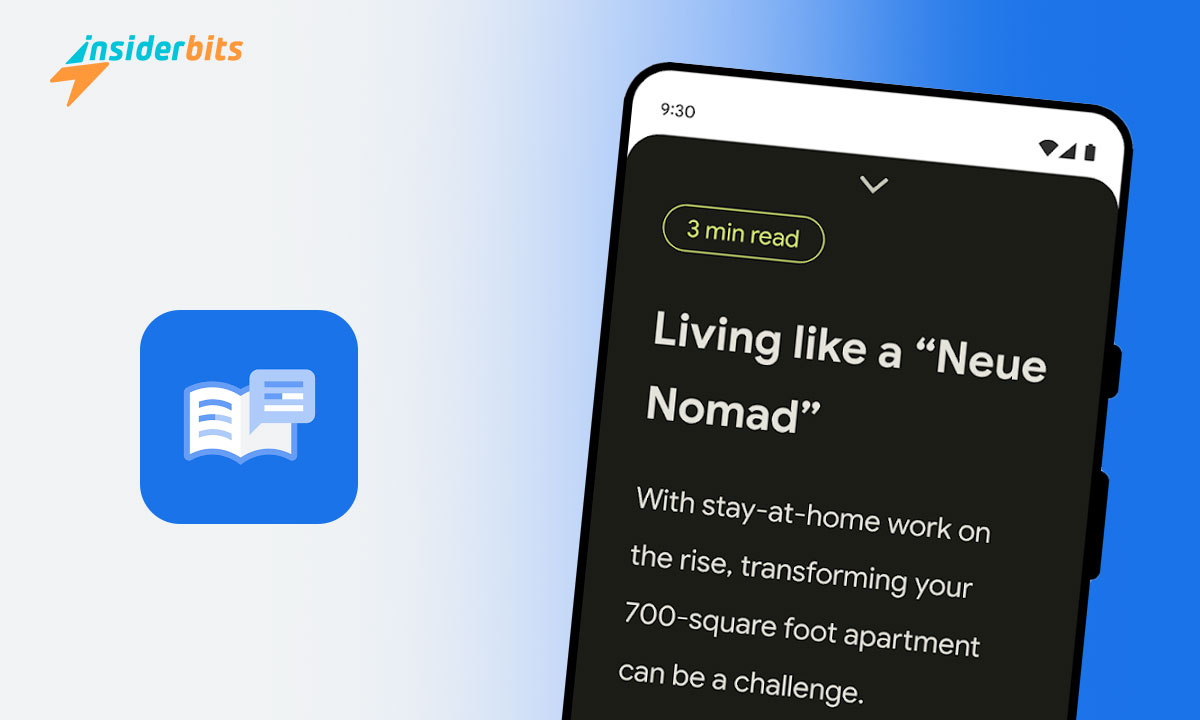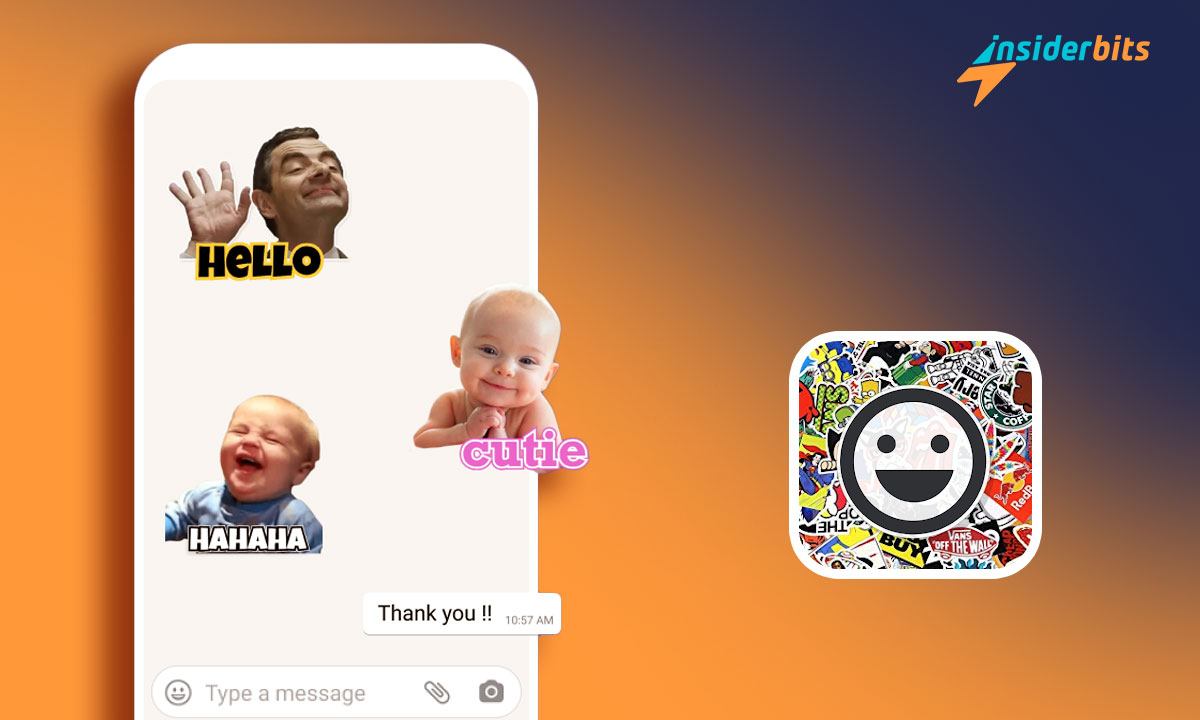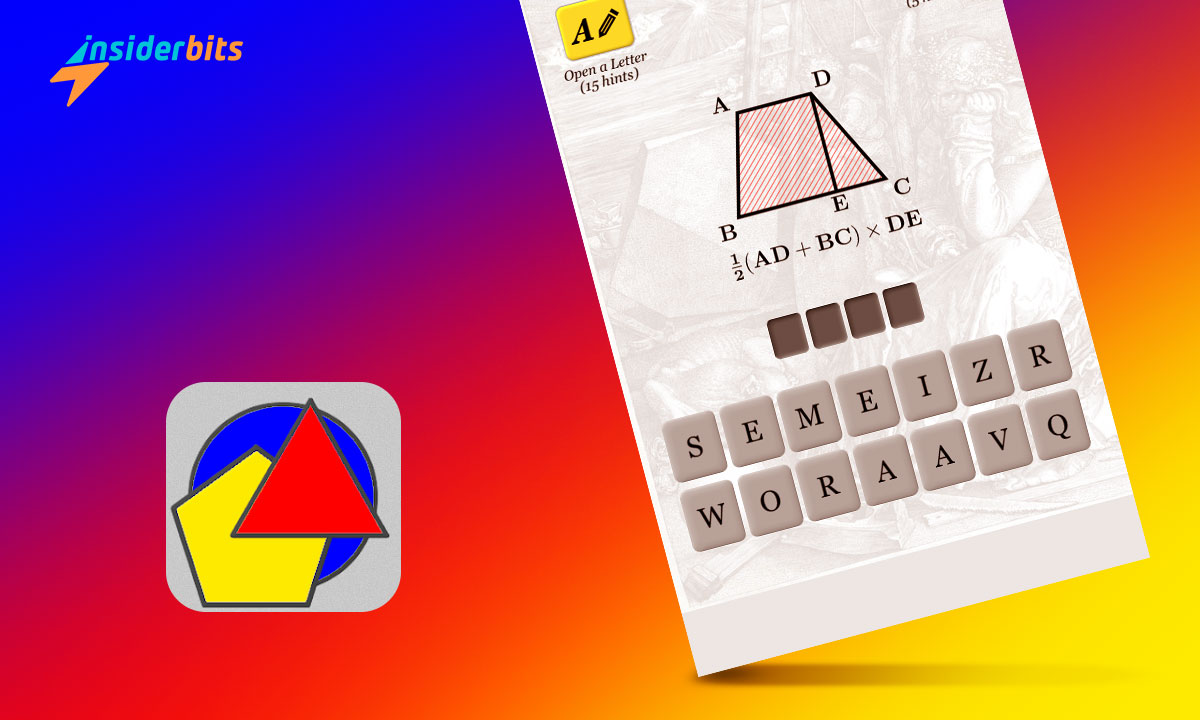Have you previously heard about our topic today, reading mode? Whether for work, studies, or simple entertainment, today’s people spend most of their time in front of various screens. While it is true that we have adapted perfectly to the digital world without realizing it, there may come a time when our eyesight is exhausted.
It is where the application we want to present comes into play, in case you have yet to learn it or details some hidden tricks you may not have known existed despite having previously used said function. You will be surprised by everything the reading mode tool offers you! Find out from Insiderbits.
Find out what the reading mode app consists of
Indeed, at some point, you had the opportunity to use the reading mode function in your browser since the most popular search engines generally incorporate this option. However, this tool is only available in some online browsers and is much more limiting if you browse from your smartphone.
The good news is that Google designed a unique app for Android that fulfills this function, just as you are reading. It is reading mode, a software that incorporates the option on your cell phone so that you can use it from any device regardless of the browser of your choice. Marvelous! This application was launched on the market on November 30, 2022.
It has a single update dated October 17, 2023, with version 1.2.568206642. You will need an Android 9 device or a later version. Despite being a relatively new tool, it registers an average of 500k+ downloads and a score of 3.4 stars.
The application is only 15 MB in weight and is classified as a tool suitable for all audiences. We dare say you want to learn more about reading mode, right? Well, you would like to know that at Insiderbits, we will tell you the main functions of our app of the day. Will you join?
Most notable features of the reading mode application
The reason for this tool is to provide a way that is more visually comfortable for you to read your screen. This way, you will considerably reduce the fatigue of your eyes by dissipating the blue light from your devices, which causes so much damage. It’s time to delve into the main features of the reading mode app.
- It is ideal for people with reduced vision, blindness, and dyslexia. It offers a focused reading view that you can customize to access your content, making it easier to concentrate.
- You can switch from text to speech by pressing a button to hear it read aloud.
- Adjust the contrast and saturation of your screen according to your needs.
- Selection of high-quality voices at your disposal; choose the most comfortable for you.
- It has audio control options to fast forward, rewind, and change the reading speed.
- You can change the font size and type by adjusting line spacing, styles, colors, and sizes according to your preferences.
- Reading mode is immediately integrated into your device’s interface after downloading.
- Currently compatible with four languages: Spanish, English, Italian, and French. There is the possibility of incorporating new languages.
- It is compatible with your screen reader, Talkback.
In addition to all its functions, the application developers guarantee that the tool was designed with your privacy in mind. Your phone information will be safe, and the software will not collect personal data.
How do you download the reading mode application? Step by Step
If you are one of those people who spends more hours a day in front of a screen than usual, this application may benefit you. While you decide, at Insiderbits, we have downloaded the application to help you in the download process, which consists of a few easy steps.
- Select the device on which you want to use the application, and remember that it must have an Android 9 operating system.
- Go to one of the download sites that we always recommend, Google Play Store.
- In the search engine, write the name of the reading mode application,
- If you prefer to enter directly, click on the tool’s name (we have left you the download link).
- Once the list of applications appears, be sure to download the tool created by Google.
- Press the download button and wait a reasonable amount of time until it is complete.
- The installation will take only a few seconds or minutes depending on your internet connectivity.
Before opening the application, it will be scanned to see if you have any antivirus installed on your device.
Post-download configuration process
You have already completed it! You can access your new application directly without registering or using passwords; it is free. The next thing you need to do is complete the configuration process; we will show you how.
- At first, you will get a dark screen that will summarize the most essential functions of the tool.
- A new window will appear, indicating that you must go to settings to activate the key combination.
- You can then choose whether or not to create a shortcut from the home screen. We suggest that you accept this so that while browsing, it will be easier for you to activate or deactivate the reading mode every time you need it.
- Grant the appropriate permissions for the application to work correctly.
- By activating all permissions, you will complete the configuration.
Another essential point is that you know how to use the application. It allows you to take advantage of all the software’s benefits, which brings us to our next point in the reading.
How do I use the reading mode application?
We hope that the application you just downloaded with Insiderbits is what you are looking for. Now that you have this new tool in your library, we want to help you take the first steps.
- Upon completing the configuration process, a small box or button will appear on your screen immediately.
- Open a page that contains text and tap your new button. You will see how the application extracts the letters on a dark background.
- At the top of your screen, you will see the estimated reading time for the selected text. You will see a nut in the lower area of your device screen. When you press on it, a menu of options opens to change the background, type, spacing, and font color; select the most comfortable for you.
- You will see the second icon on the lower ribbon next to the nut, the play arrow. You will hear the text aloud and can slow down, fast forward, or pause the reading.
- The third icon on the bottom ribbon is two letters TT. In that section, you can increase or decrease the font size. Feel free to explore your new tool, learn to use it, and get the most out of it. If you have any questions, you can always use the application instructions, which will refresh you step by step. If you want to send your feedback to Google, go to the Send comments section of the application.
User comments
When we present you with a tool, we do not skimp on giving you all the valuable information about it. Users who tried the app before all of us have left their comments. Let’s take a look!
Positive reviews
Let’s look at some favorable reviews that some users have left on the Google Play Store download page.
- “It works perfectly. Previously, it failed a lot as it skipped entire paragraphs of text, but since the last update, I have not encountered that problem again; plus, they finally added the option to listen to the text in the background. I love this app 10/10.”
- “Simple and fast. Just press the floating button to start reading mode, even out loud. Thank you, Google, for thinking about people with special needs.”
- “I found it by chance, but it is a magnificent tool; it makes reading easier.”
- “One of the coolest apps out there. Helpful.”
- “This app should be integrated into the system by default because it is quite useful.”
Most satisfied users highlight the tool’s usefulness and thank the developers for designing it.
Negative reviews
Dissatisfied users also have a place in our article; let’s review a selection of less favorable comments.
- “So that people with disabilities can use it, we have to Open the application before using it, then there is no need to assign quick access since it doesn’t work like that.”
- “When you install it, it works great, but after a while, it doesn’t work anymore; you uninstall it and reinstall it, and the same story happened to me with Android 13, and it still happens to me after updating my phone to Android 14.”
- “I didn’t like it. I have to read many PDF or Word documents, and the app doesn’t work for these files. You can only use it on the web.”
- “It does not detect full text when there are many photos or ads (which is the scenario where this application is needed), so it is not useful for long texts.”
The other negative comments we read on the Play Store emphasize that the tool should incorporate a translator. They also point out that it should work for reading documents and not just websites.
Learn new tools that simplify your life
Reading mode is one of the Google Accessibility tools that allows you to enjoy web content. It is one of those programs that appears on your way to simplify how you have been carrying out your daily routine tasks. In addition, this technology makes your devices more accessible.
One of the most gratifying points on this topic is that Google Accessibility technology develops inclusion functions; in this way, people with disabilities can navigate the web more easily. We all fit in this world! If this is not your case and you have eagle eyesight, take care of yourself before it’s too late.
Take note of other precautions you can put into practice to take care of your vision: activate night mode in all your apps, reduce the brightness of your device, and increase the size of fonts so as not to strain your vision. Speaking of taking care of yourself, we will leave you a link to another of our articles titled Health Tracker: Simplify Health Monitoring.