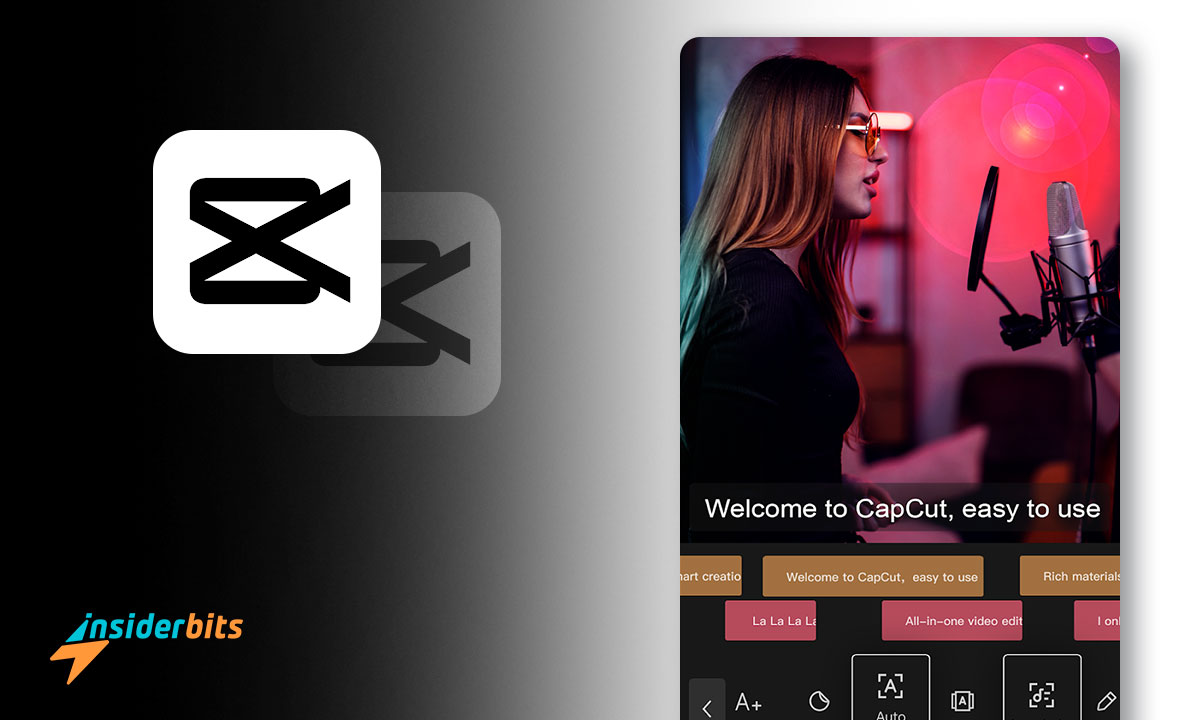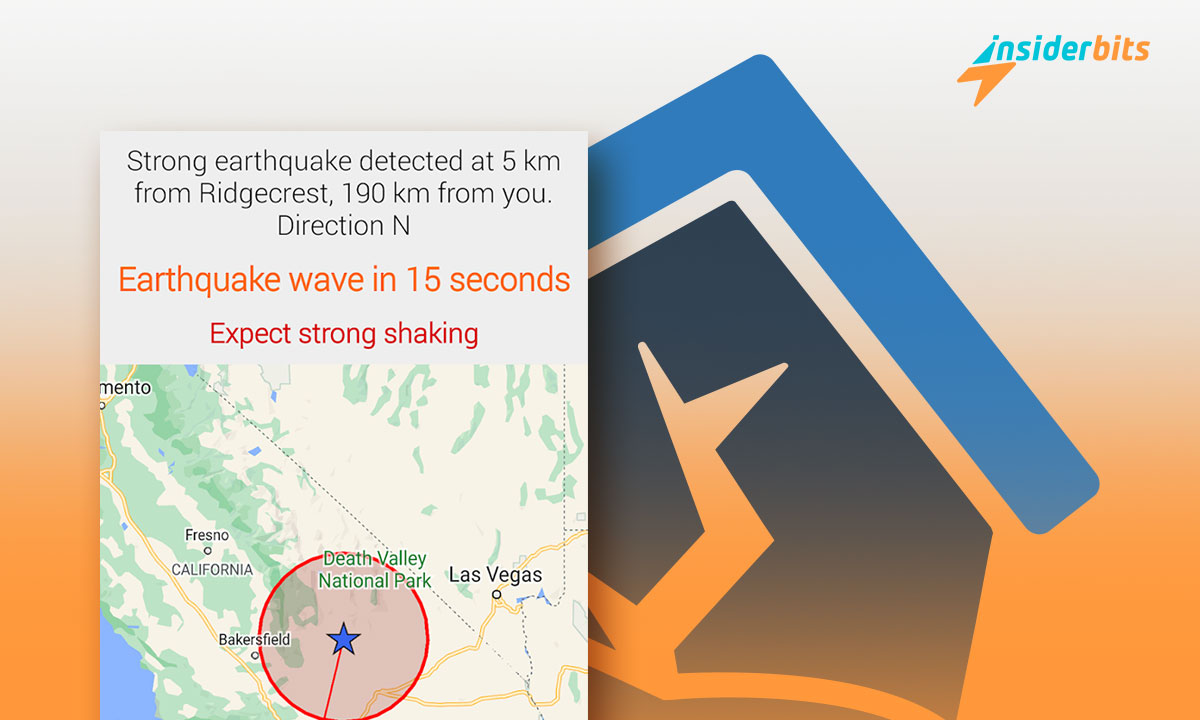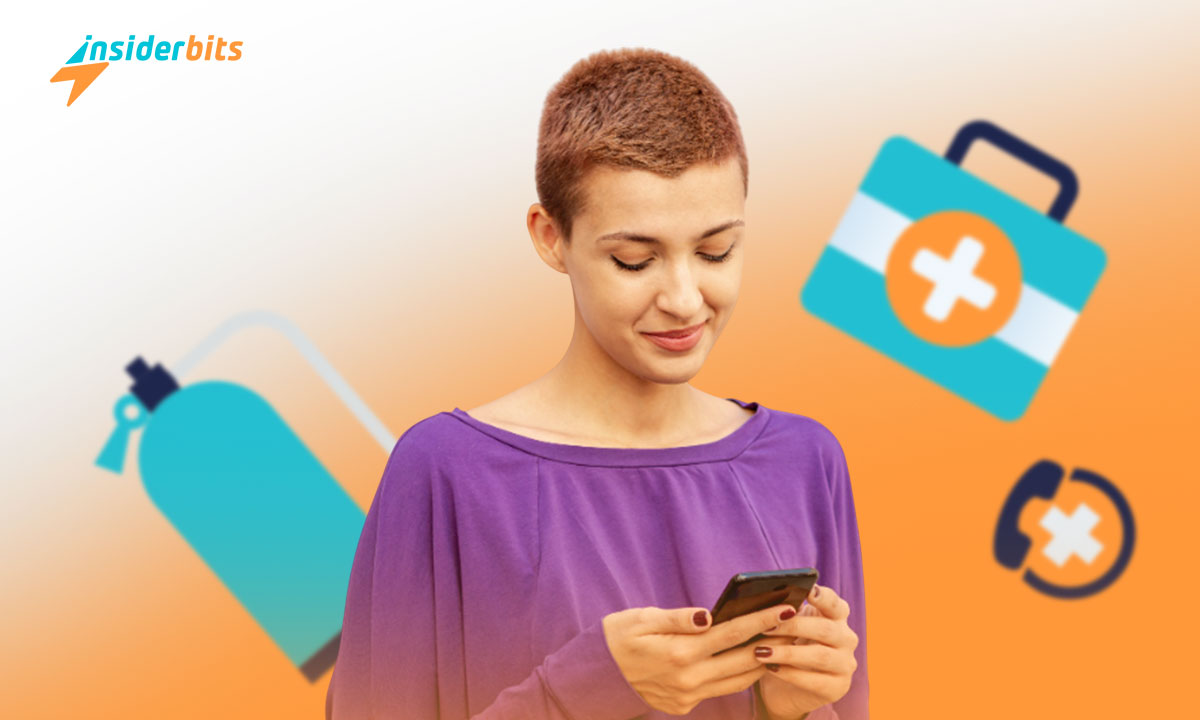In the fast-paced world of content creation, having the right tools at your fingertips is essential. For those seeking to unleash their creativity and produce professional-quality videos, CapCut emerges as a game-changing solution.
In this article, Insiderbits will delve into the key features of CapCut, provide insights on how to maximize its potential and explore why it has become a must-have tool for creators looking to elevate their video editing and creation.
So, if you’re ready to take your video editing skills to the next level, join us as we unravel the world of CapCut and empower you to create captivating and professional-looking videos with ease.
Capcut: Review
CapCut is a user-friendly, feature-packed video editing app available for both iOS and Android devices, as well as desktop platforms. Launched in 2020, it has gained popularity due to its compatibility with TikTok and its extensive range of editing tools and effects.
The app offers a wide range of features, including trimming, splitting, speed adjustment, background blur, and keyframe animation, making it an excellent choice for beginners and experienced editors alike.
With its intuitive interface, powerful capabilities, and constant updates, CapCut has become a must for content creators looking to elevate the quality of their videos.
4.4/5
Capcut – Video Edition and Creation: Features
Some of the key features of CapCut include:
Trim and Split: CapCut allows you to easily trim and split your video clips, enabling you to remove unwanted sections or divide your footage into more manageable segments
Speed Adjustment: The app offers speed adjustment tools, allowing you to create slow-motion or fast-motion effects and fine-tune the pacing of your videos
Background Blur: CapCut includes a background blur feature that helps you create professional-looking videos by blurring the background while keeping the subject in focus
Keyframe Animation: This advanced feature enables you to add movement to still images, making your videos more engaging and dynamic
Auto Captions and Text-to-Speech: CapCut provides auto-captions and text-to-speech features, allowing you to add captions to your videos and make your content more accessible to a wider audience
Motion Tracking and Background Removal: The app offers motion tracking and background removal capabilities, helping you create visually stunning videos with a focus on your subject
Trending Styles and Effects: CapCut includes a variety of trending styles and effects, allowing you to customize the look and feel of your videos to match popular trends
Smooth Slow-Motion and Chroma Key: CapCut offers advanced features such as smooth slow-motion, chroma key, and stabilization, helping you capture and refine high-quality content
How to Download Capcut
To download CapCut, follow these step-by-step instructions:
For iOS:
Open the App Store on your iOS device.
Search for CapCut – Video Editor.
Tap the Get button to download and install the app.
Once installed, open the app and grant it access to your photos and camera roll.
For Android:
Open the Google Play Store on your Android device.
Search for CapCut – Video Editor.
Tap the Install button to download and install the app.
After installation, open the app and allow access to your photos and media.
How to Use Capcut
To use CapCut for video editing, you can follow these general step-by-step instructions:
- Getting Started:
- Open the app and tap on the New Project button to start a new project.
- Confirm and grant access to your photos when prompted.
- Familiarize Yourself With the Interface:
- Upon opening the app, you will be directed to your primary workspace, which includes the preview panel, timeline, and toolbar.
- Editing Process:
- Upload your video clips to the app.
- Use the timeline to arrange and edit your clips.
- Explore the various editing tools such as trim, split, speed adjustment, background blur, keyframe animation, and other effects.
4.4/5
Tips and Tricks for Making Outstanding Videos with Capcut
Here are some tips and tricks for making outstanding videos with CapCut:
Explore the App’s Features: CapCut offers a wide range of features, including filters, animations, and other creative options. Take the time to explore these features and experiment with different effects to make your videos stand out
Use Masks: Masks are a powerful tool in CapCut that can be used to create stunning visual effects. You can use masks to pull together some impressive effects, such as making text float over your hand or having your video sing to you
Try Jump Cuts: Jump cuts are a popular technique that can make your videos more engaging. Experiment with jump cuts to create a fast-paced, dynamic video
Use Auto Captions and Text-to-Speech: CapCut provides auto-captions and text-to-speech features, allowing you to add captions to your videos and make your content more accessible to a wider audience
Utilize Motion Tracking and Background Removal: CapCut offers motion tracking and background removal capabilities, helping you create visually stunning videos with a focus on your subject
Export and Share: Once your editing is complete, export your video in your preferred resolution and share it directly on platforms like TikTok, YouTube, Instagram, WhatsApp, and Facebook
Capcut: An Outstanding Video Editing and Creation App – Conclusion
In conclusion, CapCut emerges as a top-rated, versatile, and user-friendly video editing app, available for both iOS and Android devices, as well as desktop platforms. Its compatibility with TikTok, a popular video-sharing platform, has contributed to its widespread adoption and popularity.
While there are other video editing apps available, CapCut stands out for its ease of use, innovative features, and the fact that it is completely free to use without watermarks.
Whether you are a novice or an experienced video editor, CapCut provides a powerful yet accessible tool to unleash your creativity and produce professional-quality videos. With its continuous updates and growing community of users, CapCut stands out as one of the best video editing and creation apps.
Related: Inshot App – The Best Video Editor & Maker App
Like this article? Add the Insiderbits blog to your favorites and visit us whenever you want to learn new and exciting information about technology and much more!