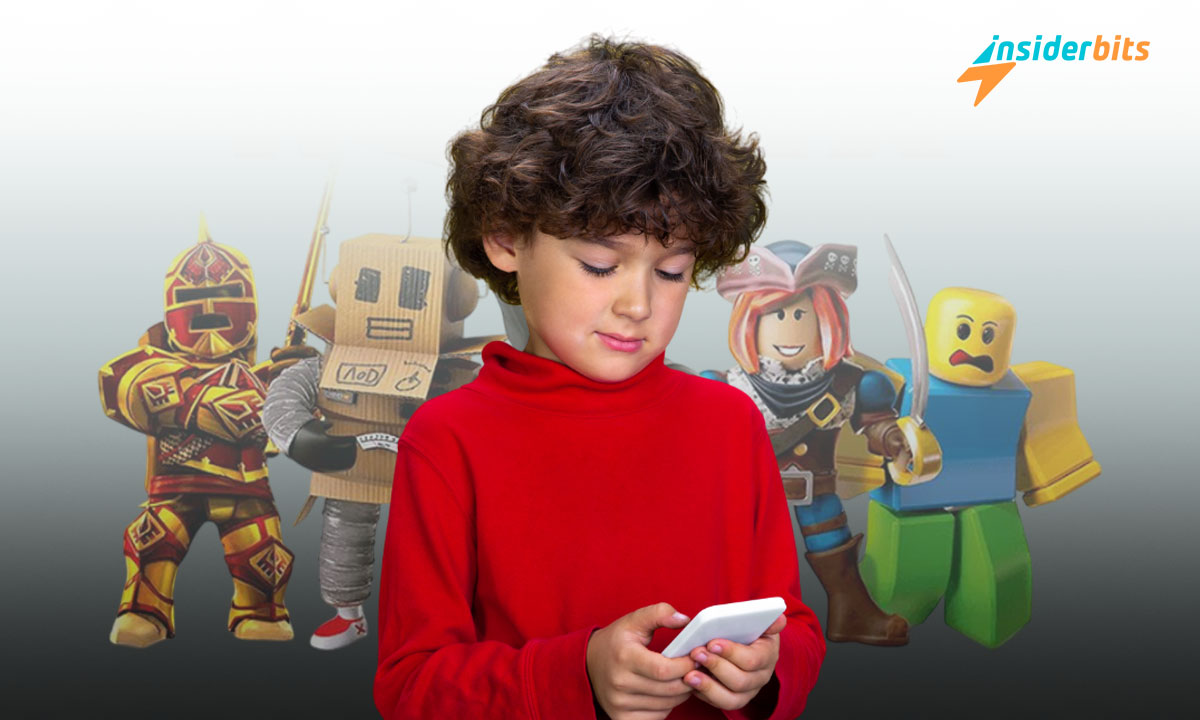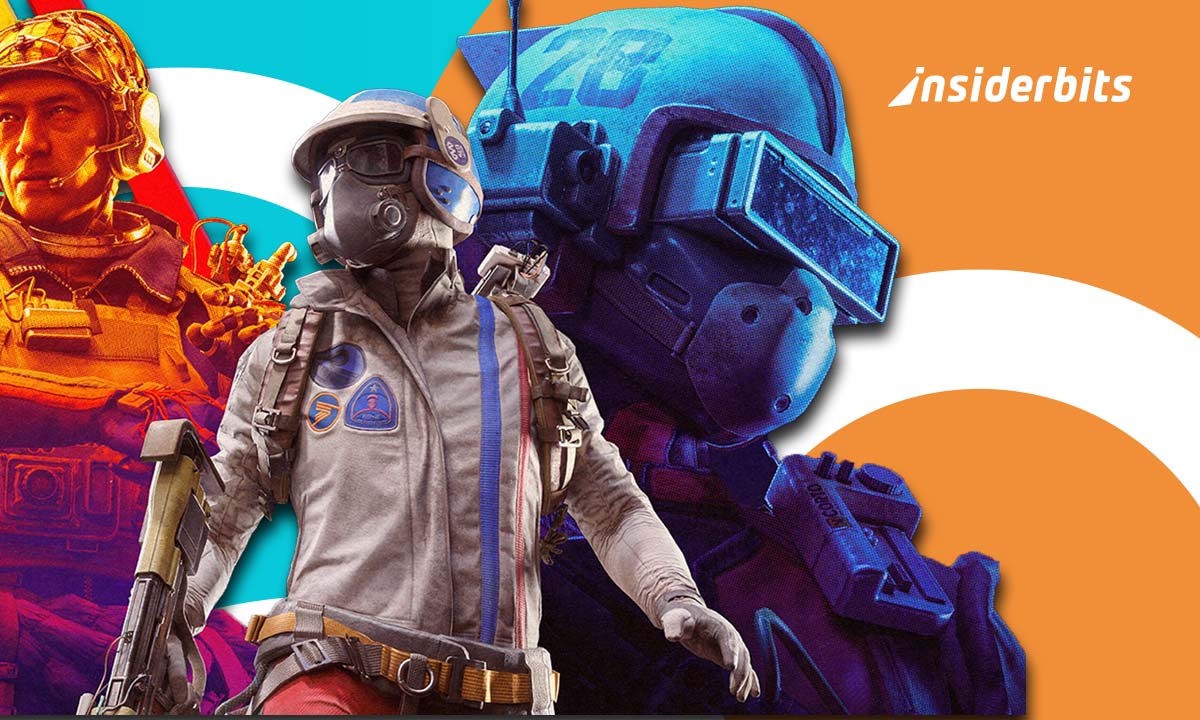In this Guida per i genitori di Roblox, you’ll find all the information you need about one of the most visited gaming sites out there right now. Is this game suitable for kids? Does it have parental controls? Can my kid chat with strangers?
These are some of the most common questions! And since we at Insiderbits know that you’re interested in monitoring everything your child sees on the Internet, we’ll answer all your questions below. Let’s get started!
4.5/5
Roblox parents guide: What do parents need to know about Roblox?
The first thing you should know about Roblox is that this website allows children to play video games and create their own. The themes are varied, and some have sensitive content, such as solving murders.
You should also know that your children can chat with other people on this platform. However, the chat has filters and moderators to detect inappropriate language and limit it, especially in accounts of children under 13 years of age.
As you can see, there are 2 points to which you should pay special attention: some of the game’s themes and the possibility of your children interacting with strangers online.
You may consider banning your child from playing on this site today, but it is unnecessary. This platform has very efficient panels for caregivers that will help you limit any risk, and in this guide, we will teach you how to activate them.
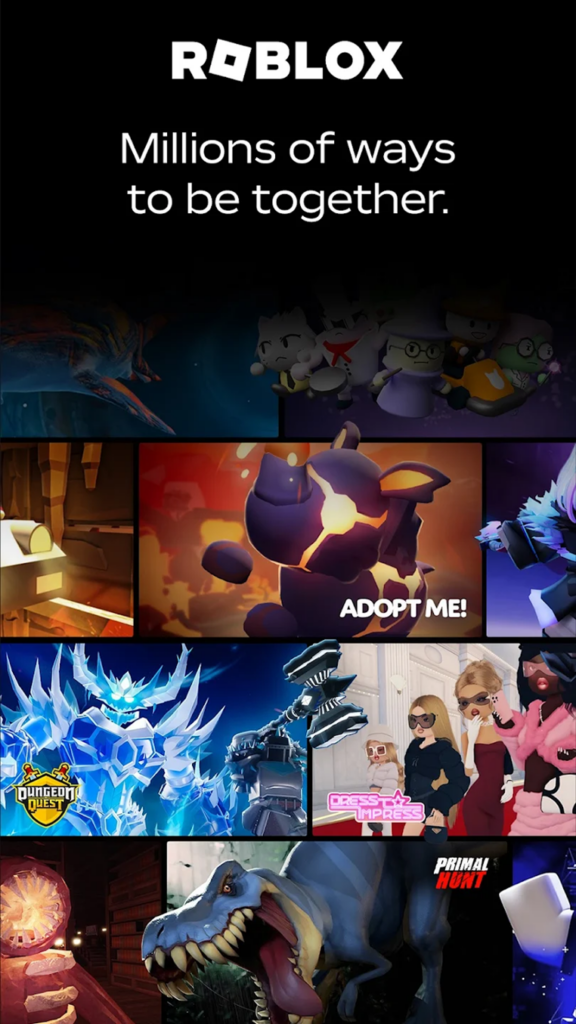
Is Roblox OK for 7-year-olds?
According to COPPA (Children’s Online Privacy Protection Rule), Roblox, formerly known as Dynablocks, is a website suitable for teenagers over 13. So, if your child is younger than this, we recommend looking for other gaming selections in this Roblox parents guide.
However, you should know that this site does not set a minimum age for registration and play. A large part of the community of these video games comprises children under 13 years old.
Therefore, caregivers are responsible for preventing young children from registering on the site. There is no mechanism on this platform to avoid this!
However, the developer is aware of this, and when it detects accounts belonging to children under 13 years old, it automatically activates some restrictions. The problem is that children can remove them if their caregivers have not set a security PIN.
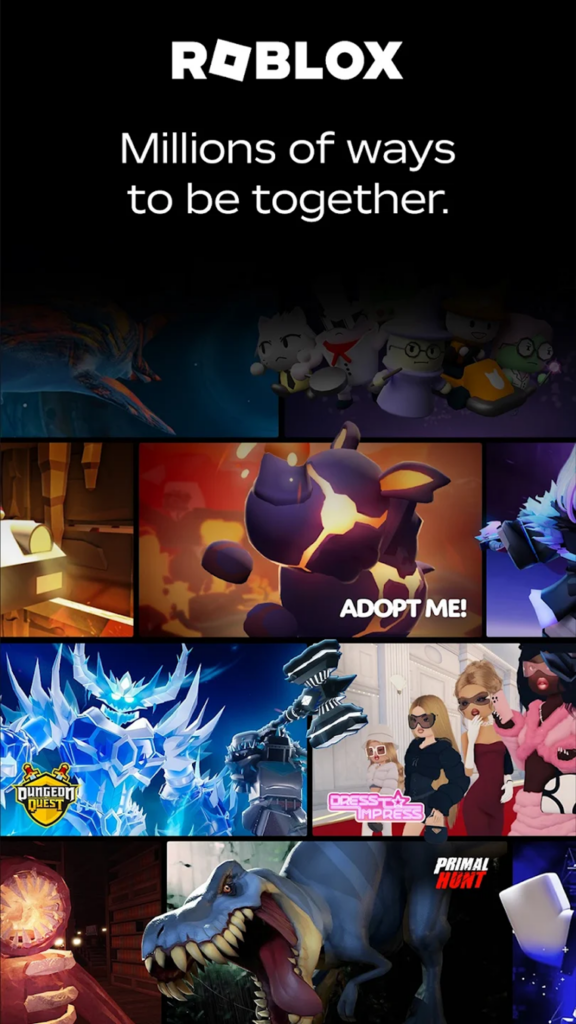
How to set up the Roblox parents guide?
Now that you know more about this video game platform, let’s look at the most critical part of this Roblox parents guide: activating parental controls.
Impostazioni
To limit the content your child sees on this website, go to the settings section, select parental controls, and click on the settings you control.
At the bottom of your screen, you will see the content maturity segment next to a slide bar that you can slide. Below this bar, you will see a brief description of the type of content. Slide the bar and place it at the appropriate level for your child.
Content labels
Labels are an excellent resource because they indicate what type of content can appear when people play video games on this website. These are classified on a scale from minimal to restricted content.
- Minimo. These labels indicate that occasional violence can be shown at minimal levels, such as fake blood or a low level of terror without too many details.
- Mild. It indicates that there may be repetitive violent content but at mild levels. The presence of a bit of dark humor or elements of terror and fake violence manifests this.
- Moderate. The level of terror or violence is accurate, but it is not repetitive. There may be realistic blood effects and a cruder type of humor.
Restricted content is only available to users over 17 who have verified their age. This indicates the presence of violent content, very realistic horror, and topics entirely inappropriate for minors.
Can I limit who my child talks to on Roblox?
In the parental control section, caregivers can limit their children’s communication through the platform’s chat. To adjust this function, you must go to Settings, Parental Controls, Settings You Control, and Communication.
Fare clic sul pulsante experience chat segment and select those values indicating who can talk to your child through the chat on this platform.
You can also see which users have sent your child a friend request, as this can tell you who they are most frequently in touch with.
To do this, select Settings, Parental Controls, and Friends. You will see a list of the names and avatars of your child’s friends. To view each one’s profile, click on their avatar.
Can I limit the time my child spends playing Roblox?
Another essential aspect we considered at Insiderbits when writing this Roblox parents guide is the limited playing time. Yes, you can easily regulate your child’s time on this platform. To do this, follow these steps:
- Click on Settings and then on Parental Controls.
- Select the Manage Choice. You will see your child’s average time playing seven days a week.
- Go to the icon at the top right if you are on a PC. If you are connected from a mobile phone, click on the More option and then on Settings.
- Choose Parental Controls and then Screen Time.
This last choice allows you to select the maximum time your child can spend in front of the screen on this platform.
4.5/5
Can I see what my child does on Roblox?
Yes, it can link your account to your child’s so that you can directly access their actions within the game. This will also allow you to update parental controls from your device whenever you feel like it. Follow these steps to link your account!
- Open your child’s account and click on Settings.
- Select the link icon.
- Go to parental controls and click on the Parent option.
- Complete the identity verification with the steps that the platform will indicate. You must use a credit card or your identity document to do this.
Once your age is verified, the page will be updated. You have to click on Accept, and that’s it. Your child’s account will be linked so that you have full access.
We hope this Roblox parents guide will help determine if your child can use this platform and monitor their actions. In addition, we invite you to visit our app reviews section. You will find a vast content library with the most valuable apps there.