The Alexa app has become an indispensable tool in many households, offering a wide range of functionalities that simplify daily tasks and provide entertainment. From controlling smart home devices to setting reminders and answering questions, Alexa’s capabilities are continually evolving to enhance user experience.
This article delves into the various possibilities offered by the Alexa app, shedding light on its utility as a voice assistant and its potential to streamline interactions and anticipate user needs.
Alexa App Voice Assistant Features
Alexa, the virtual assistant developed by Amazon, offers a wide range of features that make it a versatile and helpful tool for users. Some of the key features of Alexa include:
Controllo della casa intelligente: Alexa can be used to control compatible smart home devices, such as lights, thermostats, and security systems, using voice commands
Intrattenimento: Alexa can play music, tell jokes, and stories, and play a variety of games, making it a great source of entertainment for users
Productivity: Alexa can set timers, create to-do lists, provide weather and traffic updates, and even make phone calls and send messages to contacts
New Conversational Experiences: Amazon has been working on new conversational experiences, simplified smart home device management, safety features, and accessibility improvements for Alexa, making it more intuitive and natural to interact with
Customizable Skills: Alexa skills are like apps for Alexa that allow users to personalize their experience. There are over 100,000 Alexa skills available, including games, news, and smart home control
These features are just a few examples of what Alexa can do, and Amazon continues to add new capabilities to Alexa regularly, making it an increasingly powerful and versatile tool for users.
Alexa App – How to Customize Settings
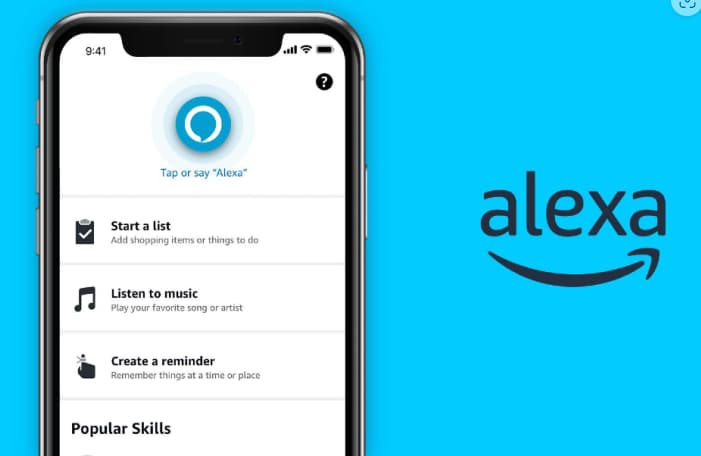
To customize settings in the Alexa app, follow these steps:
Update Privacy Settings: You can manage your privacy settings using voice commands on your Echo device or the Alexa app. To update privacy settings through the Alexa app, open the app, open More, and select Settings. Then, select Alexa Privacy, and update the settings you want
Enable Brief Mode: If you don’t want Alexa to repeat what you just said, you can change that setting to play a short sound instead. To do this, open the Alexa app’s More menu and select Settings. Under the Alexa Preferences section, tap Voice Responses, and toggle on the switch for Brief Mode
Set up Preferred Music Streaming Service: When you set up your Amazon Echo, the music service defaults to Amazon Music. However, if you use Spotify, Apple Music, or another streamer, you can change the default service. To do this, open the Alexa app and go to Settings > Music Preferences
Alexa App – How to Protect Data With Privacy Settings
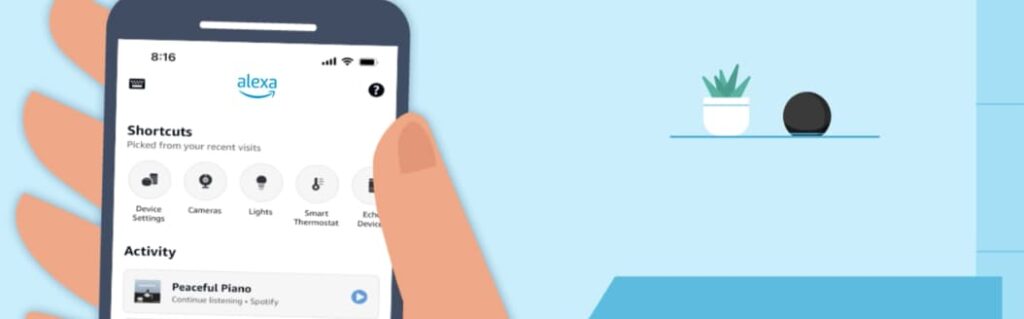
To protect your data with privacy settings in the Alexa app, you can follow these steps:
Manage Privacy Settings:
Open the Alexa app select More and then Settings.
Choose Alexa Privacy and then select the specific setting you want to update
Control Voice Recordings:
You can manage your voice recordings by going to Settings > Alexa Privacy > Manage Your Alexa Data in the Alexa app. Here, you can choose how long to save recordings or delete voice history
Manage Skill Permissions:
To change permissions for individual skills, go to Settings > Alexa Privacy > Manage Skill Permissions in the Alexa app. Here, you can choose the data type you want to access and toggle each skill on or off
Create Voice Profiles:
To enhance privacy, you can create voice profiles for Alexa to recognize and distinguish different users. Go to Settings > Your Profile & Family> Voice ID in the Alexa app and follow the on-screen prompts
Alexa App – How to Create a Personalized Routine
To create a personalized routine in the Alexa app, follow these steps:
- Open the Alexa app on your mobile device.
- Select More from the bottom menu.
- Choose Routines from the options available.
- Tap the plus icon to create a new routine.
- Name your routine and select When this happens to choose the trigger for the routine, such as a specific voice command, a scheduled time, or a device action
- You can then add the actions you want Alexa to perform when the routine is triggered, such as controlling smart home devices, providing news updates, or playing music. Once you’ve set up the routine, you can save it and it will be available for use.
- Routines can be used to automate processes and make everyday life easier
Alexa App FAQ
Here are some frequently asked questions about the Alexa app:
What is Alexa?
Alexa is an artificial intelligence virtual assistant developed by Amazon. It can perform various tasks, answer questions, and provide information to users
What can I do with Alexa?
You can use Alexa to control smart home devices, play music, tell jokes, provide news updates, and more
How do I create custom questions and answers for Alexa?
You can create custom questions and answers for Alexa using the Alexa app or an Amazon Alexa webpage. Go to “More” > “See More” > “Blueprints,” select “Custom Q&A,” and follow the on-screen instructions
Why is Alexa not answering questions well?
Alexa’s performance may vary depending on the quality of the voice commands, the availability of information, and the specific questions asked. It is designed to provide accurate and relevant answers based on the information available
How do I create a routine in Alexa?
To create a routine in the Alexa app, open the app, select “More” from the bottom menu, choose “Routines,” tap the plus icon, name your routine, and set the trigger. Then, add the actions you want Alexa to perform when the routine is triggered
What are some popular Alexa commands?
Some popular Alexa commands include “Alexa, help,” “Alexa, mute,” “Alexa, unmute,” “Alexa, stop,” and “Alexa, set volume”
Vi piace questo articolo? Aggiungete il blog Insiderbits ai vostri preferiti e venite a trovarci ogni volta che volete apprendere nuove ed entusiasmanti informazioni sulla tecnologia e molto altro ancora!





