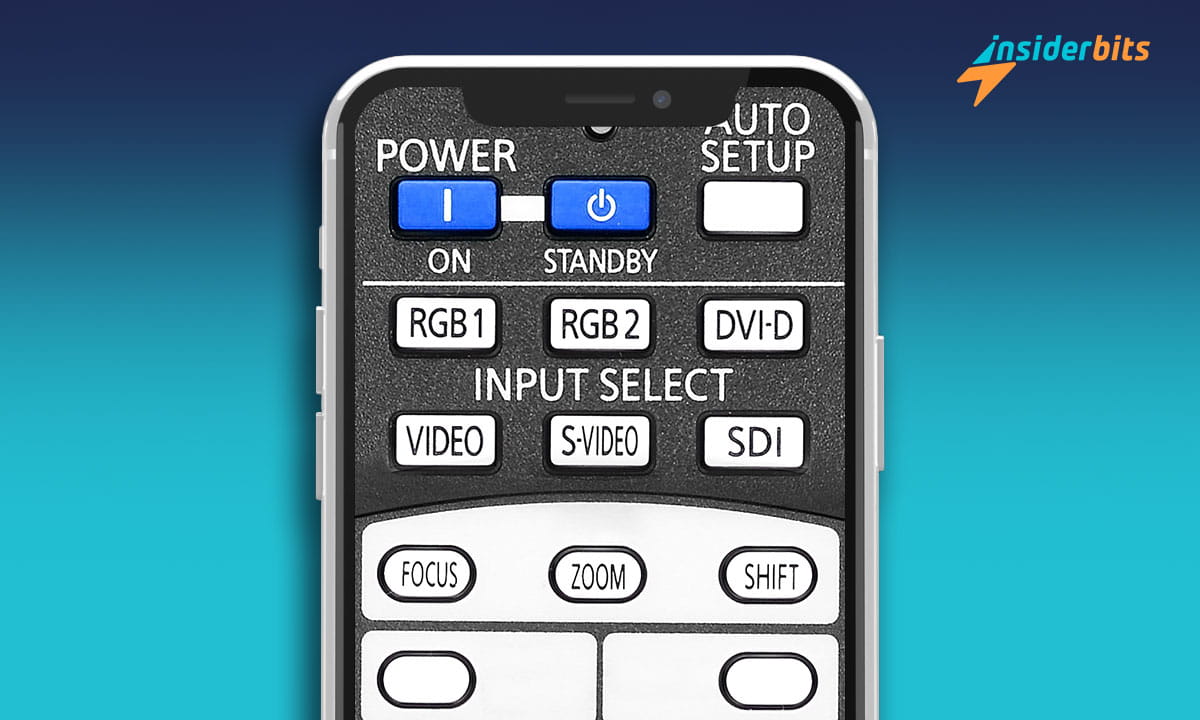The remote control of our televisions plays a vital role in enjoying your favorite TV program. However, sometimes we lose it, and a fall is enough to damage it. But no problem: you can turn your smartphone into a TV remote control.
We almost always have a mobile phone, so using it to control the TV is perfect. Your smartphone is the closest thing to a universal remote control, and in the following article, we will see how you can start using it for this purpose.
Turning your phone into a TV remote control: check if it has an infrared port
To turn your smartphone into a TV remote control, you must first check whether the device has an infrared port. Only some brands, such as Huawei and Xiaomi, continue to include it in their equipment today.
Locating it should be easy, although sometimes its location is so discreet that you can have it right under your nose and not see it. If you’re unsure you can locate it, install a remote control app that requires infrared, like Universal Remote. If your device doesn’t have it, you’ll know right away.
Have you already checked that it doesn’t have infrared? You have taken the first step; there is no reason to worry. The most common thing nowadays is that most phones and televisions use other technologies, such as Wi-Fi or Bluetooth so that you can turn the phone on to a remote control. Of course, as long as you have a Smart TV.
In case your mobile has an infrared port
If you have already verified that your mobile phone has an infrared sensor, there are many apps that you can use to control the TV and other devices. You will only need the correctly preconfigured application to send the correct codes. Generally, a phone with the port comes with its app.
For example, Xiaomi included the Mi Remote in its devices, and Samsung included the Peel Remote at the time. Perhaps these pre-installed applications do not convince you that you can opt for the multiple alternatives in the Play Store.
One of the most popular is AnyMote Smart Universal Remote. Its compatibility covers various devices, from consoles and televisions to projectors and TV Boxes to speakers and cameras. Another advantage is that it is easy to use.
An advantage of this app is that it makes it easier to try different configurations in cases that don’t work. Once you have found the device of interest and tested the configuration, you can save the TV and use your smartphone as a remote control.
What you need to know to turn your smartphone into a TV remote control
To turn your smartphone into an efficient TV remote control, you should know you can do it on Android and iOS devices. You will find the necessary applications in both the Play Store and the App Store, some of which are already installed on your device.
These apps allow you to change channels with the forward and back buttons, adjust the volume, and turn your TV and other compatible devices on and off. Although each application has its peculiarities, they all have the main remote control functions.
If your television is, for example, an LG, you should know that this manufacturer has its application, which has extraordinary functions such as projecting files on your device onto the Smart TV. In the case of Samsung also has its app: SmartThings.
If your TV is from brands such as Philips, Sony, Panasonic, or HiSense, note the following compatible apps: TV SideView, TV Remote, and Mi Remote Controller. Once compatibility has been verified, it is time to download the correct app and start using your phone as a brand-new remote control.
Step by step to start using your device as a remote control
At Insiderbits, we want you to enjoy this new feature on your phone as soon as possible. To do this, follow the following three steps:
Scarica l'applicazione. Enter the store corresponding to your mobile device and locate the official app offered by your TV manufacturer. You can also choose a generic one you like more or one with a function that fits your preferences.
Installation and configuration. Now, it’s time to download and install the chosen application on the device. Immediately, you can open the application and follow its instructions to pair it with your TV. This process consists of selecting your TV model and following the pairing steps.
Adjust and customize. Once the Smart TV and the device have been successfully linked, it is time to customize the app according to your preferences. Depending on the TV remote control app you have downloaded, you can make adjustments and customize, for example, touch sensitivity and button layout.
Now, let’s examine the compatibility between applications and television brands.
Official applications to link with your Smart TV and turn your phone into a remote control
Now that you know whether or not your mobile device has an infrared sensor, that you can turn your phone into a TV remote control with Android and your iPhone, and that the configuration is simple, let’s see the compatibilities between apps and televisions.
After using Quick Connect, Smart View, and Samsung Connect, the current app used for Samsung televisions is SmartThings. The application is valid for the brand’s smart ecosystem, including televisions.
For Sony televisions: If your TV is a Sony Bravia, the app is SideView. Now, if it is a new model compatible with Android TV, you can use one of the generic applications specified below.
The app used for LG televisions varies depending on the model. If your LG TV was launched in 2011 or 2012, the application applies to LG TV Remote 2011 or the update for 2012. The detail is that these are no longer available in the Play Store.
LG TV models with WebOS released after 2014 require the LG webOS Magic Remote application.
For Philips televisions. If your TV model is from 2014 onwards, the application to use is TV Remote, which includes functions such as voice control or a programming guide. Models before 2013 have Philips My Remote, no longer listed in the Play Store.
Link your Smart TV with these applications and start using your smartphone as a TV remote control
Let’s continue with other TV brands and their corresponding applications:
For TCL and Thomson TVs. If you use Android, the official app for remote control is called TV Remote. For models that use Android TV, the app to use is the one you will see below.
For Panasonic TVs, the Panasonic TV Remote application applies to models released in 2011 or 2012; for models of subsequent years, the Panasonic TV Remote 2 app applies.
For TVs with Google TV or Android TV: If you have an Android TV, you can activate the remote control from your device settings. You can also choose to use apps made by third parties, such as Android TV Remote.
Another brand of television?
At Insiderbits, this content is beneficial to you. Now, let’s continue. If the official app does not work well for you or you do not like it, several generic options are compatible with various television models.
One is AnyMote, which is recommended if your phone has an infrared sensor and is compatible with several smart devices via Wi-Fi. To be insured, you can choose Sure Universal Remote, an app that boasts compatibility with over a million devices.
Is everything clear about converting your smartphone into a TV remote control?
Your smartphone is used for everything, including controlling your TV’s remote. To do so, look at the TV model you want to link and check if you already have the official app installed. If not, you have already seen all the options you have at your disposal.
At Insiderbits, we want to offer you the best information about available courses, games, and valuable tutorials about applications and new technologies so that you can make the most of it. We invite you to our website to enjoy the entire universe of fun and knowledge we have for you.