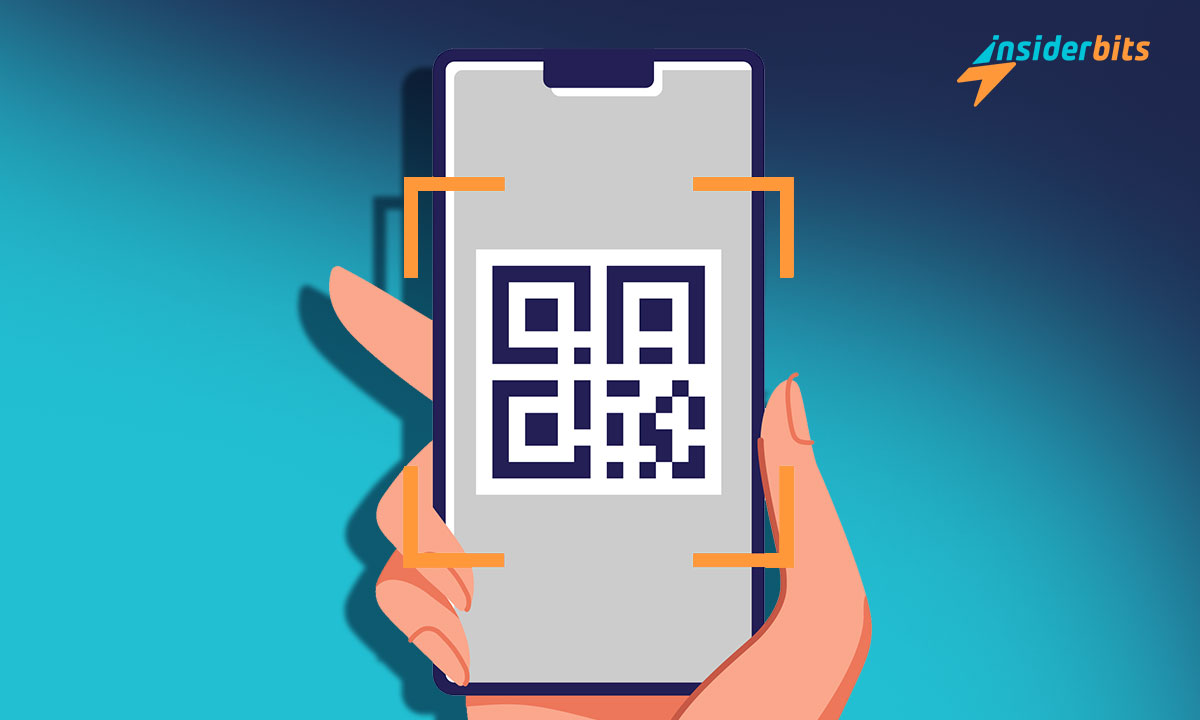Scanning the QR code gives you instant access to documents, images, links, and videos. But do you know how to? The process is not that complicated. It’s super simple. Keep reading to learn how to scan a QR code from your Android.
How to scan a QR code on a phone without using another mobile
In the following lines, we will teach you how to scan QR codes on your Android without using another terminal. QR makes it easier to perform many functions that were previously impossible. These procedures were more complex, but now you only need the phone to carry them out. Without further ado, we will explain how to do it.
Through the camera
Most devices use the camera to scan a QR code. It can scan a sign or the code on a computer. To carry it out, perform the following steps:
- Open the built-in camera on your mobile device.
- Select the phone’s rear camera.
- Focus on the code you want to scan.
- Once you do, you will notice a new icon on the screen. It can be square and located in a corner or the site URL you want to access.
- Admit the notification that you receive.
It will immediately redirect you to the information about what you are scanning. A clean camera lens is essential to ensure the process is successful. You must also hold the phone straight and find the proper distance.
We should note that if the phone’s camera is too close or far from the QR, it may not be able to be scanned. We advise placing the camera approximately 30 centimeters from the code and slowly approaching it. Remember that you must have internet access for this procedure.
Through an application
Google Lens It’s a marvel when it comes to intelligent recognition. Please open it and point at anything; the AI will tell you what it is and is related to. It is beneficial for scanning a QR code. To read it, you have to follow the following steps:
- Aperto Google Assistant first.
- Press and hold the “Casa".
- Next, click on the square icon with the dot in the center.
You must know that if the QR code is printed, you must open Lens and point to the code. It will read the code and show you what it contains.
Through your phone’s browser
The third way to scan QR codes is using the Google search bar. This bar has two icons and usually comes pre-installed on all mobile phones unless you manually remove it. The microphone starts the voice search, and the camera begins the image search. If you point the camera after clicking on the icon at a QR code, the app will show its link.
Through Google Pixel
Typically, the camera includes built-in functionality for QR detection. Thus, it will allow you to QR code scanning with your Google Pixel in the following way:
- Open the camera app. You can do this from the lock screen or your home screen.
- Point the camera at the code. Make sure it is visible and unobstructed.
- Wait for the code to be recognized.
Once it does, a link will pop up at the bottom of your camera screen. Press on it to perform the action linked to the QR code.
Most used types of QR codes
Each QR code has a specific function. Depending on their objectives, they provide you with different types of information. Below, we present some of the most popular:
- On websites that direct the user to any site on the Internet.
- vCard that allows you to save a person’s contact information directly to the phonebook.
- Events that will enable you to save important dates to your device’s calendar quickly.
- Email used to send predefined messages to a specific address.
- Map that shows an exact location and is specific to GPS coordinates.
- They send a modifiable SMS message to a specific phone number. These are very useful for getting users to subscribe to SMS marketing lists.
- Wi-Fi network that connects to the network and shows users a notification to confirm the mobile’s connection to the network.
Lastly, we have the phone codes. These allow you to make a call without manually entering the number.
Conclusione
What did you think of our article? Scanning QR codes on Android without using another phone is very easy. The process is speedy. Just make sure you enable QR scanning on your device. If you are also looking for a two-step verification system, we invite you to read this article: “How to use the Facebook Authentication App.”