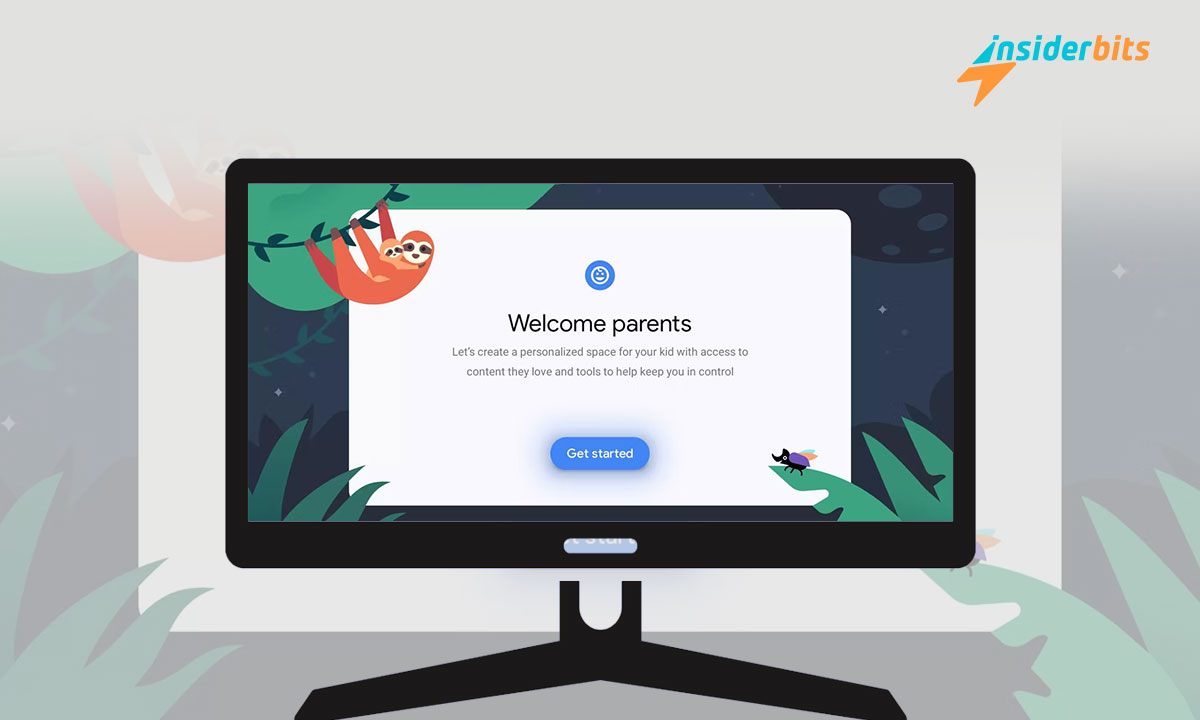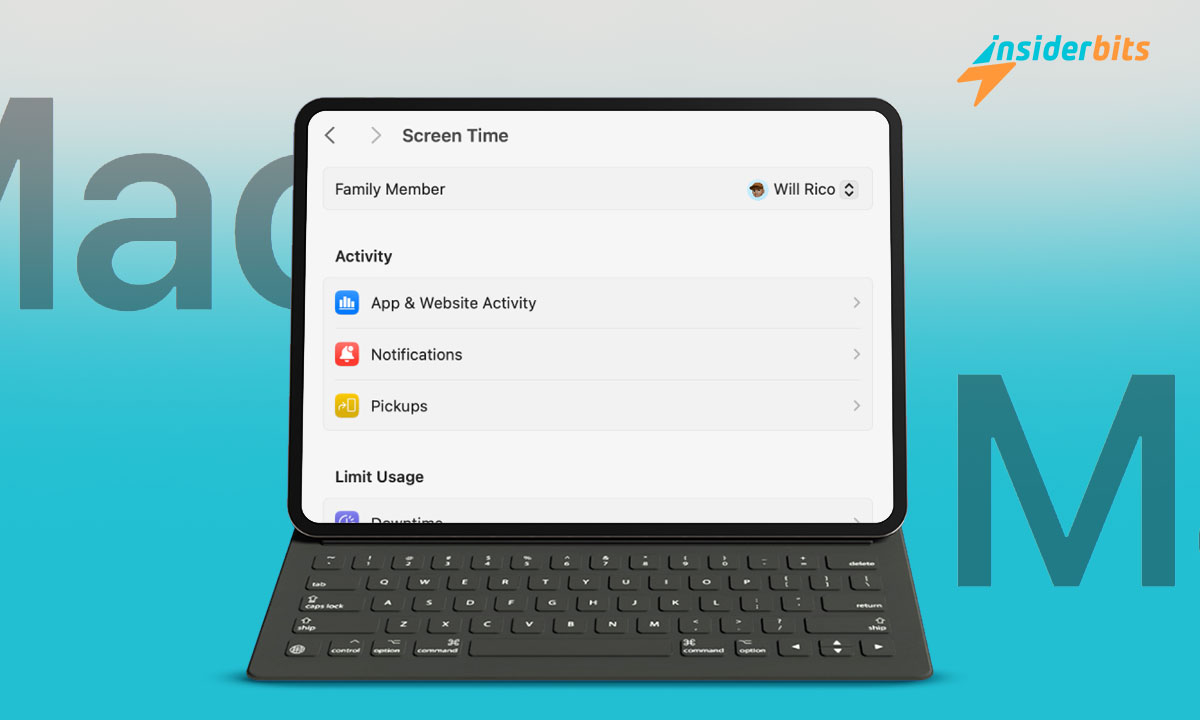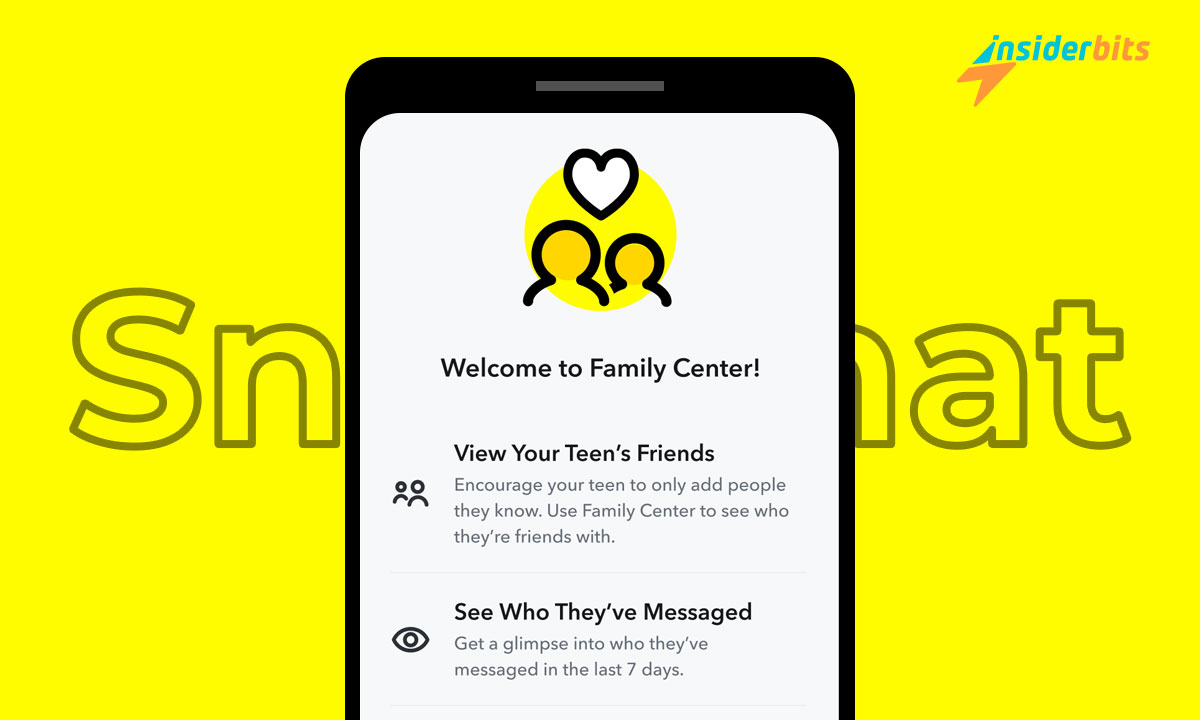Indeed, you have wondered how to delete unused apps on your mobile. After all, there are many cases where these apps take up excessive space in the phone’s memory. We can require this space for other files, so we must find a solution.
If you have apps you do not use and want to remove them, you are in the ideal place. At InsiderBits, we will show you the procedures you should follow for Android and iOS. After all, this problem does not discriminate between the two operating systems.
Delete unused apps from your Android device
Removing unused applications on Android is one of the most required procedures. After all, these types of phones bring many default apps that only sometimes fit our needs. What is the best way to remove them?
· The best way to do this is by entering the Files application that allows you to view your files. You will have to look at the bottom of the screen for an option that says “Clean.”
· When you click on this option, you must search among the different tabs that appear. One of these should allow you to pick and remove unused apps. However, this tab may not be visible, and you may need to follow another process.
· There is a second option called “Free up more space.” You can search for apps you use sparingly to eliminate them.
· You must give the Files app the necessary permissions to review files in your apps. In this way, the option “Delete the apps you do not use” will appear, with which you can continue.
Already, at this point, you will have on the screen a list of applications that you are not using on your mobile. Therefore, all you have to do is click on those that you should uninstall. Something significant is that Android users currently download many applications regardless of their use.
What about factory applications?
As we have already mentioned, one of the main concerns for Android users is the default apps. However, the best option is to opt for disabling them:
· In “Applicazioni,” you must look for the list where those installed apps will appear. These may have been installed before or after you have purchased the mobile.
· Tap pre-installed apps and look for an option to disable them. It may also appear as “Disable,” depending on your device.
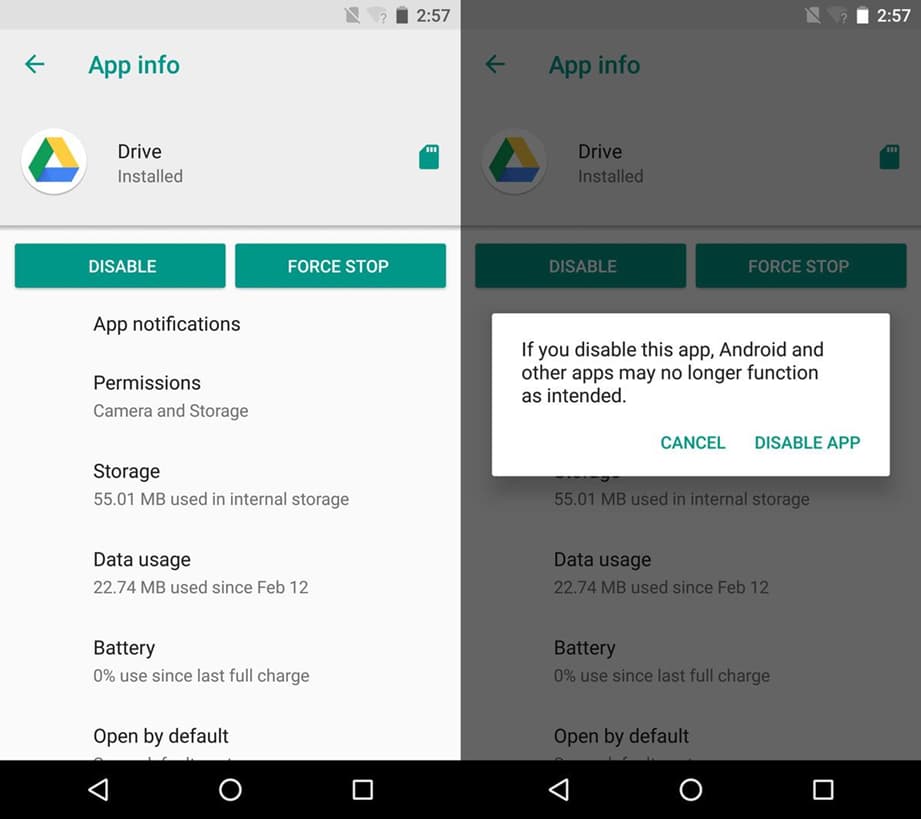
· When you perform this action, the app will no longer be available on the home screen and will no longer update. It will also stop using mobile resources.
You may not be able to remove the APK, but you can prevent the app from accumulating data on your phone. After all, these are the ones that increase to the point of multiplying the original size of the app.
ABD Method to delete unused apps
In addition to disabling apps, you can use the ADB Shell app. It allows you to remove pre-installed apps without having to save useless APKs. The following process is as follows:
· It would help if you turned on the scheduler features on your Android phone. It usually does by pressing the build number several times in a row. You can find it in settings.
· The function that will allow you to perform this process is called “USB Debugging.” You must locate and activate it to continue.
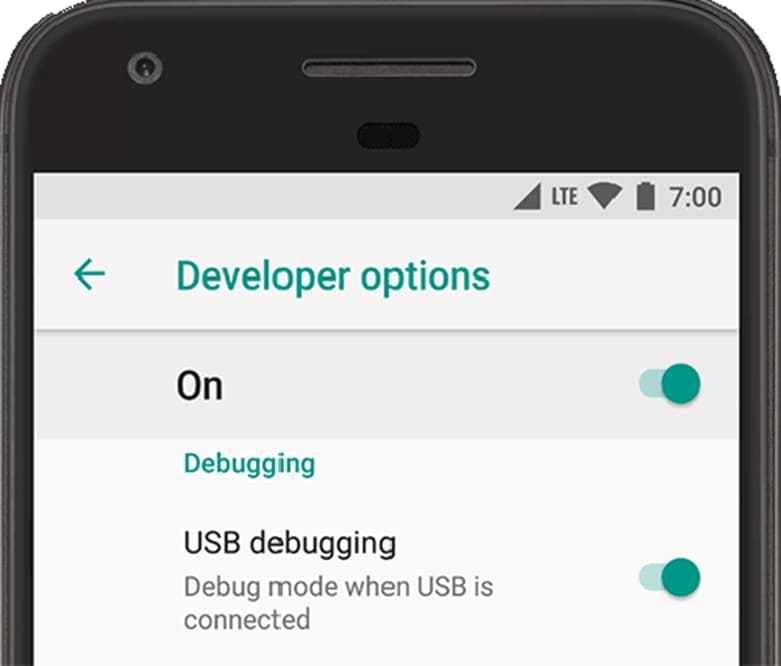
· You must have an app called Platforms Tools on your computer. You can use this on Windows and Linux or Mac, as the case may be.
· Download the Platforms Tools file, unzip the folder, and run the installation. The wizard will help you to make the process much easier.
· Once installed, you must open the terminal window through the “CMD” command in the Windows browser. You must also connect your phone to the computer and use the RSA code to activate the function.
· First, you must place in the terminal “adb devices” and verify that your phone appears. If it is not, you will have to reconnect the mobile via USB and repeat the command.
· Once your mobile appears, use the command “adb shell pm list packages,” and your mobile apps will appear. Choose which one you will delete and type “adb shell pm uninstall -k –user 0 pack-name” in the terminal.
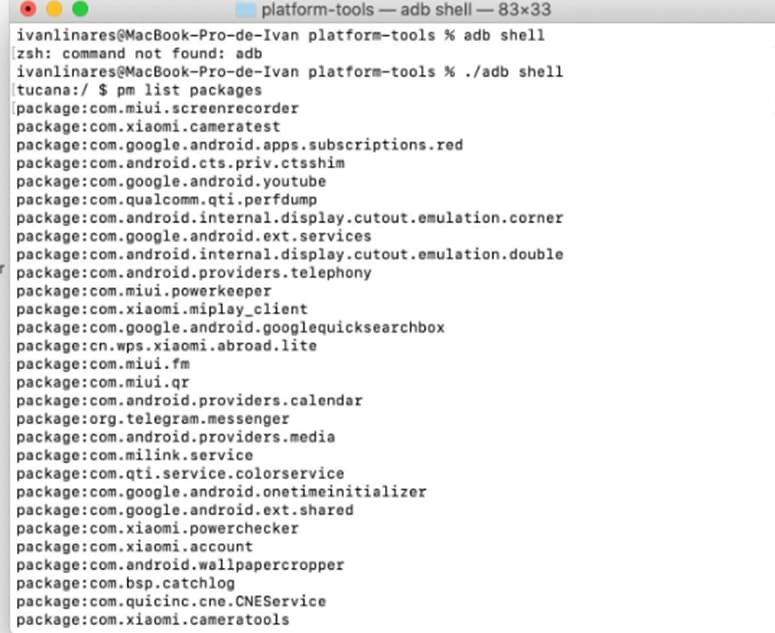
· Next, you must change “pack-name” and enter the ID of the app you are going to uninstall
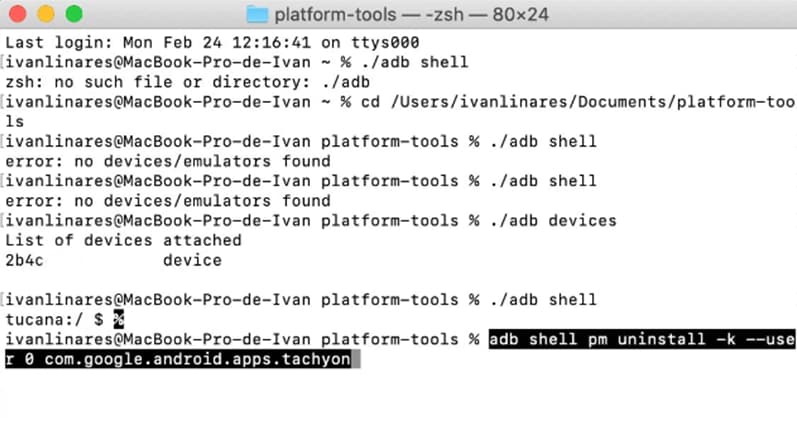
Remember that this procedure is very delicate and could damage certain functions on your phone. However, it is also the most effective way to remove unused apps.
Also, remember that the ID corresponds to everything that appears after the colon in the app. For example, com. google. Android.apps.tachyon for Google Meet
How to delete unused apps on iOS?
Like almost anything you want to do on your phone, the process changes when we migrate to iOS. After all, this operating system features a lot of changes when it comes to the settings section:
· Since iOS 11, you can delete those applications you are not using automatically. It is a handy function for those who are fans of making constant downloads and need to remember how many apps they have on their mobile.
· Only enter the phone’s settings and find the storage section. It can be found in “General” and will allow you to activate a function called “Uninstall unused apps.”
· Once this is activated, your phone will be responsible for classifying the apps according to the frequency of use. Those that have a long time without opening will be eliminated without you having to worry about it.
· You can also use this feature from the same settings section through iTunes and the App Store.
It should be noted that on iOS phones, the app data is preserved even when the APK is removed. Therefore, you won’t have to worry about losing your information if you want to use a specific app.
Delete unused apps and Save space
What do you think of the tutorial to remove unused applications? Some procedures may be complicated. However, by following the instructions in the letter, you can avoid complications, especially with ABD Shell for Android.
Would you like to know other tricks for your mobile? InsiderBits is the ideal site. You can find many suggerimenti for using your Android or iOS device here. Discover all the hacks on our website.