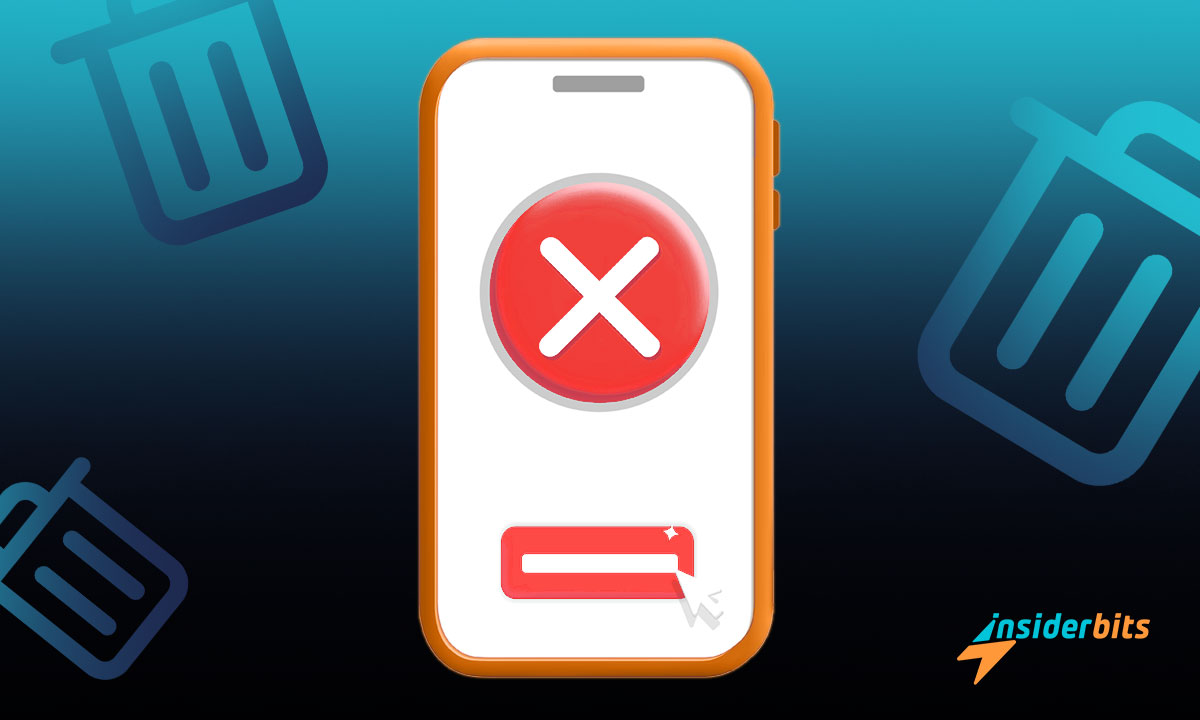Is your screen getting overcrowded? Discover the methods for how to delete apps and clear up some room! This simple task could boost your phone’s efficiency and performance.
This tutorial by Insiderbits makes it easy! We provide clear, easy-to-follow instructions, removing the guesswork from managing your apps efficiently.
Join us to learn more than just the basics. Explore our expert tips that transform your digital cleanup into an upgrade for your entire device – Android or iOS.
Correlato: Recuperare le foto cancellate con l'app Recupero foto cancellate
How to safely delete apps on Android devices
Do you ever feel overwhelmed by the amount of applications taking over your home screen? It’s time to breathe new life into your phone by learning how to delete apps.
Whether they’re unused, unnecessary, or taking up too much space, removing apps is essential for maintaining your device’s health and optimizing its performance.
Our straightforward guide will walk you through the quick steps necessary to clean up your Android interface, improving its speed and your overall user experience. Let’s dive in!
Method One: via “Settings”
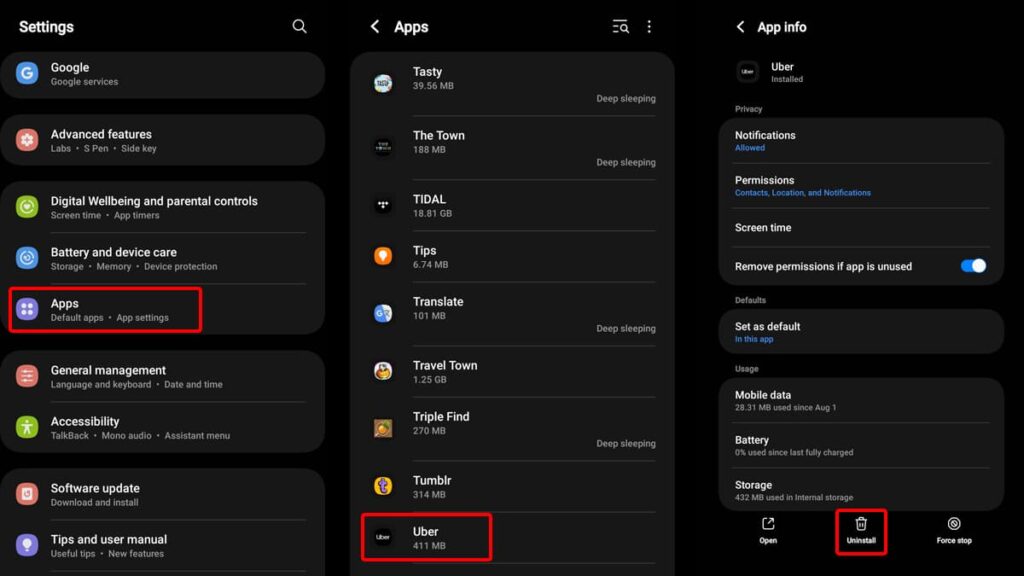
- Begin by accessing the “Settings” menu on your device, a gear-shaped icon that houses all your device’s configuration options.
- Inside “Settings”, find and select the “Apps” option. This section presents a list of all applications installed on your device, giving you a complete view.
- Scroll through the list to find the app you want gone. Tap on it and it will open its dedicated page, where you’ll find an “Uninstall” option.
- Tapping this starts the removal process, and a prompt will appear for confirmation. Confirm to proceed, and your device will immediately begin deleting the app.
Method Two: via Play Store
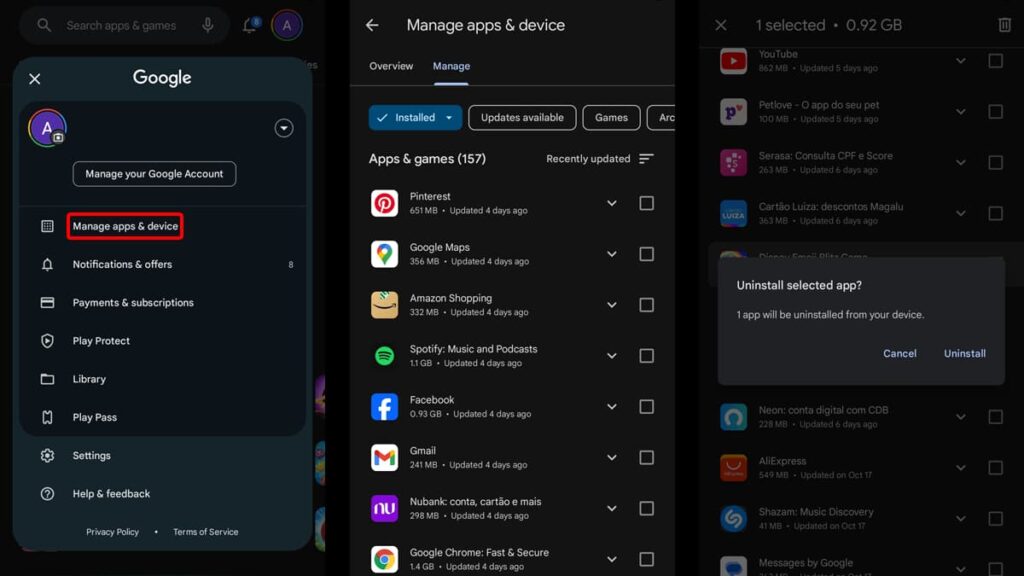
- Head to the Play Store. Aside from being a platform for downloading new apps, it’s also a convenient place for managing ones you’ve already installed.
- Once in the Play Store, tap on your profile picture located in the top right corner of your screen. This will prompt a pop-up screen with your Google profile.
- Tap on “Manage Apps & Device”, and then, “Manage”. This will show you how many apps you have installed and give you a complete list.
- Scroll down until you find which apps you want to remove. Tick the box next to them, and then click on the trashcan icon on the top of your screen.
Method Three: app drawer or home screen
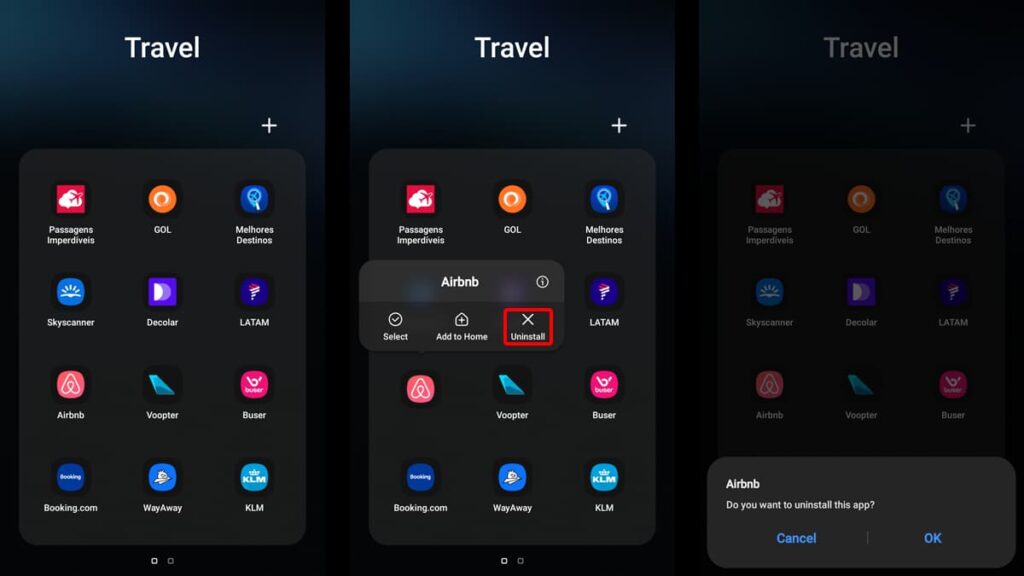
- Navigate to the app drawer or home screen, where your apps are located. These areas organize all your installed applications, granting quick access for everyday use.
- Find the specific app you no longer have use for. Press and hold the app’s icon, initiating a quick action mode. Several options will appear, including “Uninstall”.
- Tap “Uninstall”, which will prompt your device to ask for confirmation. Then, tap “OK”, and with your permission, the app will be completely removed from your device.
Correlato: How to Transfer Data from One Phone to Another
How to safely apps on iOS devices
Is your iPhone full of apps you no longer use? It’s easy for things to get messy. Luckily, cleaning up unused or unwanted apps is simple!
Understanding how to delete apps helps you organize, giving you more space and a clearer screen. So let’s explore how you can tidy up your Apple devices with a few easy steps.
How to delete via “Settings”
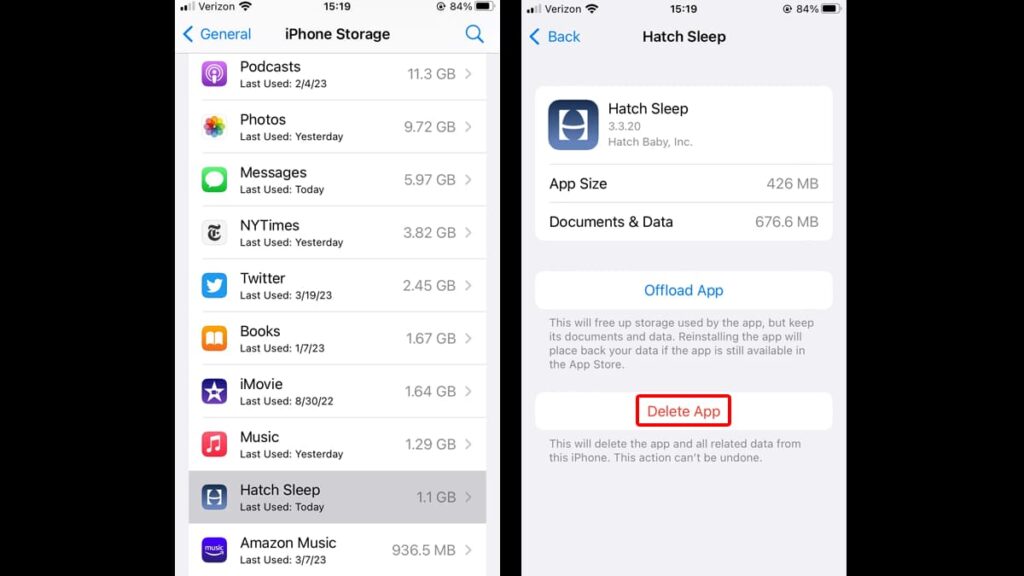
- Start by opening the “Settings” on your device. From privacy controls to software updates, “Settings” allows deep customization of your device experience.
- Navigate to “Settings” and select “General,” followed by “iPhone Storage.” Here, you’ll find an organized list of your apps, categorized based on size.
- Choose the app you want to remove, and you will see two options: “Offload App”, which saves the document and data, and “Delete App”, which removes everything.
- Select “Delete App” to fully remove the app and its data, freeing up space.
How to hide apps via Apple Account
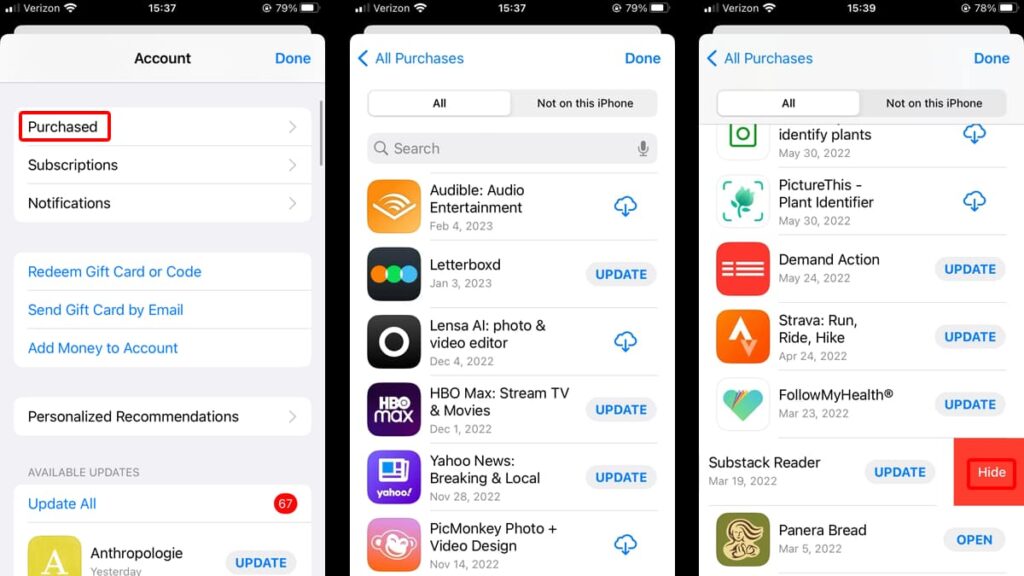
- Your Apple ID holds the key to everything you do with Apple services. Managing apps through your Apple account involves viewing all purchased apps.
- Open the “App Store” and select your profile. Go to “Purchased”, and here, you see every app you’ve ever downloaded, even if they’re not on your device.
- Find the app you want to hide and swipe left. Tap “Hide” to remove it from your purchase history.
How to delete in the App Library
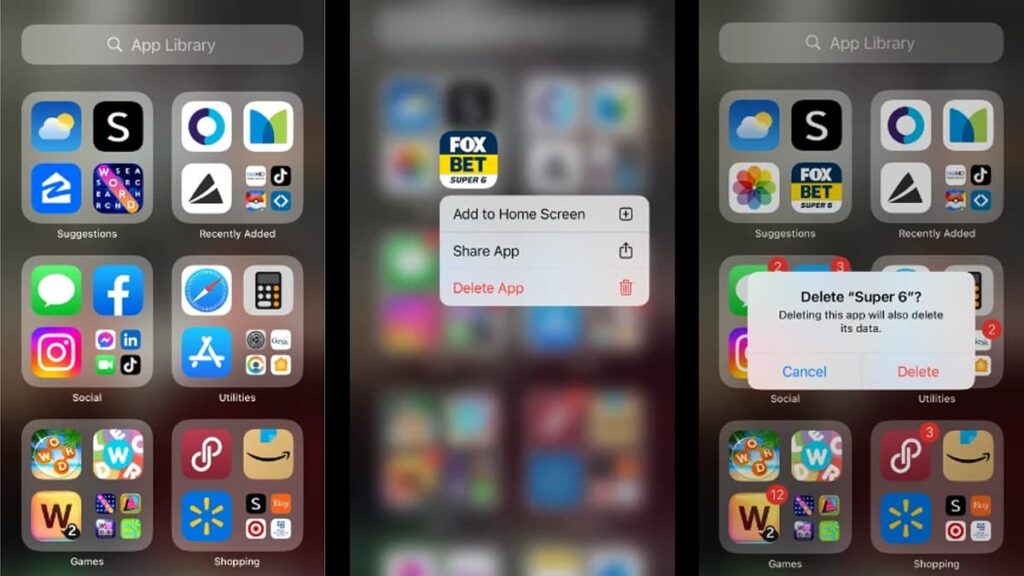
- The App Library organizes your apps in one simple, easy-to-navigate view, making management a breeze. You can find it by swiping left to your last home screen.
- To remove an app, gently press its icon until a menu appears. Choose “Delete App” and then confirm “Delete” once more. This is a simpler way to delete apps.
How to delete apps from iCloud
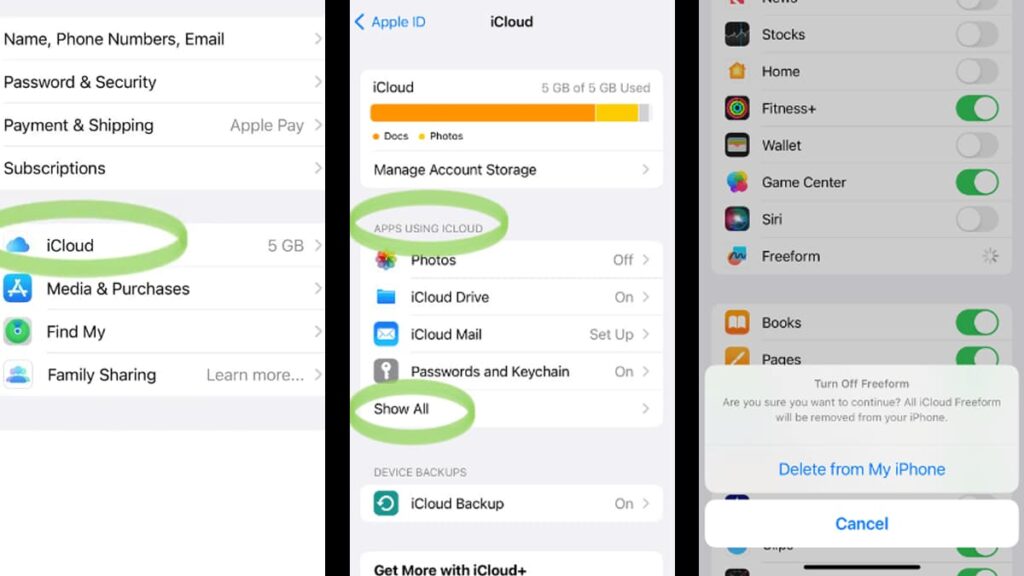
- iCloud backs up your app data, which can take up valuable space. Understanding what’s in your iCloud is essential for managing your device effectively.
- To remove apps from iCloud, navigate to “Settings” and select your profile, followed by “iCloud”. Then, click on “Show All” in the “Apps Using iCloud” section.
- Choose an app to view the option to erase its data from iCloud. Be aware that this action will eliminate all the app’s data from your backups.
Correlato: Come aumentare la velocità di Internet sul cellulare
How to delete built-in apps on Android and iOS devices
All mobile phones come with pre-installed applications that most of us have no real use for. Commonly known as “bloatware”, these apps end up taking up precious storage space.
Getting rid of those apps also depends on a couple of factors, such as the model of your phone and the version of your operating system.
Dispositivi Android:
To remove these unwanted apps on your Android device, access your phone’s “Settings” and scroll down until you find “Apps”. Tap on it and you’ll see all the apps you have installed.
Browse through the list until you spot something you can absolutely live without. Then, tap on the app to open its page. Next, tap on “Uninstall” and in a few moments, it will be gone.
Although this might seem easy enough, there are applications that you simply cannot remove because of the way it is integrated with your Android.
In those cases, you may still disable them instead of uninstalling them. To do so, tap on the app from your app’s list, then tap “Disable”.
While this action won’t fully remove the app from your phone, it will prevent it from showing on your home screen or taking up storage room with automatic updates.
Completely removing bloatware
If you come across a built-in application that you can’t remove or disable using the methods we described above, there’s still a way to delete it completely from your phone.
However, that involves rooting your device and installing third-party apps such as Android Studio or ADB Shell. You can learn more about how the latter works in the following article:
Correlato: How to delete unused apps on Android and iOS
While rooting is an efficient technique to fully remove unused pre-installed apps from your device, approach it with care—not doing it properly can permanently damage your device.
Dispositivi iOS:
Deleting bloatware from iOS devices is much easier, and for a simple reason: Apple is the sole manufacturer. All pre-installed apps on your iPhone or iPad are iOS exclusive.
While you can remove most stock apps ever since iOS 10 launched, there are still a couple of built-in apps you cannot delete, such as “Messages” and Apple’s web browser “Safari”.
However, everything else is completely removable. You can delete those apps exactly as you would delete any other application on your phone, too.
Simply find the application you no longer wish to keep, long-press it with your finger, and tap “Delete App” from the menu. Then select “Delete” once more for confirmation.
A de-cluttered smartphone: concluded
By knowing how to delete apps, you can optimize your digital space and the functionality of your mobile device. It’s an efficient way to declutter your screen and keep things organized.
This comprehensive tutorial comes as a courtesy of Insiderbits. Our goal is to always provide the best shortcuts so you can have a seamless digital experience.
If you’re curious for more, there’s plenty to explore with us! Step into our world of insightful content, crafted to demystify technology—one article at a time.