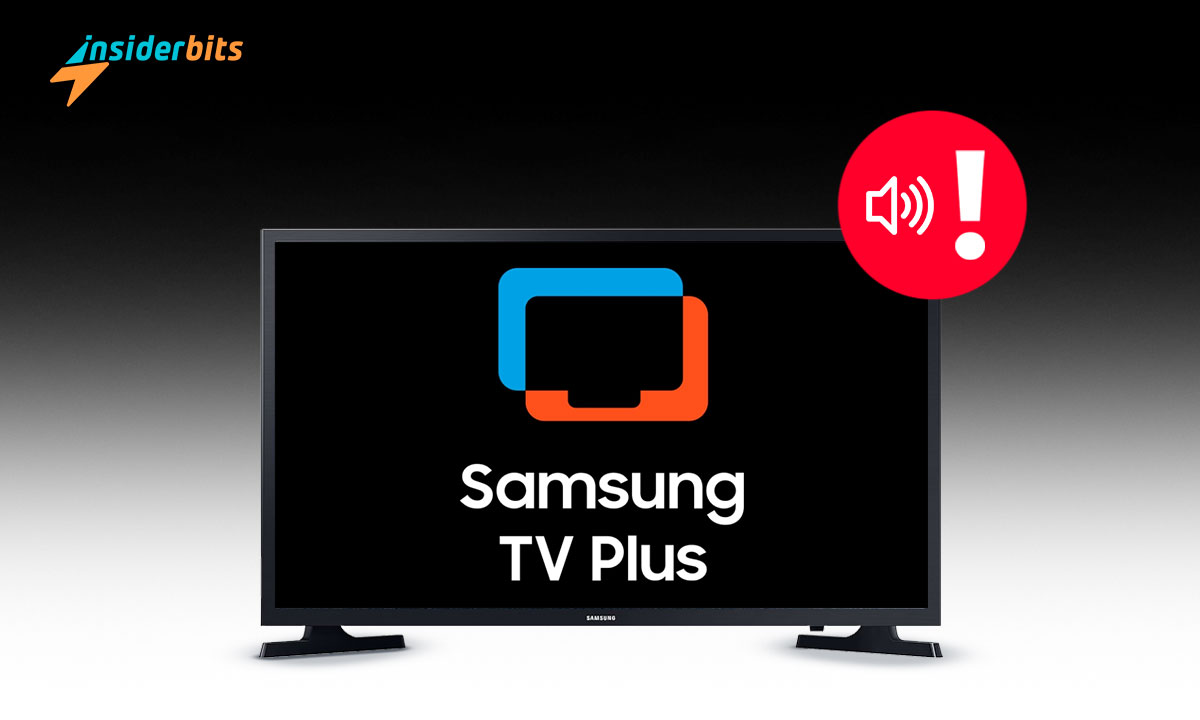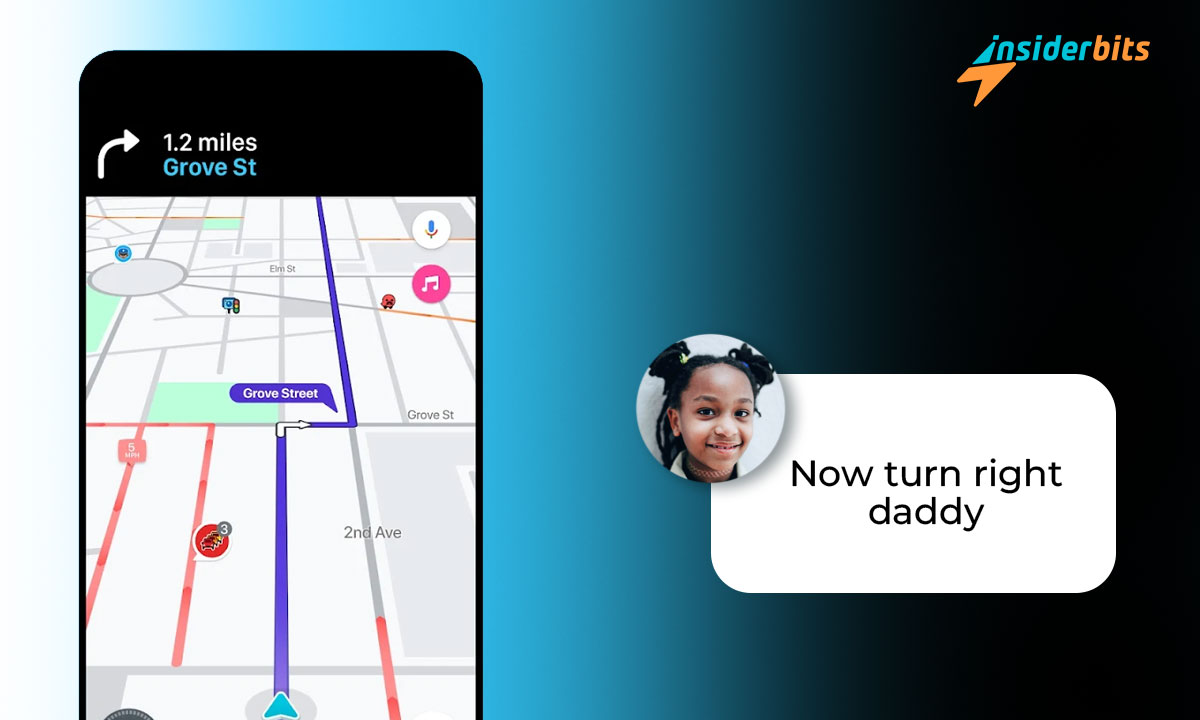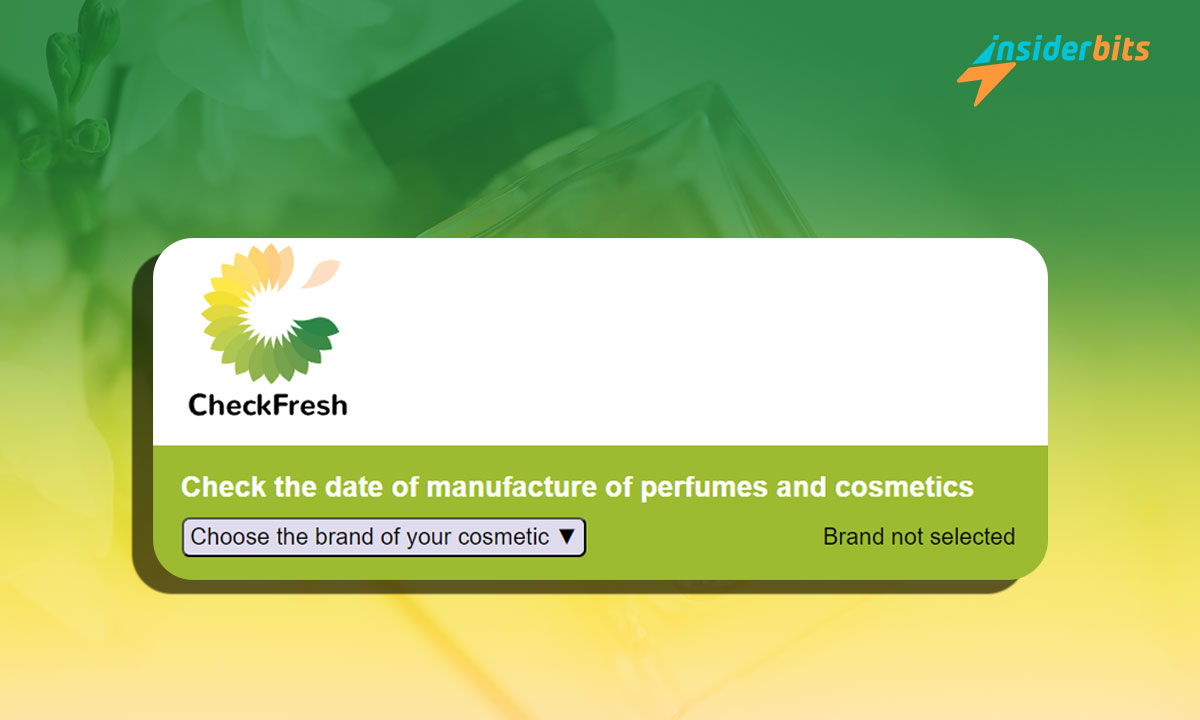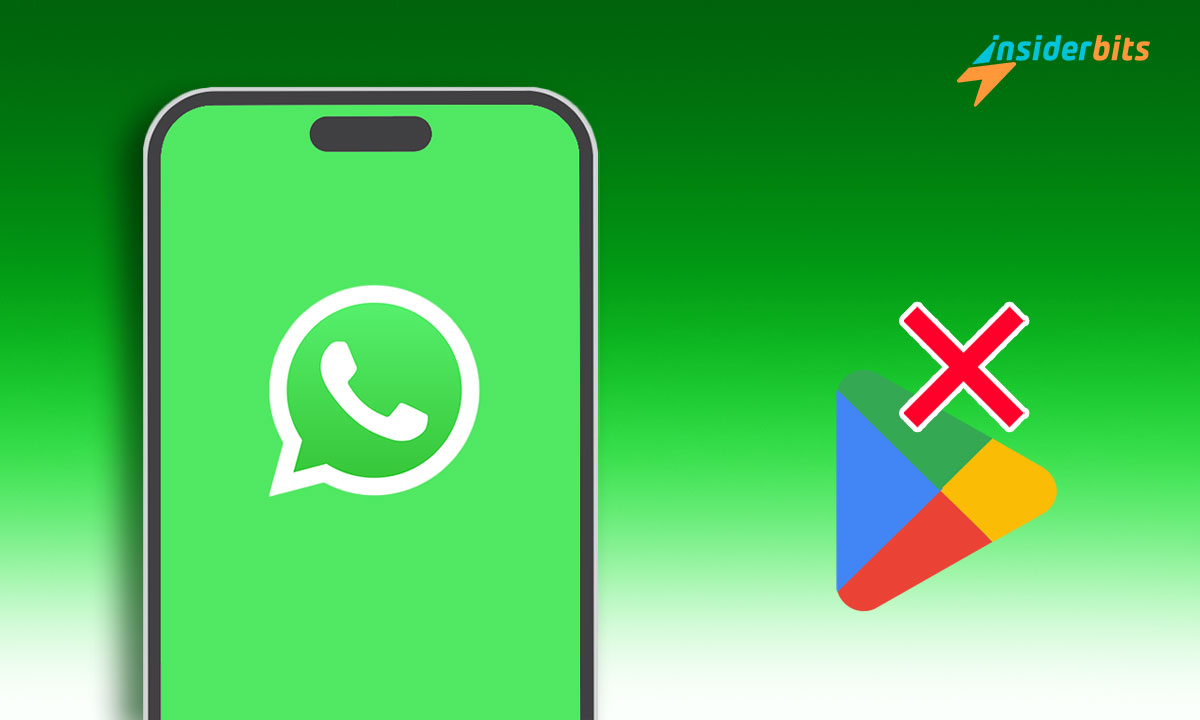Benvenuti nella guida definitiva su come collegare i dispositivi Apple! Con la gamma sempre crescente di prodotti Apple, è essenziale sapere come collegarli e integrarli perfettamente.
Seguendo le nostre istruzioni passo-passo, sarete in grado di sfruttare appieno le potenzialità del vostro ecosistema Apple e di altri metodi di connettività, garantendo un'esperienza fluida ed efficiente.
Iniziamo!
Alcuni modi per collegare i dispositivi Apple:
Wi-Fi:
I dispositivi Apple supportano l'adesione a reti Wi-Fi utilizzando vari metodi di autenticazione e crittografia come WPA, WPA2, WPA3 e altri ancora.
Gli utenti possono configurare i loro dispositivi in modo che si uniscano automaticamente alle reti Wi-Fi disponibili e iOS e iPadOS supportano una configurazione predefinita del servizio VoIP.
Bluetooth:
I dispositivi Apple possono creare interazioni da dispositivo a dispositivo utilizzando il Network Framework, consentendo percorsi di comunicazione senza soluzione di continuità tra dispositivi come iPhone, iPad e Apple Watch.
Il framework DeviceDiscoveryUI semplifica il processo di scoperta e connessione dei dispositivi, migliorando le esperienze di connettività tra dispositivi.
USB:
I dispositivi Apple supportano la connettività USB, consentendo agli utenti di collegare i propri dispositivi ai computer o ad altre periferiche tramite cavi USB. Questo metodo di connessione è comunemente utilizzato per la ricarica, il trasferimento dei dati e il collegamento a dispositivi esterni come display, tastiere e mouse.
Ad esempio, l'iPad Pro supporta la connettività USB-C, consentendo agli utenti di collegare vari accessori e periferiche USB-C al dispositivo.
NFC:
I dispositivi Apple supportano anche la tecnologia NFC, che consente la comunicazione wireless a corto raggio tra i dispositivi. L'NFC è utilizzato principalmente per Apple Pay, che consente agli utenti di effettuare pagamenti senza contatto con i loro iPhone e Apple Watch.
Inoltre, l'NFC può essere utilizzato per accoppiare dispositivi, condividere dati e interagire con tag e lettori NFC. Ad esempio, l'iPhone 7 e i modelli successivi supportano la modalità NFC con lettore, consentendo agli utenti di leggere i tag NFC e interagire con i dispositivi abilitati NFC.
Opzioni di condivisione dei dati per i dispositivi Apple:
Trasferimento di file:
I dispositivi iOS offrono diversi metodi per il trasferimento dei file, tra cui iCloud, iTunes, Finder, AirDrop, applicazioni di terze parti come Dropbox e Google Drive e il trasferimento diretto tramite USB.
Gli utenti possono trasferire senza problemi i file tra i loro dispositivi iOS e altre piattaforme utilizzando questi metodi, assicurando un movimento efficiente dei dati.
Screen Mirroring:
I dispositivi iOS supportano il mirroring dello schermo attraverso funzioni come AirPlay. Con AirPlay, gli utenti possono effettuare il mirroring dello schermo del proprio dispositivo in modalità wireless su dispositivi compatibili come Apple TV, consentendo una facile condivisione di contenuti, presentazioni e altro ancora.
Tethering:
Il tethering, noto anche come Hotspot personale, consente ai dispositivi iOS di condividere la connessione a Internet con altri dispositivi come laptop o tablet.
Gli utenti possono attivare la funzione Hotspot personale sul proprio iPhone o iPad per fornire l'accesso a Internet ad altri dispositivi tramite Wi-Fi, Bluetooth o connessione USB, garantendo la connettività in movimento.
Strumenti di condivisione dei dispositivi Apple:
Per una migliore gestione e controllo delle statistiche di utilizzo del dispositivo, del tempo trascorso sullo schermo e dei dati di utilizzo delle app, i dispositivi iOS offrono una serie di app e funzioni che consentono agli utenti di monitorare e gestire efficacemente l'utilizzo del dispositivo:
Il tempo di schermo di Apple:
Screen Time di Apple è una funzione integrata nei dispositivi iOS che aiuta gli utenti a monitorare e gestire il tempo trascorso sullo schermo.
Fornisce rapporti dettagliati sull'utilizzo del dispositivo, compreso il tempo trascorso su applicazioni specifiche, la frequenza con cui il dispositivo viene sollevato e le applicazioni che inviano il maggior numero di notifiche.
Per condividere le impostazioni e i rapporti di Screen Time su tutti i dispositivi in cui si è effettuato l'accesso con lo stesso ID Apple, è possibile attivare l'opzione "Condividi tra dispositivi" nelle impostazioni di Screen Time.
Condivisione della famiglia:
La condivisione in famiglia è un'altra utile funzione che consente ai genitori di impostare controlli parentali per i dispositivi dei figli e di limitare l'uso delle app. Questa funzione può aiutare le famiglie a gestire l'utilizzo dei dispositivi e a garantire che i bambini non passino troppo tempo sui loro dispositivi.
Come collegare i dispositivi Apple - Una guida completa - Conclusione
Sfruttando le caratteristiche e le funzionalità illustrate in questa guida, è possibile migliorare la connettività, ottimizzare la condivisione dei dati e gestire in modo efficace l'utilizzo dei dispositivi. Sfruttate le possibilità offerte dalla connessione dei vostri dispositivi Apple e liberate tutto il potenziale del vostro stile di vita tecnologico.
Rimanete connessi, informati e sfruttate al meglio i vostri dispositivi Apple con sicurezza e facilità!
Correlato: Apple Vision Pro: Un'esperienza visionaria
Vi piace questo articolo? Aggiungete il blog Insiderbits ai vostri preferiti e venite a trovarci ogni volta che volete apprendere nuove ed entusiasmanti informazioni sulla tecnologia e molto altro ancora!