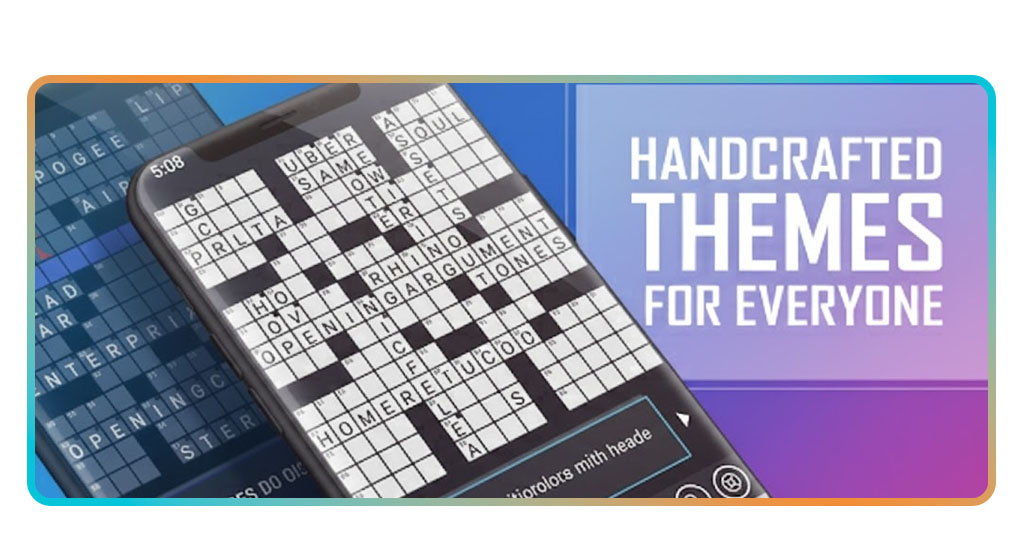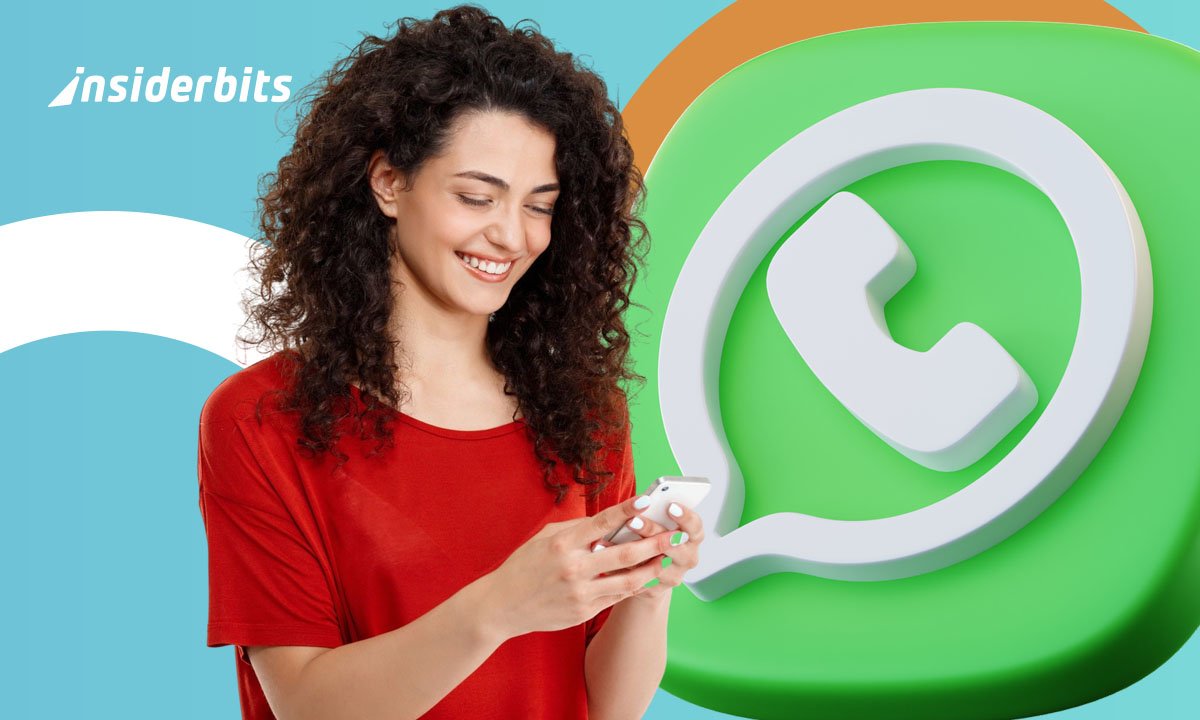In un mondo in cui le piattaforme dei social media sono parte integrante della nostra vita quotidiana, è essenziale sapere come gestire e controllare la nostra presenza online. Se state cercando di prendere una pausa dal vostro account Snapchat, capire il processo di eliminazione dell'account è fondamentale.
Tuttavia, per alcune app può essere difficile eliminare i loro account o l'app stessa. A volte è necessario esplorare le impostazioni dell'app. Questo accade perché nessuna azienda vuole perdere altri utenti.
In questa guida completa, Insiderbits vi guiderà passo dopo passo nella procedura di eliminazione del vostro account Snapchat. Dall'accesso al portale degli account Snapchat alla conferma dell'eliminazione, abbiamo tutto ciò che serve.
Per questo motivo, abbiamo preparato questo articolo suddiviso in 5 semplici passaggi se volete eliminare il vostro account Snapchat.
Eliminazione dell'account Snapchat - Passo dopo passo
Passo 1: accedere al portale degli account Snapchat
Il primo passo per eliminare l'account Snapchat è andare alla pagina del portale degli account Snapchat da qualsiasi browser. È possibile farlo da smartphone, tablet o computer.
Fase 2: Inserire il nome utente e la password
Una volta entrati nella pagina del portale degli account Snapchat, inserite il vostro nome utente e premete Avanti. Quindi inserire la password e premere nuovamente Avanti.
Fase 3: Fare clic su Elimina il mio account
Dopo aver inserito le credenziali di accesso, fare clic su Elimina il mio account. Vi verrà chiesto di confermare l'azione inserendo nuovamente le vostre credenziali.
Fase 4: Immettere nuovamente il nome utente e la password
Immettere nuovamente il nome utente e la password per confermare l'eliminazione dell'account.
Passo 5: selezionare Continua
Selezionate Continua, in fondo alla pagina. Il vostro account sarà disattivato per 30 giorni, durante i quali potrete comunque riattivarlo se cambiate idea. Attenzione! Dopo 1 mese il vostro account sarà definitivamente cancellato.
4.1/5
Posso recuperare il mio account Snapchat?
Insiderbits ha la risposta se disattivate o cancellate il vostro account Snapchat per ricominciare da capo con un nuovo account o se volete prendervi una pausa dai social media e cambiare idea.
C'è un modo se siete pentiti e avete deciso di ripristinare il vostro account dopo la disattivazione di Snapchat. Ma è necessario tenere conto delle circostanze.
Una volta eliminato il vostro account Snapchat, avrete solo 30 giorni di tempo prima che il vostro account venga eliminato definitivamente. Anche se si desidera che l'account venga eliminato immediatamente, l'app non offre questa opzione.
Se non ricordate la vostra password, non potrete ripristinare il vostro account Snapchat. Nemmeno il canale di supporto dell'app può fornire la password. Ricordate di annotare la password prima di eliminare l'account, altrimenti non sarà più possibile recuperarla.
Posso recuperare il mio account Snapchat dopo 30 giorni?
No, non è possibile recuperare un account Snapchat cancellato dopo 30 giorni.
Secondo le politiche ufficiali di Snapchat, una volta che un account è stato cancellato per più di 30 giorni, viene eliminato definitivamente e non c'è modo di recuperarlo. Pertanto, è fondamentale riattivare l'account entro il periodo di disattivazione di 30 giorni se si desidera ripristinare il proprio account Snapchat.
Durante il periodo di disattivazione di 30 giorni, l'account rimane inattivo e l'utente viene automaticamente disconnesso. Se si accede nuovamente in qualsiasi momento durante il periodo di disattivazione di 30 giorni, l'eliminazione programmata dell'account verrà annullata. La riattivazione di un account può richiedere più di un giorno.
Tuttavia, se sono passati 30 giorni, non c'è modo di recuperare un account Snapchat cancellato. Dopo 30 giorni, l'account verrà eliminato definitivamente e non sarà più possibile recuperarlo.
Come recuperare la password dell'account Snapchat?
Se avete dimenticato la password del vostro account Snapchat, potete reimpostarla tramite SMS o e-mail. Se il vostro account è stato compromesso, potete provare a riottenere l'accesso reimpostando la password, ma dovrete contattare l'assistenza di Snapchat per chiedere aiuto.
Tuttavia, se avete cancellato il vostro account Snapchat, potrebbe essere possibile recuperarlo entro 30 giorni.
A tal fine, è possibile seguire la procedura descritta di seguito:
- Reinstallare l'app o visitare il sito web di Snapchat: Se avete cancellato il vostro account Snapchat e desiderate recuperarlo, potete reinstallarlo o visitare il sito web di Snapchat.
- Accesso: Immettere il nome utente e la password e fare clic su "Log In".
- Accesso all'assistenza: Cliccare su "Cosa possiamo fare per voi?" e selezionare "Non riesco ad accedere al mio account".
- Messaggio di errore: Scegliere "Vedo un messaggio di errore quando accedo".
- Domande sull'account: Scorrere fino a "Domande sull'account".
- Riattivare l'account cancellato: Fare clic su "Riattiva l'account cancellato" e seguire le istruzioni per ripristinare l'account.
4.1/5
Come eliminare l'account Snapchat - Conclusione
L'eliminazione dell'account Snapchat può essere un processo semplice se si seguono i passi giusti. Seguendo questi passaggi, potete prendere il controllo della vostra presenza online e gestire in modo efficace i vostri account sui social media.
È importante ricordare che se il vostro account è stato cancellato per più di 30 giorni, è definitivamente eliminato e non c'è modo di recuperarlo.
Vi piace questo articolo? Aggiungete il blog Insiderbits ai vostri preferiti e venite a trovarci ogni volta che volete apprendere nuove ed entusiasmanti informazioni sulla tecnologia e molto altro ancora!