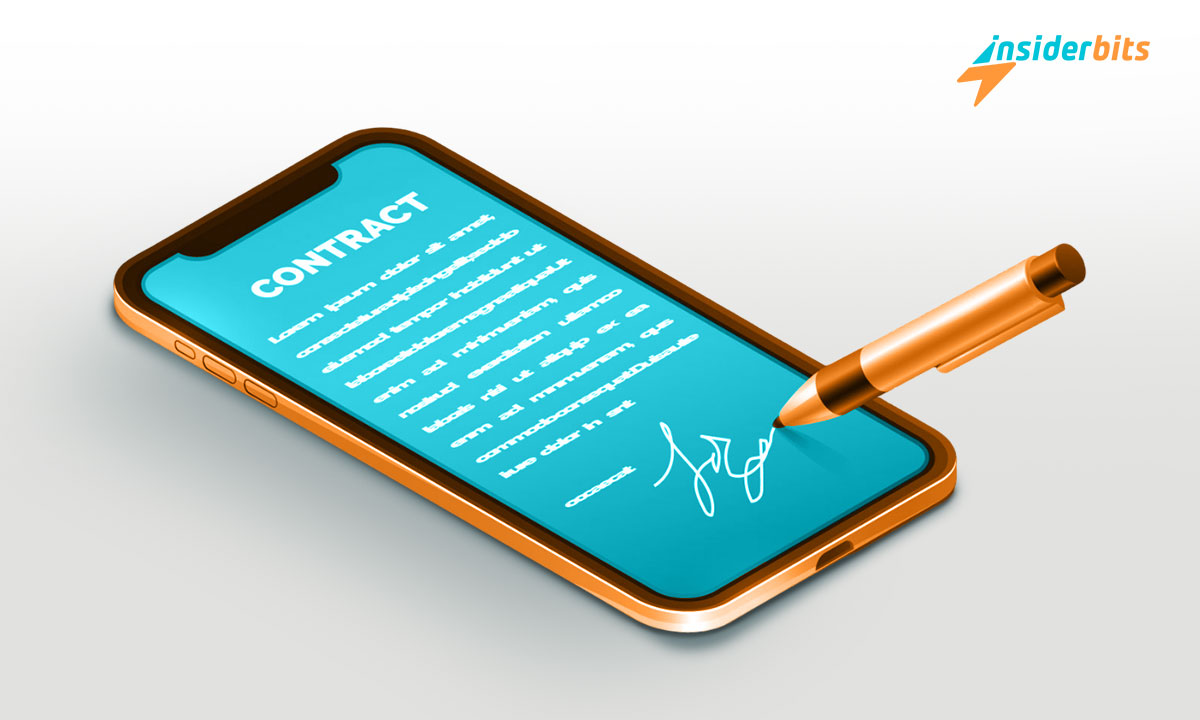The days of carrying around a bulky briefcase full of paperwork are long gone. In our fast-paced, mobile-first world, Mobile Document Signing has become an essential skill.
However, many people are unaware of the methods available to sign documents on their phones without using any apps.
We will cover how to sign documents on the phone without the need to download a single app or program. Say goodbye to printing, and scanning and embrace the technology.
The Best Methods to Sign Documents on Phones Without Apps
There are a few methods you can use to sign documents on your mobile phone without needing to download any additional apps:
Signing Documents Using Your Phone’s Native Tools
Many modern smartphones have built-in tools to allow you to sign documents directly on the device.
- On an iPhone: Open the document (e.g. PDF) in the built-in Preview app. Tap the Markup icon (the pen tip in a circle) and select the Signature tool to draw your signature using your finger or a stylus.
- On an Android Phone: Open the document in the Google Drive app. Tap the Pen icon to access the annotation tools, then select the Signature option to add your signature using your finger.
These native phone tools allow you to quickly sign documents directly on your device without having to install any third-party apps.
Signing Documents Using an Online Tool
- Go to an e-signature website: Services like SignWell allow you to sign documents online from your mobile browser. Simply upload the document, add your signature, and save or send the signed version.
- Creare un account: Many online signing tools require a free account to access their full set of features. This allows you to store your signature securely and reuse it across multiple documents.
- Follow the on-screen instructions: The signing process is usually very intuitive – you’ll be prompted to draw your signature, position it on the document, and complete the signing.
The key benefits of these methods are the convenience and accessibility they provide. You can sign documents anytime, anywhere, without needing to print, scan, or download additional software.
As long as you have your mobile device and an internet connection, you can quickly and securely sign documents digitally.
Legal Concerns With Mobile Document Signing
Electronic signatures, including those made on mobile devices, are legally valid and enforceable in most countries.
In the U.S., the ESIGN Act and UETA grant e-signatures the same legal status as handwritten signatures.
As long as the signing process adheres to certain requirements, such as requiring affirmative assent from the signer and providing conspicuous notice of the agreement, mobile signatures are legally binding.
Security and Audit Trails
To ensure the legal enforceability of mobile signatures, it’s important to use a secure signing platform that employs robust encryption, authentication, and audit trail features.
Reputable e-signature solutions record details like who signed, when, and any changes made to the document to serve as evidence in case of disputes.
Exceptions for Certain Documents
While most documents can be validly signed on a mobile phone, some jurisdictions may require a traditional “wet” signature for certain high-stakes contracts. For example, some US states require a handwritten signature for wills, real estate deeds, and family law documents.
How To Add Multiple Signatures to a Document Using Google Drive?
Yes, you can add multiple digital signatures to a single document using Google Drive and Google Docs:
Adding Multiple Signatures in Google Docs
The search results indicate that you can incorporate multiple digital signatures into a single PDF document using Google Drive and Google Docs. The steps are:
- Upload the PDF file to your Google Drive account.
- Open the PDF in Google Docs.
- Use the drawing tools in Google Docs to insert each signer’s electronic signature into the document.
- Save the PDF file with all the added signatures.
So in summary, Google Docs and Google Drive do support the ability to add multiple electronic signatures to a single document, making it convenient to get documents signed by multiple parties without having to use any additional apps or tools.
A Guide to Mobile Document Signing – Conclusion
As we’ve covered in this guide, there are several convenient methods to sign documents on your phone without needing to download any special apps.
Using your phone’s native tools like Preview on iOS or Google Drive on Android allows you to add your signature with just a few taps. Online e-signature services provide another flexible option to sign documents securely from your mobile browser.
Next time you need to sign a document on the go, don’t stress about finding a printer or scanner. With the methods outlined in this guide, you can handle it all right from your smartphone.
Correlato: The Best 3×4 Photos App to Take For Documents
Vi piace questo articolo? Aggiungete il blog Insiderbits ai vostri preferiti e venite a trovarci ogni volta che volete apprendere nuove ed entusiasmanti informazioni sulla tecnologia e molto altro ancora!