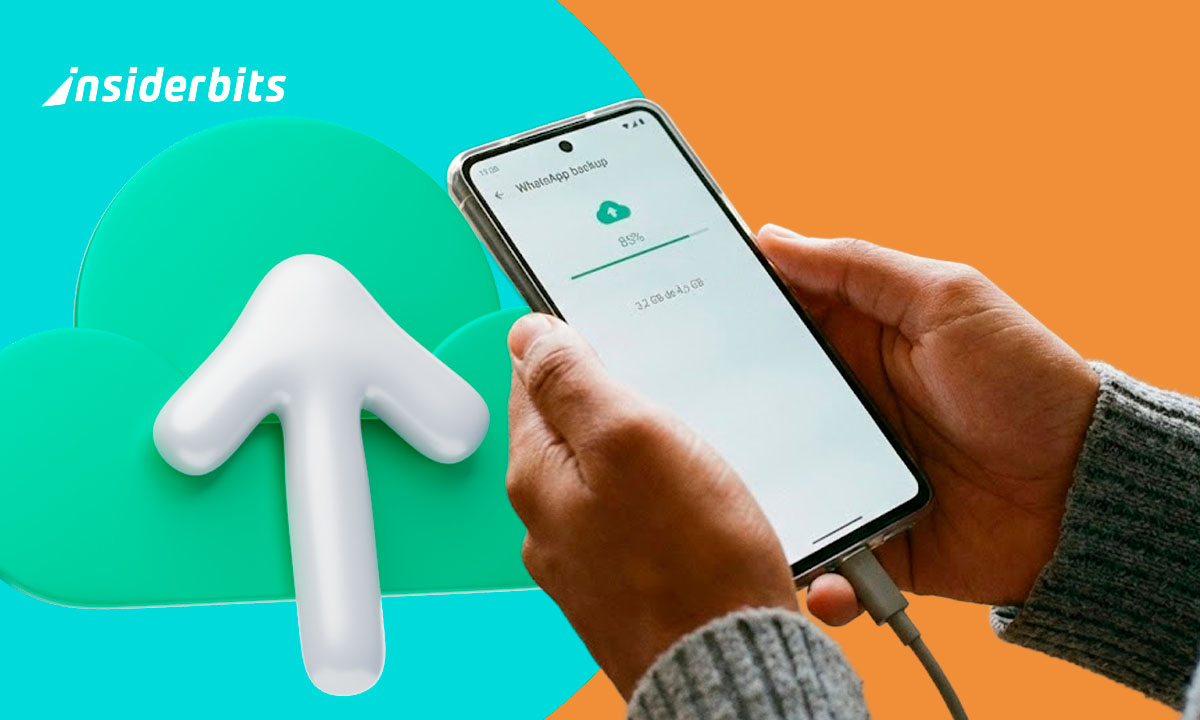Keeping up with conversations on more than one device is now possible. You can use WhatsApp on two phones to access chats, stay organized, and manage chats conveniently.
This guide outlines everything you need to sync your tech gadgets and ensure your messages remain accessible. Say goodbye to switching accounts or missing out on important updates.
Insiderbits created this guide to make the process stress-free for you. Let’s help you navigate every detail so you can unlock WhatsApp’s full potential across two devices effortlessly.
Correlato: How To Hide WhatsApp Conversations In 2024
Can I Use WhatsApp on Two Phones With the Same Number?
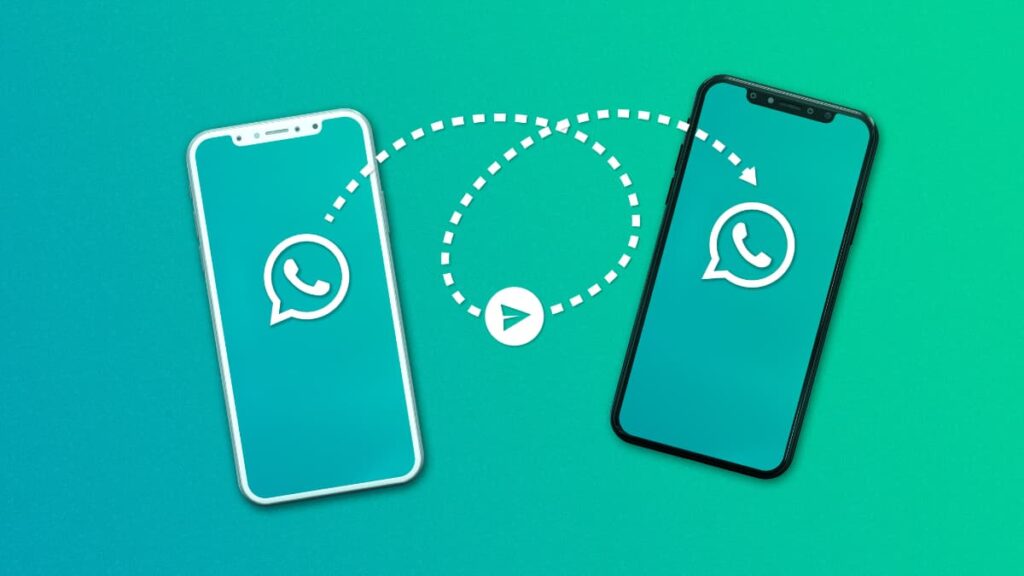
4.3/5
Yes, you can use WhatsApp on different phones with the same number, thanks to WhatsApp’s multi-device feature. This allows seamless syncing of your account across multiple devices.
To use WhatsApp on two phones, one acts as the primary device while the other becomes a companion. Messages, media, and chats remain synchronized in real time on both phones.
Setting this up is simple. Download WhatsApp on the second phone and choose “Link a Device” instead of entering your number. Then, scan the QR code to sync your account.
This feature is secure and maintains WhatsApp’s end-to-end encryption, ensuring your privacy is intact. Both devices remain connected, so you never miss a message or update.
What is Companion Mode in WhatsApp?
Companion Mode is a feature that allows linking multiple devices to one WhatsApp account. It offers flexibility for users who want to access their chats across different devices easily.
With Companion Mode, linking a second phone is seamless. This feature enables users to use WhatsApp on two phones, making multitasking and managing conversations more convenient.
Linked devices operate independently with encryption. This ensures secure messaging while providing access to your account, whether you’re switching phones or using multiple devices.
Chats stay synchronized across linked devices. Companion Mode eliminates the hassle of switching accounts, saving time and ensuring you stay connected without interruptions.
Synchronizing Chats and Media Between Devices
Synchronizing chats across devices ensures your conversations are always accessible. With WhatsApp’s features, keeping everything in sync has never been more straightforward.
To use WhatsApp on two phones or other devices, learning the steps ensures seamless transitions. Enjoy uninterrupted communication and access to your essential media.
- Enable Cloud Backup: Activate WhatsApp’s backup feature in the settings. This saves your chats and media to the cloud, making restoration on another device seamless.
- Link Devices Via QR code: Use the “Linked Devices” feature to connect multiple devices. This ensures chats and media sync automatically without manual transfers.
- Keep Wi-Fi Enabled: Use a stable Wi-Fi connection for synchronization. This ensures faster uploads and downloads, especially for large media files.
- Update Regularly: Keep WhatsApp updated on all devices. New versions often improve syncing capabilities, ensuring a smoother experience across your linked devices.
- Manage Storage Carefully: Regularly review media in WhatsApp to avoid storage issues. Deleting unnecessary files helps maintain smooth synchronization.
Syncing chats and media between devices ensures a seamless messaging experience. With these steps, your important files and conversations remain accessible no matter where you are.
How Can I Use Two WhatsApp on One Phone?

Separating personal and work messages can be challenging on one phone. Fortunately, several strategies allow you to maintain distinct WhatsApp accounts without hassle.
Unlike needing to use WhatsApp on two phones, this method keeps everything centralized. With built-in tools or apps, switching between accounts becomes quick and hassle-free.
- Verificare la compatibilità: Ensure your phone supports app cloning or third-party tools. These options make managing two accounts possible without additional hardware.
- Activate Dual Apps: Go to settings and enable the “Dual Apps” feature for WhatsApp. This creates a second instance of the app for another account.
- Install WhatsApp Business: Download WhatsApp Business for a secondary account. It runs independently from the primary app, ideal for separating professional chats.
- Use Cloning Apps: Apps like Spazio parallelo create a secure clone of WhatsApp. Follow instructions to set up and maintain two accounts on one device.
- Customize Alerts: Set different notification tones for each account. This makes it easier to identify messages and keeps your communication clear and organized.
Managing two WhatsApp accounts on one phone is convenient and saves time. With these methods, you’ll keep personal and professional messages separate without any confusion.
Correlato: How To Add Content To Your WhatsApp Status Music 2024
How Do I Link WhatsApp to Another Phone?
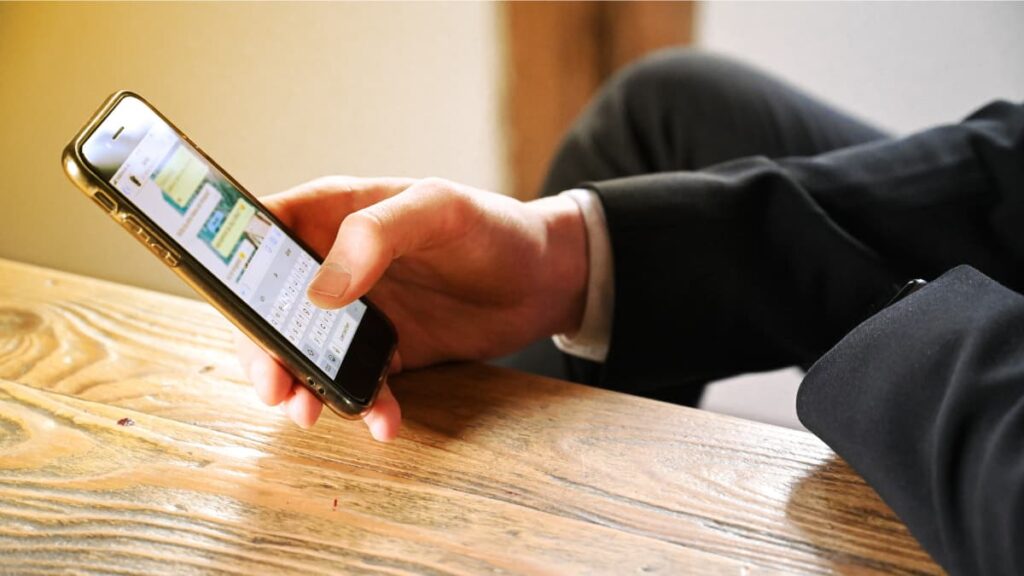
Linking WhatsApp to another phone is possible through Companion Mode. This feature allows users to connect different devices while keeping chats and media synced in real-time.
To use WhatsApp on two phones, following the correct steps is essential. By setting up Companion Mode, you can enjoy seamless communication across devices. Here’s how:
- Install WhatsApp on the Second Phone: Download WhatsApp on the new device. Skip entering the phone number and look for the “Link to Existing Account” option.
- Access Linked Devices: Open WhatsApp on your primary device, go to “Settings”, and select “Linked Devices” to start the linking process with the secondary device.
- Scan the QR code: Use your primary phone to scan the QR code displayed on the secondary phone. This establishes a secure connection between both devices.
- Sync Messages: Once linked, WhatsApp will automatically synchronize all chats and media across devices. This ensures continuity without requiring additional setup.
Linking WhatsApp to another phone enhances accessibility. By following these steps, users can easily manage their accounts on multiple devices without complications or data loss.
Can Anyone Access My WhatsApp From Another Device?
Protecting your WhatsApp account is essential to maintaining privacy. While WhatsApp uses encryption, understanding how access works ensures you can safeguard your chats effectively.
Unauthorized access can occur if someone links your account to their device. If you use WhatsApp on two phones, monitoring linked devices regularly helps prevent unwanted access.
WhatsApp’s “Linked Devices” feature allows secure multi-device use. But, staying vigilant about suspicious activity such as unknown logins, helps protect your account from unauthorized use.
Activating two-step verification adds an extra layer of security. This feature ensures that even if someone gets access, your account remains protected with an additional PIN for verification.
4.3/5
Correlato: Come eliminare, disattivare o uscire dalla comunità di WhatsApp
Benefits of Using WhatsApp on Two Devices
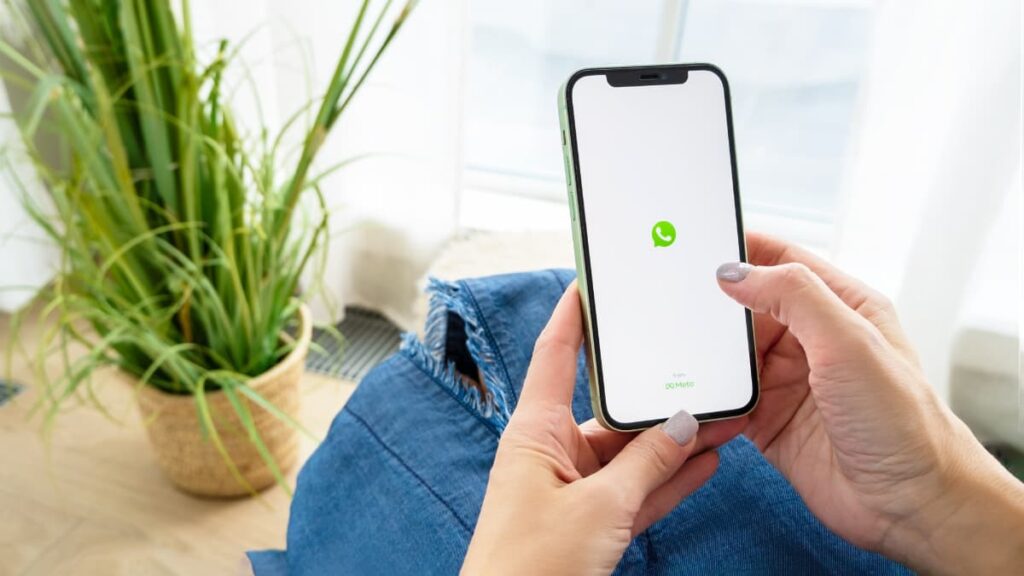
Using WhatsApp on two devices keeps your conversations accessible. Whether switching phones or multitasking, this flexibility makes managing your chats much more convenient.
When you use WhatsApp on two separate phones, you keep communication efficient, providing easy transitions between devices without compromising security or organization.
- Organized Communication: Separate personal and work chats across devices. This helps manage conversations while keeping professional and personal lives distinct.
- Convenience On the Go: Stay connected across devices, ensuring accessibility regardless of the phone you use during busy schedules or travels.
- Efficient Multitasking: Use both phones to manage messages faster. Avoid disruptions by handling multiple chats simultaneously with ease.
- Real-time Synchronization: Automatically sync chats and media across devices. Switch between phones effortlessly while keeping everything up to date.
- Emergency Backup: Access WhatsApp instantly from a secondary device when your main phone is unavailable or damaged.
With synchronization and flexibility, this setup suits those managing multiple priorities. Try Companion Mode to experience efficient communication across devices effortlessly.
Stay in Control With WhatsApp Synced Across All Devices
From QR code linking to advanced synchronization, we’ve covered practical ways to stay connected across devices. Managing your chats on multiple phones is now much easier.
Now you can use WhatsApp on two phones, keeping your messages synced and accessible. Whether for work, travel, or convenience, these methods ensure flexible communication.
This guide by Insiderbits simplifies the process, focusing on practical, reliable steps to enhance your WhatsApp experience. Clear instructions ensure you get the most out of your devices.
For more helpful tech guides and smart solutions, keep exploring Insiderbits. We’re here to provide valuable insights that make your digital life easier and more efficient.