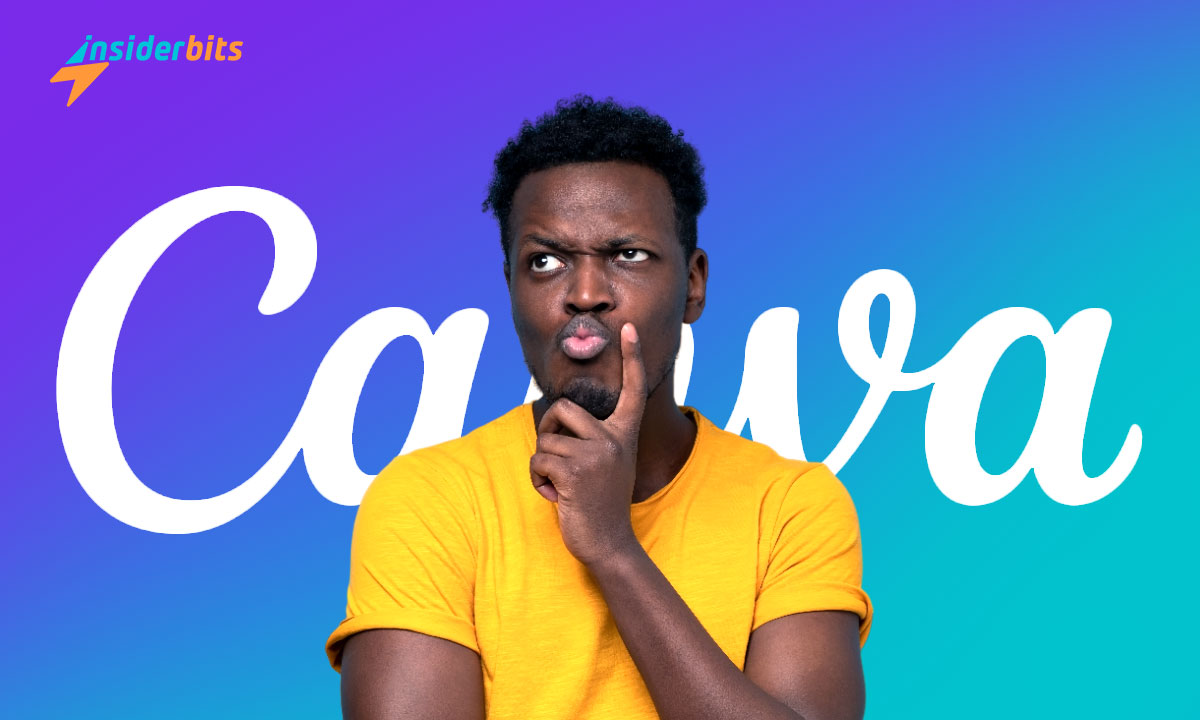The article “How to use the Canva App: a Step by Step Guide” is a comprehensive guide for beginners and experienced designers alike who want to create stunning designs using Canva.
Whether you’re looking to design eye-catching graphics, flyers, social media posts, or even websites, this step-by-step guide will take you through the process from start to finish.
In this article, you’ll discover quick tips, design dimensions, and much more useful information. With Canva, you can unleash your inner creativity and produce professional-looking designs in no time.
Canva App Guide – General Functions
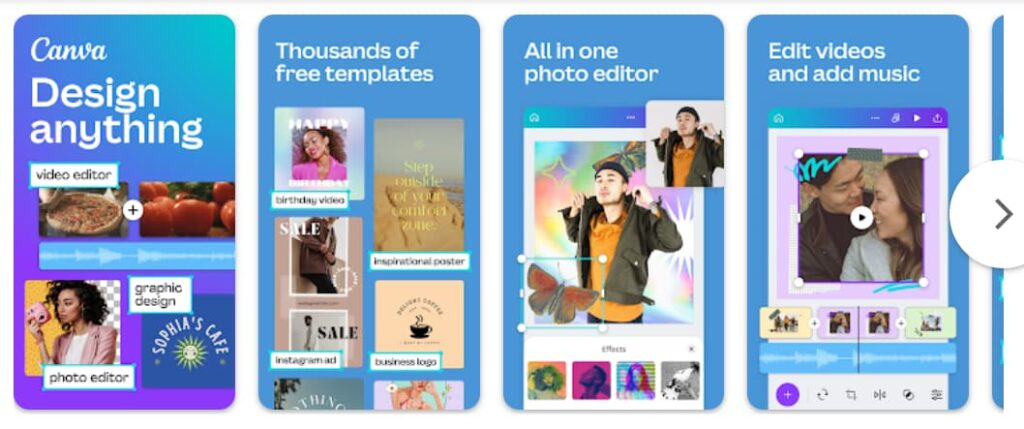
The Canva app is a practical design tool that allows users to create beautiful montages and compositions with a lot of resources on the platform. It is a user-friendly app that provides an infinity of tools and predesigned templates that can be used to make each design.
The app offers a wide range of features and functions that can be used to create professional-looking designs, including templates of the correct sizing for other online platforms, budget-friendly options, and team collaboration.
Some of the general functions of the Canva app include:
Text Editor: The text editor allows you to add, edit, and format text in your designs. You can choose from various fonts, font sizes, and colors to create visually appealing text elements.
Element Library: Canva’s element library contains a vast collection of images, icons, shapes, and other design elements that you can use to create your designs. These elements can be easily dragged and dropped into your canvas to enhance your design.
Templates and Pre-made Designs: Canva provides a wide range of templates and pre-made designs for various purposes, such as social media graphics, presentations, and marketing materials. These templates save time and effort, allowing you to focus on other important tasks.
Image Uploader: The image uploader tool allows you to add your images to your designs, making it easy to personalize your creations with unique photos or graphics.
Background Remover: The background remover tool helps you remove the background from images, allowing you to create clean and professional-looking designs.
Design Elements: Canva offers a variety of design elements, such as lines, shapes, and grids, to help you create custom layouts and compositions.
Uploads and Folders: The uploads and folders feature enables you to manage your design files and organize your projects more efficiently.
Animations and Transitions: Canva allows you to add animations and transitions to your designs, making your creations more dynamic and engaging.
Magic Design: The Magic Design tool automatically generates a design based on your input, such as the size of your social media post or the type of event you’re celebrating.
How to Download Canva App – Step by Step
To download the Canva app on Android and iOS, you can follow these step-by-step instructions:
For Android:
- Google Play Store: Open the Google Play Store on your Android device.
- Search for Canva: In the search bar, type Canva and select the “Canva: Design, Photo & Video” app from the search results.
- Download and Install: Tap on the Install button to download and install the Canva app on your Android device.
- Create an account: After installing the app, create an account or log in to access the full features of Canva, including saving your designs and accessing the library of your previous work
For iOS:
- App Store: Open the App Store on your iPhone
- Search for Canva: Use the search function within the App Store to find the Canva: Design, Photo & Video app.
- Download and Install: Tap on the Get button to download and install the Canva app on your iOS device.
- Create an account: After installing the app, create an account or log in to access the full features of Canva, including saving your designs and accessing the library of your previous work.
4.8/5
How to Use the Canva App
To use the Canva app, follow these steps:
Log in: Log in to your Canva account using your email and password
Choose a template or start from scratch: Browse through the available templates or start with a blank canvas to create your design
Add elements: Search for and add various elements, such as images, text, shapes, and charts, to your design
Customize your design: Modify the colors, fonts, sizes, and positions of the elements in your design
Apply design themes and effects: Use the design theme and effects options to enhance the look and feel of your design
Collaborate with others: Invite team members to collaborate on your design, share comments, and feedback
Save and export your design: Once you’re satisfied with your design, save and export it in the desired format (e.g., PNG, JPEG, or PDF)
Share your design: Share your design on social media platforms, send it via email, or download it to your device
Canva App Pricing
Canva offers a range of plans to suit different user needs. The Canva Pro plan is priced at around $14.99 per month. The free plan is also available, offering basic features for users. Canva has received positive feedback for its ease of use, extensive features, and affordability.
The app is suitable for small business owners, online entrepreneurs, and marketers who want to design visuals efficiently. Canva’s pricing is competitive compared to its competitors, and it offers a variety of features even with its free plan.
The tool is designed to empower users to design and publish content easily, making it a valuable resource for both personal and business use.
4.8/5
How to use the Canva App: a Step by Step Guide – Conclusion
In conclusion, the Canva app is a powerful graphic design tool that offers a wide range of features and tools to create stunning designs. By following the step-by-step guide, users can easily create designs from scratch or choose from a variety of templates.
Canva is a user-friendly tool that is suitable for both beginners and professionals, and it offers great value for those who want to create professional-looking designs without investing in expensive software.
Related: WeDraw – The Best App to Draw Anime
Like this article? Add the Insiderbits blog to your favorites and visit us whenever you want to learn new and exciting information about technology and much more!