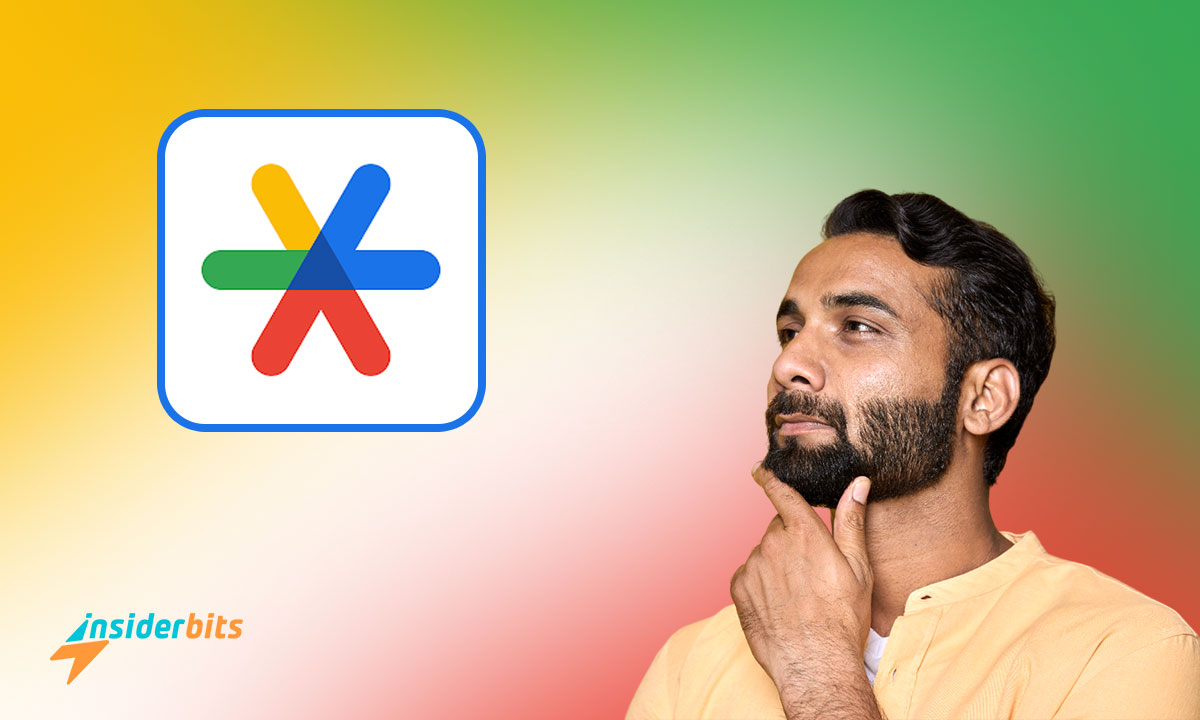It is essential to know how to run the Facebook authentication app. This ingenious and practical tool allows us to guarantee the protection of the account on the most used social network in the world. The truth is that Google Authenticator is the safest solution for reducing any latent risk.
This app is free, compatible with Android and iOS devices, and fully functional. If you have heard of two-step verification as an additional way to add a type of defense to your account, please pay attention to the following information. Discover with Insiderbits how to configure this app on your mobile device.
How do you configure the Facebook Authentication App?
The Facebook authentication app will allow you to protect your accounts on this social network quite effectively. The Google authenticator generates special codes for mobile verification through two factors (in two steps). These system-generated characters are required when logging into your account on any device.
This 6-digit numbering is an extra factor to strengthen and protect your user’s security. With the login password, you will be able to access the services of this platform more securely and maintain access control of your account. Do you want to know how Google Authenticator works? At Insiderbits, we tell you.
Trust in this app begins once we activate two-step verification on any Facebook account. The system will issue you a 6-character numerical code that changes every 30 seconds. These digits must be entered in the required field to generate the access code. Thus, the system compares through mathematical calculations to give direct access.
Step by step to configure the settings
The third-party authentication app is essential to producing codes that allow you to log in more securely. It, in turn, will enable the platform to verify your identity every time you log into your account, regardless of the device you use. To complete the configuration, you must follow the following steps.
- First, you must download the Google Authenticator app on your mobile device to open Facebook. To complete this step, enter the Google Play store and download and install the app as usual.
- Then, proceed to log in to Facebook. When you are browsing inside your account, go to the “security settings” section. You can find this option at the top right of your profile.
- Once you click on “settings,” click on the alternative that says “account center.” You will immediately need to go to passwords and security.
- Next, you must go to the unit maintaining “Two-Step Authentication.” Once the alternatives are displayed, select the relevant icon. Click on the “authentication app” option and select “next.”
- The system will show you a QR code at that moment. You need to follow the configuration instructions.
3.7/5
Remember to scan the QR code issued by the system from the app. Type it in the app so that it begins to generate the codes or characters that you must write to log in to Facebook.
How do you receive an authentication code to enter your account?
Once the two-step authentication task has been completed, it is time to determine how to safely obtain the security codes to open your account from another device. The truth is that getting and entering the codes is very simple. To achieve this, follow the following steps.
- In the first instance, you need to open the Facebook app and go to the “Menu” icon.
- Then, locate the alternative that says “settings and privacy” and click on it.
- Next, locate, among the many options that appear, the “code generator” icon and click on it. There, you can see the referring symbology.
These digits are usually used to log in to your account from any device other than the usual one. Although Meta currently has different ways to obtain access codes, you can choose between the codes issued by SMS or the security key on another device. You can even request the code in the third-party app you have set up.
Practical tips for use
The third-party authentication app, Google Authenticator, is a dynamic, practical, secure, and functional option to protect your account. This alternative lets you obtain login codes to access your account from any external device.
In this way, you will safeguard your data and all your information from possible intrusive attacks. To better use this app and ensure that the experience with the Authenticator is practical, follow these suggestions.
- Check that your network connection is unbeatable when requesting the verification code. It will protect you from possible errors.
- Check that your active Facebook account is configured correctly. If necessary, review the security section to adjust it.
- Avoid using a Facebook app other than the official one. Also, remember to update the app to ensure the changes produce the expected result.
- Secure your account with passwords and boost login alerts. This option will help protect the system more. However, it will also allow unauthorized actors to join your account.
- Keep a backup copy of all existing recovery codes. If you save the codes that Facebook sends you well, you will avoid problems that may arise later.
Moreover, updating your Facebook authentication app is crucial to success. It will guarantee the app’s proper functioning and good execution of its inherent functions.
To protect your access accounts more effectively, you must configure the Facebook authentication app and activate startup alerts. This option will tell you when someone is trying to violate your account. If you receive an alert of this type, someone may be trying to usurp your identity in the app.
This alternative is available in your profile, configuration, or settings. You will find “login alerts,” activate them, and enjoy more protection there. With Insiderbits, you can discover many more security methods you can adjust on your mobile to protect your accounts on different social networks.