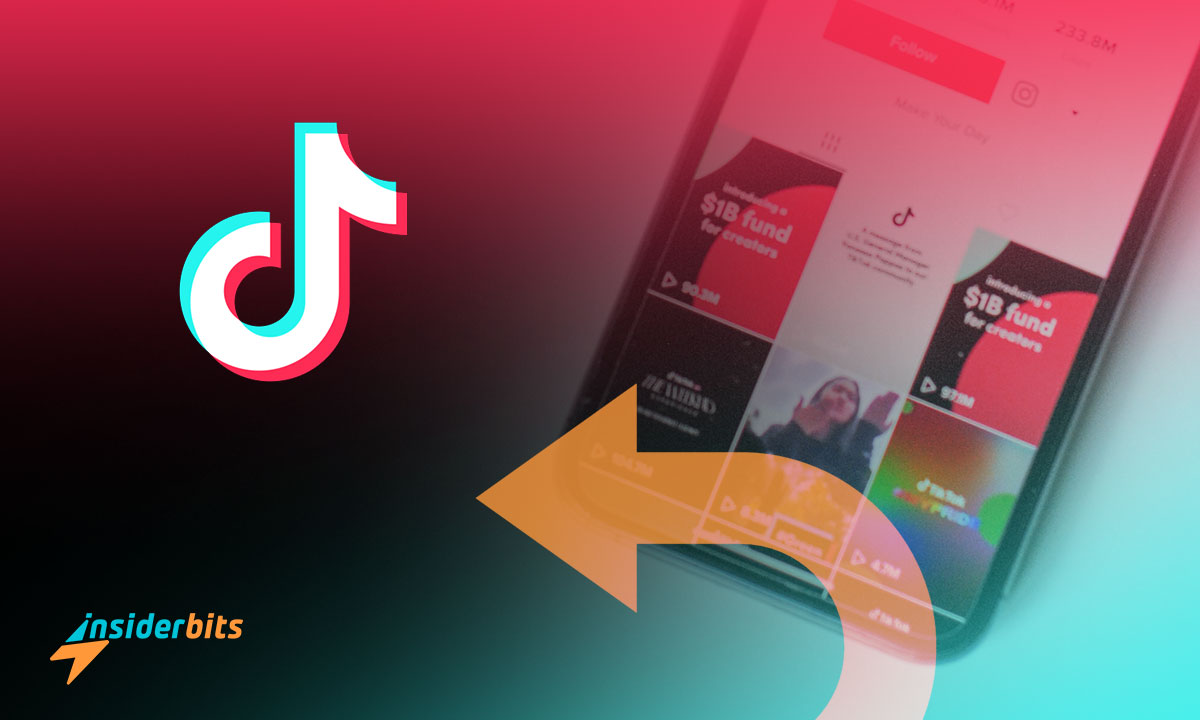Knowing how to undo a repost on TikTok is crucial for any user navigating the platform. Whether a mistake or a change of heart, undoing the reposting is the key to keeping your feed clean.
We at Insiderbits understand that in the world of constant digital interaction, maintaining control over your content is not just a preference but a necessity.
This tutorial is crafted by us to simplify the process for you. That way you can make sure your profile reflects only what you really like. Ready to begin? Let’s go!
Related: How to Go Live on TikTok to Boost Your Engagement and Views
What does reposting a TikTok video mean?
Reposting on TikTok means sharing someone else’s video on your own feed. It’s basically finding a video that you like and sharing it with your friends and followers.
When you repost a video, it becomes part of your feed. This is important because it keeps you engaged with other users by supporting their content.
However, mistakes happen. Sometimes, you might repost a video by accident or change your mind about it. That’s why learning how to undo a repost on TikTok matters.
When you remove a repost, your feed goes back to how it was before you shared the video. It’s a simple way to keep your page how you like it, showing only the things you choose.
How to repost a video on your feed
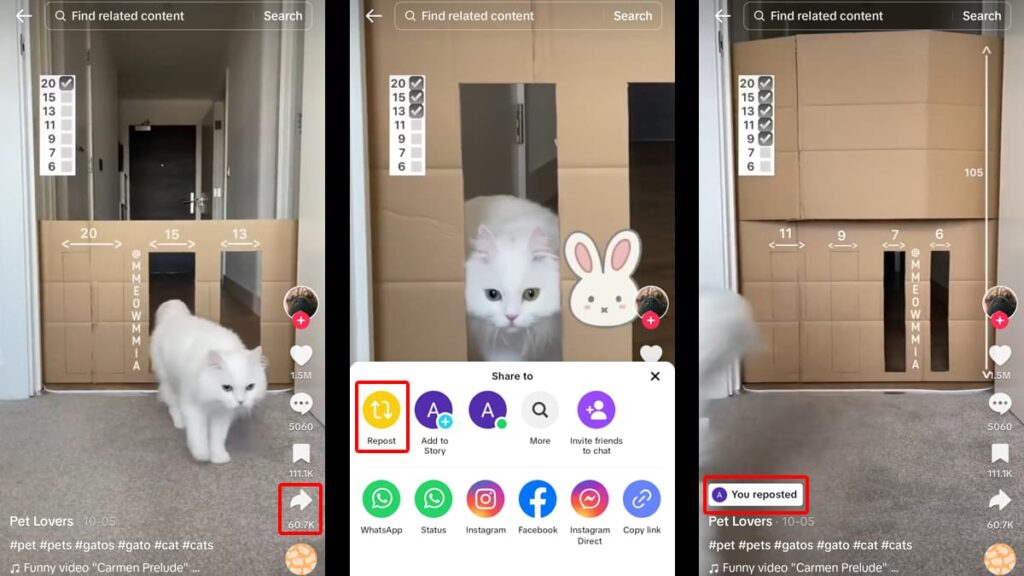
If you stumble upon a video that you like and want it on your feed, reposting it is super easy. Simply tap the arrow on the right corner of your screen (share) and then tap on “Repost”.
To make sure it worked, check if the “Repost” button turned into “Remove Post”. If it did, then the video is already on your feed for your followers to see.
Related: Break Free: How to Delete Your Instagram Account
How to undo a repost on your TikTok feed
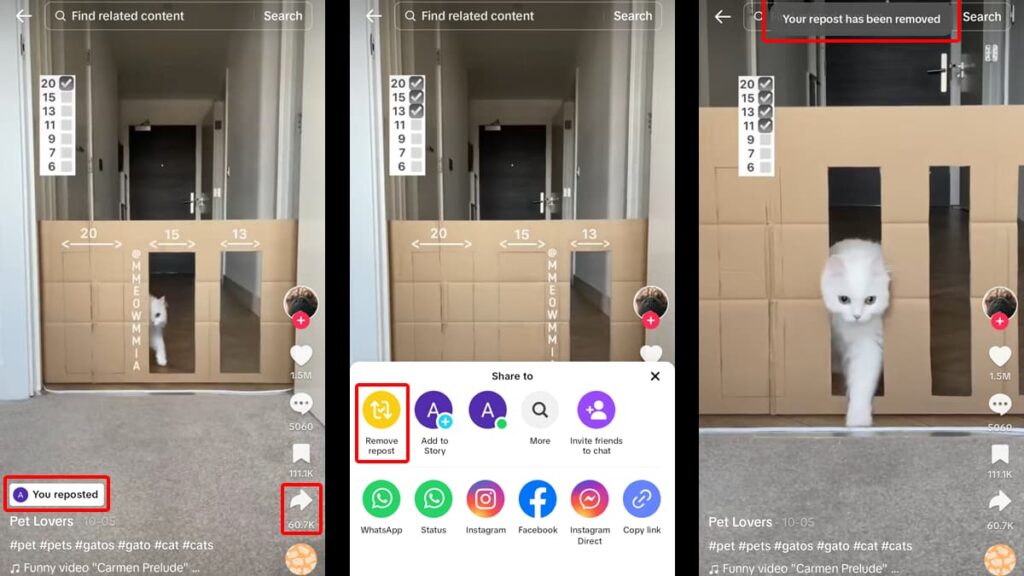
If you’re currently dealing with a repost mishap, read on to learn how to quickly undo a repost on TikTok and keep your feed clean and true to your preferences.
Step One: Find the Reposted Video
Finding the video you reposted is key to making any changes. TikTok doesn’t show all your reposts together, making this step a bit tricky.
If it’s not in your Favorites, a thorough check of your watched history or a quick search can lead you to the right spot. It’s the initial effort you need to undo a repost on TikTok.
Remember, patience is crucial here. You might have scrolled past that video casually, but now it plays a significant role in tidying up your TikTok feed.
Step Two: Select the Video
Once you’ve found the video, it’s time to select it. Tap on the video to start playing it. This action isn’t just about viewing; it signals your intent to interact with the content.
After selecting, locate the “Share” button, often symbolized by a right arrow, on the right side of the screen. This isn’t just for forwarding videos but a gateway to more options.
Step Three: Remove the Repost
Now, tap “Remove Repost”. This decisive action leads to a cleaner, more representative feed. A confirmation message should appear, signaling success.
This final step restores originality to your feed, ensuring it remains a pure reflection of your interests and style. Say goodbye to clutter, and hello to a feed that’s unmistakably you.
To remove reposted videos, you must use the TikTok app. There isn’t a feature to undo the repost if you’re on TikTok via a web browser.
The aftermath when you undo a repost on TikTok
When you repost videos, they often show up in your followers’ feeds. If you undo a repost on TikTok, that video disappears from their feeds, unless they find it themselves.
Un-reposting a video doesn’t remove the original, it only takes away your share. However, any interactions from your followers stay on the original video.
Related: Quiet Time: How To Easily Deactivate Facebook Messenger
Your feed, your rules: undoing reposts in seconds
Deleting a repost on TikTok lets you control your feed’s story. Now, it’s all about what truly matches your style, not a random repost.
Mistakes happen, but they don’t have to stay. You’ve learned how to undo a repost on TikTok and how to tidy up your feed, keeping it fun and authentically yours.
Brought to you by Insiderbits, this guide simplifies your digital life. We’re here to help navigate these little hiccups smoothly!
Looking for more tips? Explore Insiderbits’ other guides, packed with easy steps for your online adventures. Let’s keep learning!