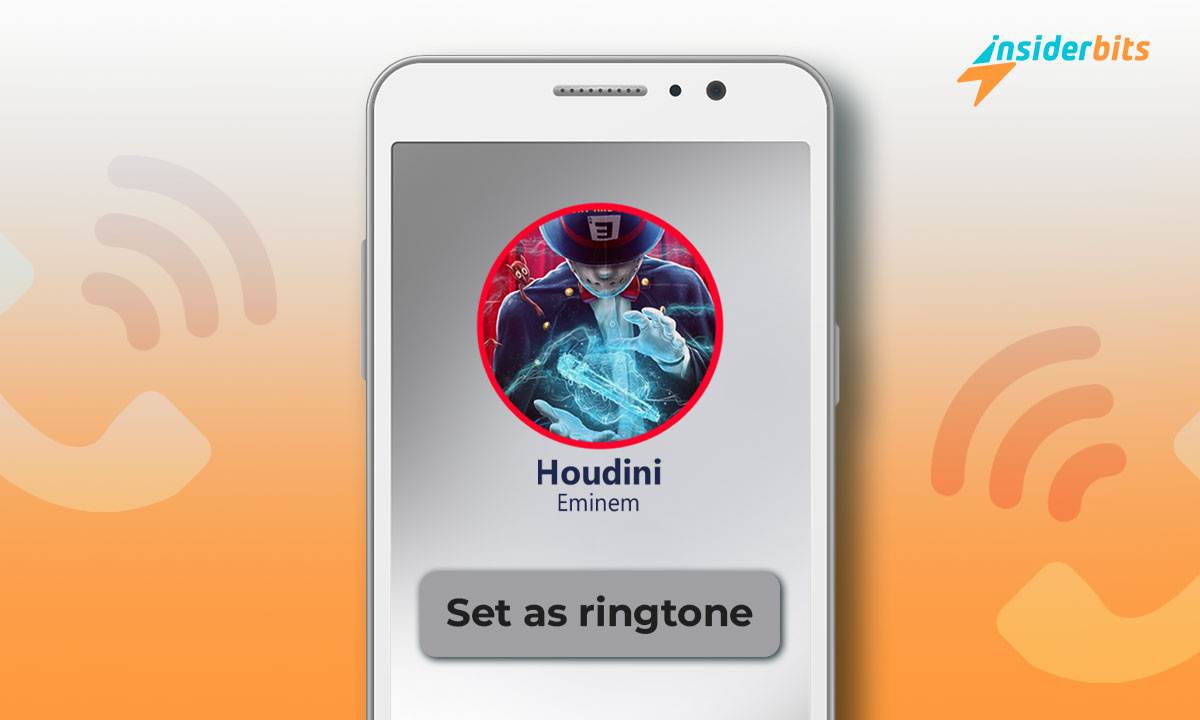Changing the ringtone on Android is one of our first actions when we have a new mobile phone. We also frequently customize the ringtones with options that we don’t like. However, some users do not know how to do this or what steps they should follow.
At Insiderbits, we have created an article to show you different procedures. With them, you can apply it for your notifications of this type. So stay with us so you can learn how to do this procedure as often as possible. You will listen to the song you want whenever they are calling you.
Enjoy features like ringtone on Android
Android offers many more features, including the ability to set the ringtone. One advantage is the ability to have multiple customization options. That is why millions of users worldwide search for it, obtaining very diverse options. In addition, it is more open to using tools of different types.
When the correct means are used, it can almost wholly modify different aspects from the operating system to the interface. Multiple usage options and advanced customization are easily allowed. We want to show you how to apply this action in this operating system.
So get ready and take note of the following sections, where we will show you the methods to follow. These options will help you personalize the moment they call you.
Use system settings to modify
You can use the song from the phone’s system settings without problems. The procedure is quite simple and will only take a couple of minutes to complete and achieve. However, if you are new to this operating system, we will show you the steps to follow effectively. So, take note or follow these steps with us:
- Go to the settings app on your phone.
- In the options menu, look for Sound and vibration.
- Click on the Notifications option.
- In the top menu, choose Ringtone.
- button with the message “Choose a local ringtone.”
- Choose the folder it is in.
- Choose the one you want to use and click OK at the bottom.
This will apply your favorite song to this operating system. You can even verify by asking a friend or family member to call you to confirm the change. As you can see, it is a simple process that can be done without help from the mobile settings. However, it is not the only method to do this.
Learn how to make changes to the music app
Another option you can choose is to change the ringtone from an app. From where your favorite songs are stored, you can also make your choice. Applying these options directly from the same song you want is good. To do this, follow these steps:
- In this case, we will use the Music & MP3 Player app, which you can find for free from the Play Store
- After installing, open the app on your phone.
- Find your music on your device and play it.
- In the upper right corner, you will find three dots; press on them.
- In the options menu, you will find the apply button for this type of notification.
- Grant the app permission to perform this action.
With these steps, we can play the music of your choice without problems using this option. It is a simple process with the app that we use, in this case, to play songs. With it installed on your mobile, you can download all your favorite songs.
It is essential to mention that not all music applications may offer these types of actions. Likewise, those that do allow them may have similar steps but not the same ones. If you use another application besides the one we have mentioned, remember this.
Get to change the ringtone on Android that you like the most.
Now that you know how to set the ringtone on Android, it’s time to get to work. We have shown you two simple and efficient processes you can choose from. One is natively through the phone’s settings, and the other uses a music app you may have installed. The option you like the most or that is simple for you will be effective without problems.
We hope this article has helped you find a way to play the songs you like the most. Remember that at Insiderbits, we have information about different applications and settings. You can find many more solutions and actions on our website for an excellent mobile experience.