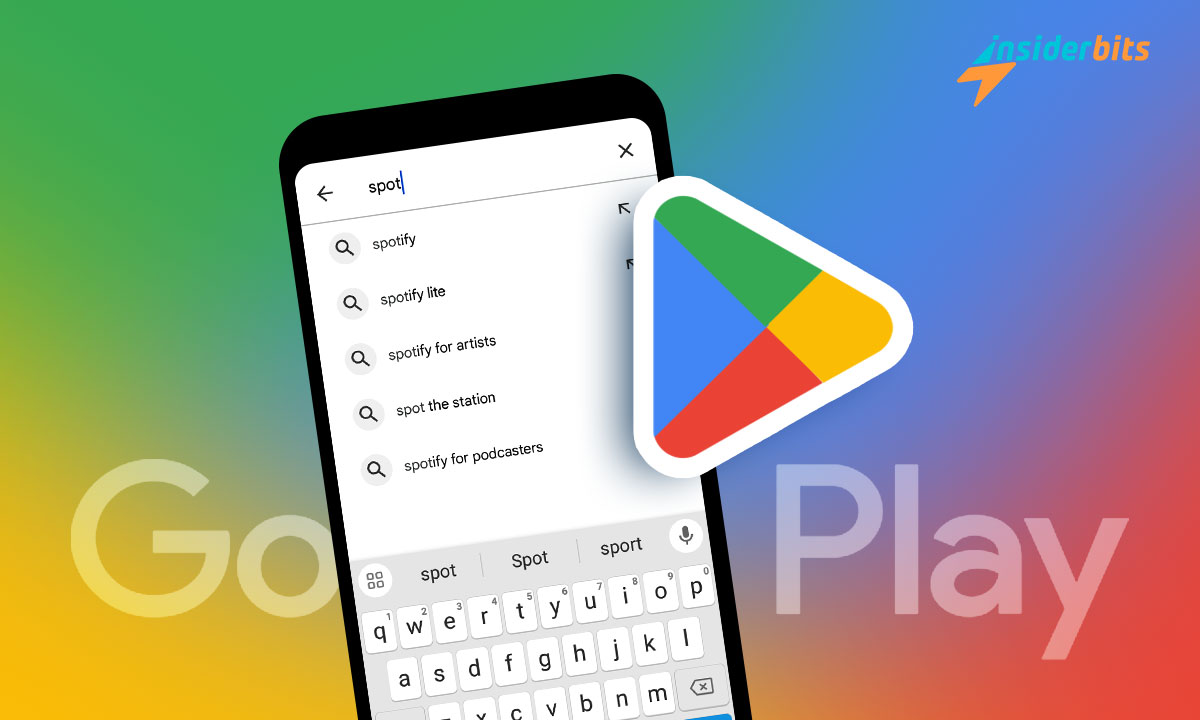Whether you’re swapping operating systems or just got a new phone, learning how to search for an app on Google Play is the first step towards a world of digital treasures on your Android device.
This step-by-step tutorial by Insiderbits focuses on navigating through the multitude of Play Store apps, making your search streamlined, secure, and most importantly, efficient.
Join us as we take a closer look at the exciting world of Android app discovery, where you’ll easily find hidden gems and optimize your app searching skills.
Related: Google Play Store My Apps section
Beginning your Android App Discovery

Before you start venturing into the realm of Android app discovery, make sure your mobile device is connected to a reliable Wi-Fi network or that you have your data turned on.
Then, unlock your phone and locate the Google Play Store icon on your home screen or app drawer. It’s usually the one with a white background and a colorful “play” button.
This handy application is your gateway to an extensive selection of Play Store apps that cover all sorts of topics, such as finances, news, entertainment, and more.
Once in the Play Store, you can begin your search through Google Play using the search bar located at the top of your screen. Type in keywords to find exactly what you’re looking for.
In addition, navigating through categories and top charts within the app can also improve your search. It’s a great way to discover popular and trending Play Store apps.
Remember, regularly updating the Play Store makes sure that you have the best app discovery experience, with the latest apps and features at your fingertips.
Successfully using the search function on Google Play
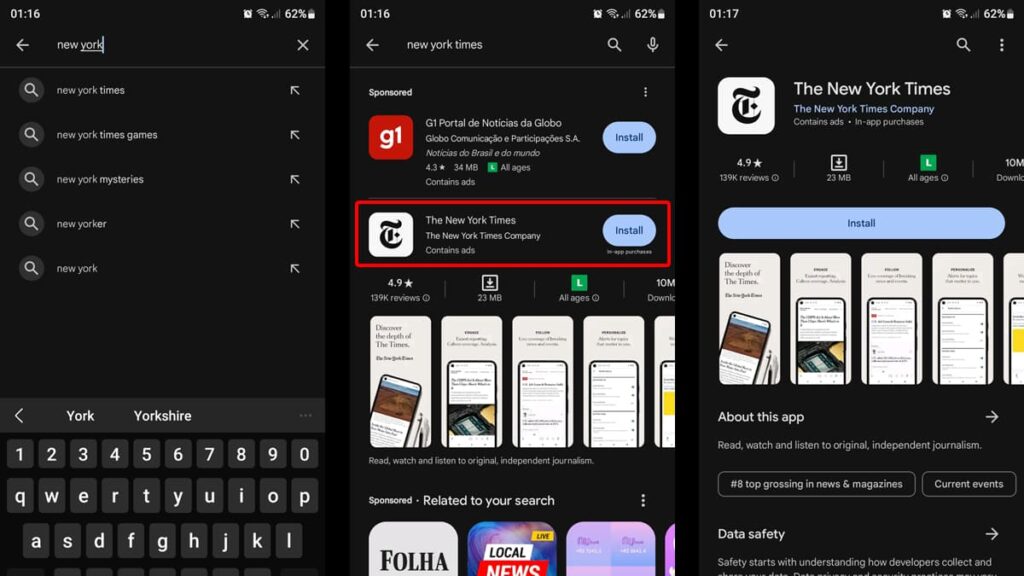
Now that you have the Play Store open on your phone, it’s time to learn how you can use the search bar to find your desired apps. This is where the real Android app discovery begins.
By looking at your phone’s screen, you’ll be able to see the search bar at the top, accompanied by a magnifying glass and a “search apps & games” disclaimer.
Tap on the search bar to begin your exploration. Then, begin typing keywords related to the app you’re looking for, or the name of the app itself.
Be as specific as you can to narrow down the results and get a more accurate selection. There are many similar apps within the Play Store, so this will help you find the right one.
As you type, the Play Store may suggest phrases or app names. These suggestions can guide your search and help discover other relevant Play Store apps that may be of use.
After completing your search, explore the results. Take a moment to look at app ratings, reviews, and descriptions to decide if the app meets your needs before downloading.
You can use the search bar to look at previous searches and to find app events that are currently happening as well. This tool is key to making the most of the Play Store’s offerings.
Related: Find your devices with Google Find My Device
Effectively downloading Play Store apps
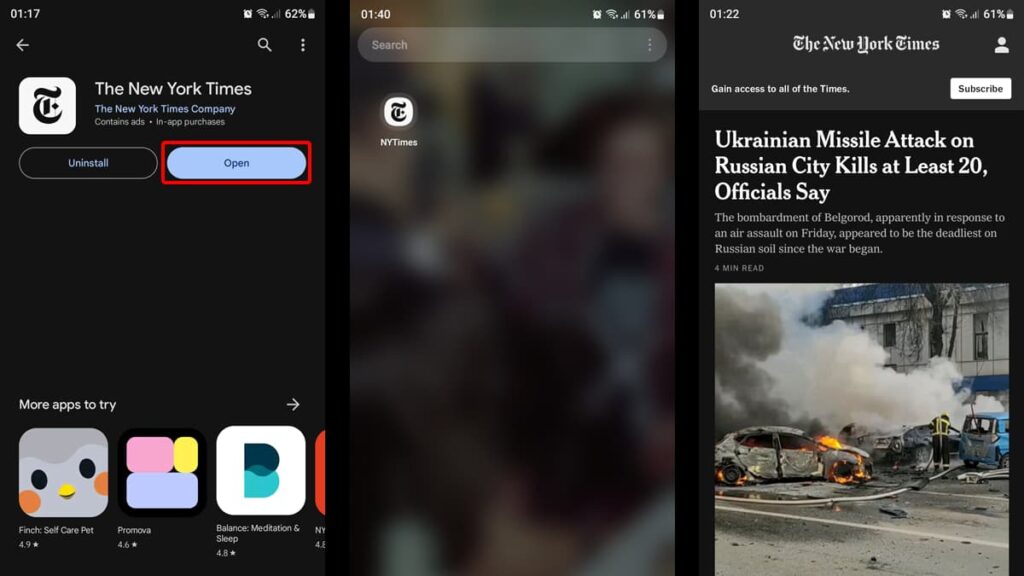
Once you’ve found your desired app in the Google Play Store, tap on it to check its size and requirements to make sure your mobile will be able to run it without any issues.
If after reading the app’s description, developer, user reviews, and ratings, you’re sure that this is the application you’re after, simply tap on the “Install” button.
For this step, it’s important to check your internet connection so that the download process goes smoothly and uninterrupted.
Then, wait for the app to download and it will install automatically on your mobile device. The progress will be displayed on the screen, indicating how much time remains for completion.
After the installation is finished, you can open the app directly from the Play Store by tapping “Open”, or find it on your device’s home screen or app drawer, ready to use and enjoy.
The importance of using the Play Store correctly
Using the Play Store properly is essential for a secure and optimized Android experience. This should be your only source for trusted and varied apps.
To avoid potential security risks, make sure to download apps exclusively from the Play Store. Apps from outside sources can expose your device to malware and other viruses.
Regularly updating your apps through the Play Store is equally important. They not only improve app functionality but also strengthen security measures.
Also, reading reviews and checking ratings in the Play Store can guide you to high-quality apps and help you make informed choices about whether or not to download them.
Lastly, manage your app permissions wisely to avoid data breaches. Only allow permissions related to the app to protect your data while ensuring apps function as intended.
Related: Is it safe to hack the Google Play store using Lucky Patcher?
How to Effectively Search for an App on Google Play Store – Conclusion
Hopefully, now you’re able to navigate the Google Play Store confidently to find the best applications and download them correctly on your device.
By following the steps we’ve relayed in this article, you’ll be able to enjoy a safe Android app discovery experience and make the most of your device’s capabilities.
Brought to you by Insiderbits, this comprehensive guide is part of our commitment to making tech easy and accessible for everyone.
Unlock your full potential with Insiderbits. Our articles are tailored to empower users of all skill levels, turning complicated tech topics into simple learning experiences.