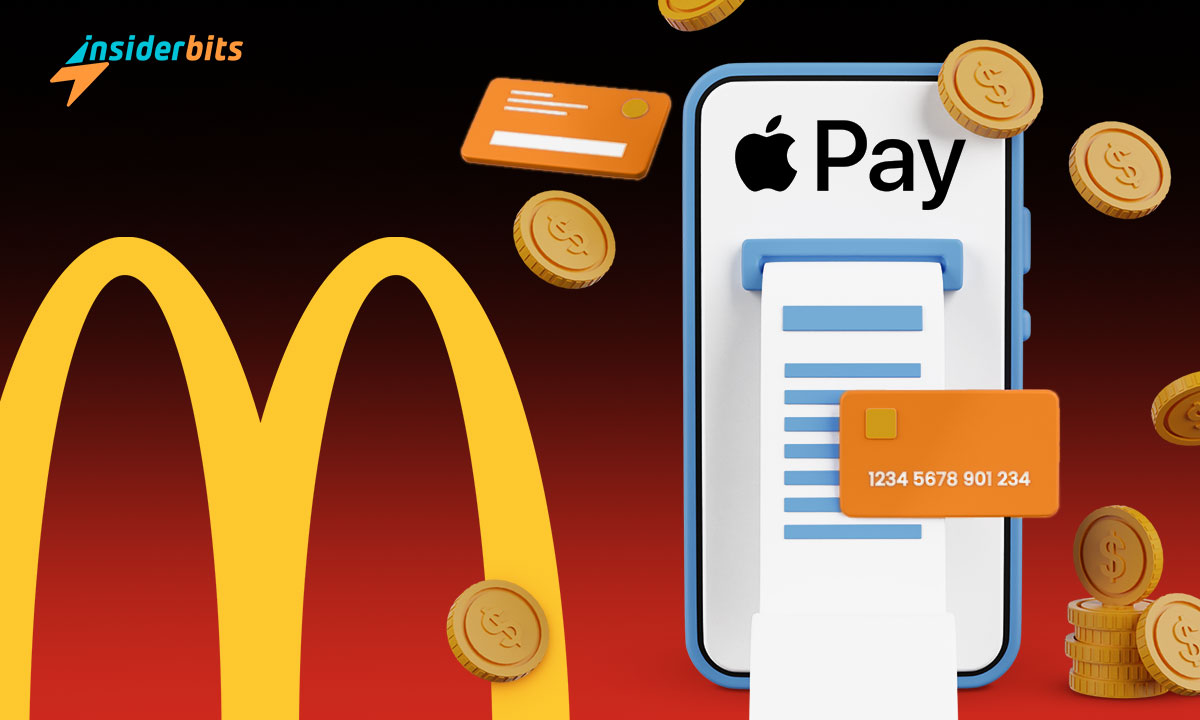Ever wondered how to pay at McDonald’s using ApplePay? It’s a simple, secure method to settle your bill, avoiding the fuss of cash or cards.
This practical tutorial by Insiderbits simplifies every step, turning your delicious purchase into an effortless task with a modern and convenient twist.
Embrace the digital age with each bite and dive in as we bridge the gap between fast food and faster payments. Ready to upgrade your McDonald’s visits? Let’s explore!
Related: How to Get McDonald’s Coupons Using their App
Can you pay at McDonald’s using ApplePay?
The ease of using ApplePay at McDonald’s is truly a new standard for convenience. Every outlet across the US accepts this method, allowing you to streamline your purchases.
Being an early adopter of ApplePay, McDonald’s enables a hassle-free payment process with a tap or a scan from your Apple device, whether it’s a meal or just a simple McFlurry.
From dining in-store, grabbing a bite at the drive-thru, to ordering via the app, the flexibility to use ApplePay caters to all McDonald’s experiences.
There’s no reason to go hungry if you ever forget your wallet at home. McDonald’s accepts ApplePay payments from most US-issued credit cards like Visa, Amex, and Mastercard.
How to pay at a McDonald’s restaurant using ApplePay
Paying with ApplePay at a McDonald’s restaurant is designed to be quick and easy. Here’s a step-by-step guide:
Set Up Your Device
Before you even head to McDonald’s, make sure your Apple device is set up for ApplePay. Add your credit or debit card to your iPhone or Apple Watch through the Wallet app.
This step is important to avoid any potential delays and make the payment process as quick as possible.
Order Your Meal
Once you’re at McDonald’s, go as you usually would by placing your order with the cashier. When you’re ready to pay, let them know you will be using ApplePay.
This heads-up is sometimes necessary as they may need to select the right option on their register or payment device.
Use Touch ID or Face ID
After the cashier rings up your items, hold your iPhone near the payment reader. Then, use Touch ID or Face ID to authorize your purchase.
If you’re using an Apple Watch, double-click the side button and hold the display of your Apple Watch near the NFC reader.
Complete the Transaction
Wait for the subtle vibration or beep, confirming your payment has gone through. It’s that simple! You’ve successfully made your purchase without reaching for cash or a card.
Related: Three apps to find free food near you
How to pay at a McDonald’s drive-thru using ApplePay
You can also pay at a McDonald’s drive-thru using ApplePay, and it echoes the simplicity of in-restaurant transactions. The method offers both speed and security.
At the drive-thru window, after placing your order, tell the cashier about using ApplePay to pay for your purchase.
Occasionally, the card reader might not be able to reach your car. If that happens, it’s important to have your device set and authenticated, ready for payment.
If asked, carefully hand over your device to the cashier. They’ll complete the purchase inside and return your device promptly, following with your food soon after.
How to pay at the McDonald’s app using ApplePay
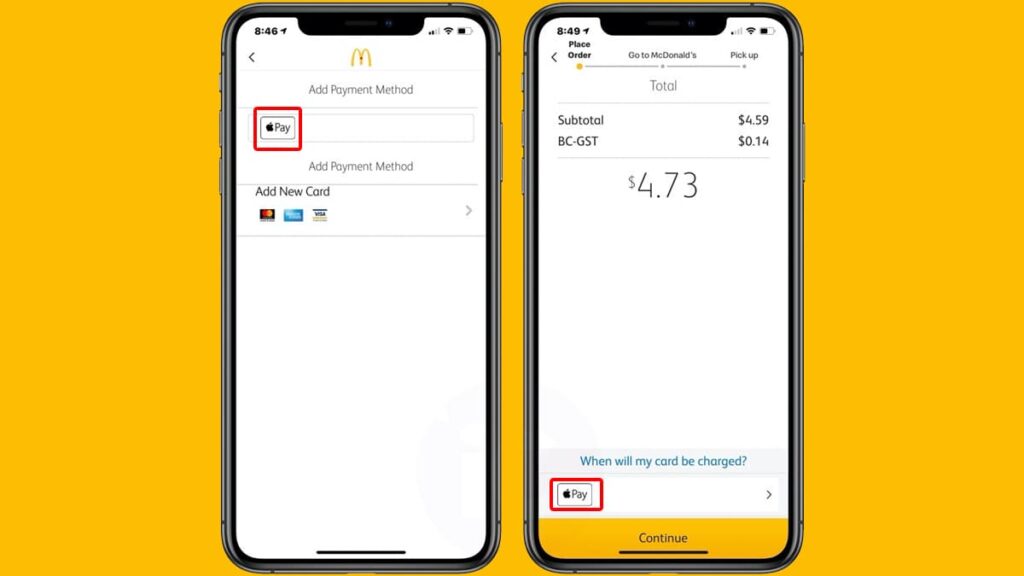
Maybe you don’t want to leave your house, but you’re still in the mood to enjoy your McDonald’s favorites from the comfort of your couch.
You can still use ApplePay while ordering online, and the process is even simpler than paying for your purchase at a restaurant or the drive-thru. Here’s how to do it:
Placing Your Order
Before you begin, make sure you’ve downloaded the app and registered for a new account. That way you can add your preferred payment methods and store them for convenience.
Then, open the McDonald’s app and log in with your credentials. Browse through the menu to select your desired items. Add them to your cart and proceed to checkout.
Choose ApplePay
Upon checkout, the app will prompt you to select a payment method. Choose ApplePay as your preferred option. This avoids the task of inputting your card details manually.
A quick Face ID or Touch ID verification safeguards your purchase, a security step that feels as simple as a selfie or a press of a finger.
Finally, review your order and confirm the transaction. The app will send a notification once your order is ready and on its way to you.
Related: How to Work as a Delivery Driver for Uber Eats (4 Easy Steps)
Final Bite: Simplifying Your McDonald’s Run
Whether you’re dining in or grabbing a drive-thru treat, you now know how to pay at McDonald’s using ApplePay.
No more card chaos or cash countdowns! Enjoy your favorite snacks anytime using only your Apple device at the checkout. It’s convenience redefined.
We hope that this Insiderbits tutorial has unraveled the mystery of ApplePay at McDonald’s, turning this supposedly tech-tangled process into a walk in the park.
Hungry for other expert tips? Explore our other guides, serving up wisdom on the latest trends. Let’s make every experience deliciously simple!