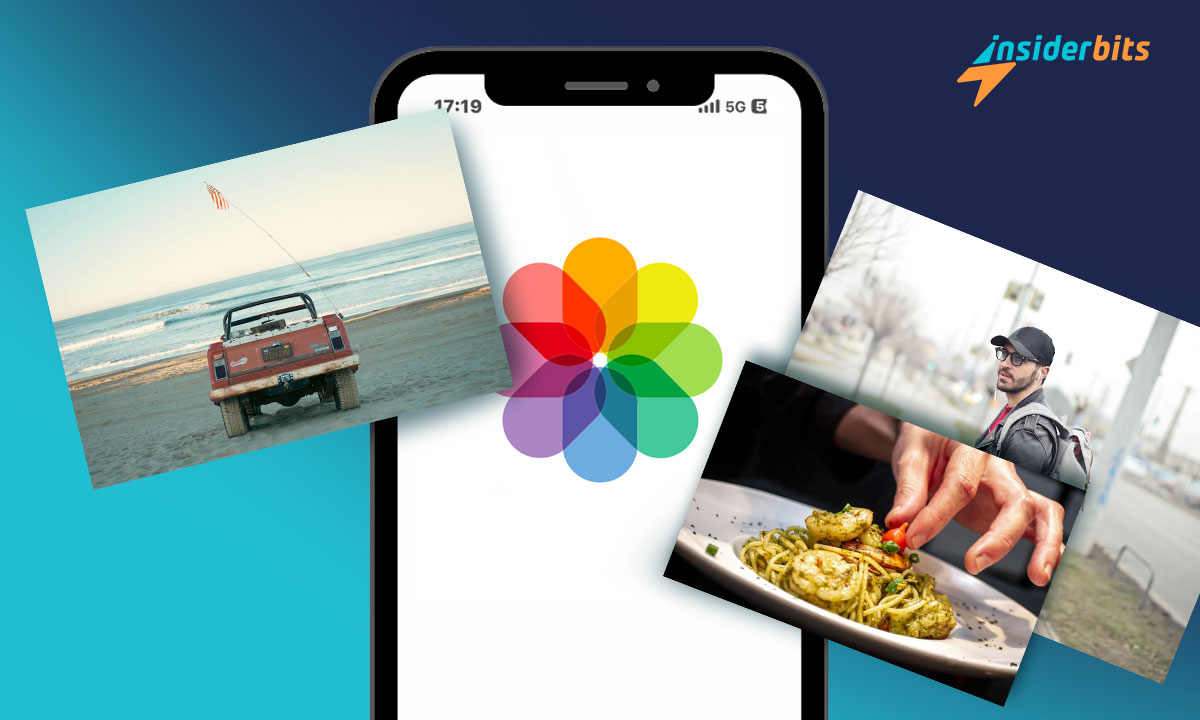iPhones have become collections of memories captured through photos. However, with the ever-increasing number of snapshots we take, managing and organizing these images can quickly become overwhelming.
In this comprehensive guide, Insiderbits will teach you how to organize photos on your iPhone. From creating albums to utilizing cloud storage and optimizing your photo library, we will equip you with the tools and strategies needed to transform your cluttered camera roll into a well-organized digital gallery.
Say goodbye to the chaos and hello to a seamlessly organized collection of photos at your fingertips.
Tools and Features to Organize Photos on Your iPhone:
The iPhone offers several powerful tools and features to help you organize your photos effectively:
Albums
The Photos app allows you to create custom albums to sort your photos by theme, event, or location. You can easily add photos to existing albums or create new ones. Albums make it much easier to locate and share specific photos.
Automatic Albums
In addition to custom albums, the Photos app automatically creates albums based on the type of media, such as Live Photos, Selfies, and Portrait. These smart albums help keep your library organized without any extra effort on your part.
Photos App Interface
The Photos app is divided into four main sections:
Library: A collection of all your photos and moments, organized by Years, Months, and Days
For You: Showcases your best moments and memories, including Memories and Sharing Suggestions
Albums: Where you’ll find your custom albums, shared albums, and collections of media.
Search: Allows you to easily find photos of people, places, objects, or events using advanced search features
Filtering Options
With iOS 14 and later, you can filter what’s shown in the Library tab, making it easier to browse through your library. For example, you can choose to display only photos, only videos, or only favorites.
iCloud Photos
iCloud Photos is a fantastic feature that keeps your albums synced across all your Apple devices.
How to Organize Photos on your iPhone? Step by Step
To effectively organize your photos on your iPhone, follow these step-by-step instructions:
Creating Albums:
- Launch the Photos app on your iPhone.
- Tap on the Albums tab located at the bottom of the screen.
- Create a New Album:
- Tap on the “+” icon to create a new album.
- Enter a name for the album and tap Save.
Add Photos to the Album:
- Select the photos you want to add to the album.
- Tap on the “Add to Album” option and choose the newly created album.
Tagging Photos:
- Open Photos App: Access the Photos app on your iPhone.
- Choose a photo you want to tag.
- Tap on the photo to open it.
Add Tags:
- Look for the Tag option and tap on it.
- Add relevant tags to the photo for easy search and organization.
Utilizing the For You Tab:
- Access the For You Tab:
- Tap on the For You tab in the Photos app.
Explore Memories:
- Discover collections of photos and videos created by the app.
- Enjoy memory video compilations highlighting your cherished moments.
Search for Specific Photos:
- Utilizing the Search Tab:
- Navigate to the Search Tab:
- Tap on the Search tab within the Photos app.
- Use the search bar to type keywords like people’s names, locations, or events.
- The app will display relevant photos based on your search terms.]
Organizing Photos on your iPhone – Benefits
Efficient Retrieval: Organizing photos into albums allows for quick and easy access to specific images, saving time and effort when searching for a particular photo.
Preservation of Memories: Categorizing photos by date, location, or event helps in preserving memories effectively, creating a more meaningful and organized collection that tells a story of one’s life.
Space Optimization: Deleting duplicates or unwanted photos during the organization process can free up space on the iPhone, leading to smoother device performance and improved storage capacity.
Satisfaction of Order: An orderly and well-organized photo library provides satisfaction and ease of browsing through memories, enhancing the overall user experience.
Tips to Organize Photos on Your iPhone Better
To organize photos on your iPhone more effectively, consider the following tips:
Create Custom Albums: Utilize the “Albums” feature in the Photos app to create custom albums based on themes, events, or locations. This allows for easy categorization and quick access to specific photos.
Delete Unwanted Photos: Declutter your photo library by deleting duplicates, unnecessary screenshots, and unwanted photos. This step not only frees up storage space but also streamlines your photo collection for easier navigation.
Add Keywords and Tags: Enhance searchability by adding keywords and tags to your photos. This makes it easier to find specific images based on people, places, or events, improving the overall organization of your photo library.
Utilize Alternative Photo Organization Apps: Consider using third-party apps like PhotoBook, PhotoFolders, or Photo-Sort to further streamline and enhance the organization of your photos. These apps offer features like password protection, album organization, and advanced tagging options.
Utilize Automatic Albums: Take advantage of the Photos app’s automatic album creation feature, which categorizes photos based on media types like Live Photos, Selfies, and portraits. This feature can complement your custom album organization and provide additional sorting options.
The Ultimate Guide to Organizing Photos on Your iPhone – Conclusion
Start organizing, and unlock the full potential of your iPhone’s photo library.
With the right strategies and a bit of dedication, you’ll be well on your way to a clutter-free and easily manageable collection of your most precious moments.
Related: iPhone Spatial Video Capture – A Comprehensive Guide
Like this article? Add the Insiderbits blog to your favorites and visit us whenever you want to learn new and exciting information about technology and much more!