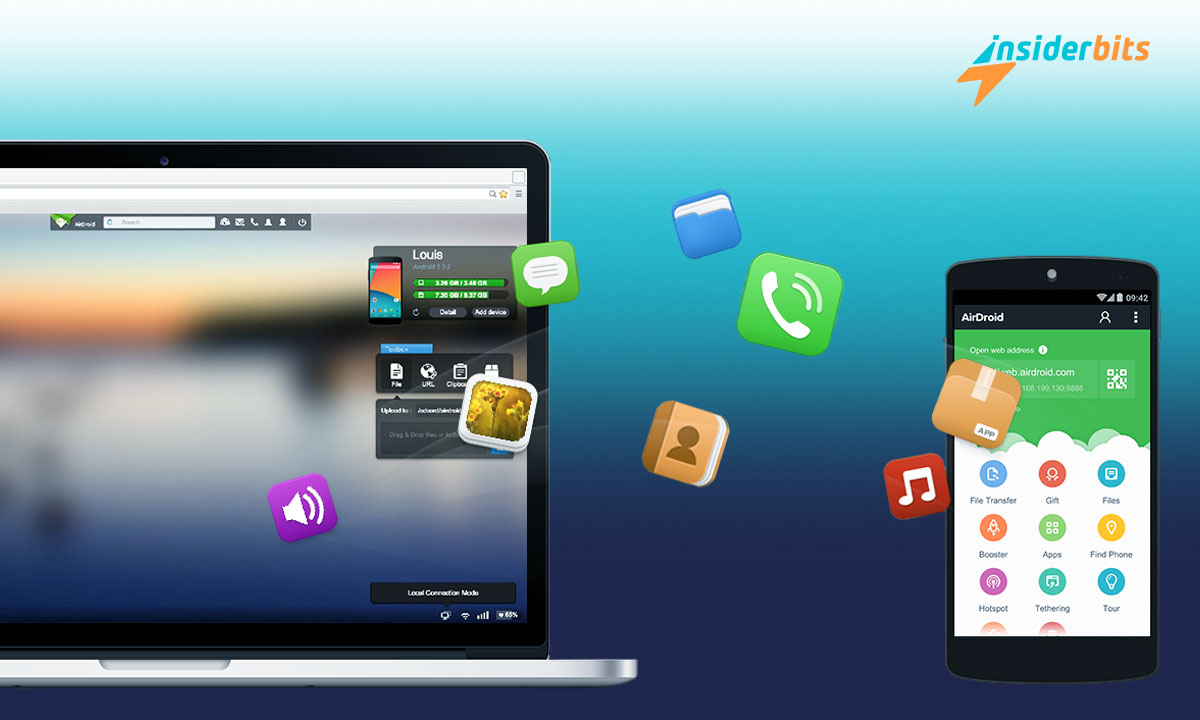Sometimes we are in a hurry to make a file transfer but we can’t find the cable to do it. And it can get worse, when you finally find the cable, it’s not the one that we were looking for.
Because of things like that, wireless file transfer between devices has become a common necessity. With this technology, imagine being able to send large files across devices without the frustration of tangled cords or searching for USB connectors.
From specialized apps to built-in features on your devices, we’ll explore some methods for file transfer that allow you to move data from your mobile device to your computer with ease.
How Wireless File Transfer Work?
File transfer without any cables is a convenient method that allows users to send files between devices using wireless methods.
Wireless file transfer uses Wi-Fi or Bluetooth technology to send data between devices without physical connections like traditional methods that rely on USB cables, wireless options offer flexibility and ease of use.
At its core, wireless file transfer operates by connecting devices over a wireless network. Both devices must be connected to the same Wi-Fi network or paired via Bluetooth.
Wi-Fi File Transfer
Wi-Fi file transfer allows devices connected to the same network to share files quickly and efficiently.
This method is generally faster than Bluetooth and can handle larger files with ease. However, you need a good internet connection to use this method.
Most smartphones and computers support this technology, making it accessible for everyone.
Bluetooth File Transfer
Bluetooth is another common method for wireless file transfer, though it tends to be slower than Wi-Fi.
It’s ideal for smaller files and doesn’t require an internet connection. While Bluetooth is convenient for quick transfers, it may not be the best choice for larger documents or media.
Apps for Wireless File Transfer
If you want an app that supports and guides you through the wireless file transfer, the right tool can make all the difference in ensuring a smooth and efficient experience.
These are some of the best apps available for file transfer:
SHAREit
SHAREit is one of the most popular apps for wireless file transfer, known for its speed and versatility. This cross-platform application allows users to share various file types, including photos, videos, music, and documents, without needing an internet connection.
- Fast transfer speeds (up to 20 MB/s)
- Supports multiple file formats
- Built-in media player for viewing content directly within the app
4.3/5
AirDroid
AirDroid offers a comprehensive solution for managing your Android device from your computer. Not only does it facilitate wireless file transfer, but it also allows you to access files, send messages, and even mirror your phone’s screen on your computer.
- Cross-platform support (Windows, Mac, iOS)
- Remote access to files and notifications
- Easy file management interface
4/5
Send Anywhere
Send Anywhere is a straightforward app that allows users to send files of any size without losing quality. With its unique six-digit key system, transferring files is secure and user-friendly.
- No registration required
- Supports multiple platforms (Android, iOS, Windows)
- Allows sharing via links or QR codes
4.7/5
WeTransfer
WeTransfer is ideal for sending large files quickly and efficiently. While primarily web-based, it also has mobile apps that allow users to upload files directly from their devices.
- Send files up to 2GB for free
- Simple interface with no signup required
- Option to send files via email or generate download links
4.8/5
How to Make a Wireless File Transfer from Your Phone to Your Computer – Conclusion
Wireless file transfer offers a convenient and efficient alternative to traditional methods that rely on cables, making a huge change in the way that users deal with sharing data between devices.
Following this guide, you can choose the one that best suits your needs (it can be the apps, transfer via Bluetooth, or wi-fi). You need to ensure that sharing photos, documents, and videos is quick.
The use of wireless solutions will not only save you time but also provide greater flexibility in how you manage your digital content.
Related: How to Transfer Files to the Computer Without Cables with Mobile to PC File Transfer
Like this article? Add the Insiderbits blog to your favorites and visit us whenever you want to learn new and exciting information about technology and much more!