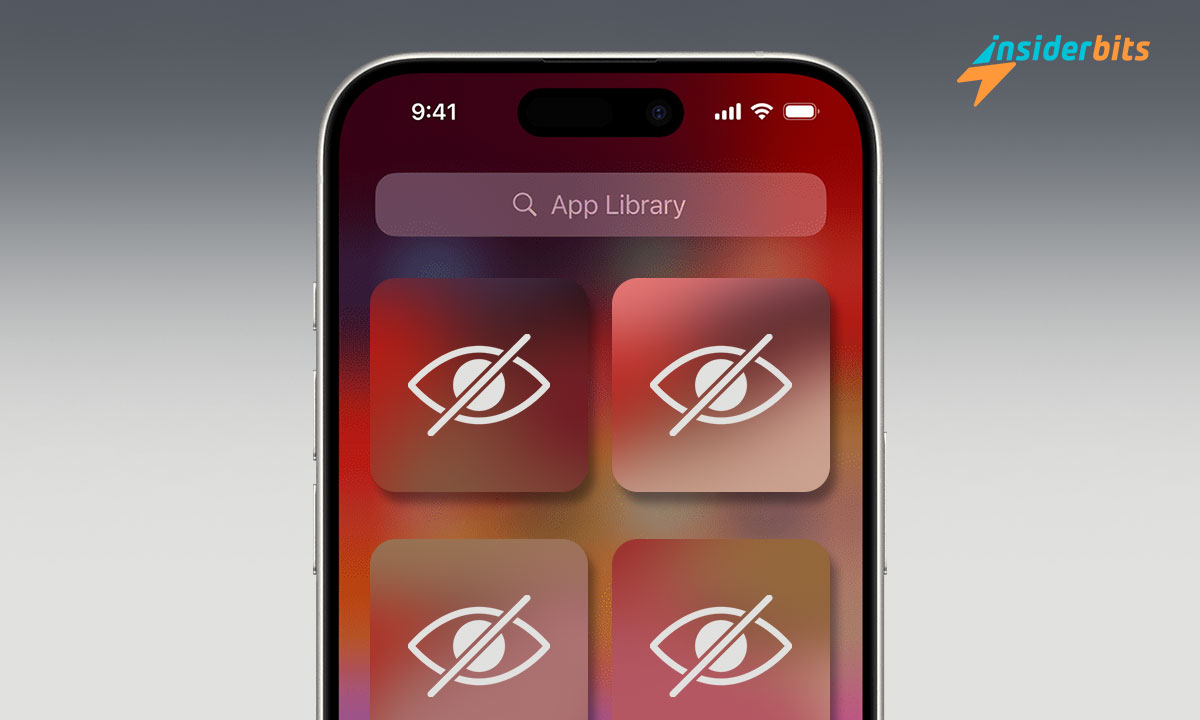Have you ever wondered how to hide apps on an iPhone? Many people like you have asked themselves this type of question at some point. Our devices have a variety of apps that we use daily and contain our personal information. That is, they function as a door to our private lives.
Usually, you want to prevent people around you from accessing what you do with your phone. And even more so if you feel uncomfortable facing the curious glances of certain eavesdroppers when using your phone in public. The good news is that we can solve it. At Insiderbits, we are ready to teach you how to effectively hide apps on an iPhone.
Successfully Hide Apps – What Do We Mean?
If we talk about hiding an app, we do not mean it will be uninstalled; quite the opposite, we mean leaving it in the background without hindering its operation. In other words, it consists of removing from the home screen those tools we want to prevent exposure. This need arises for different reasons, and everyone has their arguments.
You may be looking to keep your privacy safe, or you are also likely trying to put your phone in order. The expectation is that when you have many tools downloaded on your mobile, it is difficult to find a specific one. Don’t you know the magic formula to hide apps on an iPhone? Check the step-by-step with the help of Insiderbits.
Step by step to achieve what we want
The good news on this topic is that some processes are simpler on iPhones. If we compare it with an Android cell phone, whose configuration usually has more layers depending on the model, it is less complicated on a Mac phone. Let’s look at three different modalities to achieve the proposed challenge. Pay a lot of attention!
The latest addition to iOS
Phones and tablets with iOS 14 feature a recent addition known as the App Library. It is a section where you can access the apps downloaded to your cell phone. To our regret, the creators of iOS have not tried to create a function that helps us in this matter. But don’t let that stop you; as a user, you can hide them in the library without problems.
- You must press the logo of the app or apps to hide. Keep it pressed for a few seconds.
- Doing this will open a menu with the option to edit the home screen, share an app, or delete an app.
- Calm down and take a breath. Although we will not uninstall it, you must choose the third option on the list: delete the app.
- Once this step is completed, a new box will appear. In it, you have three options: delete the app, delete from the home screen, and cancel.
- Here, you must opt for option number 2: remove from the home screen.
And voila, you have completed the process! The tool in question will disappear from your sight and that of others, or at least it will remain there until you want it to. If you’re going to use the archived application again, take a look in the library. The best thing is that you can also use the function we explained on your iPad to organize yourself better.
Open additional folders and pages
Alternative number two, which we bring you at Insiderbits, is creating folders. It is a relatively simple technique for iOS 14 and earlier versions. The idea is to use your least conspicuous folder as a hiding place or make a new one from scratch. Keep reading and learn the step by step to do it:
- Locate the icon that belongs to the app you want to put in the background or rearrange.
- Press the icon for a few seconds until you can move it to where you prefer.
- Deposit the app in the smallest folder on your phone.
- Release it, and you’re done. It’s effortless.
The usual thing is that when you drop the tool in a folder, it will have several pages, at least two. To make it more secret, you can create up to 12 pages and leave the application on the last one. If you like this method more and prefer to open a new one, you can easily create one by placing the icon over another. This way, a new folder will appear.
This mode is handy to nullify attempts to snoop into your privacy. You will also find this valuable if your situation focuses less on privacy and more on organization. Open folders and create internal pages to declutter your phone’s cover. This way, you will be able to establish an order. Your cell phone will look like never before!
Take a look at the searches
Creating dozens of folders and then a dozen pages within them can be exhausting. As if that weren’t enough, it’s frustrating that after doing all this work, someone types some letters from the app that you’re guarding into the search box so that it comes to light. Of course, it isn’t very encouraging, but don’t throw in the towel!
The good news is that, at this point, your iPhone gives you a beneficial alternative. Best of all, it’s super simple. It is an excellent option to clean the history, as it removes the application from your search section. You did not know? Don’t worry; at Insiderbits, we intend to tell you everything.
- The first thing we must do is go to configuration.
- Move your cursor to the Siri section and search.
- Go to the section where you have all the tools installed. It is at the bottom, almost at the end.
- Click on the icon or name of the app to hide.
- A new window will appear with the options: learn how to use this app, show app suggestions, suggest an app, show the app in search, show content in search, and show app suggestions.
- By default, all these options appear activated; you must deactivate each.
With this new modality, you will have a gossip-proof phone. Just as we told you, you can add a new layer of security away from the infallible search radar.
Additional tips to protect and organize your iPhone
In the face of external or unwanted threats, you must know specific tips to keep your privacy out of the reach of third parties. On the other hand, we have the order factor on your iPhone. Today’s smartphones offer us incredible storage capacity, which we greatly appreciate.
But let’s be honest. With so much space, we insist on downloading everything we see and assume is necessary. Doing this is fine, but we advise you to organize your tools; otherwise, you will get lost on your phone. We share the following tips to keep your cell phone up to date.
- Silence notifications on your locked screen. With this option, notifications will be protected and not visible to other people when you show your phone to someone, for example.
- Configure the display of notifications. You can choose how to view your notifications. You can choose to have them displayed, grouped, or listed, or, for more peace of mind, have them remain silent.
- App purchases. Enter your purchasing platform, the App Store. Now, let’s look for the application you want to hide. You can select the hide option by moving the name to the left.
- Periodically change your password or access pattern. It is advisable to update your access pin from time to time so you can protect yourself from furtive glances.
It may seem contradictory and even overwhelming to make so many maneuvers to take care of the privacy of our devices. But it is not. It never hurts.
Maintain the privacy and organization of your iPhone
We hope our post of the day allows you to learn how to protect your device and keep it in perfect condition. Always remember that the apps on your iPhone will not magically disappear. The methods you have learned are not infallible or perfect formulas. You have to have some patience to find them.
The positive thing is that our tips protect your cell phone, keeping the apps you want incognito. If that were not enough, your device would be cleaner and more organized so that you could entirely personalize and only know in depth. Incredible everything we can achieve, right?
Did you enjoy our reading? We invite you to stay connected with us. At Insiderbits, we prepare articles that help you maximize your devices’ operation. Please take a look at our post-iPhone. Discover this new function and become an expert in managing your devices!