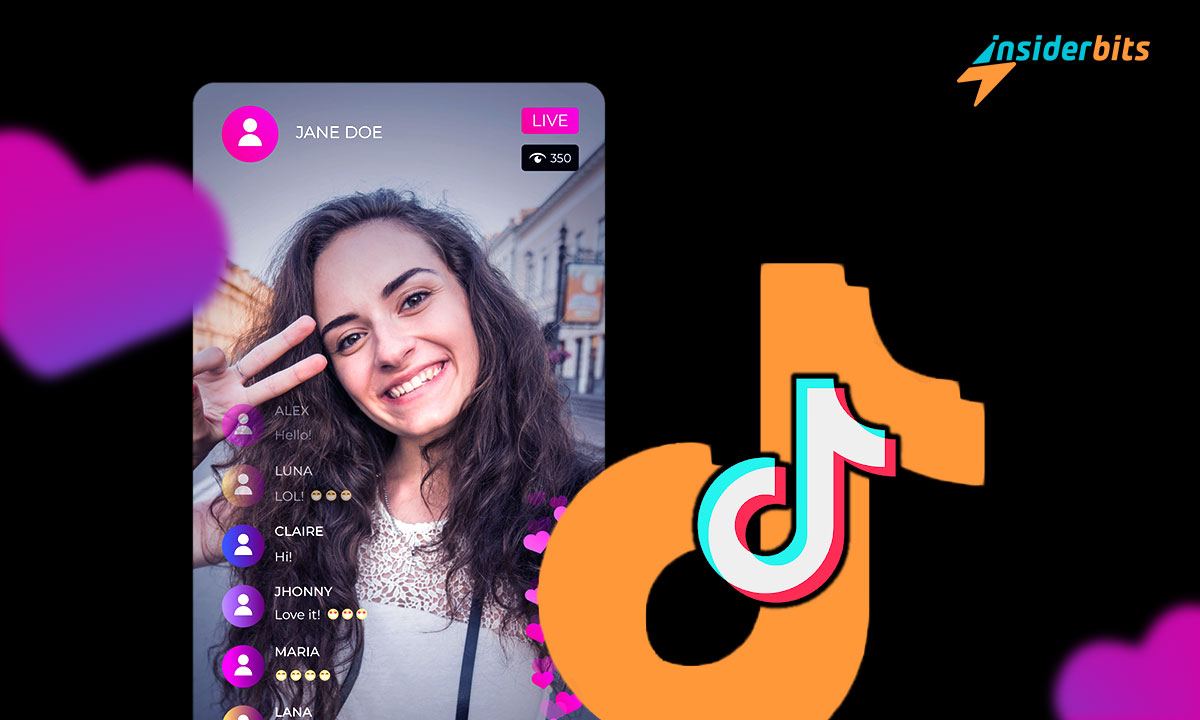Want to escalate your engagement? Go live on TikTok for the solution. It’s more than just streaming; it’s a dynamic way to interact and leave a lasting impression on viewers.
Brought to you by Insiderbits, this tutorial breaks down the steps and strategies of the feature. We’re here to make sure your live sessions not only entertain but also captivate.
Are you ready for our insider tips? Then come with us as we go through each step and technique to make your live streams legendary. The spotlight awaits!
What is a TikTok live?
TikTok Live is a fantastic tool for creating real-time content. Imagine it as a personal TV show, where you’re the lead and your followers are the viewers.
Going live on the platform is much more than sharing a video. It’s an outlet to create interactive experiences, where viewers can comment, react, and even send virtual gifts.
It’s not just a streaming tool; it’s a community builder. Whether it’s a simple chat or a tutorial, TikTok Live fosters a sense of community and amplifies real-time engagement.
Are there specific standards for going live on TikTok?
Just like all social platforms, TikTok has its set of instructions for live streaming. These rules provide a safe, respectful environment for both streamers and viewers.
Before hitting that “live” button, it’s important to familiarize yourself with these guidelines. They cover content boundaries, user interactions, and even virtual gifting practices.
There are also two particular requirements if you want to go live on TikTok: you must have a follower count of 1,000 or more, and you need to be at least 18 years old.
The steps to go live on TikTok from a mobile device
Turning your phone into a live broadcasting studio for TikTok is easier than you’d imagine. The power to engage with your audience in real time is literally a few taps away.
As you start this exciting journey, remember that live streaming is about authenticity. So grab your phone, follow our guide, and you’ll be sharing real-time moments in no time.
Start a new video
Log into your TikTok account by using your credentials. Then, find the “+” icon at the bottom of your screen, which is your way to create new content.
Tap on it and it will automatically open your camera. If this is your first time using the feature, you’ll need to grant permission for the app to access your camera and microphone.
Locate the “Live” option
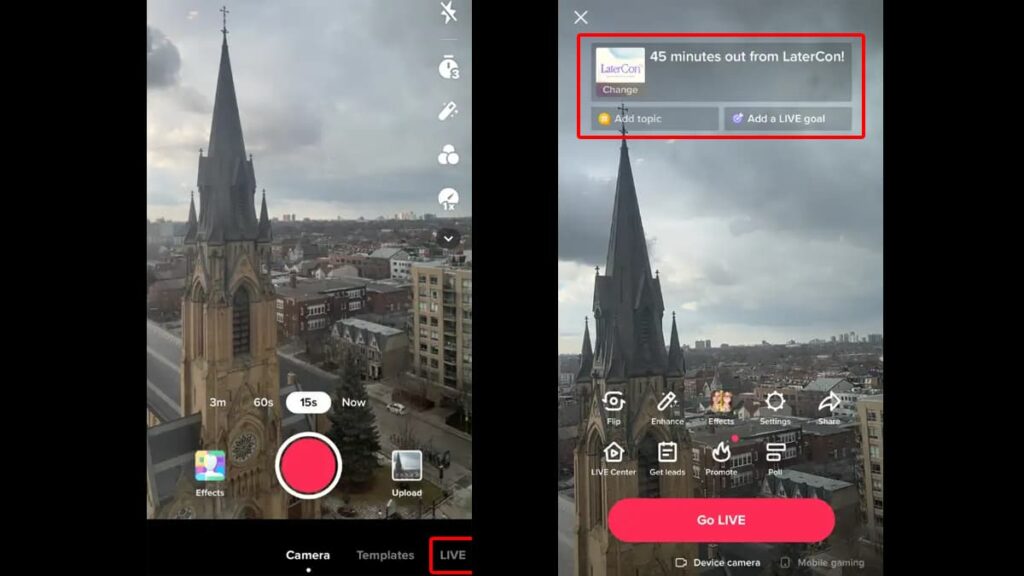
Once you grant all permissions, you’ll see a menu at the bottom of your screen. Swipe through it until you reach the “Live” option.
When you land on “Live”, TikTok will display a preview of your video feed. Here, you can add an image and write a title for your stream. Make sure both are creative to grab attention.
Studies show that many users on the platform usually don’t tap on random headlines that they don’t find interesting, so coming up with a good title is crucial to boost your views.
Tap “Go Live” to begin
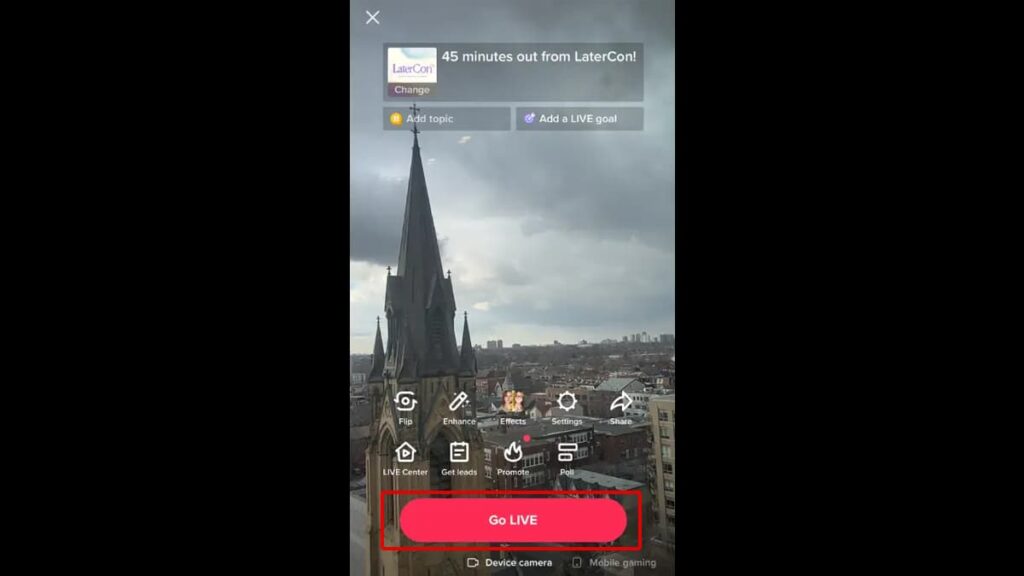
Make sure your phone is working properly and that you’re connected to a high-speed Wi-Fi network to avoid lagging and glitches. Next, simply tap the “Go Live” button to start.
A countdown from 3 will begin, and there you have it! You’re now streaming real-time content for your followers to see and engage with.
During your live stream, you’re at liberty to add filters, turn comments on and off, support a charity of your choice, and even share it through other social media like Instagram.
End your stream
When you’re satisfied with your stream, you can end it by pressing the “X” icon on the top left corner of your screen. This will make your phone stop recording immediately.
The steps to go live on TikTok from a computer
While many think of TikTok as a mobile-only platform, there’s a world of live-streaming possibilities on your PC as well.
Ditching the phone for a live session might seem unconventional, but it offers plenty of advantages, like a larger screen and a steadier connection.
Download TikTok LIVE Studio
To go live on TikTok using your desktop computer, first, you need to download the platform’s official LIVE Studio app. You can find it on their official website.
After you finish installing the app on your computer, the next step is to log into your TikTok account using your username and password credentials.
Set up your stream
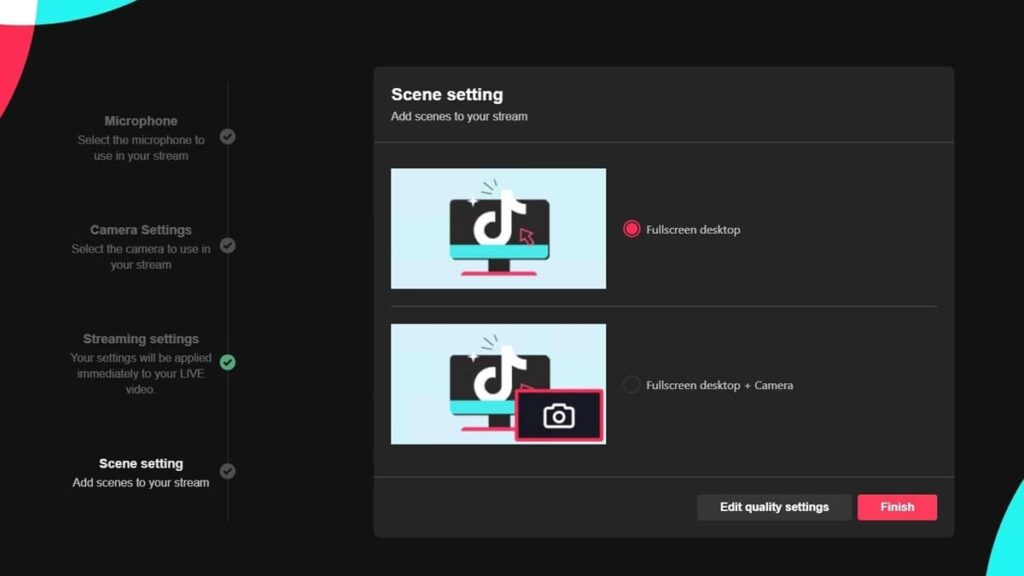
If this is your first time streaming from a PC, click on “Set Up Now” for a quick tutorial on how to make the best use of your equipment.
Allow the app to access your microphone and camera, and then select both from the drop-down menu. Once you’ve done this, click on “Next”.
In the “Stream Settings” window, you can change your video quality settings. We recommend you select “1080p” video quality for HQ streaming.
Begin your live session
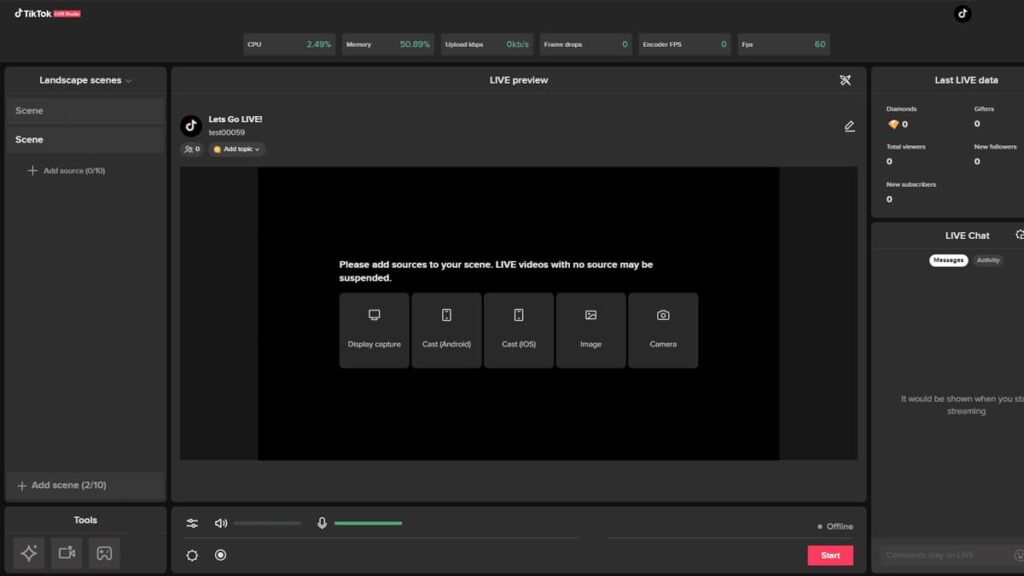
After setting up your stream, click the “Start” button and begin your real-time video session with your followers.
You can add filters, special effects, music, and more to your stream. You can also interact with your viewers by using reactions or the comments section.
To wrap up your stream, just tap the “End” button on your screen, bringing your TikTok live session to a close. That’s the process for going live on TikTok from your computer!
TikTok Live: What You Need to Know
Live streaming on TikTok is more than just hitting the “Go Live” button. To make sure your broadcasts are both impactful and respectful, it’s crucial to know the do’s and don’ts.
To help you with that, we at Insiderbits have compiled a comprehensive list of the best practices to guide your streaming journey. Here are the key points to keep in mind:
Embrace:
- Set the Scene by going for bright lighting and a distraction-free environment.
- If you’re streaming on your phone, make sure it’s fully charged.
- Promote your stream in advance using the LIVE Events feature.
- Check your TikTok Analytics to make sure you stream when your followers are active.
- While spontaneity is great, scripting your live session can help you stay on topic.
- Take time to rehearse, ensuring a smooth flow during the actual live session.
- Keep a friendly and approachable demeanor during your livestream.
- Offer value by sharing insights, tips, or knowledge that benefits your followers.
- Keep your livestream engaging but short, ideally around 30 minutes.
Avoid:
- Breaking any of TikTok’s community guidelines by asking for gifts or endorsements.
- Going live in noisy or dark spaces can keep your followers from engaging.
- Shaking or moving your phone too often.
- Going live too often and without any purpose.
- Broadcasting during off-peak hours when your followers aren’t active.
- Engaging in confrontation with your viewers (tip: get a moderator to block trolls).
With these instructions in your pocket, you’ll successfully start a flawless TikTok live session, captivating your followers with an engaging real-time stream.
Conquering the TikTok Live stage
When you go live on TikTok, you’re able to boost your profile and live chat with your followers, building and strengthening your online bond.
You can earn gifts and engage in instant interactions, bringing you closer to your audience in real time. So give it a try – you might become the next TikTok star!
This guide is brought to you by Insiderbits. We’re here to help you get the best out of online platforms, making things clear and easy for you to enjoy.
Looking for more handy tips? Browse our other articles. From TikTok trends to online how-tos, Insiderbits is here to guide and inspire.