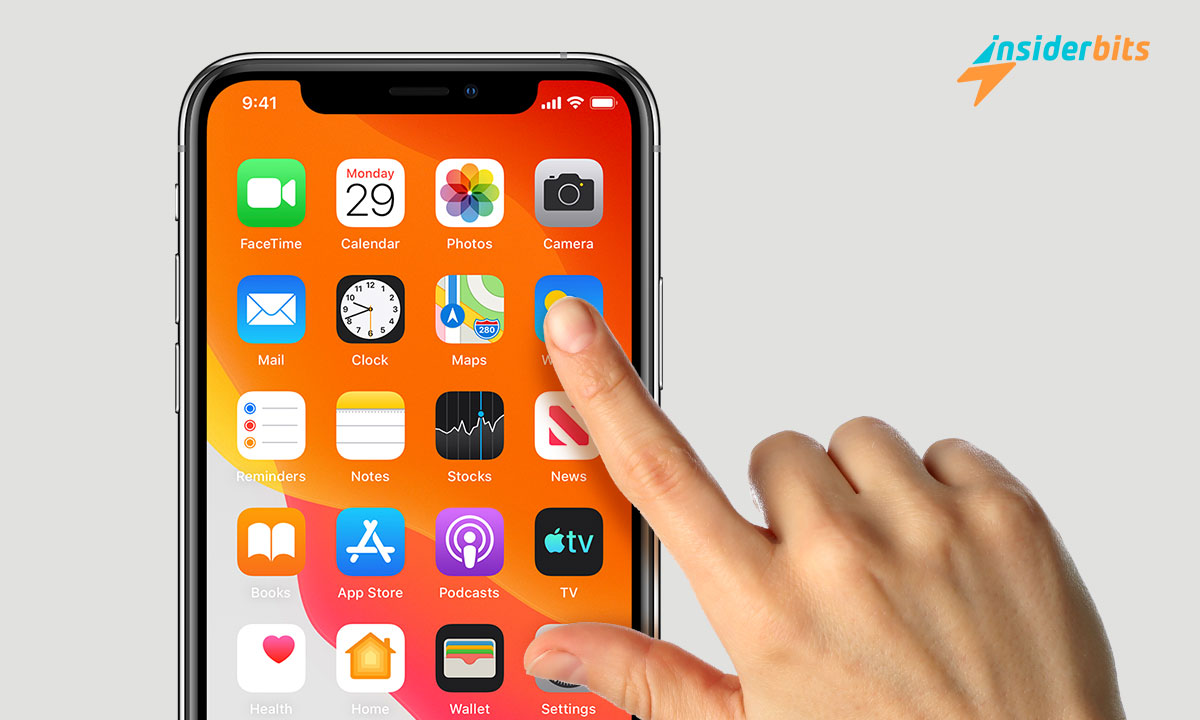Has it happened to you that one day, you realize that your iPhone screen takes action on its own? The screen of our smartphone is an essential component of the device since it allows us to handle and interact with it. When it crashes or taps on its own, it can be more annoying than if it didn’t work.
Do some of your applications open on their own? Have you noticed that the icons change position like a ghost is moving them? Don’t worry—your phone is not possessed, and you are not the only user to whom this has happened; this is a typical Ghost Touch case.
In this article, we will examine the keys so that you can accurately diagnose what is causing the problem and learn how to repair the “ghostly” and annoying failure.
Eliminate Ghost Touch by restarting the device
When our iPhone screen performs actions without us having touched it, the first thing you have to do is restart it. This action may be the solution if it is a minor software problem, such as an application or process malfunctioning.
Another step to take to discard it is to clean the screen. Use a soft cloth, preferably microfiber, to remove dust and dirt; the Ghost Touch is likely a reaction to the dirt on the screen.
You should keep your hands clean and dry for this action to be more effective. Remember that your skin’s natural conduction properties allow modern touch screens to function. Therefore, your hands must be free of substances that change these properties.
Are you using an accessory or charger that is not certified by Apple? It may be a charging cable from another manufacturer or another accessory that, when connected to your Lightning port, may generate strange behavior on your screen. Unplug the accessory and check if the problem is solved.
Check accessibility settings
This setting is essential to review as it can change how your screen responds to touch. You may have inadvertently altered the duration of your touches, activated touch adaptations, AssistiveTouch, or the function that records touches on your phone. To discard these options, follow these steps:
- Go to the “settings” option on your iPhone
- Press “Accessibility”
- Press “Touch”
Now, check to see if “AssistiveTouch” is activated, as it may cause your device to behave differently when you touch the screen. To turn it off, press it and slide the button so it is off.
Suppose the “Touch Accommodations” option is activated. In that case, your device is likely repeatedly ignoring your touches, or you are holding the pressure on the screen longer for your touch to be practical. Deactivating it is a matter of pressing it and disabling it.
Suppose you have “Back Tap” activated. In that case, your device will multiply your touch by two or three on the back of the iPhone to execute actions such as activating Siri, changing the volume, or opening an app. Press it and choose “none” for triple or double taps.
Check if the software and your apps are updated
Another possible solution for Ghost Touch on your iPhone is to update the iOS if you don’t have the latest version. If the system is outdated, compatibility issues may arise. On the other hand, Apple usually corrects the errors detected in each update; If the “touch” has to do with you, it will be solved.
Do you need to update your iPhone’s operating system for a long time? Then go to “Settings,” then “General,” and then “software update.” If updates are available, proceed to update immediately. Another aspect that you must cover is updating your apps.
If you have one or more outdated apps, that may be causing strange behavior on your device. It’s mathematical: if apps don’t update automatically, multiple apps may be waiting to be installed.
To do this check, go to the App Store, press the icon that indicates your profile, and scroll to the “available updates” section. If there are, you must press the “update” button in the upper left corner; They will all be updated. Hasn’t the Ghost Touch disappeared?
Reset your iPhone to default settings
Ghost Touch may also occur due to a custom setting you have set. To rule out the possibility, return to your iPhone’s default settings. Remember that this action is not the same as resetting the original factory settings.
In this case, you will be returning Apple’s settings to their original values, which affects the operation of the keyboard and the home screen. To execute the action, go to “Settings,” “General,” “Reset iPhone,” or “Reset all settings.”
The other type of reset that you can perform before requesting specialized technical service is the factory reset. It restores your device after a complete deletion of information. This action will help rule out problems that could generate the Ghost Touch.
Remember that this action involves starting from scratch with your phone. For everything to go well, it is recommended that you make a backup copy to preserve your precious data. From Insiderbits, we want to solve your mishaps, so we are giving you the best advice.
Contact Apple’s specialized service
If the annoying ghost touch persists after you’ve tried everything above, contact Apple support for a screen replacement. The replacement will likely cost nothing depending on your device’s warranty and model.
For example, the iPhone X is one of the models proven to have Ghost Touch problems. If you have this model, you can request a screen replacement for free as long as you do so within three years of purchase.
The free replacement also applies to those who purchased an iPhone 11 manufactured between November 2019 and May 2020. To check if your device qualifies for a free screen change, visit the customer support section of Apple’s website.
Remember that you can request assistance from Apple directly, go to an authorized supplier of the company, or go to an Apple Store to receive specialized assistance.
It’s time to solve the annoying Ghost Touch on your iPhone!
Ghost Touch can be quite an annoying issue since it affects the normal functioning of our device for no apparent reason. Therefore, the idea is to start a step-by-step of actions to rule out that it is not a software problem that can be resolved, for example, with a restart.
We are sure that this set of actions will help you solve the ghost touch on your iPhone. At Insiderbits, we want to offer you the best information, applications, tutorials, and valuable advice so that you can make the most of your smartphone and its applications.