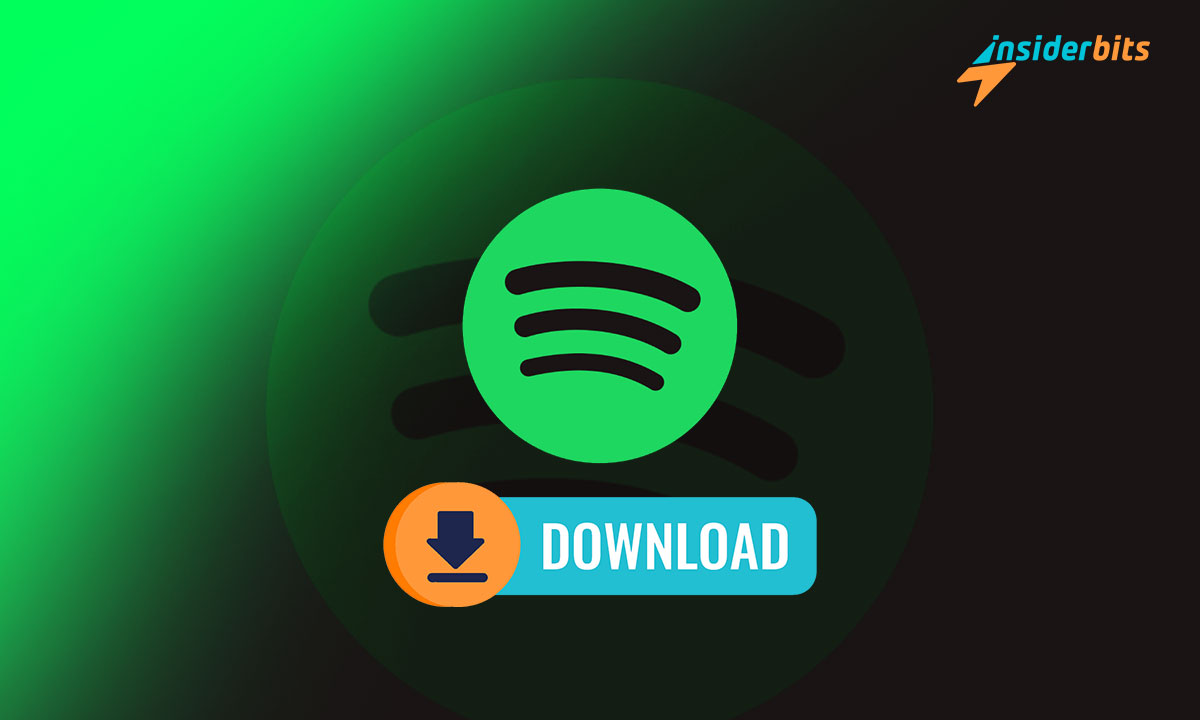One significant advantage of the streaming platform is the option to download Spotify music, especially for those who want to enjoy their favorite tracks without needing an Internet connection or using their mobile data. After all, nothing is better than going out while listening to everything you like the most.
So, if you want to know all your alternatives, we have prepared the best guide you can find at Insiderbits. This guide will teach you how to download your favorite music using different methods, allowing you to choose the one that is less complicated and more comfortable.
Can I download Spotify music?
If you didn’t know, you can download Spotify music quickly and with a snap of your fingers. However, this feature comes with certain conditions. After all, this streaming application only allows its paid subscribers to listen to tracks offline.
Therefore, if you want to use one of the service’s most valued features to enjoy your music without depending on the internet, you must subscribe. After all, the free version accounts do not have access to downloads, not to mention the ads between tracks.
However, downloading music on Spotify is elementary once you pay for your membership. The only thing you have to do is follow the steps we will show you below. Thus, you will do it in less than a minute and without complications:
- The first thing you must do is find the song in the app.
- Save it to a playlist, or find the album that corresponds to it.
- Click the download button, which has an arrow on it. This button is at the top of the playlist or album and in the options panel when you select one of the two.
Remember that you cannot download files individually here; you have to add them to a playlist or get the album. On the other hand, the steps to do it in the desktop or mobile version of the app are the same, so don’t worry.
4.4/5
All plans to download Spotify music and what they include
At Insiderbits, we can only discuss the paid version of the streaming app if we discuss the subscription plans available and what they offer. Knowing the costs will help you decide whether it suits you or if you prefer something else, so I want to help you get to know them.
Premium Individual
Spotify’s premium individual plan is priced at $11.99 per month. And the options it includes are the ones we detail below on Insiderbits:
- It only gives you access to one premium account.
- You have the option to cancel it at any time you want.
- On the other hand, you have fifteen hours per month to listen to any audiobook in the members’ catalog.
Premium Duo
It has become one of the most purchased monthly subscription plans, priced at $16.99.
- If you subscribe, two accounts gain access to the premium service. Thus, you can download Spotify music and someone else besides you.
- Like the others, it allows you to cancel it whenever possible.
- On the other hand, like the Individual plan, it offers fifteen hours of access to the audiobook catalog. However, only the person paying for the subscription, the administrator, can listen to it.
Premium Student
As it’s a student membership plan, this is the cheapest, priced at $5.99 a month. While its benefits are:
- A verified premium account.
- Student discount if you can prove that you’re still a student.
- This account has access to another streaming app, Hulu, which will let you watch whatever movies you want.
- Plus, it lets you cancel the service whenever you want.
Premium Family
Although it costs $19.99 a month, this is also one of the most popular plans because it includes more accounts.
- If you buy it, you can give Spotify premium to up to six accounts and share it with multiple people. You even get access to the Kid’s version.
- It allows you to control material that is marked as explicit.
- If you want, you can cancel it at any time.
- Like the Duo plan, only the administrator has fifteen hours of access to the audiobook catalog available to customers.
Something you should know about all plans is that they allow you to try them out for free for a month. This way, you can try out their features, see if you like them, change your membership, or even cancel it. However, remember that everyone chooses according to their needs and budget.
Find out how to convert Spotify to MP3
The app allows you to download Spotify music without problems. However, the tracks can only be played within the app. Because all the files are encrypted, you cannot transfer them to other players or devices.
For this reason, the app does not allow you to transform its files to MP3. Although it is possible to do so by other means, streaming services do not permit or accept it. However, if you still want to try it, we will explain it here so you know what to do.
So far, the only way to achieve this is by downloading a third-party application; even websites allow you to do it directly. If you want to know all the options, you must quickly search on Google and use the tool you like the most.
Find out if it is legal to download Spotify music to MP3
The truth is, the quick answer is no. After all, there is no direct way to download songs from Spotify and convert them to MP3 through the app. On the contrary, the files are protected by copyright; their terms of use also prohibit downloading content unauthorizedly.
For this reason, although some third-party applications and platforms allow you to convert Spotify to MP3, you violate the terms of use. In some countries, this also violates copyright protection laws because you do not have the authorization of the owners and creators.
Also, if the platform finds out that you’re using third-party apps to download files, you may be banned. In this regard, the company reserves the right to take whatever measures it deems necessary if you violate its policies.
On the other hand, even if you use these tools and no problems occur, you should consider the security risks. After all, you’re giving third parties access to your user data. Also, if you decide to install an app on your mobile device, there’s a chance that it comes with malicious content.
Do you know where your Spotify downloads go?
If you need to know where all your Spotify files go, the good thing is that it only takes a second to check. To make it easy for you to find the option, here’s everything you need to do:
Steps to follow on the desktop version
Downloading Spotify files is simple once you know the procedure, but… do you know where they are stored? At Insiderbits, we explain how to find them on the desktop version:
- Open the application
- At the top, click on your user photo.
- When the menu opens, select the option that says “Preferences.”
- Go to the page’s last section, called “Storage.”
- In the option that says “Offline storage location,” select the option that says “Change location.”
- Although it tells you exactly where, you can still click the button to check it or, if you prefer, change the folder.
Steps to follow in the mobile app
On the other hand, if you want to do it on your mobile device, you must follow this procedure; luckily, they are very similar to desktop mode. At Insiderbits, we explain them to you:
- Go to the Spotify app
- Check the top left corner and click on your user photo.
- Once the menu appears, choose the “Settings and Privacy” button.
- Next, in this menu, look for the function that says “Data saving and offline playback.”
- After this step, go to the last section, “Storage.”
- Here, you will find a section called “Storage location.” There, you can see where all your tracks are saved and, if you want, change it. Since it is a mobile device, you can only choose between internal storage or an SD card.
4.4/5
Enjoy your favorite singers without worrying about the internet
Many people consider the possibility of downloading Spotify music to be one of its most fantastic attractions. After all, who doesn’t enjoy walking while listening to their favorite singers, as long as you save your mobile data? Since we know this very well, at Insiderbits, we explain everything you need to know.
This is why, if you want to discover other ways to make the most of this platform, don’t hesitate to check out more of our articles.