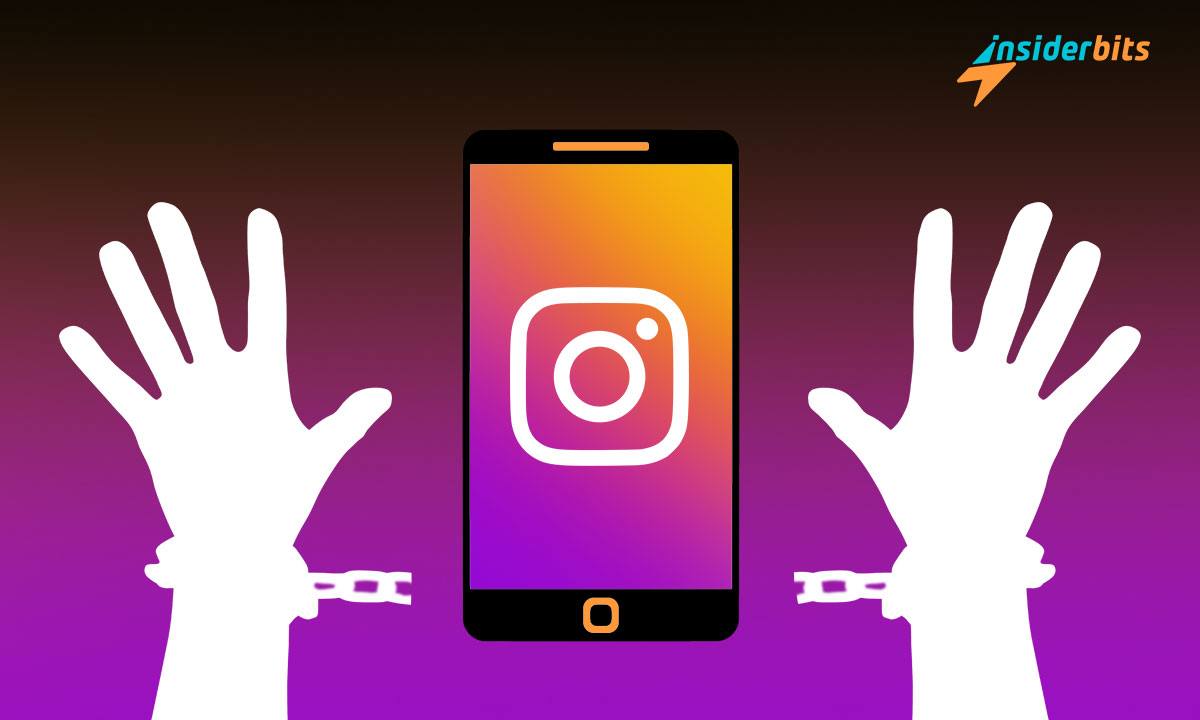Thinking about taking a social media break? Discover how to delete your Instagram account with our simple guidance. Digital freedom is just a click away, and we’re here to assist you.
This is a crisp tutorial by Insiderbits. We strive to simplify complex digital tasks to make sure you have a smooth experience. Our dedication is to empower you with every click.
Embrace a fresh digital start by learning how to delete your Instagram with us! It’s more than a guide; it’s your ticket to a clutter-free online existence. Ready? Let’s begin.
Deleting your Instagram account on iOS devices
Learn the steps to digital freedom with our easy guide on how to delete your Instagram account on iOS below.
Whether it’s a short break or a permanent goodbye to the platform, we’ll walk you through every tap and click. Let’s dive in towards a cleaner digital space, where you’re in full control.
Step One: Back Up Your Instagram Data
Before saying farewell to your Instagram account, you may want to keep your memories, like posts, comments, and messages. The app allows you to download all your data.
Access your profile and tap on the menu. Then, go straight to “Settings”, and “Security”, and select “Download Data”. Next, enter your email and request the download.
Step Two: Step into the “Delete Account” screen
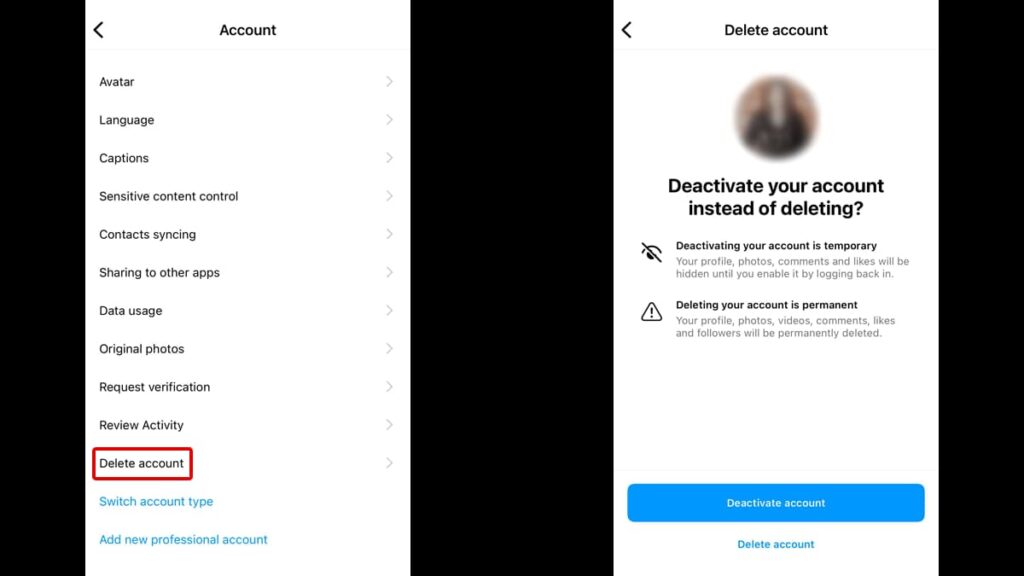
Access your Instagram and go to your account’s page. Then, on the top right of your screen, select the “Menu” feature, represented by 3 lines.
Go to “Settings” and then locate “Account”. Next, scroll down and select “Delete Account”. You’ll get a suggestion from Instagram to deactivate your account instead of erasing it.
If you want, you can go down the deactivation route, which is a reversible way to hide your account within the app. But if you want your account gone, tap “Delete Account”.
Step Three: Confirm your choice
You’ll get another inquiry from Instagram asking if you’re positive you want to delete it. They’ll also provide a timeframe in which you can access and reverse this decision.
If you are indeed sure of your decision, tap on the “Continue Deleting Your Account” button at the bottom of your screen.
Step Three: Confirm once more
Instagram drags out the process mainly for two reasons: to make sure you’ve thought things through, and to avoid accidental deletions.
During this part, the platform will inquire why you wish to delete your account. You’ll have to provide a reason and type your password.
Then, tap “Delete @ username” to permanently get rid of your Instagram account. After this, you have 30 days to access and revert the process.
Deleting your Instagram account on Android devices
If you’re an Android user looking to delete your Instagram account, you might have noticed there’s no option for that in the app.
But don’t worry, there’s a simple way to do it using your internet browser! Just head to the dedicated Instagram account delete page.
A few easy steps there, and you can say goodbye to your account. It might not be in the app, but it’s still a pretty easy process! Read on to learn how to do it.
How to delete your Instagram account using a browser
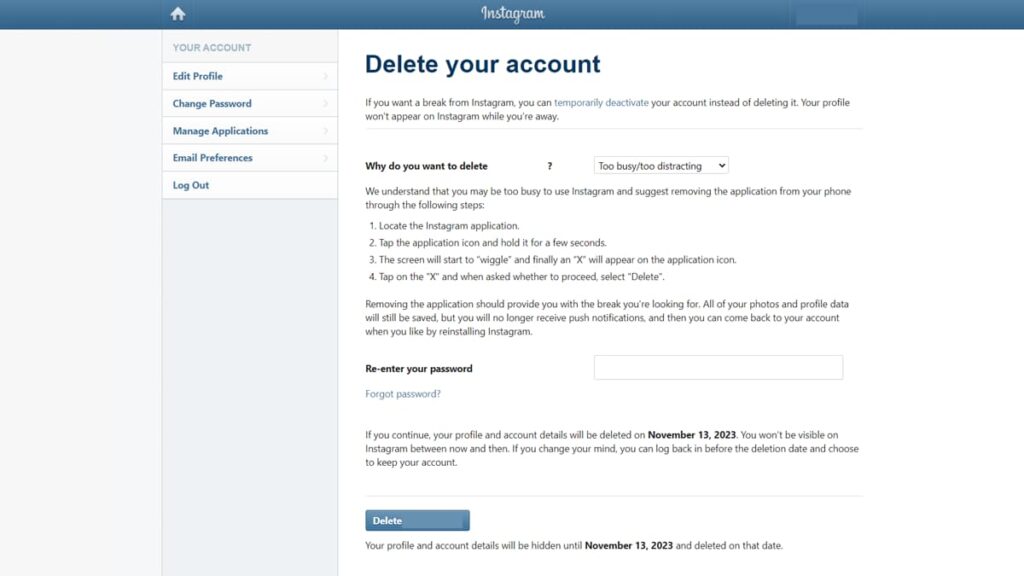
Whether you’re an Android user or you’re unable to access Instagram on your iPhone/iPad, you can still delete your Instagram account using a web browser on a PC or mobile.
First, make sure you’re logged in to the account you want to delete on your web browser of choice. Then, visit the platform’s official account delete page.
This process is actually much simpler than the iOS alternative. You only need to be logged into your account and choose a reason as to why you’re deleting it.
Then, type in your password and click on “Delete @ username”. Your account will remain hidden for 30 days. Once those 30 days have passed, it’ll be gone forever.
Deactivating is also an alternative
If you’re unsure whether or not you want to delete your account but still want a break from Instagram, you can opt for deactivation instead.
Deactivating your account is a temporary action. Your profile, photos, and posts are hidden, but not gone. You can reactivate it anytime, and everything returns just as it was.
When you delete your Instagram account it is permanent. This action erases your profile, photos, likes, and comments. There’s no way to recover any data, and your username can’t be reused.
Wrapping Up Your Instagram Goodbye
As you can see, with only a few simple steps you can quickly delete your Instagram account. It’s all about making choices that are right for you and your online world.
Taking a break or leaving for good is in your hands. This guide is here to help you walk through each step with ease, ensuring you won’t make mistakes during the process.
This friendly guide was crafted by Insiderbits to make the digital world a bit easier for you. We’re here to help simplify the techy stuff, turning those confusing clicks into easy taps.
Check out our other easy guides and let’s keep making the online world a simpler place together. Your next adventure in learning begins with just a click!