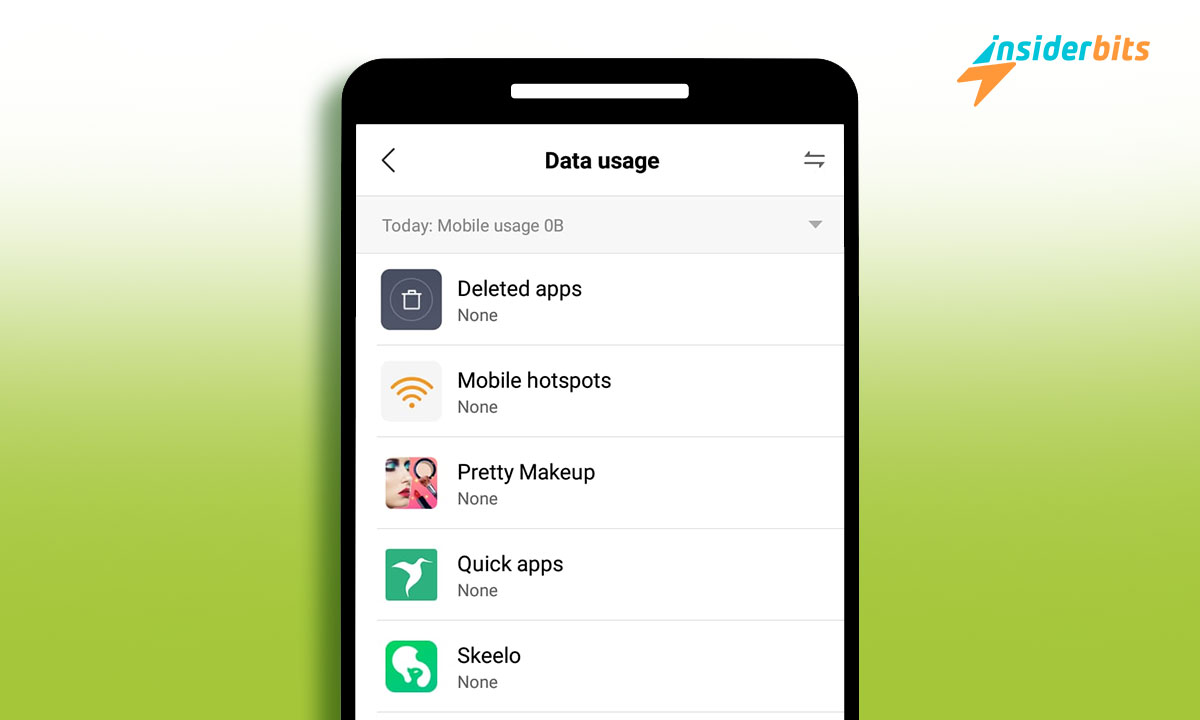Being aware of data usage on Android is necessary nowadays. It will help you identify which applications consume the most on your mobile device. In addition, it will help you optimize and manage your plans so that they last longer. So, knowing how to do it will help you in different ways when using the phone.
We’ve crafted this Insiderbits article to guide you through the process of checking your data usage. We understand that some apps continue to consume data even when not in use, making it crucial to identify them. Rest assured, our steps are straightforward, making this process a breeze.
How does data usage on Android?
As with any other operating system, data usage on Android is app-dependent. Many apps may appear inactive, but they could silently consume your data. This is especially true when you’re not connected to Wi-Fi, as they rely on your data plan. Sometimes, this can lead to excessive data consumption, quickly depleting your plan. Understanding this variability in in-app data usage is critical to managing your data effectively.
One way to stop consumption in cases where you do not have internet is by deactivating this on your mobile. It will help them stay supplied quickly; you can use them when needed. On some occasions, some users are only responsible for activating them to be able to send messages. Now, knowing which apps use the rate the most is necessary.
How can you check and control your plan’s data usage on an Android?
If you want to know how data usage is distributed on Android, stay with us in this section. We will give you all the steps to know which apps consume your rate. It is essential to mention that not all mobile phones with this system have the same process. Some steps or locations may vary but still provide the same information.
- Open the Accessibility Menu or Status Bar on your phone. You have to scroll down with your finger
- In the lower bar, you can see your monthly consumption statistics; click on this option.
- Once inside the data usage, you can see which apps spend the most from the statistics button.
- Choose the application you want to regulate your plan spending.
- You can activate or deactivate the consumption of the app plan or even in the background. It will allow some applications only to use WIFI.
- If you return to Data Usage, you will see the network connection management button.
- If you want a radical change in your different apps, you can activate or deactivate them.
- From Data usage, again, you will find the “Set limit” button, which will help you set a usage average.
- In this section, you will find the options to have a monthly limit or to set a time when your plan or rate runs out. It will better establish and structure your rate so you can consume it without losses.
This way, you will have much greater control of your rate and not have it spent on some applications. You may need to use the app to maintain your entire plan, which has excessive costs. Thanks to this process, data usage on Android can be regulated effectively. Now, you have to apply it for it to work correctly.
All these measurement numbers are based on the information provided by the device. Some of them may not directly coincide with those offered by the operator. However, they can help you better control how they are consumed so that they will function as a regulatory action rather than an issue of number accuracy.
Now that you know how to do it, regulate data usage on Android!
This simple way to use data on Android will allow you to control your rate better and regulate how your apps consume the plan. Now, follow the steps mentioned in the letter. Remember that they may vary on some devices but are usually similar.
This article has helped you better control your plans on any Android phone. Remember that Insiderbits has information related to applications, mobile phones, and much more.