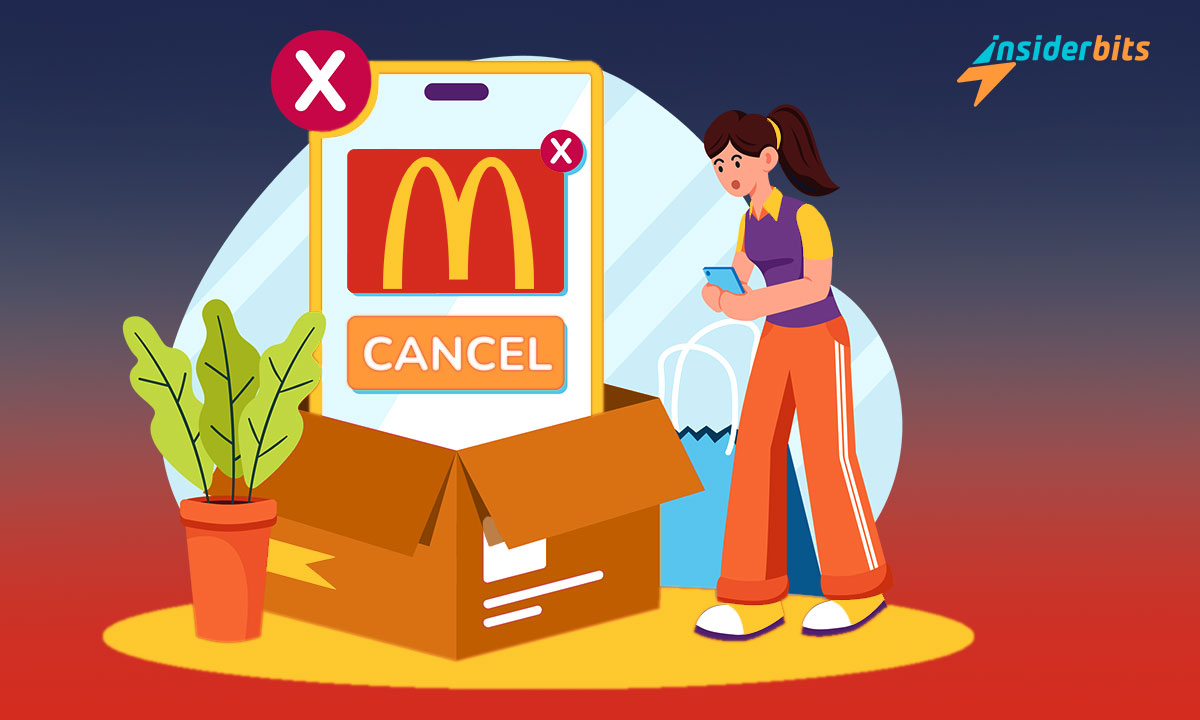Finding yourself in a bind and needing to cancel a McDonald’s app order can be confusing. Yet, the solution is simpler than you think, and quick action is key to avoiding extra charges.
We at Insiderbits are here to guide you through the cancellation process. This easy guide provides clear and simple steps to make it all a stress-free experience.
Whether you had a change of heart or opted for a home-cooked meal at the last minute, read on to learn how you can easily cancel your McDonald’s order with a few taps.
Steps to cancel your order in the McDonald’s app
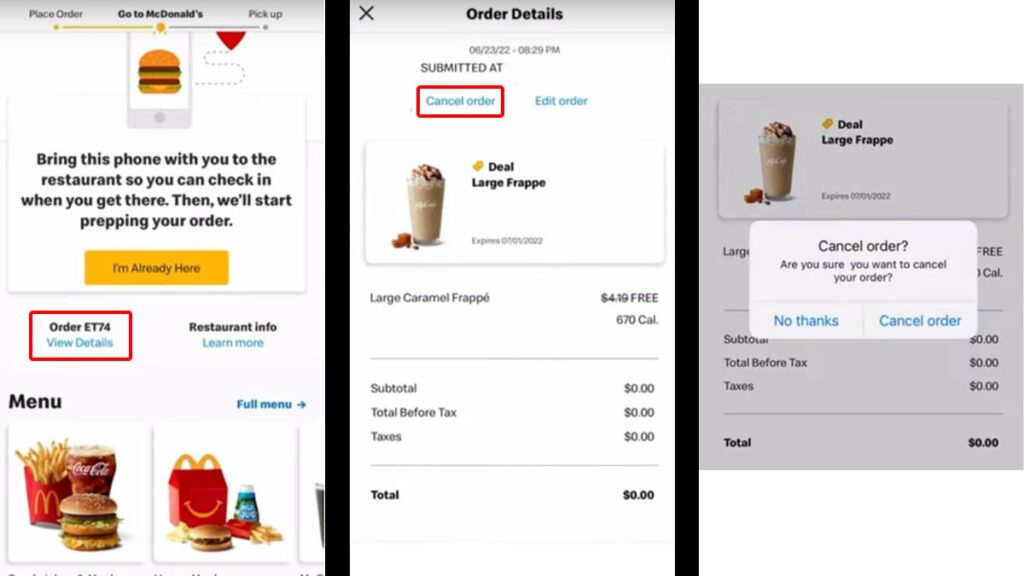
Ordering a meal through the McDonald’s official app is incredibly simple and convenient. However, canceling it is a little more complicated.
If you have placed an order but changed your mind, you need to act promptly. That’s because you can only cancel a McDonald’s app order before preparation.
As soon as the restaurant starts making your meal, canceling it through the app is a no-go. So if you managed to catch your mistake beforehand, here’s what you need to do:
Step One: Launch the McDonald’s app
Start by opening the McDonald’s app. This is your gateway to every feature you need to manage your meals, including the ability to cancel your McDonald’s app order quickly.
Go straight to the “My Orders” section. Here, you can see all your recent activity and make any necessary changes, like if you need to cancel your order before processing.
Step Two: Identify the order and begin the cancellation
Navigate through “My Orders” to find the specific order you want to cancel. Each order is clearly detailed, ensuring you don’t mistakenly cancel the wrong one.
Upon finding the relevant order, tap to view more information. Now, you’ll see the “Cancel Order” option. Click “Cancel Order” and then confirm your decision.
The process to cancel your McDonald’s app order is designed to be user-friendly, but it’s important to proceed with certainty, as this action is irreversible.
Step Three: Confirm the cancellation
It’s important to receive confirmation that the cancellation of your McDonald’s order was successful. The app should provide immediate feedback to reassure you.
Keep an eye out for a secondary confirmation, either as an email or an in-app notification. It’s the final piece of assurance that your request to cancel is acknowledged and processed.
Other ways you can cancel your McDonald’s app order
If you were not quick enough to try and cancel your order before it was processed by the app, there’s still a way you can cancel it.
When you place an order, the app will direct it to the restaurant that is closest to you. You can reach out to McDonald’s by calling them directly on the phone.
If they haven’t begun working on your order just yet, you’ll be able to cancel it without too much trouble. However, there are no guarantees. Every store has its own cancellation policy.
Related: How to Get McDonald’s Coupons Using their App
How to get a refund once you cancel a McDonald’s app order
Getting a refund when you cancel an order involves a few standard steps. The process might vary depending on the restaurant’s specific policies, but here’s a simplified guide:
Step One: Understand the Refund Policy
Before you cancel a McDonald’s app order, it’s important to be familiar with the refund policy. Check their online platform for insights into what you can expect during the process.
Step Two: Act Fast on Cancellation
Immediately cancel your order via the app. The speed of your cancellation often influences the likelihood of a full refund.
Remember: the less time the restaurant has spent preparing your order, the better your chances.
Step Three: Reach Out to Customer Service
Post-cancellation, if the app doesn’t automatically propose a refund, your next step is to contact McDonald’s customer service.
Explain that you’ve had to cancel a McDonald’s app order and that you’re seeking a refund, providing them with all the necessary order details.
Step Four: Monitor Your Refund Status
Once you’ve taken the necessary steps for a refund, keep an eye on your bank account or payment service for the refund transaction.
If the refund seems delayed, don’t hesitate to follow up with McDonald’s customer service. Keeping track of the process will keep you aware of any additional steps you need to take.
Snack mishaps solved: cancel McDonald’s app orders easily
No more mealtime mix-ups! We’ve demystified how to cancel a McDonald’s app order, turning what could be a frustrating mess into a quick fix.
Remember, prompt action is your best friend here. It saves you from unnecessary charges and the hassle that comes with unwanted orders.
Brought to you by Insiderbits, this tutorial simplifies your digital dining dilemmas. We’re your ally in navigating the often confusing world of apps.
Craving more useful tips like this one? Explore our other guides and keep life’s little complications at bay. Empower your everyday decisions with clarity and convenience!