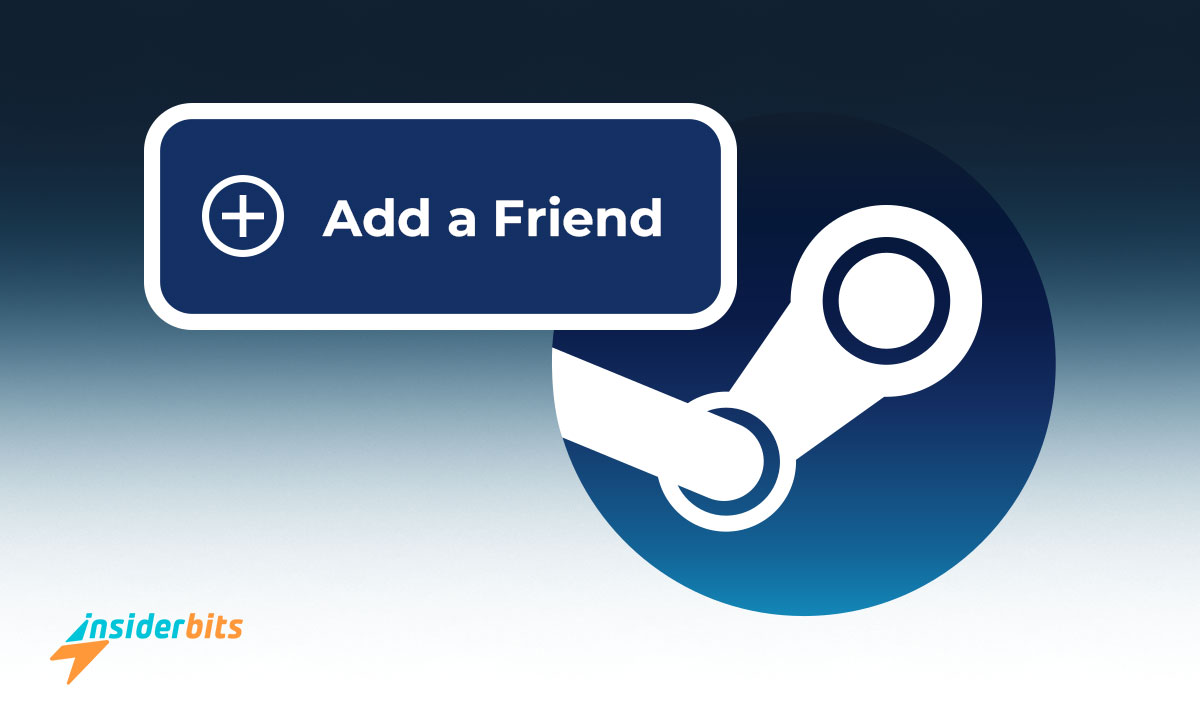Steam is one of the most popular digital distribution platforms for PC games, offering a vast library of titles and a thriving community of gamers. To fully experience the platform, understanding how to use Steam Friends and join Steam groups is essential.
In this article, Insiderbits will guide you through the process of adding friends using Steam’s Friend Code system, finding and joining groups that match your interests, and exploring the world of free-to-play gaming on Steam.
What is Steam’s Friend Code System?
Steam’s Friend Code System is a feature that allows users to easily add new friends to their Steam friends list. The Friend Code is a unique, eight-digit code that can be shared with others to add their Steam account to friends’ lists quickly.
To find your Steam Friend Code, you need to follow these steps:
- Open the Steam client.
- Click on the Friends & Chat button in the bottom right corner.
- Select Add a Friend from the dropdown menu.
- Your Steam Friend Code will be displayed. Click the “COPY” button to copy the code.
This code can be shared with others to add their Steam account to your friends list. The recipient will need to follow the same steps to find and enter the code in the “Enter a Friend Code” field
The Friend Code system is designed to be easy to use and helps to simplify the process of adding friends on Steam. It is particularly useful for users who want to add friends quickly without having to search for their usernames or profiles
How to Join Steam Groups
Steam Groups are a fantastic way to connect with other users who share similar interests and passions. Joining and interacting in Steam Groups can help you find and add friends without incurring any costs.
Here’s a step-by-step guide on how to join and interact with other users in Steam Groups:
How to Join a Steam Group
- Open the Steam Client: Open the Steam client on your PC or Mac.
- Hover Over Your Username: Hover over your username in the top menu.
- Select Groups: Select Groups from the dropdown menu.
- Find a Group: Click Find a Group on the left side of the Groups menu.
- Search for a Group: Type the name of the group you’re interested in joining in the Search for Community Groups bar and press Enter.
- Join the Group: Select the group you want to join and click Join Group if the option is available.
The Benefits of Joining Steam Groups
- Find New Friends: Joining Steam Groups allows you to connect with other users who share similar interests and passions.
- Play Games Together: Join group events and play games with other members to build relationships and have fun.
- Share Knowledge: Share your expertise and learn from other group members in discussions and events.
- Build a Community: Joining Steam Groups helps you build a community of like-minded individuals who share your interests.
How to Find Free-to-Play Games on Steam
To find and play free-to-play games on Steam, follow these steps:
- Go to the Steam Store and click on the Store tab.
- Move the price bar to the Free option to find all free games.
- Sort the results by popularity to find the most popular free games.
- Browse through categories like Action, Adventure, Casual, RPG, Simulation, and Sports to find free games that match your interests.
- Check the game page for any additional information, such as system requirements and reviews.
- Click the Add to Library button to add the game to your Steam library.
- Once added, you can play the game directly from your Steam library.
Additionally, you can also search for free-to-play games by using the Steam search bar and typing free to play or F2P.
How Steam’s F2P Games Can Help You Build a Gaming Community
Playing free-to-play games on Steam can be a great way to connect with other players and build a gaming community. Many free-to-play games offer online multiplayer modes, allowing you to play with other players from around the world.
Additionally, free-to-play games often host events, tournaments, and challenges that encourage players to participate and interact with each other.
Sharing tips and strategies with other players can help you build a reputation as a helpful and knowledgeable player, attracting like-minded individuals to your community.
By hosting your own events, such as game nights or tournaments, you can bring together players who share your interests and build a strong gaming community around your favorite free-to-play games on Steam.
How to Add Friends on Steam Friends – Conclusion
Adding friends on Steam can be a great way to connect with other gamers and build a community around your favorite games.
If you follow the steps outlined in this article, you can easily add friends, start playing free-to-play games together, and join Steam Groups.
With its vast library of games and active community, Steam is the perfect platform for gamers of all levels to connect and have fun.
Like this article? Add the Insiderbits blog to your favorites and visit us whenever you want to learn new and exciting information about technology and much more!