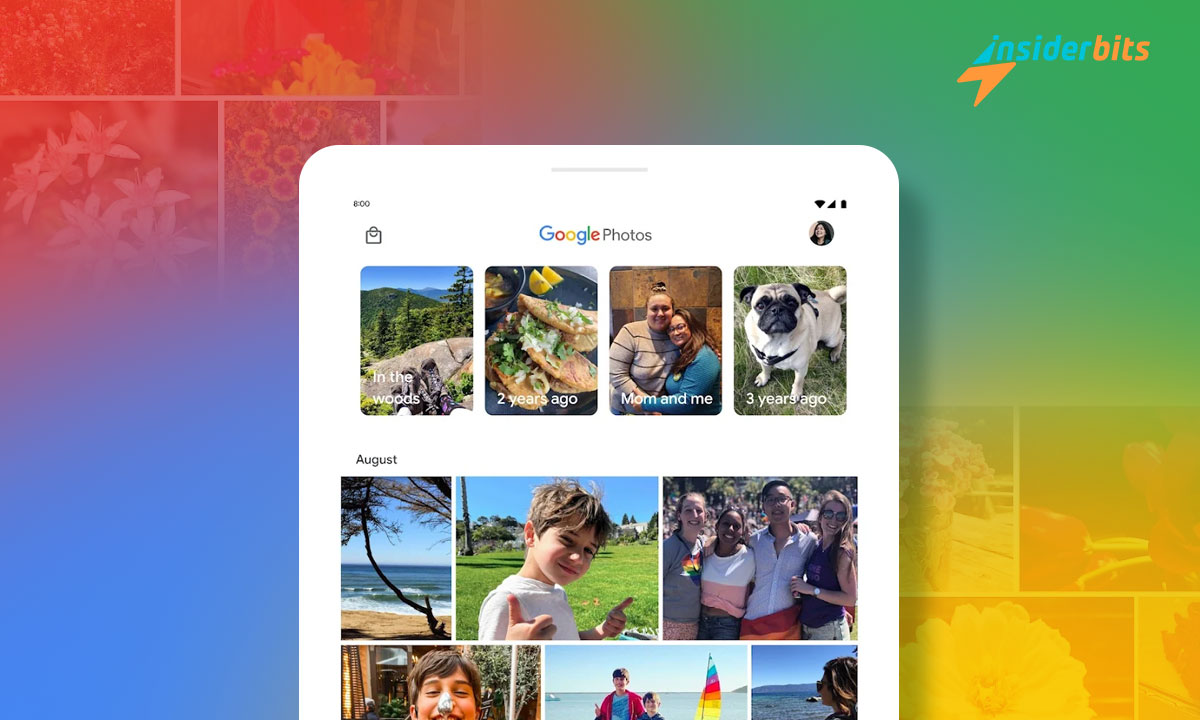Do you know Google Photos’ full potential? Since 2015, this application has been shown as the primary tool for managing your gallery. It is no wonder since it is installed by default on all devices that use Android as their operating system.
Now, how much do you get out of this application? It has many hidden features. If you want to make the best use of this photo app, you must follow all the advice that we will give you today.
Learn about the main functions of Google Photos
As we already mentioned, Google Photos is close to celebrating ten years since the day of its launch. Today, it has several functions different from those it initially had. Some of the most notable are those that we will mention below:
- Offers all its users 15 GB of virtual space to save image and video content. Any photo you take will automatically be stored in this app, which makes it quite convenient. After all, you don’t have to worry about moving the images.
- This application works with the same folders and albums from the mobile’s local gallery. It means that the images are organized automatically. Additionally, you can create your own folders to distribute all your images as you wish.
- Once you sign in with Google Photos, all app data will automatically be saved to the cloud. You should know that the number of files you can store is limited to the 15 GB we mentioned previously.
- In addition to fulfilling gallery functions, this platform allows you to make edits. There are many options, such as cropping the images, adding filters, or rotating them to your liking. It makes it unnecessary to use external editors from the Play Store.
Google Photos has evolved into a very complete gallery app. That is why it has become common to see users who do not know all its capabilities. Many functions will be of great help to you!!
Explore Google Photos tricks
It isn’t easy to cover all the possibilities of such a complex photo app. However, we have brought you the best options so that you can make the most of them. Ready to explore the secrets you didn’t know? At InsiderBits, we have tricks for this and other applications.
4.5/5
Google Photos from your computer
Many people don’t know this, but you can use Google Photos from a computer. This app has a browser-optimized version that allows you to execute many functions.
For example, you can view the images you have taken with your mobile and organize them as you like. Additionally, you can upload photos from your computer to save them in the cloud.
Search optimization
Nowadays, we take photos of anything we find, so it is common for our gallery to become a mess. Luckily, there is a function that will allow you to find any image you want:
- On the main screen, press the “Search” option in the lower menu.
- A bar that says “Search” will appear. You can enter keywords, such as “Photos on the beach,” and press the search button.
- The photo app will show you only the photos and videos that match your request. You can scroll down to see all your gallery options.
- This feature allows you to search for people tagged in your photos by name.
- You can also apply some filters, such as having the app only show screenshots or videos.
- Enter a date, such as month and year, so that you can search for specific photos from that moment.
This Google Photos trick will make finding the shots you want easier. It is handy, especially for those with hundreds of disorganized files who do not want to waste time. Imagine searching for a single photo among the thousands you have saved.
Squeeze the photo editor
Something we should highlight about Google Photos is that its editor has more utilities than you think. It’s just that many users are used to using apps from other developers. Some of the things you can do with this are the following:
- When you enter the editor, you can scroll to the right until you find the “Filters” option. It allows you to add special effects to your captures. Something that will be of great help to enhance the colors or give it a different look.
- If you press the “Crop” option in the editing menu, you can adjust the measurements of the photo. You can even make specific crops to enlarge them or rotate the image.
- This menu’s “Adjust” section has many functions for best use. Such is the case of adjusting brightness, contrast, shadows, white points, saturation, and warmth. It makes Google Photos able to compete with most downloadable editors for Android.
The good news is that all of these features are available in the accessible version of Google Photos. However, you can expand your possibilities with the premium version, which you must pay for.
Create your albums
Indeed, in Google Photos, images are automatically organized, depending on the source. For example, with folders for WhatsApp files, screenshots, or taken with the camera. However, you can also create your own folders so you can organize photos as you like:
- First, select all the photos you want to add to the album. You don’t have to worry if you don’t find all the images since you can choose them later.
- Now, click “Add to” and look for the album option.
- Enter a title and description for the album, and you will be ready with your chosen photos.
An interesting trick to create albums with this photo app is to use the “Real-time album” function. Basically, you must open the app, look for the “Create” option and then “Album,” and then choose “Select people and pets.”
Doing this lets you choose as many people as you want to appear in the album. When you click “Create,” the album will select the photos where they appear. New photos you take featuring your friends will also be added to this album.
Share Memories
One of the most talked about features of Google Photos is the ability to view memories. This way, the app shows you old photos as a collage or organized in videos with music. Of course, you can also share them with your friends:
- In the bottom bar of the main screen, you can find the “Memories” option. You must click on it.
- You can see several memories of one or more photos. Choose the one you want and click on “Share.”
- You will be shown different options to share the memory and contacts list. Choose who you want to send it to.
We often forget our old photos, which is why this photo app is in charge of creating memories. You can relive the past with your friends or save the collages. In addition, songs are usually added to accompany those moments from the past.
Preserve your privacy
Maybe you didn’t know it, but this photo app saves a lot of metadata about your photographs. The problem is that said data includes the place where they were taken, also known as geo position. To prevent other people from accessing such sensitive data, you have to follow the following steps:
- Opens the options menu located on the left side of the screen.
- Look for the “Settings” option.
- Click on “Remove geographic location” to remove this metadata automatically.
It may not be a specific trick to improve your Google Photos experience. However, it will help you make better use of this platform and protect your privacy at all times. Do you like the tutorial? We have many others on our website, InsiderBits.
Scanner function
One of this application’s most interesting functions is its scanner. After all, it allows you to convert any photo into a PDF or JPEG file to share it. The steps to follow are as follows:
- You must enter the “Library” section and then “Utilities”. There you will find the “Scanner” option.
- The camera will open, so you must focus on the document you want to convert to PDF.
- Take the photo and arrange the margins to your liking so that only the printed document is in focus.
When you have finished, you can click “Done,” which will digitize the document. You can convert the file to the above formats or share it using this option.
Photo Delete Wizard
If you’re already struggling with storage space, it might be a good idea to delete images you don’t need. Fortunately, this photo app includes an option that will surely help you do this:
- Redisplays the options menu located on the left of the main screen.
- Click on an option called “Free up space.”
- You will be shown a list of photos you can delete. Choose the ones you want to delete from your mobile.
The key is that Google Photos carefully selects photos you may not need. It makes it much faster to choose the files to delete and thus free up space. Remember that your Google account has only 15 GB!
Save your folders in the cloud
If there is one reason Google Photos became popular initially, it is that it allows you to save files in the cloud. This allowed many users to back up their photos without fear of losing them. However, do you know all of this app’s cloud storage functions?
- First, click on the left menu, then “Settings,” and then “Backup and sync.”
- Now scroll down until you find a function called “Device Folder Backup.” Click on it to continue.
- The folders saved in your gallery will appear here. You only have to choose those you want to save in the cloud, and all the photos and videos will be uploaded automatically.
Thanks to this function, you can upload all the photo folders you want to the cloud and select which ones you are not interested in. After all, you have limited storage space and should make the best use of it.
Private folder
One of the tricks you should know about Google Photos is to create a private folder. It allows you to open a space in your account where photos that you do not want anyone to see will be saved:
- Click on the “Library” option and then go to the “Utilities” section.
- Scroll down to find the “Private folder” option.
- Create a 6-digit code or use the mobile’s fingerprint reader as a key for this folder.
- Next, find a photo you want to hide and tap the three dots icon.
- Look for the “Move to private folder” option and click on it.
The photo will be automatically hidden, and you can only access it with your password. Additionally, you can choose not to save backup copies of files stored here. Of course, you may lose them if something happens to your device.
4.5/5
There are many other features in Google Photos
What do you think of all the utilities? It is a very complete app compared to a few years ago. We can always expect new updates, so there is still much to see. What is the next feature you will add to the photo app?
Would you like to try other gallery apps to organize your photos? You can find many platforms in the Play Store. If you want to read the most up-to-date reviews, visit InsiderBits. We leave you the link to enter our website.