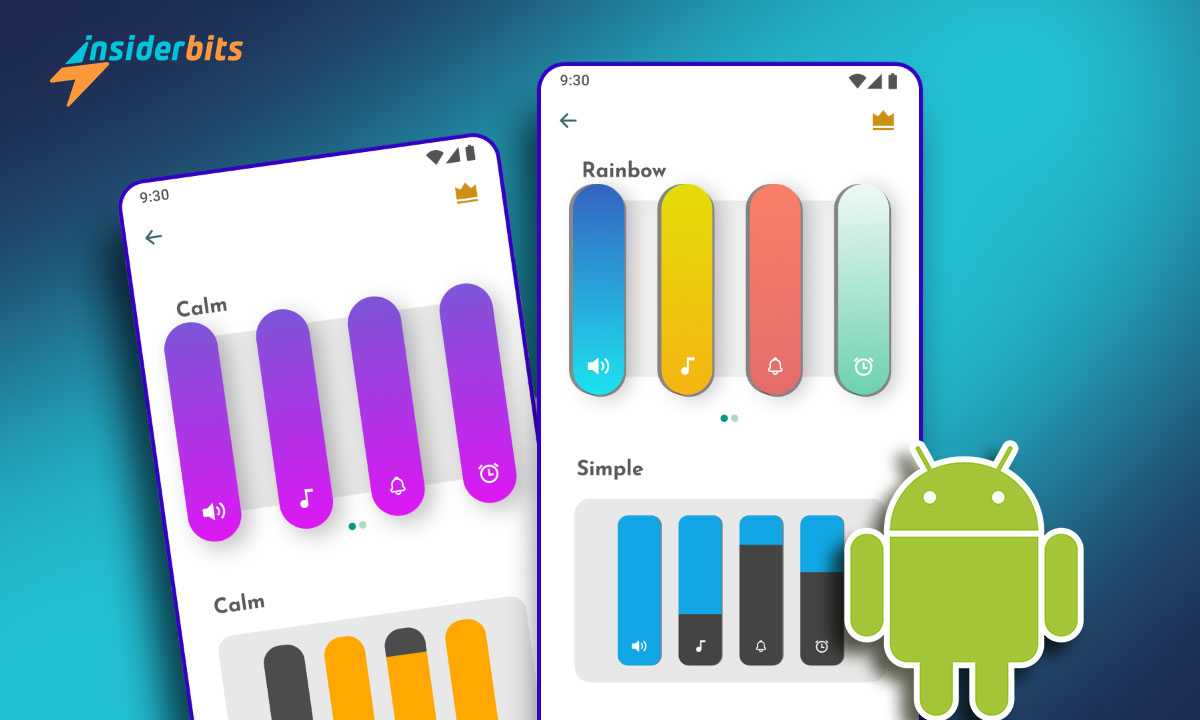Customizing your phone is always exciting, but what you didn’t know is that you can customize the volume button too! It’s a fun way to improve functionality while adding a personal touch.
Android and iPhone users can tweak their volume buttons for unique control. With the right resources and tips, you’ll turn an ordinary button into something truly useful and cool.
Here at Insiderbits, we’ve crafted this guide to help you get started. Ready to make your phone truly yours? Then let’s see how you can easily master this customization process.
4.3/5
Related: How to Set a Custom Notification Sound on Android
How Do I Customize My Volume Button?
Customizing the volume button lets you do more than just adjust sound levels. With the right app, you can assign shortcuts, launch actions, or even tweak responsiveness effortlessly.
There are several ways to modify how the button works. Some options are built into the settings, while others require third-party apps to unlock advanced remapping and automation features.
Whether you want to control media playback, switch sound profiles, or simply personalize the panel, learning how to customize the volume button offers endless possibilities.
A well-configured volume button can improve usability and efficiency. From accessibility tweaks to creative shortcuts, making small changes can have a big impact on your phone interactions.

How to Customize the Volume on Android Phones
Android offers multiple ways to fine-tune sound control beyond default settings. Whether adjusting individual volumes or adding shortcuts, here’s how you can enhance audio usability:
- Explore Built-In Sound Settings: Open your phone’s settings, navigate to “Sound & Vibration”, and adjust media, alarm, and notification volumes separately.
- Use Accessibility Features: Android’s accessibility options let you amplify weak sounds, enable mono audio, or tweak left-right balance, ensuring better sound output.
- Install a Third-Party App: With the right app, you can customize the volume button by assigning new actions, adjusting responsiveness, or using it to trigger different functions.
- Create Custom Volume Profiles: Some apps allow preset volume levels for specific situations, like meetings, automatically switching based on location, time, or devices.
- Enable Volume Control Shortcuts: Widgets or quick settings toggles can make volume adjustments easier, letting you change sound levels or mute notifications with a tap.
Understanding how to fine-tune sound settings improves your phone’s efficiency. Customizing volume controls can make your Android experience more intuitive and personalized.
How to Fix the Volume Button on an Android Phone
Some older Android devices may present a few issues when you customize the volume button. If that’s the case with your phone, don’t worry. There are steps you can take to fix this problem.
- Restart Your Phone: A simple reboot often solves temporary issues with volume buttons by resetting system settings and resolving minor software glitches.
- Check for Debris: Inspect the volume button area for dirt or dust. Use a soft cloth or compressed air to remove any obstructions that could be blocking functionality.
- Clear App Cache: Sometimes apps interfere with volume controls. Go to “Settings > Apps”, select the problematic app, and clear its cache to eliminate any issues.
- Update Phone’s Software: Outdated software may cause glitches. Check for updates in “Settings > System > Software Update” to ensure your phone is running optimally.
- Use an On-Screen Volume Control: If the physical volume button is broken, you can install apps that allow you to control the volume through on-screen sliders or gestures.
If the problem persists after trying these fixes, it might be time to seek professional repair services. With the right solution, your volume button can be restored to full functionality.
Related: Speaker Cleaner Tips for Crystal-Clear Sound
Can You Customize the Volume Panel on Android?
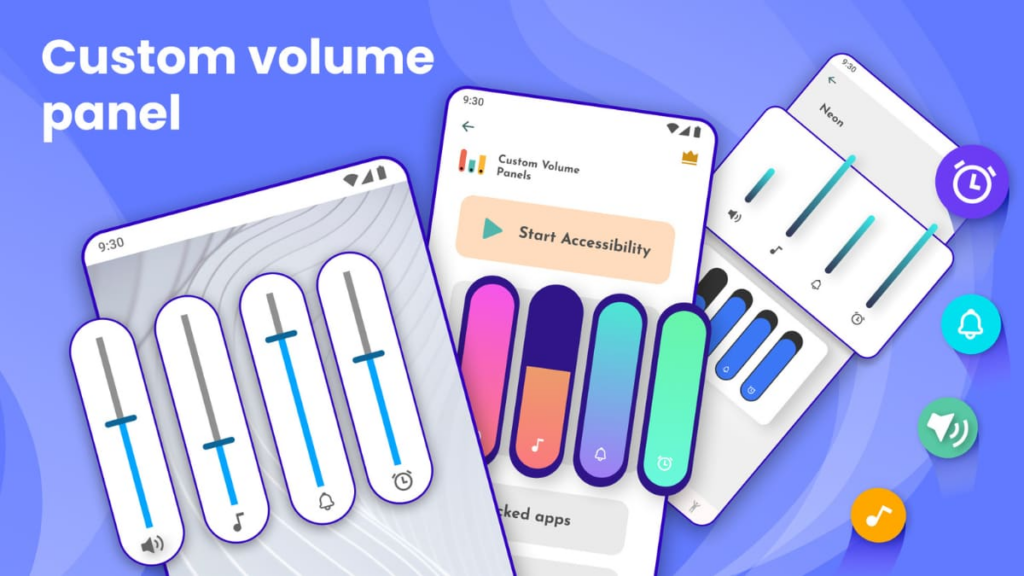
Absolutely! If you want to customize the volume button with a more aesthetic look, there’s a third-party app that can help you turn the panel into a vibrant collection of colors and styles.
Custom Volume Panel Styles replace the default sound controls with stylish themes. A variety of sleek designs and smooth animations add a modern touch to any phone’s interface.
The collection of skins offers complete personalization. You can switch between minimal, futuristic, and colorful styles, adjusting volume sliders for media, alarms, and system sounds.
The app’s quick setup makes customization simple. You can reposition the panel, tweak background colors, and sync with dark mode, ensuring a visually appealing volume control.
Custom Volume Panel Styles make it fun to customize the volume button with unique designs. Modify opacity and create a look that turns everyday adjustments into something refined.
Benefits of Using Custom Volume Panel Styles
- Stylish Volume Panel Designs: Choose from sleek, futuristic, and colorful themes to replace the default volume panel, making sound adjustments more visually appealing.
- Quick Setup and Easy Customization: Set up the app in seconds and personalize the volume panel with intuitive controls, ensuring a seamless and effortless user experience.
- Advanced Positioning and Theme Syncing: Move the volume panel to the center or side of the screen, and sync its theme with your phone’s light or dark mode.
- Custom Actions and Shortcuts: Customize the volume button to control more than just sound, assigning actions like launching apps or activating special features.
- Animations and One-Handed Control: Enjoy fluid transitions and an optimized interface designed for easy operation, making adjustments feel more natural.
Related: Stylish Ways to Customize Android Icons on Any Device
Can You Change What the Volume Buttons Do on an iPhone?

Apple limits how volume buttons work, but some settings allow minor adjustments. iPhone users can change their behavior for accessibility, media control, or silent mode for added convenience.
Third-party apps and shortcuts provide limited flexibility. While iOS restrictions prevent full remapping, workarounds make it possible to customize the volume button for specific tasks.
AssistiveTouch and BackTap offer alternatives for extra functionality. These features let users trigger actions without pressing physical buttons, providing accessibility options.
How to Customize the Volume Button on iOS
- Activate AssistiveTouch: Go to “Settings > Accessibility > Touch” and enable AssistiveTouch to add an on-screen volume control button.
- Remap Volume Buttons: Through “Settings > Accessibility > Touch > Back Tap”, assign specific actions like muting or launching apps when tapping the back of your phone.
- Customize the Action Button: If you have the iPhone 15 Pro or a newer model, use the “Action Button” to set custom functions like controlling volume.
- Use Do Not Disturb Modes: Customize the volume button behavior when enabled by configuring the “Do Not Disturb” or “Focus” modes for automated sound adjustments.
- Control Volume Through the Control Center: Swipe down to access the “Control Center”, and you can easily adjust the volume for media and other apps.
Even though Apple offers fewer options to fully customize volume buttons, these settings allow for meaningful changes to suit your needs. You’ll have more control over your experience.
By taking advantage of the iPhone’s accessible features, you can modify how the volume buttons function to some extent. It’s all about making your device work more efficiently for you.
Related: The 5 best iOS apps to maximize your volume
4.3/5
Enjoy Better Sound Control with a Personalized Touch
A customized volume panel makes sound adjustments easier and more enjoyable. These small changes in design and function improve accessibility and add convenience.
Refreshing volume controls with themes and shortcuts adds style and practicality. Whether adjusting sound profiles or usability, a customized panel makes a noticeable difference.
This guide covered ways to customize the volume button for better control and style. Personalized themes and improved accessibility make volume adjustments more efficient.
Insiderbits has more guides to help you personalize your phone. Keep reading for useful tips, app recommendations, and smarter ways to improve your device’s functionality and style!