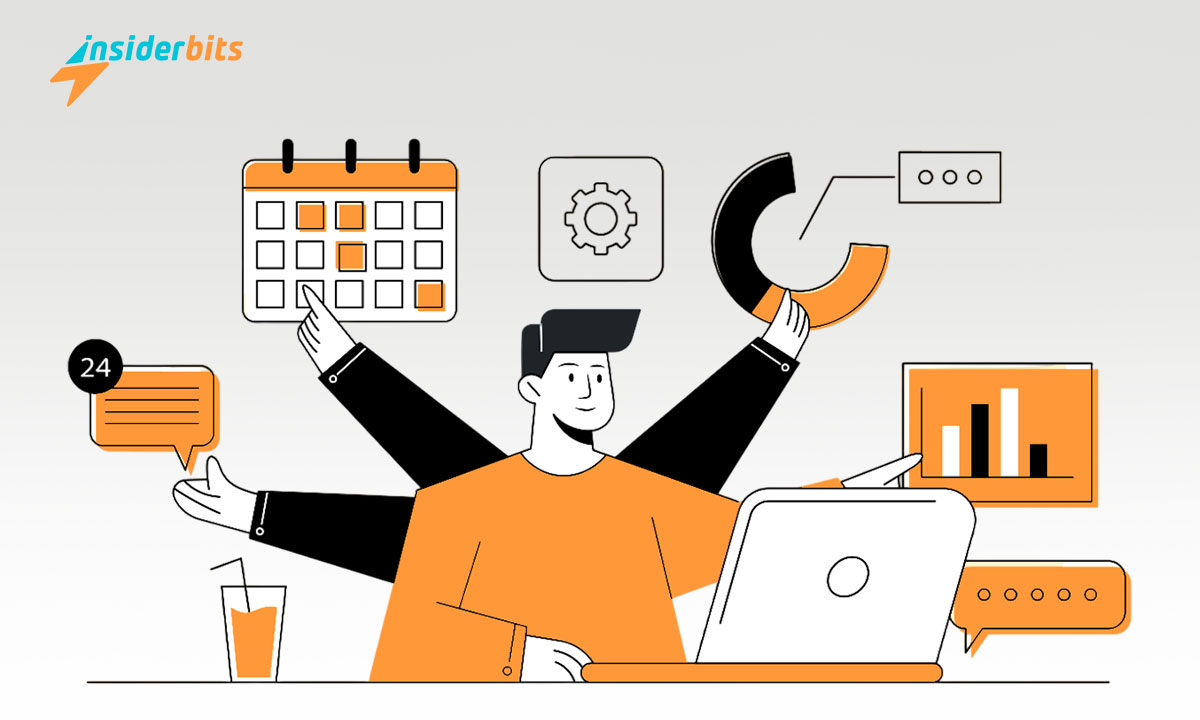To transcribe audio effectively, it’s essential to have the right approach. While there are many paid tools that can help you with the process, there are also free resources available.
In this tutorial by Insiderbits, we’ll provide clear steps to put audio to text efficiently. You’ll learn the best tips and tricks, and the correct methods to improve your workflow.
Transcribing audio messages can unlock a wealth of information. Stick with us to learn the secrets of easy transcription and extract the most value from your audio content effortlessly.
Related: How to Turn Text into Video with AI
The challenges of long audio files
Lengthy audio files are challenging to work with. Listening through these files to find specific parts is time-consuming, which can make them difficult to handle effectively.
Extracting useful insights from extended recordings can also be a hassle. It’s hard to navigate hours of content without a clear idea of where you should start.
Not to mention they are overwhelming to edit, leading to frustration and inefficiency. Isolating meaningful sections requires careful listening and navigation through hours of content.
Another difficult aspect comes from sharing long audio messages since large files take up a lot of storage and can be difficult to transfer between devices without losing quality or speed.
In addition, managing long audio files is hard due to the confusion they cause. Keeping track of conversations makes identifying valid information a challenging and exhausting process.
As you can see, dealing with long audio files can be tough, but we have the perfect solution for you! Up next, you’ll learn how to transcribe audio messages for free in an easy guide.
How to effectively transcribe audio messages
Transcribing audio can be easy and cost-effective if you have the right tools and techniques. There are many different ways to do it, and we’ve gathered the best ones for you.
Say goodbye to manually transcribing hours of content and let technology be your guide. Below, you’ll learn how to turn audio into text in a few taps and save money in the process.
Using websites
Many websites offer free transcription services that can help you transcribe audio efficiently. These tools use artificial intelligence to provide quick and accurate transcriptions.
- TurboScribe: Upload audio files directly to TurboScribe, which processes them and provides a transcription within minutes. It’s great for handling various audio formats.
- Otter.ai: This tool allows users to upload audio files or transcribe conversations live. The free version offers up to 600 minutes of transcription per month.
- Flixier: Designed for video and audio editing, it can convert audio to text and offers basic editing tools for free. Its collaborative features make it great for teams.
Using Microsoft Word’s “dictate”
Microsoft Word’s “Dictate” feature is a built-in tool that converts spoken words into text. It’s ideal for those who frequently transcribe audio.
- Activation: To use “Dictate”, make sure you have the latest version of Microsoft Word. Click the “Dictate” button and start speaking into your microphone.
- Transcription: Play your audio file near the microphone and let Word transcribe the content directly into a document. This method is simple but requires clear audio.
- Editing: Once the transcription is done, review and edit the document for any errors. Using shortcuts helps streamline this process and improve productivity.
Using Google Docs
Google Docs provides a free “Voice Typing” feature that lets you convert speech into text directly within a document, useful for audio messages.
- Setup: Open a Google Docs document and navigate to “Tools.” Click “Voice Typing” to activate it, and make sure your microphone is working properly.
- Transcription: Click on the microphone icon and begin speaking. Alternatively, play your audio file close to the microphone, and the tool will transcribe it.
- Editing: As with other methods, editing is essential. Proofread for accuracy, and add paragraphs, speaker names, and timestamps to make the transcription clearer.
YouTube automatic captions
YouTube’s automatic captions feature helps convert audio messages to text by generating captions for uploaded videos, which can then be edited.
- Upload: Create a video with your audio file and upload it to YouTube. The platform will automatically generate captions based on the audio content.
- Editing: Access the video in YouTube Studio and find the automatically generated captions. Download the captions, and then edit them to improve accuracy.
- Finalizing: After editing, the captions can be exported to different file formats or copied to other documents. This process may require extra time but is effective.
With these free, intuitive tools, you’ll be able to transcribe your audio within a few minutes and get incredible results. All of the methods described above are designed for accuracy.
Related: How to use Canva for free?
Steps to efficiently transcribe audio messages
Transcribing audio files can be challenging, especially with lengthy or unclear recordings. By employing strategic methods, you can improve the efficiency and accuracy of transcriptions.
The following tips will help you handle long or complex files more effectively, saving you time and effort while ensuring you get the best possible transcription results.
Use high-quality audio
High-quality audio ensures clarity during transcription. Clear recordings make it easier to transcribe audio, reducing errors and the time needed to edit or correct mistakes.
Recording in a quiet environment minimizes background noise, which helps improve accuracy. The more clearly the words are captured, the easier the process becomes.
A good-quality microphone is a worthy investment for recording audio. Clean, crisp audio improves transcription tools’ ability to recognize words, making it more efficient.
Break the audio into smaller segments
Breaking audio into smaller segments is helpful when transcribing lengthy audio messages. It makes managing the workload easier and ensures focus on a specific section at a time.
Splitting the audio into shorter intervals, such as 5-10 minutes, provides manageable portions that simplify the process and make it easier to review.
Clearly label each segment to keep track of its contents. This helps when you need to revisit or re-edit parts, making the entire process more organized and effective.
Edit and review with care
Careful editing is crucial for accurate transcription. Taking the time to review audio messages shows that the transcription is error-free and truly reflects the original content.
Proofreading carefully will help catch any mistakes in spelling or context. It’s important to pay attention, as these errors can change the intended meaning of the text.
Notes can clarify any confusion, providing additional detail for better understanding. This is especially helpful when the transcription will be used for analysis or research.
Practice active listening
Active listening helps transcribe audio accurately. By focusing intently on the content, you pick up nuances and context, improving transcription quality and reducing the need for edits.
Avoid distractions and give the audio your full attention. This helps capture even the smallest details that might otherwise be missed and provides a more accurate transcription.
Pause frequently to take notes or clarify any uncertainties. This helps in understanding the context better, making it easier to transcribe and improving overall accuracy.
Related: How to Use Bing AI Image Generator for Free
Audios transcribed, wallet intact
As you can see, there are plenty of different ways you can transcribe your long audio messages into text for free. The only doubt left will be which method works best for you.
You can try them all and take advantage of free trials on paid websites, or even use your microphone as a bridge between an audio file and the “dictate” feature on your computer.
This tutorial by Insiderbits aims to make transcription more accessible. With our advice, you’ll be better equipped to handle these challenges effectively and improve your workflow.
Check out Insiderbits for more informative articles like this one. We’re dedicated to offering you helpful guides and tips to help you confidently develop and improve your skills.