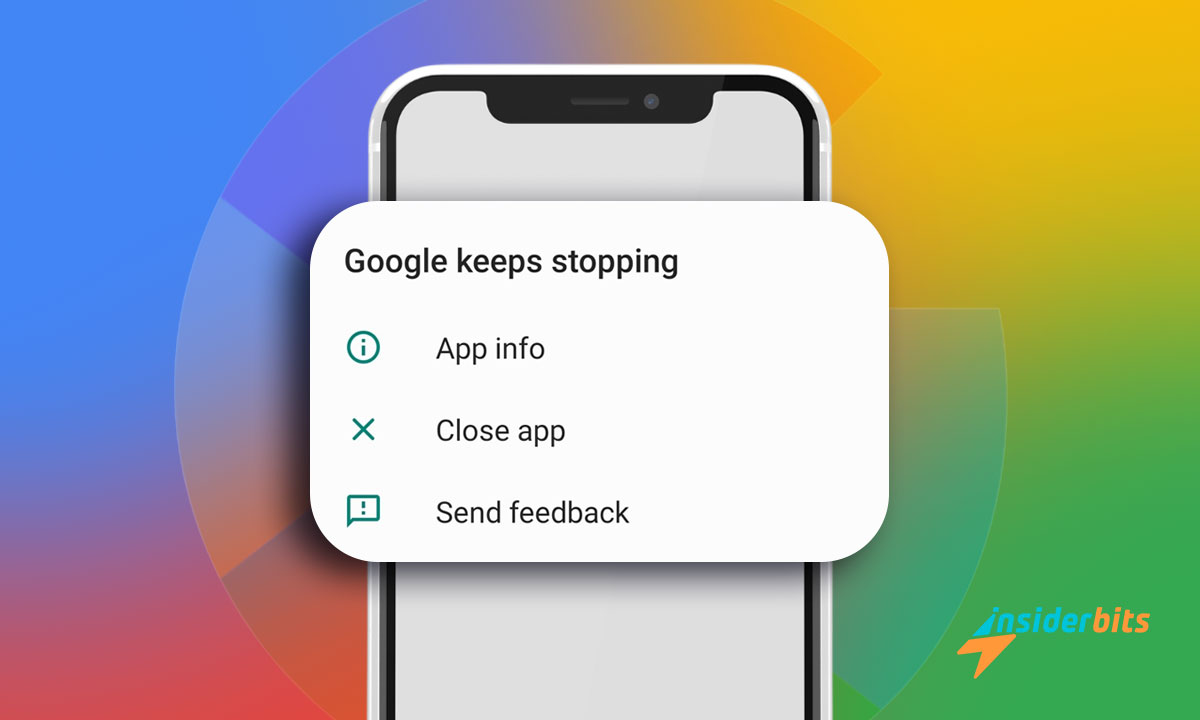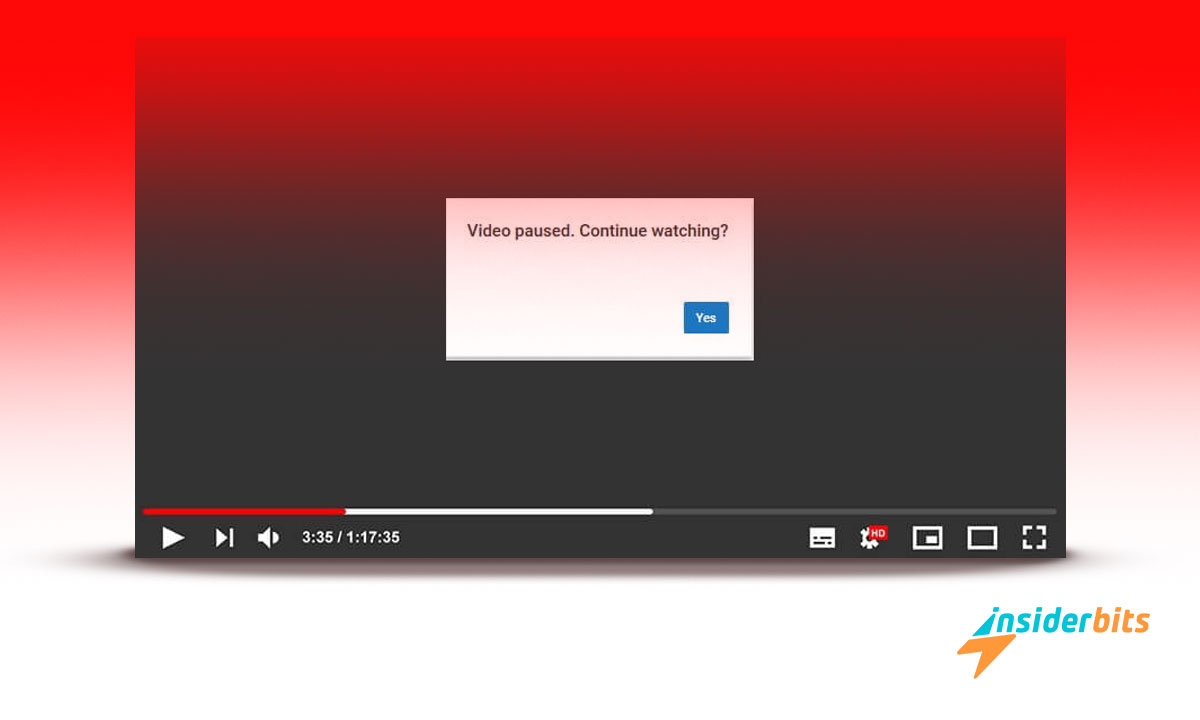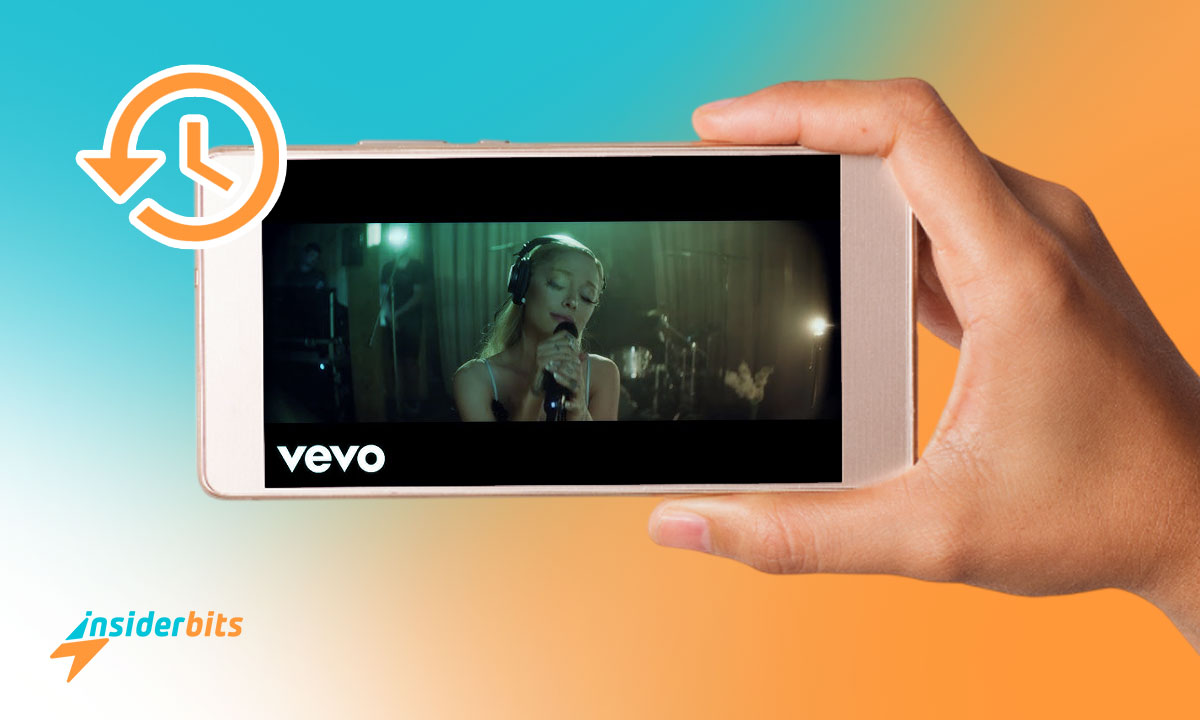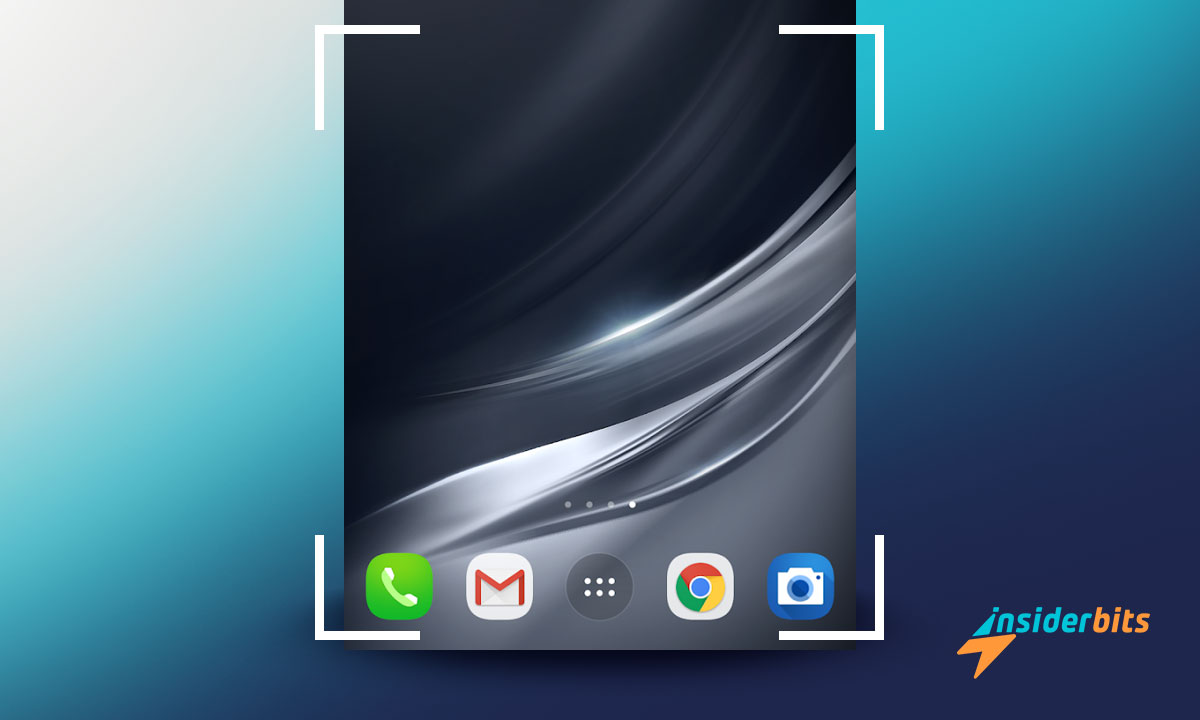When apps crash unexpectedly, it’s frustrating, especially if it disrupts your day. One common issue users face is when Google keeps stopping, leaving devices nearly unusable at times.
Understanding what’s causing this error is key to fixing it. Whether it’s outdated software or corrupted data, there are practical steps to resolve the issue and restore functionality.
Insiderbits has crafted this guide to help you navigate these problems and discover effective solutions to get Google back on track. Keep reading to find the fixes you’ve been searching for.
संबंधित: सैमसंग मेमोरी फुल – क्या करें?
Why Does Google Keep on Stopping?
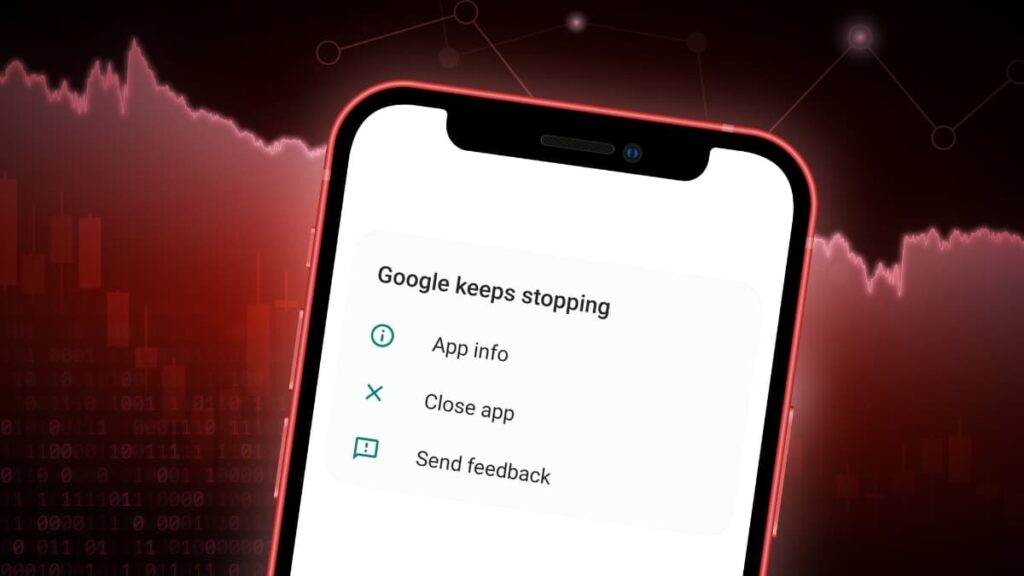
It’s annoying when apps don’t work as they should. Frequent crashes can disrupt productivity and leave users puzzled about what’s causing the unexpected problems with their devices.
Several factors can explain why Google behaves this way. From software conflicts to outdated versions, understanding the root cause is the first step to resolving why Google keeps stopping.
- Outdated Software Versions: Running older Android or app versions can cause compatibility issues, leading to crashes when Google fails to sync with updated services.
- Corrupted App Data or Cache: Accumulated cache files or corrupted app data can overwhelm your device, causing Google to stop responding or close abruptly during use.
- Insufficient Device Storage: A lack of free storage space can prevent Google apps from running smoothly, as they require memory to process and load essential data.
- Network Connection Problems: Unstable internet connections can interrupt Google services, making the app freeze or stop working due to failed data synchronization.
- Third-Party App Conflicts: Some third-party apps may interfere with Google processes, creating unexpected errors and preventing Google from functioning correctly.
- Malware or Security Issues: Viruses or malicious software can affect app stability, compromising the Google app’s performance and forcing it to stop frequently.
Understanding why errors like these occur sheds light on how app functionality can be disrupted. Issues such as corrupted data or conflicts impact your apps in significant ways.
These errors show how closely app performance depends on factors like software compatibility and device stability. Recognizing the causes is essential to minimizing interruptions.
What to Do When Google Services Keep Stopping?
When core apps like Google Services fail, it can leave your device feeling unreliable. Fixing the issue requires pinpointing the problem first, and then taking the right steps.
Whether it’s clearing the cache or checking updates, practical solutions can restore functionality. These fixes will help resolve recurring errors like when Google keeps stopping unexpectedly.
- Restart Your Device: A simple reboot can resolve temporary glitches by clearing background processes, refreshing system memory, and resetting app operations.
- Clear Cache and Data: Removing cached files and app data clears corrupted information, providing a clean slate that often resolves performance issues with Google.
- Update the App: Ensure you have the latest version installed, as updates often address bugs and improve compatibility with your device’s operating system.
- Free Up Storage Space: Low storage can prevent apps from functioning correctly. Delete unnecessary files or apps to free up space and optimize overall performance.
- Check for System Updates: Running outdated Android versions can lead to conflicts. Update your OS to the latest version to ensure interaction with Google Services.
- Disable Third-Party Apps: Temporarily disabling recently installed apps can help identify whether they are interfering with Google Services and causing the app to stop.
- Reset App Preferences: Resetting app preferences restores all default settings without deleting personal data, resolving potential issues that may disrupt Google Services.
- Reinstall Google Services App: Uninstall and reinstall Google Services to replace potentially corrupted files and ensure a fresh installation that operates correctly.
Errors are often traced back to issues like outdated software or storage limits. Recognizing these causes ensures you can resolve problems and restore app reliability efficiently.
While disruptive, they’re not permanent. Addressing the common triggers behind Google keeps stopping ensures your device operates smoothly, keeping essential apps ready when needed.
संबंधित: Android Gets a Tier Upgrade: Best Apps to Copy Dynamic Island
What to Do If Google Keeps Closing?
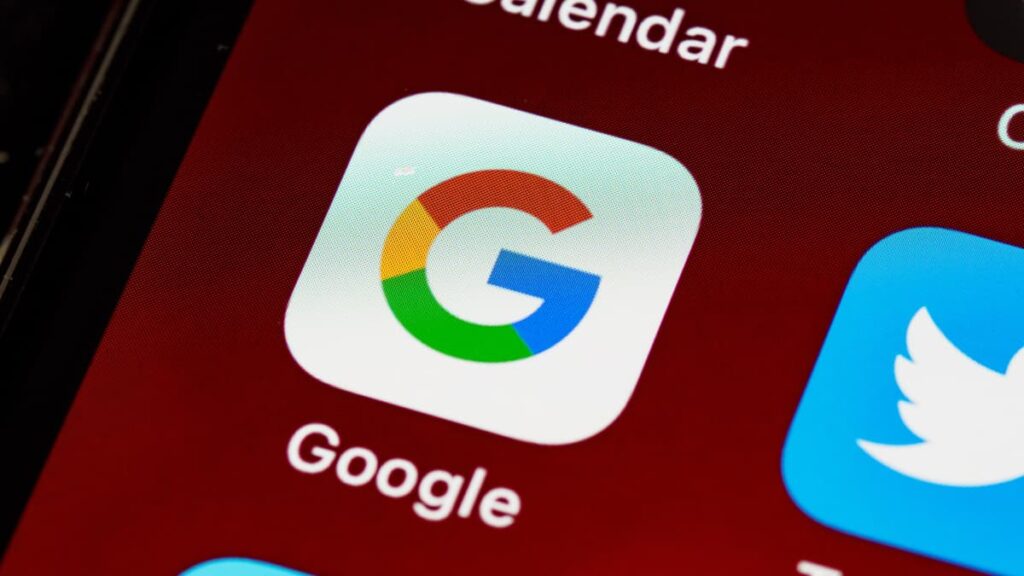
When Google keeps closing unexpectedly, it’s more than an inconvenience—it can disrupt tasks or communication. Tackling the issue begins with understanding why it’s happening.
Device performance issues, app conflicts, or corrupted files can cause apps to crash. Identifying these factors is the key to resolving problems and restoring the smooth operation of your apps.
Even if Google keeps stopping or crashing frequently, simple steps like freeing storage or reinstalling the app can resolve the issue. Being proactive can prevent recurring interruptions.
By addressing these causes, you ensure your apps run as they should. Fewer crashes mean a more reliable Android experience, giving you uninterrupted access to essential services.
Why is the Google App Crashing on Android?
Experiencing unexpected closures of the Google app can hinder your daily activities and cause significant frustration. Understanding the underlying issues is essential for a smooth experience.
Several factors, from software glitches to hardware limitations, can lead to these interruptions. Identifying these elements is crucial when Google keeps stopping on your Android device.
- Update Your OS: Ensure your device runs the latest Android version. Updates often include fixes that enhance app compatibility and stability, reducing crash occurrences.
- Optimize Device Performance: Regularly clear unused apps and files. Maintaining optimal device performance helps prevent the app from crashing due to shortages.
- Manage App Permissions: Review and adjust permissions for the Google app. Incorrect settings can interfere with its functionality, causing unexpected closures.
- Check Internet Connection: A stable internet connection is vital. Poor connectivity can disrupt the Google app’s operations, leading to frequent crashes.
- Disable Battery Optimization: Battery saver modes may limit app performance. Disable optimization for the Google app to ensure it runs smoothly without interruptions.
- Perform a Factory Reset: As a last resort, reset your device to factory settings. This can eliminate persistent issues causing the Google app to crash repeatedly.
- Monitor for Malware: Run security scans to detect and remove malware. Malicious software can compromise app stability, resulting in frequent crashes.
Frequent crashes of the Google app signal issues that require attention. By addressing these problems, you can restore stability and keep your device performing at its best.
Understanding the root causes of app crashes empowers you to fix them. A well-maintained device ensures fewer interruptions, letting you rely on your Google app whenever needed.
संबंधित: Stop the Crash! Fix Samsung Messages Closing on You
Final Thoughts on Resolving Google App Crashes on Android
Solving problems like when Google keeps stopping doesn’t have to be stressful. The solutions shared here empower you to fix app crashes and enjoy uninterrupted Android performance.
From clearing cache to updating apps, each method targets specific causes. With these steps, you can keep your device running smoothly and minimize future interruptions effectively.
This article has outlined clear and actionable fixes for app crashes on Android devices. Whether it’s Google apps or services, you’re now equipped to handle these issues confidently.
For more practical tips, tricks, and tech solutions, keep reading Insiderbits. Discover how to tackle everyday digital challenges and make your devices work better for you.