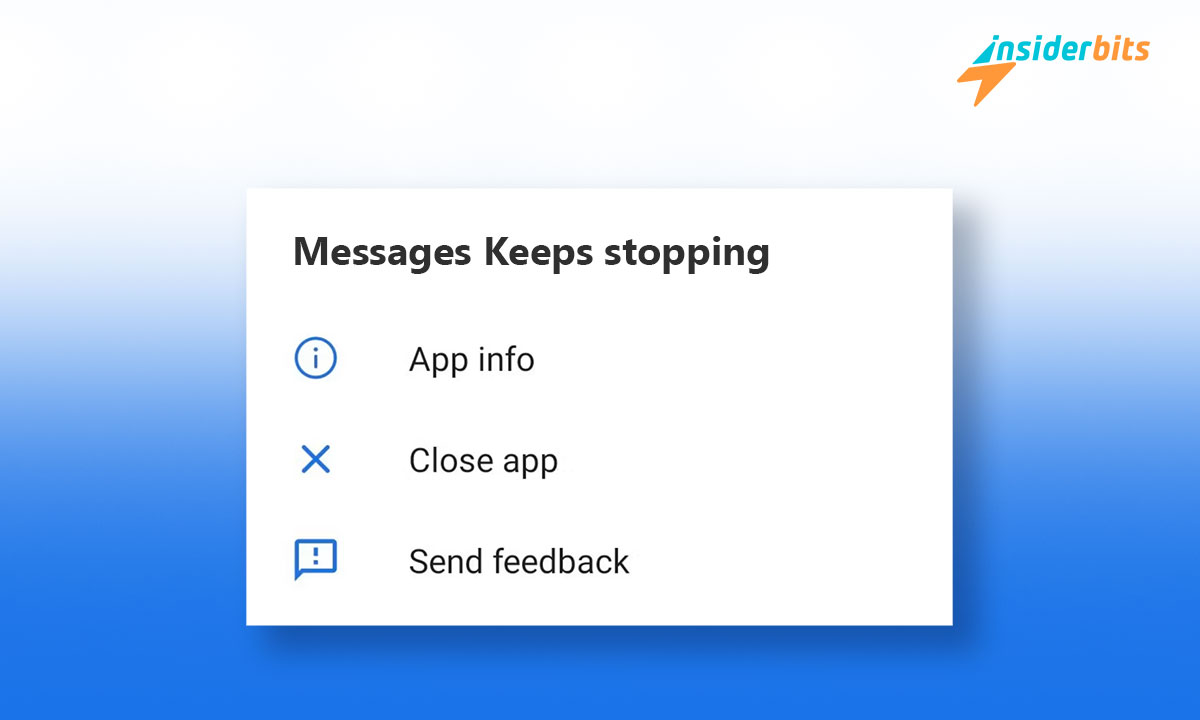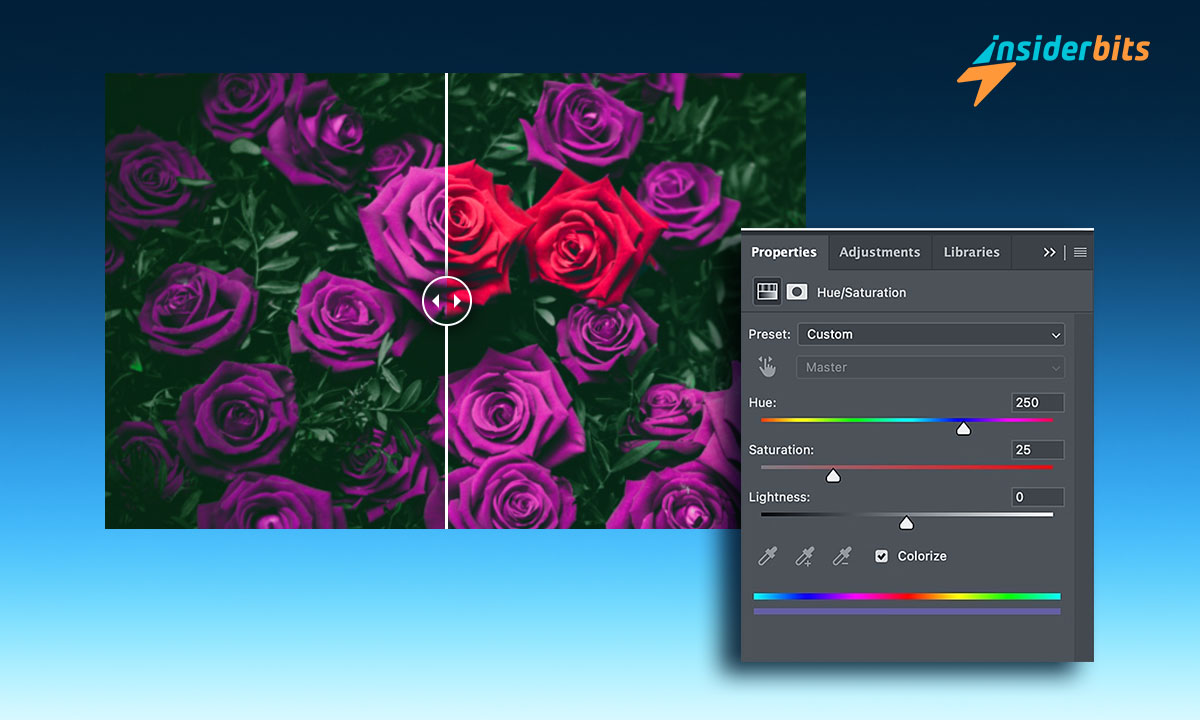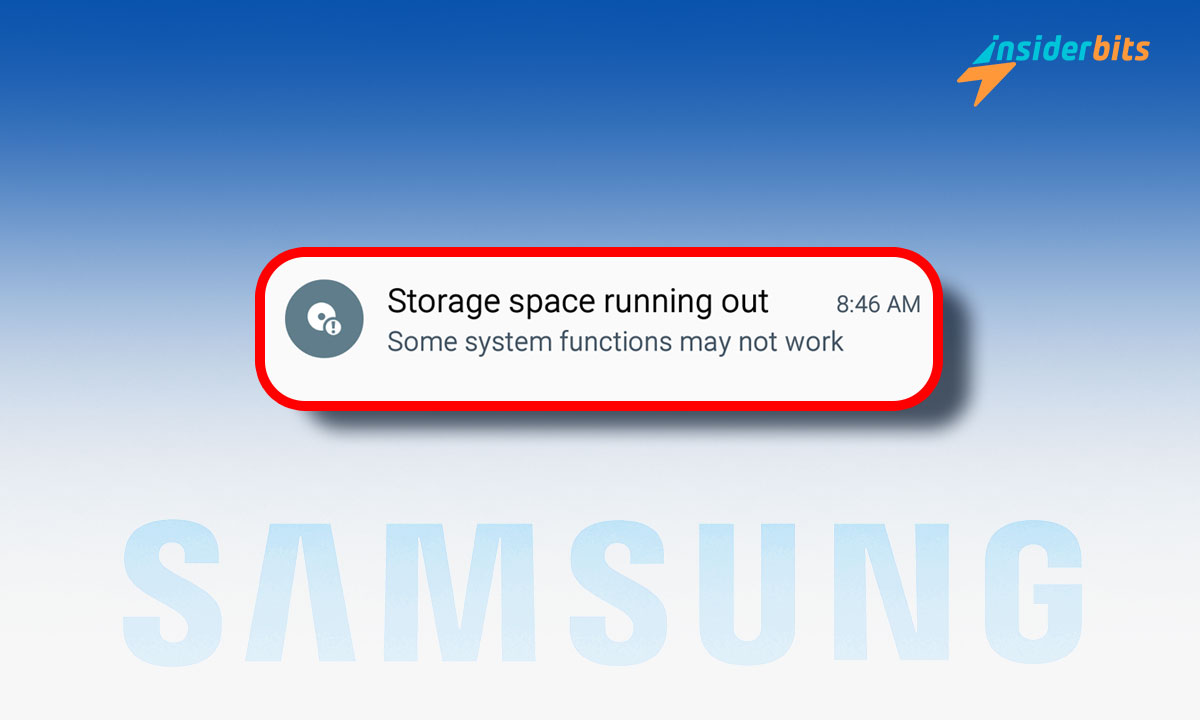Samsung users have been facing a frustrating issue with the native Samsung Messages app crashing unexpectedly.
As a result, users are unable to open conversations or send new messages, causing significant disruption to their daily communication.
Fortunately, there are a few simple troubleshooting steps that can help resolve the problem, including uninstalling its updates or switching to an alternative messaging app like Google Messages.
Checking for Samsung Messages Updates To Fix App Closing
To ensure your Samsung Messages app is updated to the latest version, follow these steps:
- Open the Galaxy Store app on your Samsung Galaxy device.
- Tap on the Menu button (usually three horizontal lines) in the top left corner.
- Select Updates from the menu options.
- The Galaxy Store will display a list of apps with available updates. Look for Samsung Messages and tap Update if it appears.
It’s important to note that Samsung often rolls out updates gradually, so you may not receive the update immediately even if you follow these steps.
Be patient and keep checking the Galaxy Store over the next few days for the latest Samsung Messages update.
Keeping your Samsung Messages app updated is crucial, as the latest versions often include bug fixes and stability improvements that can resolve issues like unexpected crashes or glitches.
Clearing Cache and Data To Fix Samsung Messages App Closing
One of the recommended troubleshooting steps to resolve the Samsung Messages app crashing issue is to clear the app’s cache and data.
This process can help address problems caused by corrupted or outdated app files that may be triggering unexpected crashes.
Here’s how to clear the cache and data for the Samsung Messages app:
- Open the Settings app on your Samsung device.
- Tap on Apps.
- Find and select the Samsung Messages app from the list.
- Tap on Storage or Data.
- Tap Clear Cache to remove the temporary app files stored in the cache.
- Tap Clear Data to reset the app’s data and settings back to the default state.
After clearing the cache and data, restart your device. This will force the Samsung Messages app to rebuild its cache and settings from scratch, which can often resolve issues that were caused by corrupted or outdated files.
It’s important to note that clearing the data will remove any unsaved message history or app settings, so you may want to back up your messages before proceeding. However, your actual text messages should still be preserved, as they are typically stored on your device’s internal storage or SIM card.
By following these steps, you can potentially fix the Samsung Messages app crashing problem and restore normal messaging functionality on your Samsung Galaxy device.
If the issue persists after clearing the cache and data, you may need to explore other troubleshooting options, such as disabling the Google Meet app or switching to an alternative messaging app.
How Often Should I Clear Cache and Data to Prevent aApp Closing?
To prevent app crashes on your Samsung device, regularly manage your app cache and data. Clearing the cache weekly or monthly removes temporary files that can cause performance issues.
Keeping apps updated is crucial, as updates often include bug fixes and stability improvements to prevent crashes. Monitor which apps are problematic and clear their cache and data more frequently.
Remember to back up data before resetting app data, and only do so if clearing the cache doesn’t resolve the issue.
Benefits of Updating the Samsung Messages App
- Bug Fixes and Stability Improvements: The latest updates to the Samsung Messages app often include bug fixes and stability improvements to address issues that may be causing the app to crash or experience other problems. Keeping the app updated helps ensure a smoother and more reliable messaging experience.
- Security Enhancements: App updates frequently include security patches that address newly discovered vulnerabilities. Updating the Samsung Messages app helps protect your device from potential security threats and malware.
- New Features and Functionality: Some updates to the Samsung Messages app introduce new features or enhance existing functionalities. This can improve the overall user experience and make the app more versatile.
- Compatibility Improvements: Updating the Samsung Messages app helps ensure it remains compatible with the latest versions of the Android operating system and other system components, preventing potential conflicts or issues.
Samsung Messages – Fix App Closing on You – Conclusion
In summary, the Samsung Messages app crashing issue has been a frustrating problem for many Galaxy device users.
Samsung has acknowledged the issue and is working to resolve the matter. In the meantime, users are advised to regularly clear the cache and data of the Samsung Messages app to maintain optimal performance.
Additionally, keeping the app updated is crucial, as Samsung may release a patch to address the crashing bug directly.
संबंधित: रात भर में खत्म होने वाली एंड्रॉयड बैटरी को कैसे ठीक करें
क्या आपको यह लेख पसंद आया? इनसाइडरबिट्स ब्लॉग को अपने पसंदीदा ब्लॉग में जोड़ें और जब भी आप प्रौद्योगिकी और बहुत कुछ के बारे में नई और रोमांचक जानकारी सीखना चाहते हैं, तो हमसे जुड़ें!