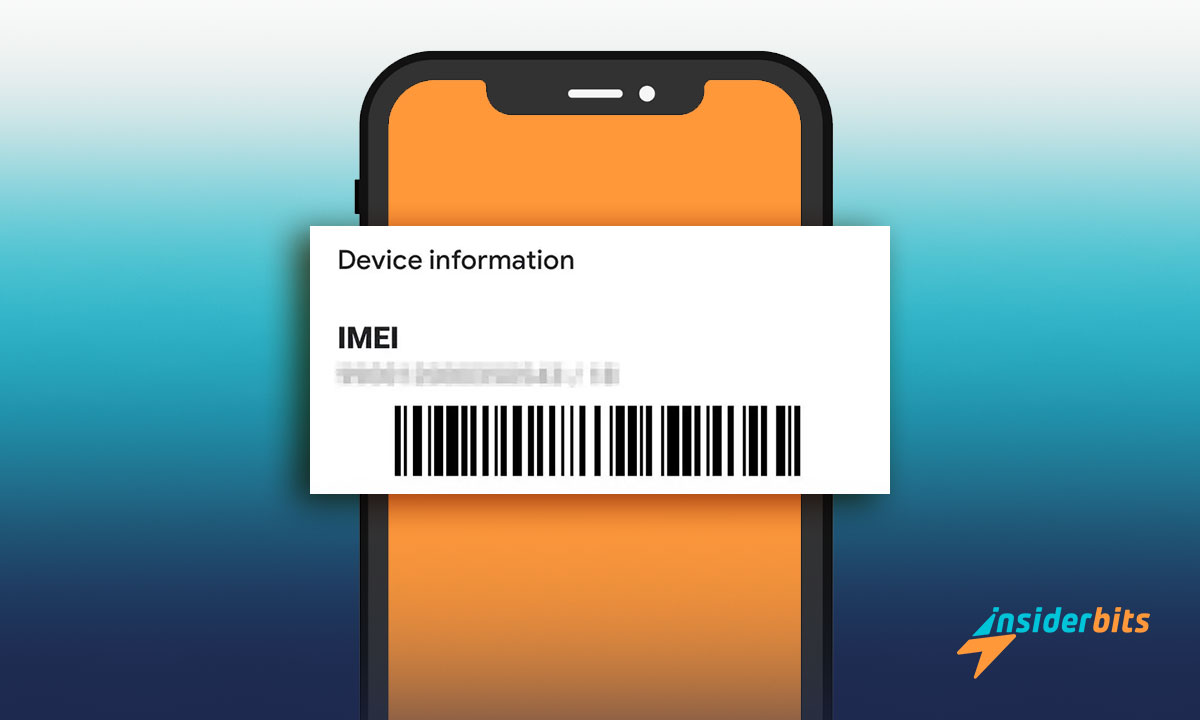You can find the IMEI number on your Android or iOS device and it doesn’t have to be complicated. With a few simple steps, you’ll have this key information at your disposal whenever you need it.
This unique identifier plays a vital role in tracking, securing, or unlocking your phone. Learning how to locate it ensures you’re always ready to keep your information secure at all times.
At Insiderbits, we’ve broken it down into methods anyone can follow with ease. Keep reading to uncover how straightforward it is to discover the IMEI number on your device.
संबंधित: अपने फ़ोन की स्पेस समस्या को कैसे ठीक करें
What is the IMEI Number?

The IMEI number is a unique identifier assigned to every mobile device. This 15-digit code distinguishes your phone from others, ensuring it’s recognizable on cellular networks worldwide.
You might need to find the IMEI number for tracking or securing your phone. It’s also crucial for verifying authenticity, unlocking carrier restrictions, and managing device-specific services.
Unlike SIM cards, which connect to your carrier, the IMEI identifies the physical device itself. This makes it essential for locating stolen phones or blocking unauthorized network access.
Understanding what the IMEI does highlights its role in protecting your phone. It’s a vital tool for ensuring security, troubleshooting issues, and maintaining effective communication globally.
Why Is the IMEI Important?
The IMEI number is vital for protecting your device. It allows mobile networks to identify phones, helping track stolen devices and block unauthorized access to ensure security.
This number also supports international compatibility. Carriers worldwide rely on the IMEI to manage connectivity, making it an essential tool when traveling or switching between networks.
When you know how to find the IMEI number on your mobile, you can manage it effectively. From aiding in repairs to preventing misuse, it’s an important part of device ownership.
How Do I Check the IMEI Number on My Android?

Every Android phone has a unique IMEI number that’s critical for identification. Knowing where to look simplifies accessing this essential detail for various purposes.
Finding your IMEI number on Android is easy, with several accessible methods. Explore the steps we outlined below to retrieve the IMEI directly from your device in no time.
- Via the Settings Menu: Head to “Settings > About Phone”. Scroll to locate the IMEI listed under device information, providing a quick and reliable solution.
- Check the Phone’s Back Panel: Some Android phones have the IMEI number engraved on the back, offering a physical way to retrieve it without software.
- Battery Compartment: For devices with removable batteries, the IMEI is often printed inside the battery slot. Remove the battery carefully to find it.
- Original Packaging: Check the phone’s box. The IMEI is typically listed alongside other device specifications, making it a handy reference when the phone isn’t available.
- Check Your Google Account: Sign in to your Google account. Navigate to linked devices and access the IMEI details of your registered Android phone.
It doesn’t require advanced skills to find the IMEI number on your Android device. These simple methods ensure you can always access this vital code whenever it’s necessary.
संबंधित: फ़ोन वायरस कैसे साफ़ करें
How Do I Find the IMEI on My iPhone?
Finding the IMEI on your iPhone is simpler than it seems. Apple provides several ways to access this essential number, whether through settings, physical labels, or dialing codes.
Each method offers quick access to this crucial identifier. Ready to uncover the steps? Let’s explore the easy ways for you to discover the IMEI number on your iPhone effortlessly.
- Settings Menu: Go to “Settings > General > About”. Scroll down to find the IMEI number listed under device details for instant access without additional tools.
- Back Panel Engraving: On models like iPhone 6 and older, the IMEI number is engraved on the back of the device for easy physical reference.
- SIM Card Tray: Remove the SIM card tray to find the IMEI printed on its side. This works for many iPhone models, including the latest ones.
- Original Packaging: Check the original box your iPhone came in. The IMEI is printed on the label alongside the device’s serial number and other specifications.
- Using iCloud Details: Sign in to iCloud with your Apple ID. Select your iPhone and the IMEI number will be displayed within the device’s information section.
Knowing how to locate your IMEI number is essential for managing and protecting your phone. These simple steps ensure you’re always prepared for security, repairs, or network changes.
How Can I Find the IMEI Number Without a Phone?
Sometimes, you need to find the IMEI number but don’t have your phone. Thankfully, there are alternative ways to access this crucial information even without the device.
Whether it’s checking packaging, online accounts, or other records, the process is hassle-free. Let’s explore how you can locate your IMEI number without having the phone in hand.
- Check the Original Packaging: Look for the phone’s box. The IMEI is printed on the label, along with the serial number and other device details.
- Carrier Account: Log in to your mobile carrier’s website. Many providers list the IMEI for each device registered under your account, accessible in the device section.
- Email Confirmation: Review purchase confirmation emails. Retailers often include the IMEI number in the invoice or delivery confirmation, especially for online orders.
- Device Agreement: Check contracts or agreements from your mobile carrier. These documents include the IMEI, especially for devices bought on installment plans.
- Repair Receipts: Locate receipts from past repairs or services. Repair shops and manufacturers often include the IMEI on official documentation for device servicing.
Being able to locate your IMEI without the phone ensures you’re never stuck in critical situations. These methods provide convenient solutions for tracking, security, or service needs.
Whether it’s through account access or device packaging, finding the IMEI number is easier than expected. These alternatives keep your essential device information within reach anytime.
संबंधित: Wi-Fi Without ISP: Guide to Connectivity
What Do I Dial to Check My IMEI Number?

The quickest way to find your IMEI number is by dialing a simple code. Besides, this method works universally across Android and iOS devices, ensuring instant access.
This approach requires no additional tools, apps, or internet connection. By entering the correct code, the IMEI number appears directly on your screen in seconds. Let’s find out how it works.
- The Universal Code: Dial “*#06#” on your phone’s keypad. Once entered, your IMEI number immediately displays on the screen without further prompts or actions.
- Works Offline: This method doesn’t rely on Wi-Fi or mobile data. It’s a reliable solution to retrieve your IMEI anywhere, even in areas with poor connectivity.
- Cross-Platform Functionality: The “*#06#” code works on both Android and iOS devices, making it a universal solution for all smartphone users worldwide.
- Fast and Secure: Since no data is transmitted, this method ensures privacy. Your IMEI remains visible only to you, directly on the device’s screen.
This universal approach gives users confidence to manage their devices effectively. Knowing how to retrieve your IMEI using this code is a valuable skill for every smartphone owner.
Secure Your Device by Knowing Your IMEI Inside and Out
Finding the IMEI number on your Android or iOS device is quick and manageable. With a few simple steps, you can access this crucial device identifier effortlessly.
Whether using your phone’s settings, physical labels, or online tools, these methods ensure you can access this information whenever needed for security or troubleshooting purposes.
This article focused on providing clear, practical steps to help you find your IMEI number, ensuring you’re equipped to handle repairs, tracking, or network-related tasks confidently.
For more articles packed with useful insights and actionable advice, Insiderbits has you covered. Stay informed and make the most of your devices with our expert content.