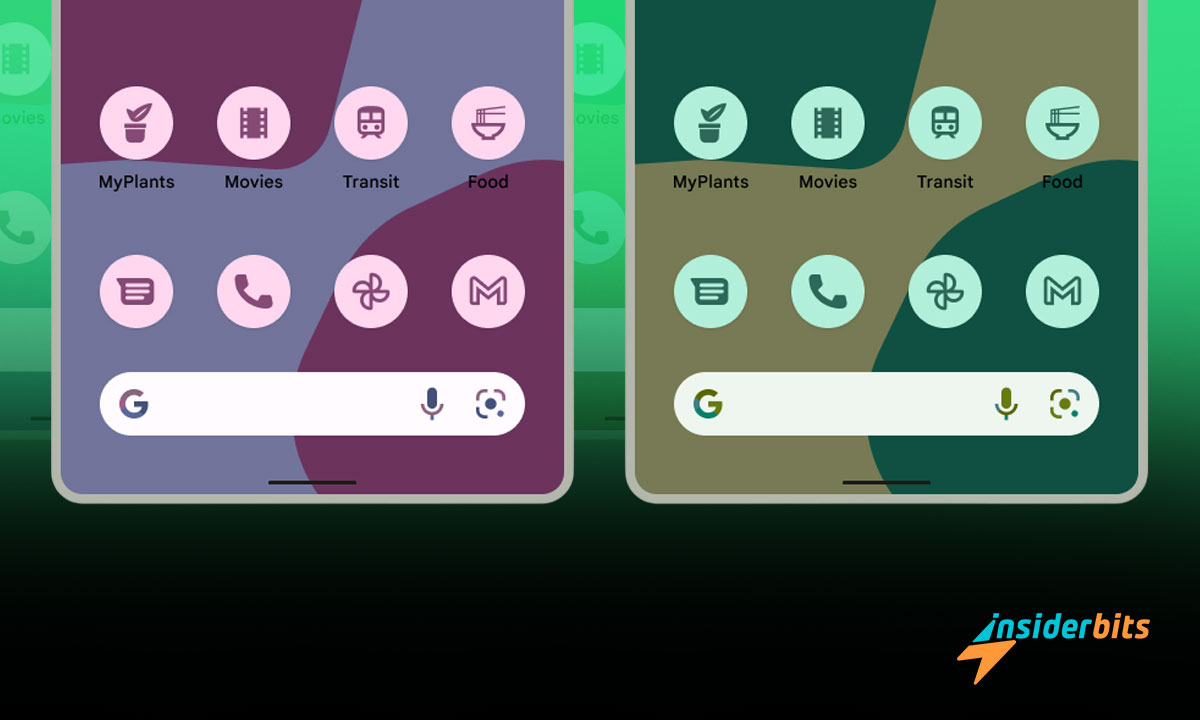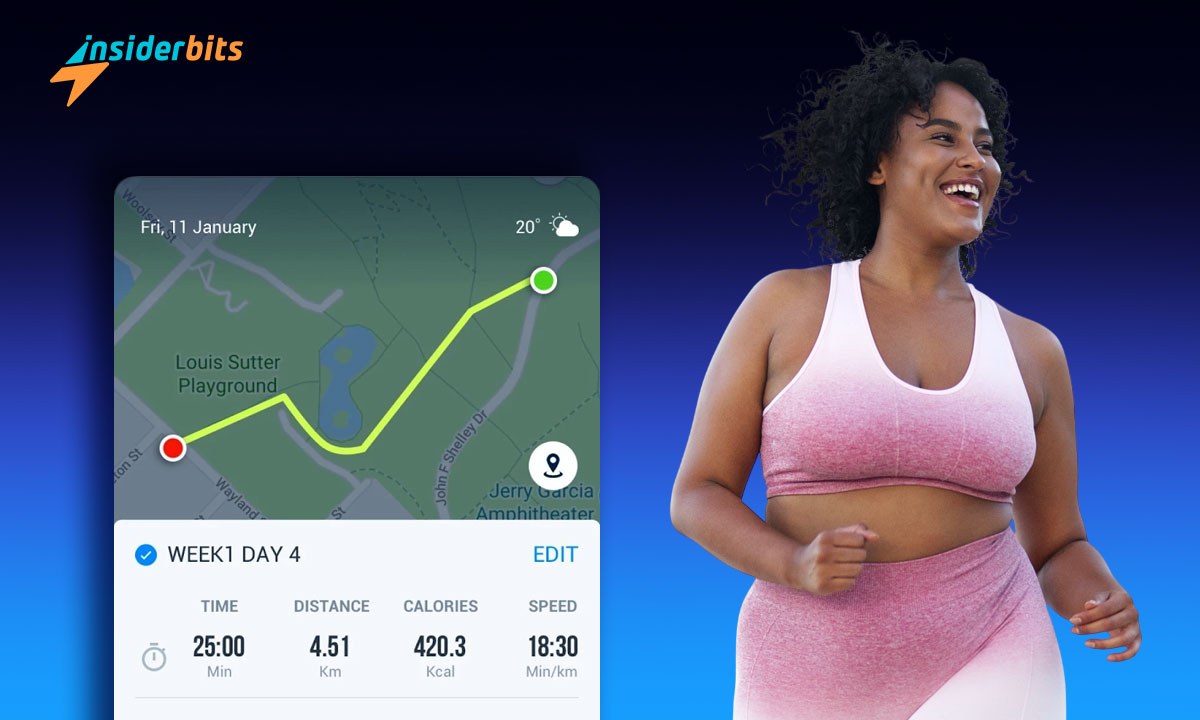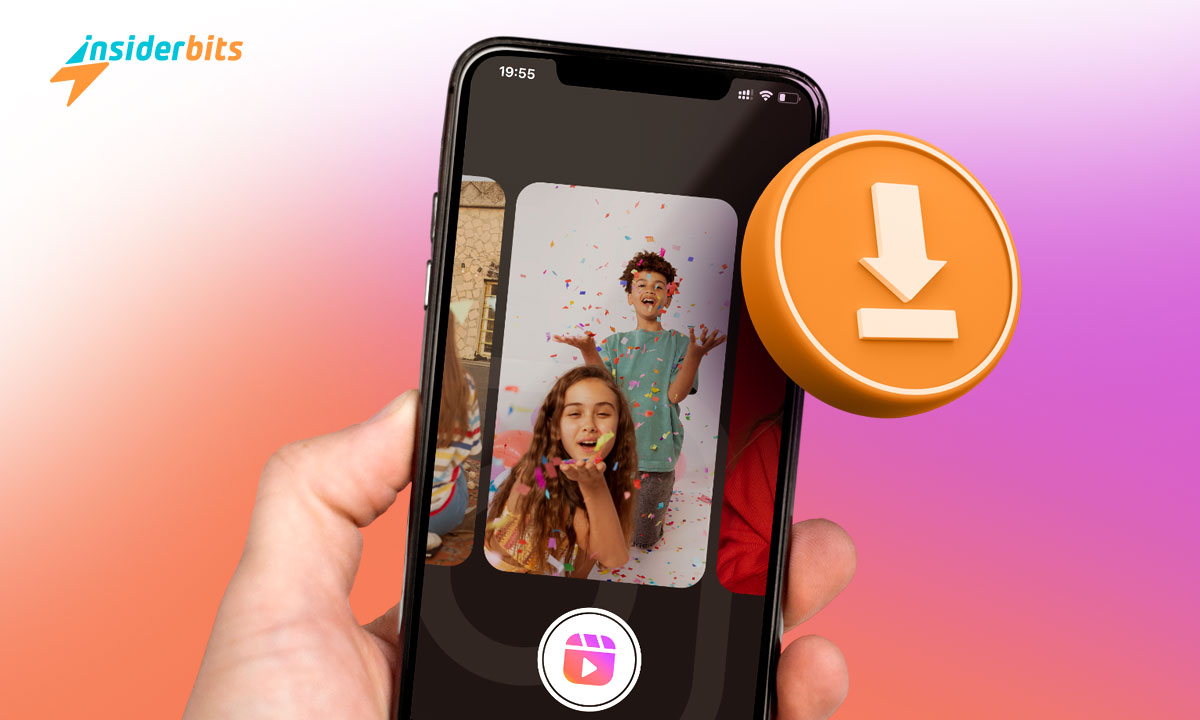Do you want to customize Android icons to give your smartphone a fresh look that reflects your style? Whether bold or subtle, personalization makes your device uniquely yours.
Changing app icons isn’t complicated. With a few tools and tricks, you can transform your Android home screen. Theming, renaming, or swapping icons is surprisingly simple.
This guide by Insiderbits is here to help you get started. Ready to learn the easiest ways to customize your Android? Keep reading and take your home screen up a notch!
संबंधित: How To Set Any Song As A Ringtone On Android
Can You Customize Android Icons?
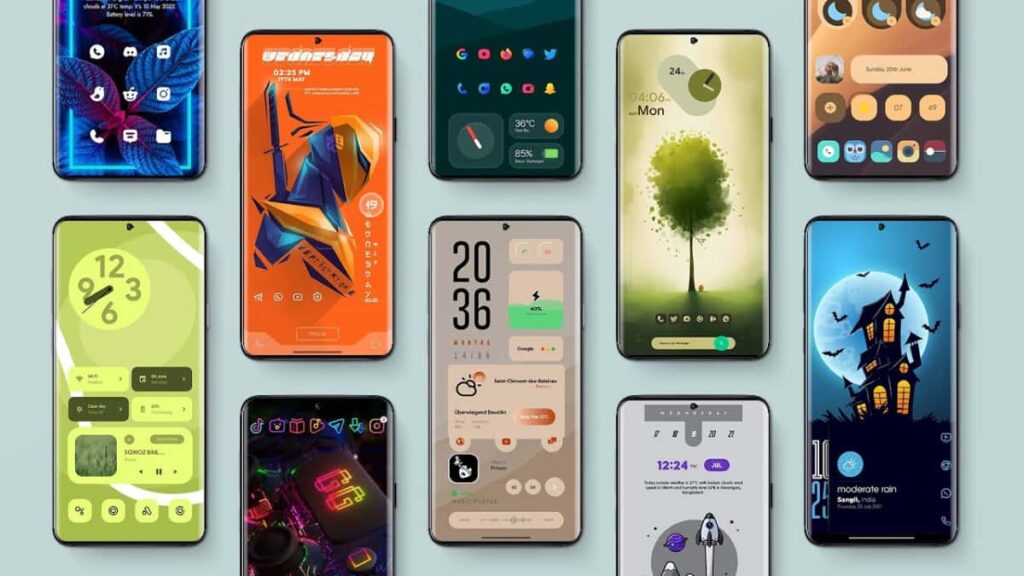
Yes, and customizing app icons is one of the simplest ways to personalize your Android device. It allows you to reflect your personality and preferences right on your home screen.
Many devices support changes through themes or launchers. To customize Android icons, users can explore built-in settings or third-party tools, creating a fresh and lavish look.
This option varies by device model and software version. Some phones offer a direct path to customization, while others require additional apps. Either way, the process is simple.
Personalization makes even the smallest details stand out. Adjusting app icons brings creativity to daily interactions, making every glance at your screen more enjoyable and personal.
What Are Android’s Customization Features?
Android makes personalizing app icons easy with built-in features. Many devices include native settings for users to adjust themes and customize their app’s icons without extra tools.
These options allow users to refresh their device’s appearance. By accessing system settings, themes, or icon styles, Android makes customization accessible to everyone who wants it.
- Check Your Device’s Settings: Navigate to the settings menu and look for display or theme options. Many devices include an icon customization feature within these settings.
- Explore Built-In Themes: Some Android phones, like Samsung and OnePlus, offer theme stores. Use these to browse and apply themes that include custom icon styles.
- Adjust System Icon Styles: Devices running newer Android versions have an icon style option. Change shapes like circles, squares, or teardrops for a tailored look.
- Enable Monochrome Icons: Many Android systems support monochrome icons. Enable this feature in display settings to match your app icons to the system theme.
- Reset to Default Icons: If you want to revert changes, revisit display settings. Select the option to return to the default icon set, restoring the original look.
Customizing Android icons with built-in features is quick and intuitive. These tools provide flexibility, helping you transform your device’s look without relying on additional apps.
Experimenting with built-in features keeps devices fresh and reflective of your personal style. By exploring these options, you can enjoy a device tailored to your preferences.
How to Theme Android Icons?
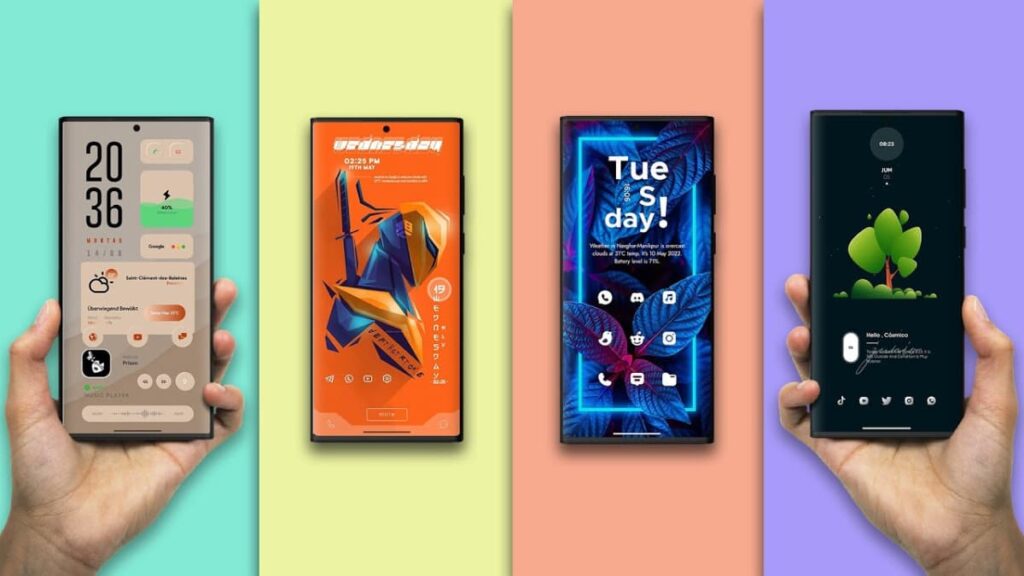
Theming icons let you add even more personality to your home screen. Built-in features provide accessible ways to apply themes and customize Android icons to fit specific aesthetics.
By using your device settings or theme stores, you can choose different designs to match your preferences. Theming also ensures a harmonious look without requiring any extra tools.
- Access Your Device’s Theme Store: Android phones include a built-in theme store. Navigate to it via settings or directly from the home screen customization menu.
- Browse Available Themes: Explore themes that suit your style. Many include pre-designed icon packs, ensuring consistency across all apps on your device.
- Download and Apply a Theme: Select a theme you like, download it, and apply it. Your app icons, wallpapers, and colors will automatically update to match.
- Customize Further Through Settings: After applying a theme, access your display settings to tweak icon shapes, colors, or sizes for a more personalized touch.
- Revert to Default Anytime: If you wish to undo changes, return to the theme store or display settings and select the option to revert to the original layout.
Theming icons combine ease and creativity, allowing you to refresh your device’s look effortlessly. With built-in tools, it’s simple to achieve an aesthetic home screen style.
Using Third-Party Launchers for Advanced Theming
If you’re looking for even more flexibility, third-party launchers are an excellent option. These tools offer extensive features to customize Android icons and redesign the entire home layout.
Launchers provide creative control over app icons, widgets, and navigation gestures. They’re perfect for anyone wanting a personalized experience beyond what built-in settings can achieve.
Nova Launcher
Nova Launcher offers endless options to personalize layouts, tweak icon sizes, and configure gestures. Its sleek design ensures smooth performance across devices.
With support for custom icon packs and animations, Nova Launcher transforms your home screen into a dynamic masterpiece. It’s ideal for users who value flexibility and creativity.
KWGT Kustom Widget Maker
KWGT lets you design personalized widgets while enabling you to customize Android icons seamlessly. From clocks to system info, every widget reflects your unique style.
The powerful editor offers unparalleled creative control, blending function with flair. KWGT is perfect for those who want a home screen that’s both functional and stunning.
Smart Launcher 6
Smart Launcher 6 streamlines Android navigation with intelligent app sorting, adaptive themes, and an intuitive layout. Essentials are placed conveniently for effortless access and usability.
Gesture support and integrated notifications enhance the experience, making every interaction fluid and personalized. Smart Launcher 6 is your go-to for an efficient, stylish setup.
संबंधित: How To Change Your Android Lock Screen Shortcuts
How to Change an App’s Name and Icon in Android?
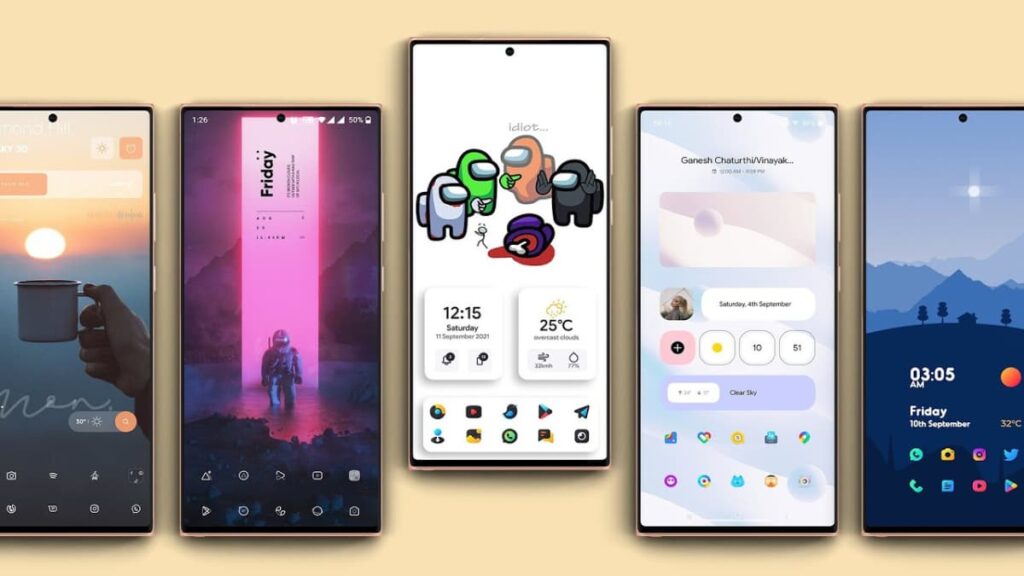
Personalizing app names and icons can make your Android device feel more personal. Using built-in tools or shortcut apps, you can easily customize Android icons and rename apps.
These changes allow you to simplify your home screen and match your style. Whether it’s for aesthetics or practicality, these adjustments are simple to make. Here’s how:
- Use a Shortcut Creation App: Apps like Shortcut Maker let you create custom app shortcuts with personalized icons and names, which appear on your home screen.
- Access the App Customization Menu: Open the customization app, select the desired app, and adjust its name and icon using pre-made options or your custom designs.
- Upload Personal Icons: If you have specific designs, upload them to the shortcut app. Adjust the dimensions and apply them as the app’s new home screen icon.
- Rename App Shortcuts: Use the renaming feature in customization apps to label apps as desired. This is perfect for organizing your screen or using shorter, clearer names.
- Test and Refine Changes: After applying new names and icons, check their appearance. If adjustments are needed, revisit the app and refine the customization.
How Do I Change the Icons on My Samsung Android?

Samsung devices offer built-in tools to refresh your device with zero hassle. With Galaxy Themes, you can customize Android icons, creating a cohesive and stylish appearance.
Changing icons on Samsung devices doesn’t require additional apps. These built-in customization options ensure a logical process, enabling users to personalize their devices.
- Access the Galaxy Themes App: Open the Galaxy Themes app, found in the settings menu, or by long-pressing on the home screen to access customization options.
- Browse the Icon Section: Navigate to the “Icons” tab in Galaxy Themes. Explore available icon packs, selecting designs that match your aesthetic preferences.
- Download Your Chosen Icon Pack: Tap on an icon pack to view details and then download it. Ensure it’s compatible with your device before proceeding to apply.
- Apply the Icon Pack: Once downloaded, select “Apply”. Your app icons will instantly change to reflect the style of the newly installed icon pack.
Samsung’s Galaxy Themes app simplifies the process of changing icons. It provides diverse options, helping users refresh their device’s look with minimal technical know-how.
Personalizing icons on Samsung Android devices combines functionality and creativity. With these steps, anyone can create a home screen that reflects their preferences.
संबंधित: एंड्रॉइड पर डेटा उपयोग की जांच कैसे करें
Create Your Perfect Android Look With These Tips
Personalizing your Android devices is a fun way to make them reflect your style. From icons to themes, these small changes can create a meaningful and organized home screen.
With plenty of tools available on most models, you can customize Android icons and app layouts to match your aesthetics. These tips help bring practicality and personality to your phone.
This tutorial was brought to you by Insiderbits, offering actionable steps to make your device truly yours. With these settings and apps, you’ll master customization in no time.
For more tips, tricks, and exciting Android hacks, keep browsing Insiderbits. Discover other ways to refresh your device, make it your own, and stay ahead with creative solutions.