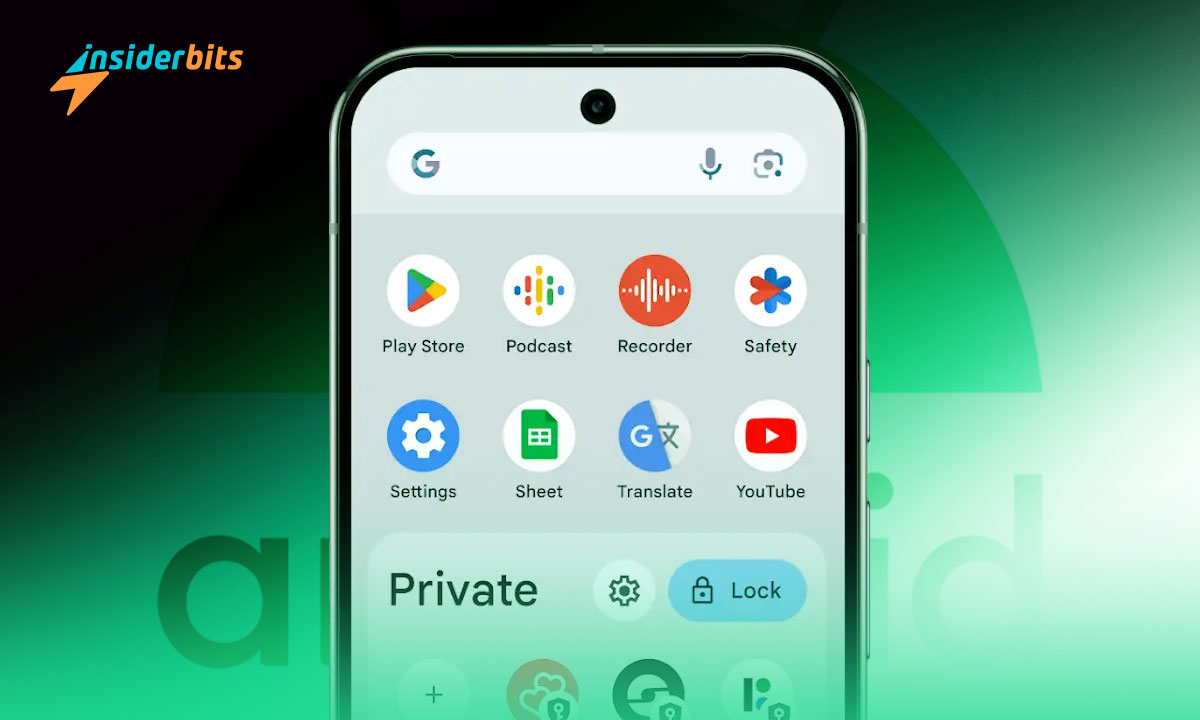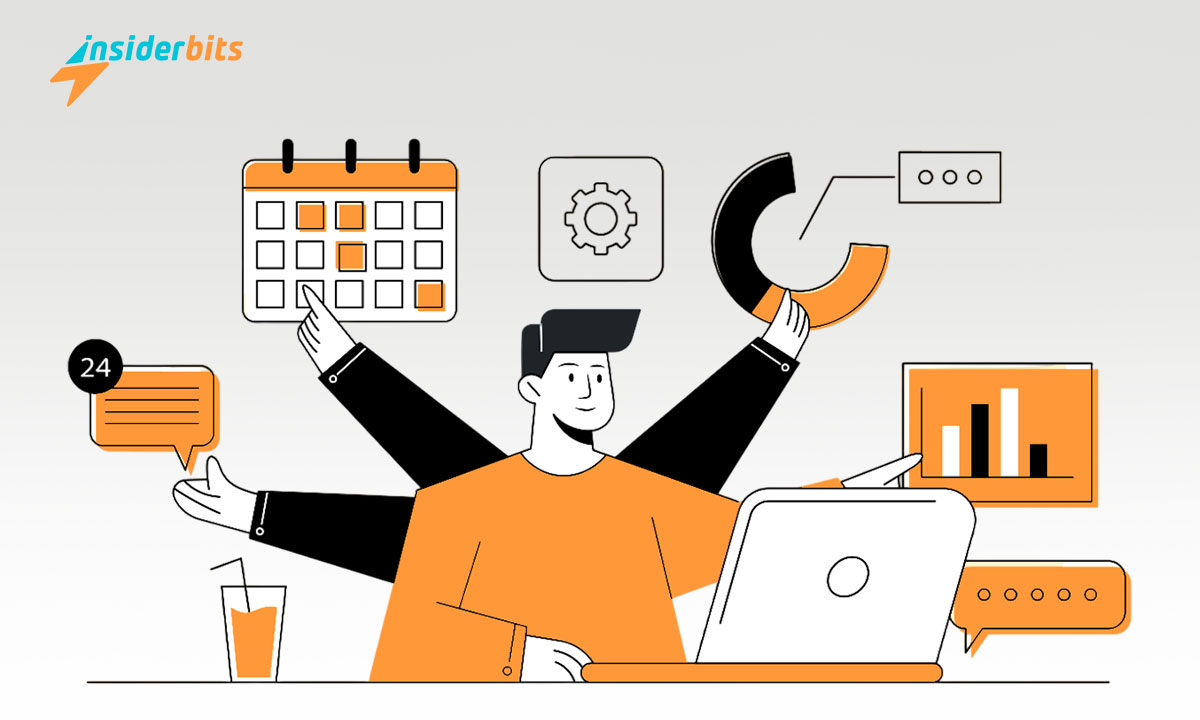Your phone is packed with potential, but customizing it can make all the difference. Changing default apps on Android ensures a more seamless and tailored experience for daily use.
We’ll guide you through managing file associations, resetting app defaults, and choosing the apps you prefer for everyday tasks. It’s easier than you think and surprisingly rewarding.
Insiderbits crafted this guide to help you take full control of your Android device. Keep reading and discover how simple tweaks can transform your mobile experience for the better.
Related: How to Easily Install Multiple Apps on Android
How Do I Change a Default App on Android?

The default apps on your phone are meant to streamline your experience by automatically opening files or links, but what if the default choice no longer fits your needs?
Whether switching browsers, media players, or other tools, Android offers the flexibility to reassign defaults anytime. Learn how to make that change step-by-step below.
- Open Your Device Settings: Navigate to the settings menu and locate the “Apps” or “Apps and Notifications” section to manage your app preferences.
- Find the Default Apps Menu: Look for “Choose Default Apps” under the Apps section. This menu allows you to see and modify default app settings for various functions.
- Select the App Type: Choose the app type you want to change, such as browser, messaging, or calling apps, and explore your installed options.
- Choose Your Preferred App: Tap the category, view the available apps, and select the one you want to set as default for this specific task.
- Clear Defaults for Specific Apps: If needed, clear current default settings by selecting the app and tapping “Clear Defaults”. This ensures the correct app will be prompted.
When you change the default apps on your Android phone, you get more control over how tasks are handled. With a few steps, your device will better reflect your preferences.
Making these changes enhances usability and ensures your favorite apps handle everyday functions. Spend less time navigating settings and more time enjoying your customized Android.
How Do I Change My Default Apps in Settings?
Changing default apps in Android is easy through Settings. Go to “Settings > Apps > Default Apps”, where you’ll see categories like browser, messaging, or home app. Tap to adjust.
For bundled changes, reset all defaults at once. Navigate to “Settings > Apps > App info”, select the app causing issues, and tap “Clear Defaults” to start fresh.
Resetting all defaults ensures a clean slate, letting you choose new default apps for every category as needed. This approach is perfect when switching to a new app bundle.
How Do I Change File Associations in Android?
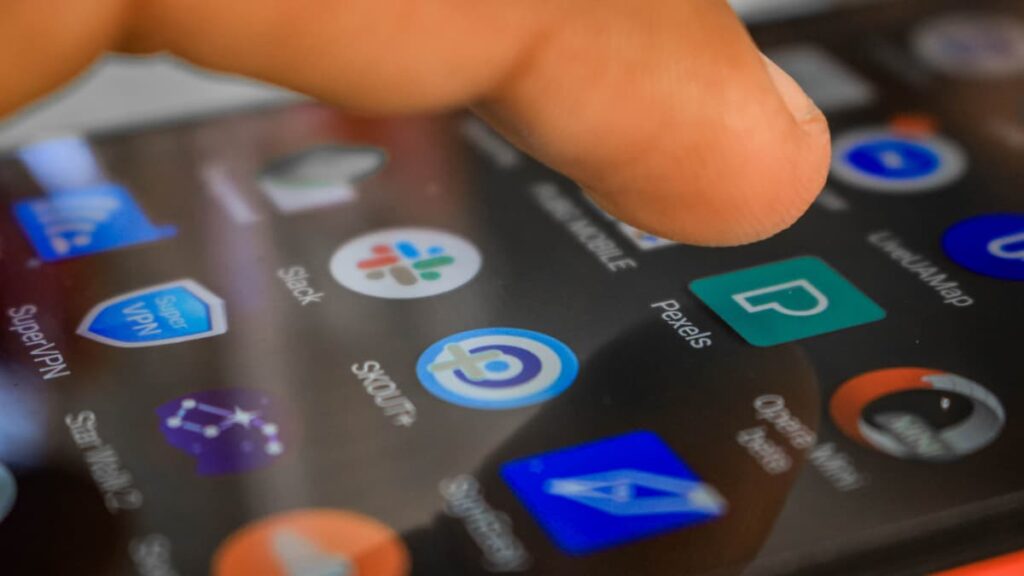
File associations determine which apps open specific file types. Do you want PDFs to open in your favorite reader or videos in a new player? Android makes this possible effortlessly.
Changing file associations lets you tailor your Android experience. Adjusting default apps on Android ensures the right tools handle your files. Follow the steps below to make the switch.
- Open Your Settings Menu: Access your Android settings and go to the “Apps” section. This is where all app-related preferences and options are managed.
- Locate the File-Related App: Find the app currently associated with the file type you want to adjust. Use the search bar if needed to save time.
- Access App Details: Tap on the app to open its details. Scroll down to find the “Open by Default” section, which displays its current file associations.
- Clear Existing Defaults: Tap “Clear Defaults” under the “Open by Default” section. This action removes the app’s associations, allowing you to set new preferences.
- Choose a New Default App: Open a file of the type you’re adjusting. When prompted, select your preferred app and choose “Always” to make it the default.
Changing file associations gives you control over how Android handles different file types. Assigning preferred apps makes file management seamless and improves your experience.
By managing these settings regularly, you can keep your device aligned with your evolving needs. Taking charge of file associations ensures everything runs just the way you like.
Related: Stylish Ways to Customize Android Icons on Any Device
How to Change the Default Payment App on Android?
The default payment app determines how you make purchases with just a tap. Switching to your preferred app ensures smoother checkouts and better integration with your favorite services.
Changing it is as simple as updating other settings. Learning how to change default apps on Android ensures your transactions are convenient and tailored. Follow the steps below!
- Open Your Device Settings: Go to the settings menu on your Android device and navigate to the “Connections” or “NFC and Payment” section, depending on your model.
- Payment Preferences: Within the “Connections” or “NFC and Payment” menu, find the “Contactless Payments” or “Tap and Pay” option for managing your app settings.
- Select a Default Payment App: Tap on “Payment Default” or a similar option to see a list of installed payment apps. Choose your preferred app from the list.
- Enable NFC Functionality: Make sure NFC is enabled in your settings. This is essential for using contactless payments with your selected default payment app.
- Test Your Payment Setup: Try a small transaction to confirm the new app functions correctly. Adjust the settings if needed to ensure a smooth payment process.
Customizing your default payment app keeps your Android device perfectly suited to your needs. With a few taps, you can enjoy faster transactions and a more personalized experience.
Mastering how to change default apps on Android gives you complete control over your device, tailoring your settings enhances daily convenience effortlessly.
Related: How To Change Your Android Lock Screen Shortcuts
Take Full Control of Your Android’s Default Apps
Customizing your Android device is simple. Managing default apps and settings ensures a smoother experience tailored to your preferences, giving you more control over everyday tasks.
This guide covered how to change default apps on Android, manage payment options, and adjust settings for file associations. These small adjustments can make a big difference.
Brought to you by Insiderbits, this guide is all about helping you take control of your device’s features. Every tip provided is meant to enhance its functionality and usability.
For more helpful guides on all things Android, keep reading Insiderbits. Discover tips and tricks to maximize your device’s potential and simplify your digital experience.