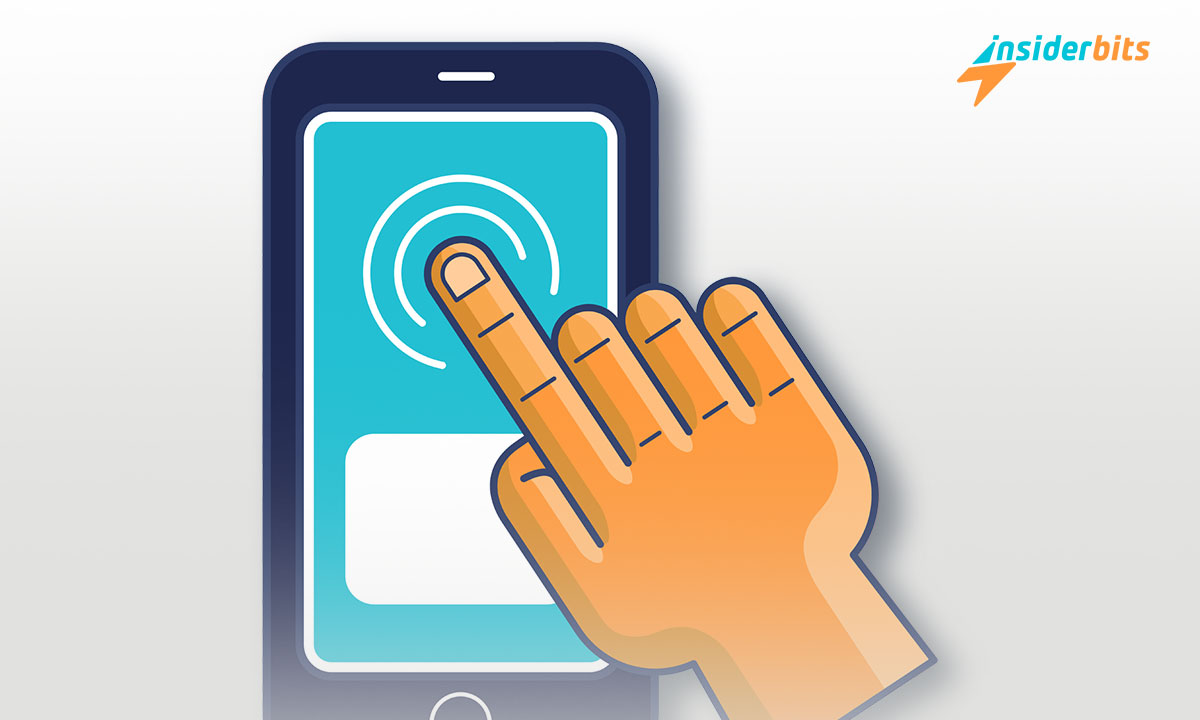Do you want to set up an auto clicker on your mobile but are not sure where to start? This friendly guide will walk you through the ordeal so you can automate tasks with ease.
This step-by-step tutorial by Insiderbits will show you how to get it done quickly. We’ll walk you through every step to make sure you can understand every part of the process clearly.
Ready to streamline your routine? Discover the power of an auto clicker for your phone through our detailed article and see how easy managing repetitive tasks can be!
संबंधित: Is It Safe To Use Quick Device Connect On Android?
What Exactly Is an Auto Clicker?
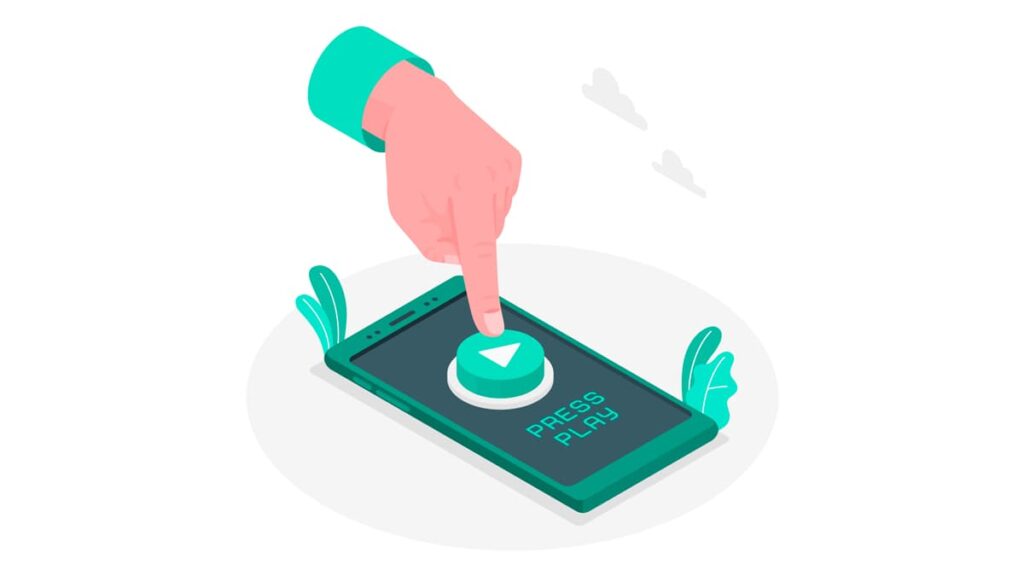
An auto clicker is a software tool that simulates mouse-clicking on your device. It automates clicks at specified intervals, helping you complete repetitive tasks more efficiently.
Designed to mimic human interaction, an auto clicker performs fast, automated clicks without physical effort. This tool is most useful for gaming, browsing, or any repetitive clicking tasks.
Using an auto clicker can drastically reduce the strain on your hands during repetitive tasks. It allows you to set up patterns and sequences for automatic clicking, boosting your productivity.
Tips on How to Choose the Right Auto Clicker for Your Phone
An auto clicker can transform those tedious digi-tasks into simple, automated actions. When you set up an auto clicker, you can maximize both productivity and device performance.
However, selecting the right app is the most important step you can take for a safe and smooth operation. Here are some important factors to consider:
- अनुकूलता: Ensure the app is compatible with your device’s OS. Most auto-clicker apps are designed for Android, taking advantage of its flexible app management.
- User Reviews and Ratings: Always check the app’s reviews and ratings on the Play Store. Apps with higher ratings and positive feedback are generally more reliable.
- विशेषताएँ: Look for high-ranking apps that offer adjustable click intervals, swipe actions, autosaves, and capabilities for setting multiple click points.
- Security: Check that the app does not request more permissions than it needs, as excessive permissions can compromise your privacy and device security.
- विज्ञापन-मुक्त अनुभव: If possible, consider purchasing a premium version of the app. Free versions often come with ads that can interrupt the auto-clicking process.
Options like Auto Clicker – Automatic Tap, Auto Clicker: Click Assistant, और Auto Clicker: Auto Tapper are popular within the gaming community, offer a free tier, and don’t require rooting.
Ultimately, choosing the right auto clicker for your phone depends on which type of settings you need. It’s a game of trial and error until you find what truly works best for you.
संबंधित: अपने फ़ोन का Android प्रोसेसर कैसे जांचें
How to Install and Set Up an Auto Clicker on Your Phone
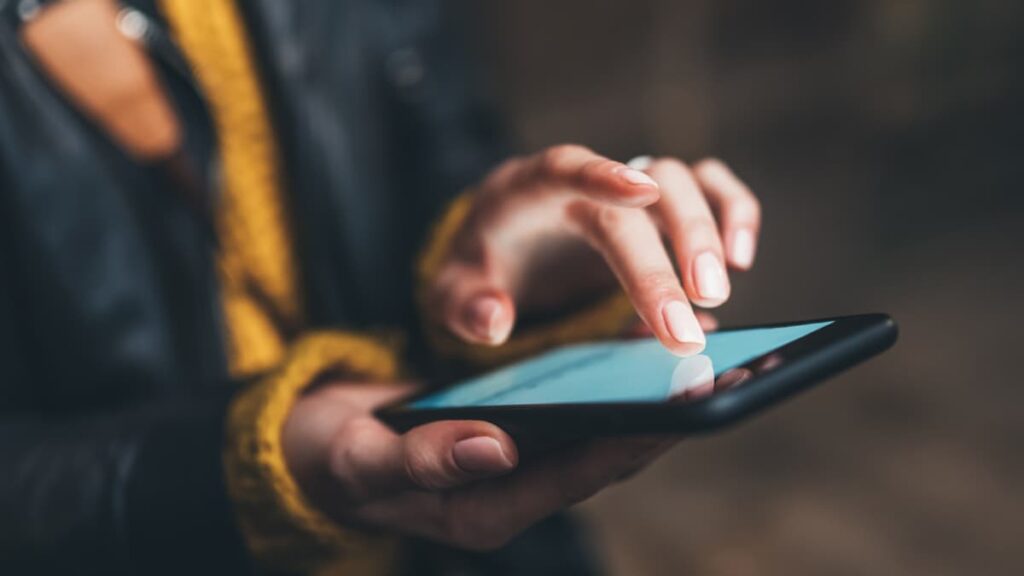
Setting up an Auto Clicker on your Android phone starts with a simple download from the Google Play Store, but the real finesse lies in the configuration.
This guide will walk you through each step to make sure your auto clicker is tailored to your specific needs, improving your device’s functionality without overwhelming it.
Automating repetitive tasks on your phone requires careful attention to detail. From granting necessary permissions to adjusting settings, every action contributes to a seamless integration.
- Download and Install the App: Navigate to the Google Play Store, find the auto clicker you’ve chosen, and tap “Install” to add it to your device.
- Grant Necessary Permissions: Open the app and allow it permission to overlay and access other apps. This is crucial for functionality and integration.
- Go to Settings for Accessibility: For Android, adjust settings under “Accessibility” to ensure the auto clicker works correctly without any issues.
- Configure the Auto Clicker: Set your preferred click intervals and click points directly in the app to tailor the auto clicker’s behavior to your activities.
- Save Multiple Configurations: Store different settings profiles within the app to easily switch between tasks, saving time and maintaining efficiency.
- Start the Auto Clicker: Once configured, initiate the auto clicker and manage it with intuitive controls like shaking the device to stop the process whenever you need it.
Now that your auto clicker is set up, you’re ready to tackle any repetitive task with ease. This setup not only saves you time but also spares your device from unnecessary wear and tear.
Remember, a well-configured auto clicker can significantly enhance your productivity and interaction with your Android phone. Just make sure to follow all on-screen prompts correctly.
Using an Auto Clicker Without Harming Your Device

Integrating an auto clicker into your phone can be great for productivity, but it’s essential to use this tool wisely to avoid potential damage to your device.
Proper use requires a thoughtful approach to prevent pitfalls such as overheating or errors. Let’s explore some measures that ensure your device remains safe and performs optimally.
- Monitor Device Temperature: Keep an eye on your phone’s temperature, especially during prolonged use. Take breaks to allow your device to cool down if needed.
- Avoid Unnecessary Permissions: Only grant the permissions essential for the auto clicker’s operation. Excessive permissions can threaten your privacy and device security.
- Use in Moderation: Limit your use of auto clickers to prevent premature wear on your screen and battery. Explore less intensive alternatives for simpler tasks.
- Update Regularly: Ensure the app is always up-to-date. Regular updates improve security and functionality, helping to avoid issues with newer versions of your OS.
- Backup Important Data: Always back up crucial data before extensive use of any app, including auto clickers. This protects you from data loss due to app malfunctions.
As you embrace the convenience of an auto clicker on your phone, remember the importance of mindful usage. It not only facilitates optimal performance but also mitigates risks to your device.
By applying these best practices, you’ll not only safeguard your device but also ensure that the auto clicker serves its purpose effectively and without compromise.
संबंधित: How to use the Android Auto app?
Wrapping Up Our Auto Clicker Insights
Having set up an auto clicker for your phone, you’re now poised to efficiently tackle repetitive tasks with ease, saving time and reducing manual input dramatically.
This guide has equipped you with everything needed to confidently implement an auto clicker, boosting both your productivity and device functionality effectively.
This article comes to you as another helpful resource from Insiderbits, designed to simplify your technological enhancements with clear, easy-to-follow steps.
Continue exploring at Insiderbits for more guides like this one. Each piece is crafted to offer valuable insights that enhance your understanding and use of all things tech.