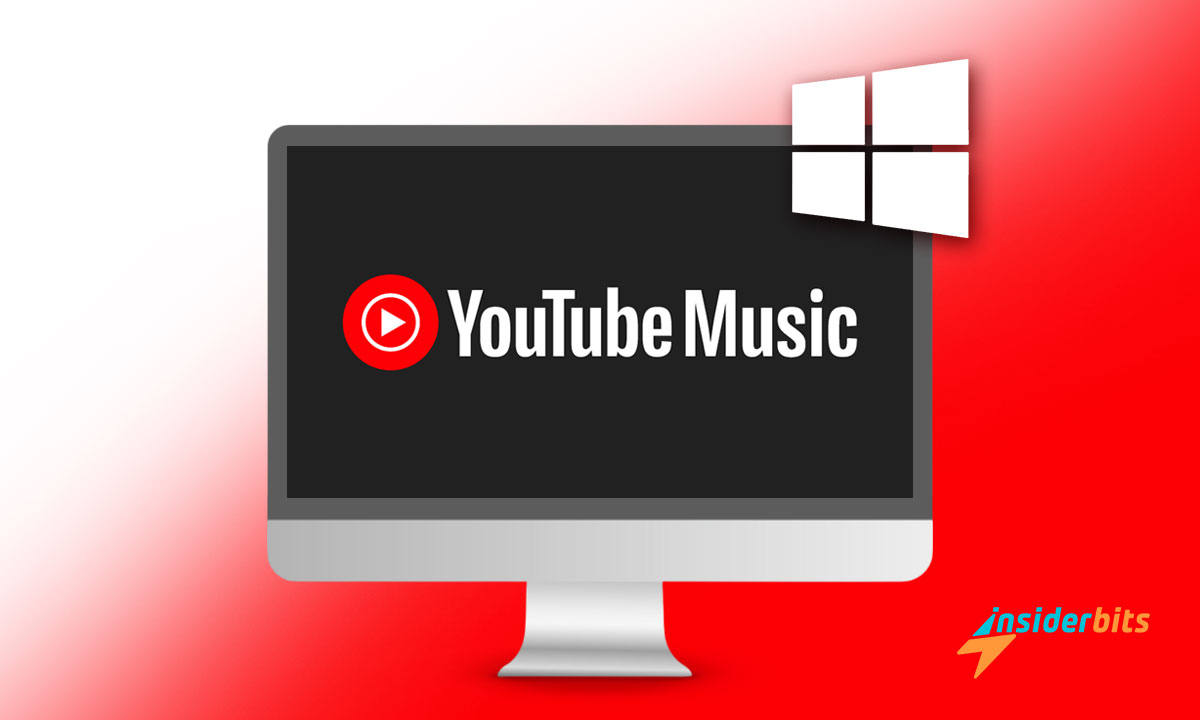Streaming your favorite songs becomes so much easier when you install YouTube Music on your Windows desktop. It’s a quick setup that transforms how you listen throughout the day.
From productivity boosts to unwinding with playlists, having YouTube Music as an app keeps everything accessible. Say goodbye to browser tabs and hello to a seamless music experience.
This guide by Insiderbits simplifies the process step by step. Get ready to have quicker access to your favorite tunes, and keep reading to learn how to enjoy your music with just a click!
Related: How to Legally Listen to Music Offline for Free
4.4/5
Can I Download Youtube Music for Free?
Accessing YouTube Music without paying is possible, though it comes with limitations. Free users can stream music online but should be prepared for occasional ads on the platform.
The free version of YouTube Music allows you to enjoy millions of songs with video playback but lacks offline downloads and an ad-free experience, even if you install it on your desktop.
If you’re a casual listener, the free tier works well. But if uninterrupted listening with offline downloads is essential, exploring the benefits of YouTube Music Premium could be worthwhile.
How Do I Download and Install Youtube Music on My Computer?
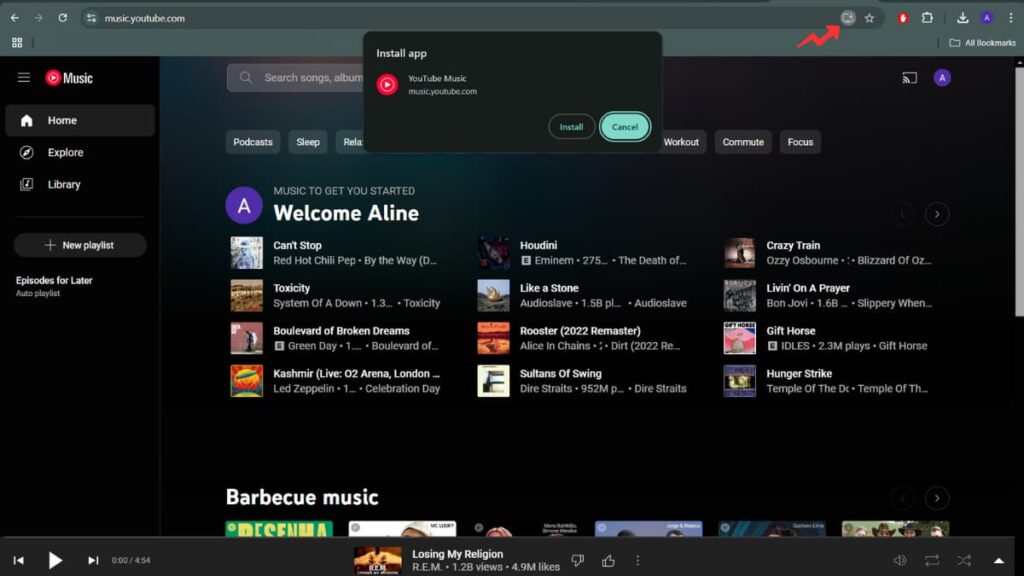
YouTube Music doesn’t have a traditional desktop app. Instead, it functions as a Progressive Web App, offering an app-like experience directly from your browser with easy installation.
If you want a quicker way to access your favorite songs, music videos, and podcasts, you can install YouTube Music as a PWA on your Windows computer. It’s fast, easy, and hassle-free.
The desktop installation brings a clutter-free experience, letting you open the streaming platform with a single click. It’s an ideal way to keep your favorite tracks within easy reach. Here’s how:
- Access the Youtube Music Website: Open Google Chrome or another PWA-compatible browser, and navigate to YouTube Music to begin the process.
- Locate the Installation Icon: Find the screen-shaped icon with an arrow in the address bar, near the bookmark icon. Click on it to initiate the app installation.
- Follow the Confirmation Prompt: After clicking the icon, a pop-up window will ask if you want to install the app. Confirm by selecting Install to continue.
- Alternative Method: If the download icon isn’t visible, click the three-dot menu in the browser’s top-right corner. Select “Install Page as App” under “Cast, Save, and Share.”
- Launch and Pin the App: Open YouTube Music from your desktop. For easier access, pin it to your taskbar by right-clicking the app icon and selecting “Pin to Taskbar”.
Installing YouTube Music on Windows as a PWA is quick and convenient. With it, you’ll be able to enjoy faster access to music streaming and an app-like experience right from your desktop.
Related: Progressive Web Apps: A Complete Guide
Is YouTube a Free Music App?
YouTube Music is a flexible platform offering both free and premium experiences. The free version provides access to millions of songs and playlists, supported by ads during sessions.
With the free tier, you’re able to search for artists, explore curated playlists, and enjoy trending tracks. While ads are present, it’s still a cost-free way to stream quality music.
Many users value the free version for its extensive library and personalized recommendations. It’s particularly appealing for discovering songs without committing to a subscription.
While the paid version offers more perks, the free YouTube Music app remains an excellent choice for those prioritizing accessibility and variety in their music streaming experience.
Is YouTube Music Library Free?
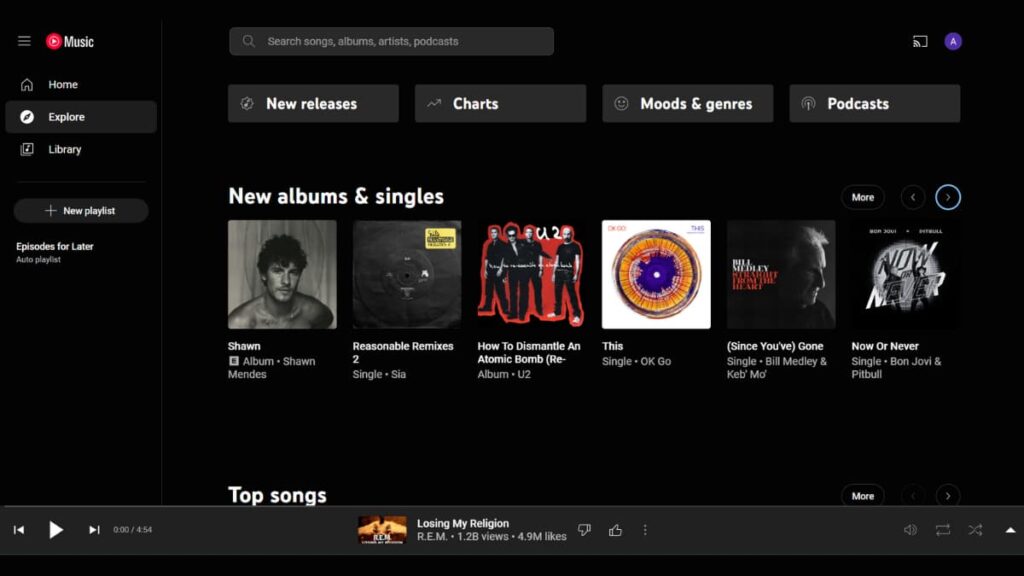
YouTube Music’s library is free to access, offering millions of tracks and playlists. From classic hits to the latest releases, the platform ensures endless music discovery at no cost.
While the library is extensive and free to browse, streaming comes with the occasional limitations mentioned above. However, it still offers a solid way to enjoy music without paying.
The library includes curated playlists, artist channels, and recommended tracks tailored to your tastes. Whether discovering new music or revisiting favorites, it’s an accessible option for all.
How to Access the YouTube Music Library
Once you download the YouTube Music app onto your Windows computer, accessing its library only takes a couple of clicks. Follow the instructions below to start enjoying your favorite tunes.
- Open the Installed App: After you install YouTube Music on your PC, locate the app on your desktop or taskbar and click it to launch the platform.
- Sign Into Your Account: Use your Google account credentials to log in. This step syncs your personalized playlists, liked songs, and library preferences across devices.
- Browse or Search the Library: Use the app’s search bar or explore sections like “Your Favorites” and “Trending” to access millions of tracks, albums, and playlists.
- Create and Manage Playlists: Organize your music by creating playlists or adding songs to your library through the app. Updates sync automatically with your account.
- Discover Personalized Recommendations: Explore music suggestions tailored to your listening habits by navigating through curated playlists, daily mixes, and more.
Accessing the YouTube Music Library is straightforward and brings endless music to your fingertips. Follow these steps to tailor the library to your listening preferences effortlessly.
Tips for Maximizing the Free Music Collection
Enjoying YouTube Music for free doesn’t mean compromising on quality. By learning how to use the app, you can maximize the platform’s offerings without spending a penny.
After you install the PWA version of YouTube Music on your computer, the world is yours for the taking. Here’s how you can make the most out of the streaming platform:
- Follow Artists for Updates: Subscribe to your favorite artists’ channels to stay informed about their latest tracks, albums, and exclusive releases available in the free collection.
- Use the “Related” Section for Discovery: After playing a track, check the related songs or playlists. It’s a great way to uncover similar music you might not know yet.
- Organize Your Library: Hit the “Like” button on songs you enjoy to create an automatic playlist, making it easier to revisit your favorite tracks whenever you want.
- Explore the “Mixed for You” Feature: Listen to the auto-generated playlists, which refresh based on your listening habits. It’s a convenient way to find new music.
- Take Advantage of Playlists: Dive into sections like pop, jazz, or hip-hop. These playlists showcase popular and emerging tracks from across YouTube’s free library.
YouTube Music’s free collection offers endless possibilities for discovering, organizing, and enjoying tracks. With these tips, you’ll surely make the most of the library.
4.4/5
Related: How to Download Spotify Music – Ultimate Guide
Installation Complete: Enjoy Your YouTube Music Collection
When you install YouTube Music on your Windows computer, it makes streaming easier and more convenient. With a quick setup, your favorite songs are always just a click away.
Turning YouTube Music into a desktop app simplifies your listening experience, keeping your playlists organized and accessible. It’s the perfect way to enjoy music without distractions.
This guide by Insiderbits focuses on simplifying how to set up YouTube Music on your computer, helping you enjoy a more streamlined and organized way to listen to your favorite tracks.
Keep exploring Insiderbits for more tips and guides on free streaming platforms. We’re here to help you enjoy the full potential of your favorite apps and online platforms.