Did you know you can install multiple apps on Android to run separate accounts without switching devices? With our handy tips, you’ll be managing apps more efficiently than ever.
This guide covers a series of native cloning features and trusted third-party tools, guiding you to make the best choice for your needs. No technical expertise is required, just a few easy steps.
Insiderbits brings you this straightforward tutorial for app cloning. Ready to optimize your Android experience? Keep reading to uncover the best methods for managing multiple app instances.
Related: How to Have Multiple WhatsApp Accounts on the Same Phone?
How to Install Two of the Same Apps on Android?

Having two of the same apps on your device can streamline multitasking or manage separate accounts effortlessly. Whether for work or personal use, app cloning is a really handy feature.
Android’s flexibility allows you to duplicate apps without rooting your device. This opens up possibilities for enhanced convenience, letting you keep separate settings and data.
- Check for Device Cloning Options: Open “Settings” to see if your device offers native app cloning, like Dual Messenger on Samsung or Dual Apps on Xiaomi.
- Enable App Cloning Features: Navigate to the cloning feature in settings, select your chosen app, and enable cloning to create a separate instance on your device.
- Download Third-Party Cloning Apps: For unsupported devices, download trusted apps like Parallel Space, Dual Space, or Super Clone to duplicate apps easily.
- Set Up Cloned App: Once cloned, set up the app as usual. Make sure to log in with a different account to keep data separate from the original version.
- Organize and Personalize Apps: Customize the cloned app’s icon and name to avoid confusion, allowing easy access to your accounts without mixing up profiles.
Duplicating apps on Android allows you to separate personal and professional accounts efficiently. Whether through built-in features or third-party apps, the process is straightforward.
Customizing App Icons for Easy Differentiation
When you install multiple apps, customizing their icons helps differentiate between them. Simple tweaks ensure you can easily identify each app, making it easy to manage multiple accounts.
Custom icons are useful for separating work and personal profiles or distinguishing between cloned apps. With a few adjustments, you’ll improve your organization and avoid any mix-ups.
- Launcher Settings: Many launchers, like Nova, offer icon customization options. Long-press the app icon and select “Edit” to choose a distinct icon.
- Try Icon Packs: Download icon packs from the Google Play Store for different styles. Install a pack, open launcher settings, and apply it to differentiate your apps.
- Adjust Icon Colors: Some launchers also let you tweak icon colors. Change the hue of each app to create a clear visual distinction, enhancing easy identification.
- Rename Cloned Apps: Renaming each cloned app can be another great identifier. Use launcher settings to rename and label each app based on its intended use.
How to Manage Notifications for Cloned Apps
Managing notifications when you install multiple apps can be tough, but it’s essential. This helps avoid confusion and ensures you receive alerts from the right account when needed.
Organizing notifications for cloned apps can be simple with a few adjustments. Follow these steps to streamline alerts and keep your notifications easy to manage and track.
- Customize Notification Sounds: Assign different sounds to each app, so you’ll instantly recognize which account or app instance the alert is coming from.
- Adjust In-App Notification Settings: Modify notification settings directly in each app to control sound, vibration, or priority, making notifications distinct and easy to manage.
- Organize Cloned Apps in Folders: Group app clones in labeled folders on your home screen to keep related notifications in one place, simplifying access and organization.
- Control System Notification Settings: In your device’s settings, enable or disable notifications for cloned apps as needed, focusing on alerts you find most essential.
- Use Notification Management Apps: Try third-party notification apps for advanced control, helping you filter and prioritize notifications across multiple cloned apps easily.
Are There Any Risks to Duplicating Apps?

While duplicating apps can be useful for managing multiple accounts or enhancing productivity, it’s essential to consider potential risks. Installing multiple apps isn’t without its challenges.
Security concerns are worth noting. Some third-party tools for app cloning might compromise data privacy or introduce malware. Relying on trusted methods reduces these risks.
App duplication can also strain your device. Extra storage usage and potential conflicts between original and cloned apps might lead to slower performance or unexpected crashes over time.
Lastly, cloned apps may not receive updates or support, leaving them prone to bugs. While the convenience is undeniable, being mindful of these drawbacks ensures smoother usage.
Related: How To Change Your Android Lock Screen Shortcuts
How Can I Install Multiple Apps at Once?
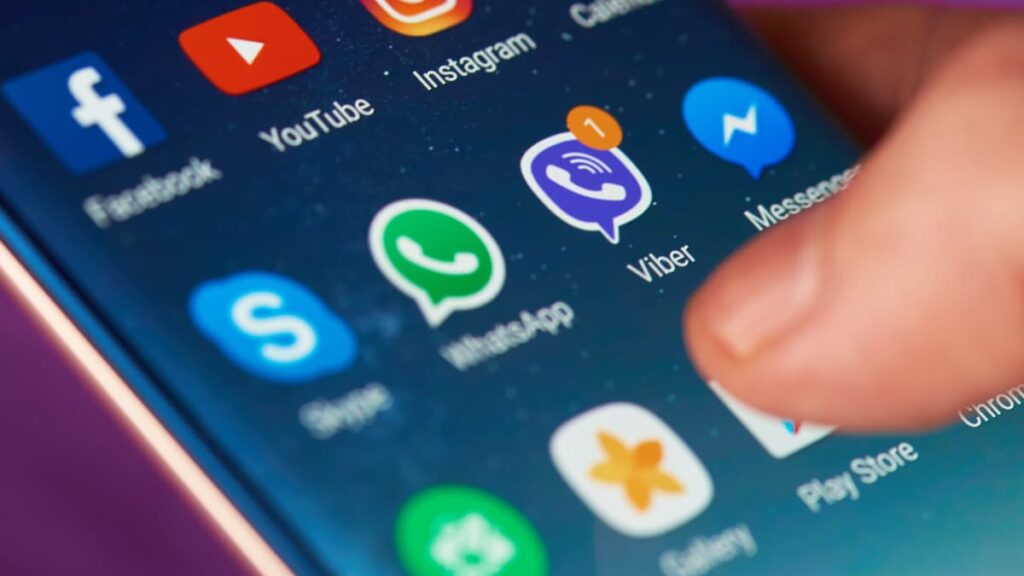
If you need to install multiple apps at once, there are efficient methods that can streamline the process. These options save time and help you manage installations without any issues.
Using built-in or third-party tools, you can quickly install essential apps on a new device or after a reset. Following these steps we’ve prepared for you, you’ll be set up in no time.
- Use Google Play’s Wishlist: Add apps to your Wishlist in the Google Play Store. Access it later to install multiple apps in quick succession with fewer taps.
- Enable Batch Installations: Open Google Play, and go to “Library”, where all your previously installed apps are listed. Select multiple apps and install them together.
- Install Via Android Transfer Tools: If moving to a new device, use Google’s transfer tool to clone installed apps, restoring them efficiently without browsing and searching.
- Use App Manager Apps: Apps like Apps Backup and Restore let you batch-install apps directly from your backup files, saving time by automating the entire process.
- Try APK Downloaders: For advanced users, APK downloader sites like APKMirror allow batch downloading of multiple apps. Install them at once using a file manager.
Installing multiple apps at once ensures your device is set up faster and with less effort. Using these tools helps you get started efficiently and easily.
Streamline your installation process and save time by organizing your apps from the beginning. These methods ensure your setup is smooth, so you’re ready to go quickly.
How Do I Add Multiple Apps to My Home Screen?
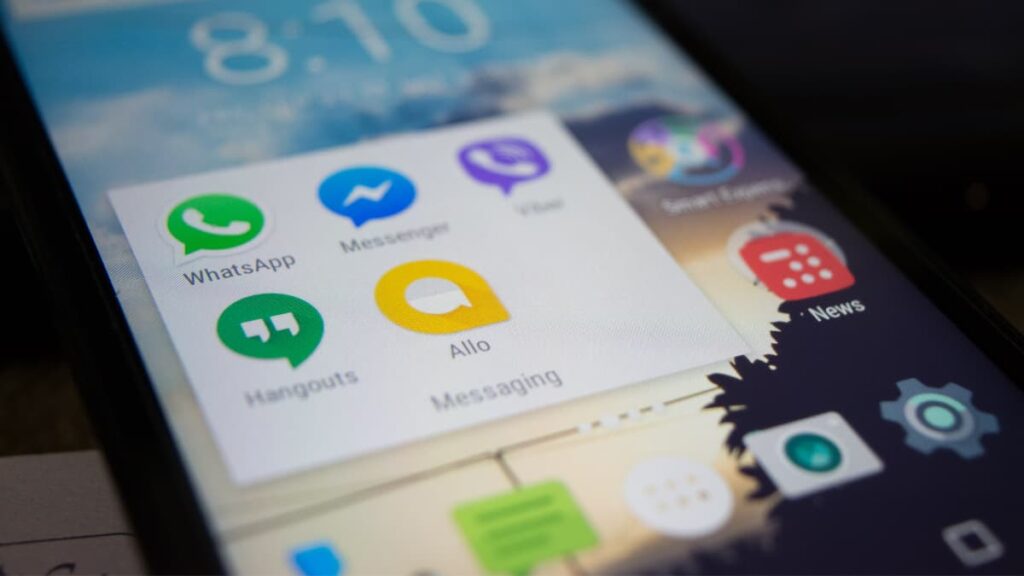
After you install multiple apps on your device, adding them to your home screen simplifies access. With organized shortcuts, you can reach your most-used apps quickly.
Customizing your home screen by adding specific apps helps with productivity and streamlines daily tasks. Check how to arrange multiple apps on your home with ease:
- Long-Press App Icons: In the app drawer, long-press each app you want to add, then drag it to the home screen for quick access and convenience.
- Create App Folders: Group similar apps together by dragging one icon over another. This creates a folder, allowing you to organize apps by category or usage.
- Use Home Screen Shortcuts: For supported apps, long-press the app icon to access shortcuts. Drag these to your home screen for direct access to specific app features.
- Add Widgets for Quick Access: Widgets provide fast, interactive access to apps. Long-press the home screen, select “Widgets”, and choose apps you frequently use.
- Arrange Apps in Dock: Place your most-used apps in the dock at the bottom of the home screen for easy, one-tap access from any screen.
Adding your most used apps to your home screen enhances accessibility and keeps your device organized. By following this guide, you’ll have everything you need just a tap away.
Related: How to check data usage on Android
Organize Your Apps and Simplify Your Experience
Having two of the same apps on Android allows you to manage different accounts in one place. This approach boosts productivity while keeping your device clutter-free.
When you install multiple apps, managing tasks becomes smoother and tailored to your needs. With organized profiles, accessing personal or work accounts is a lot more convenient.
This was a guide by Insiderbits on managing and organizing app instances on Android. With these strategies, handling multiple apps is easy and keeps your device running effectively.
Keep browsing Insiderbits for more helpful tips on Android apps and resources. Discover practical ways to make the most of your device and enjoy an ever-better experience!





