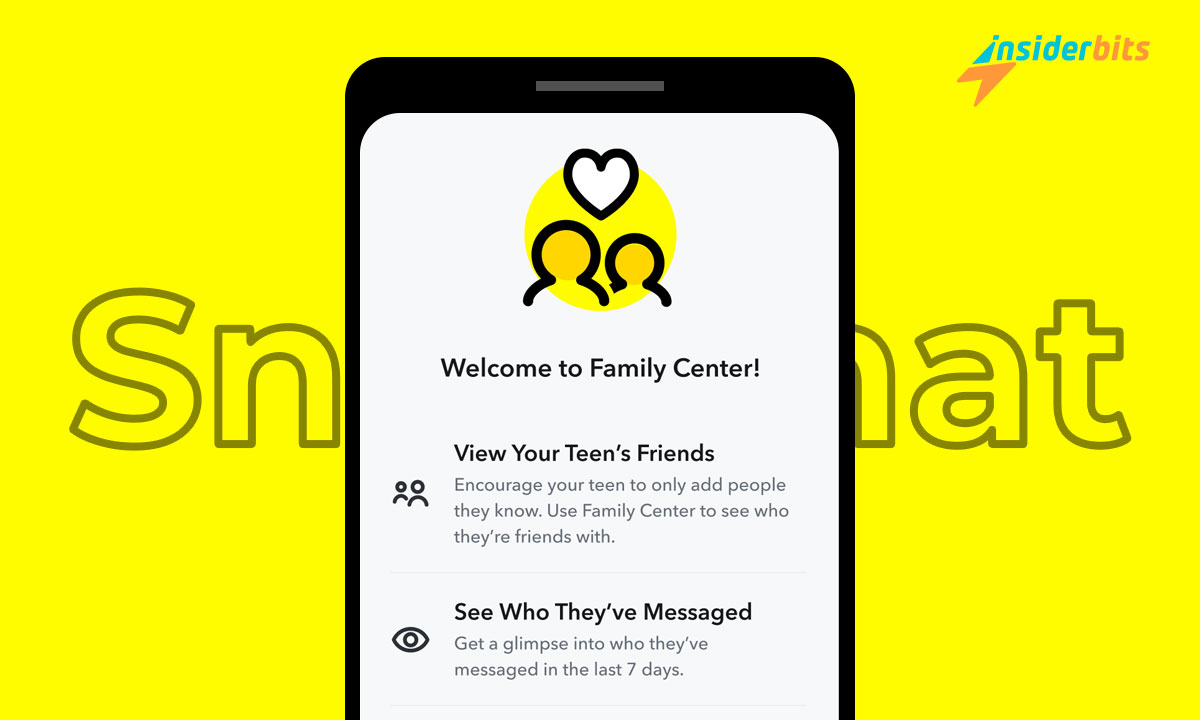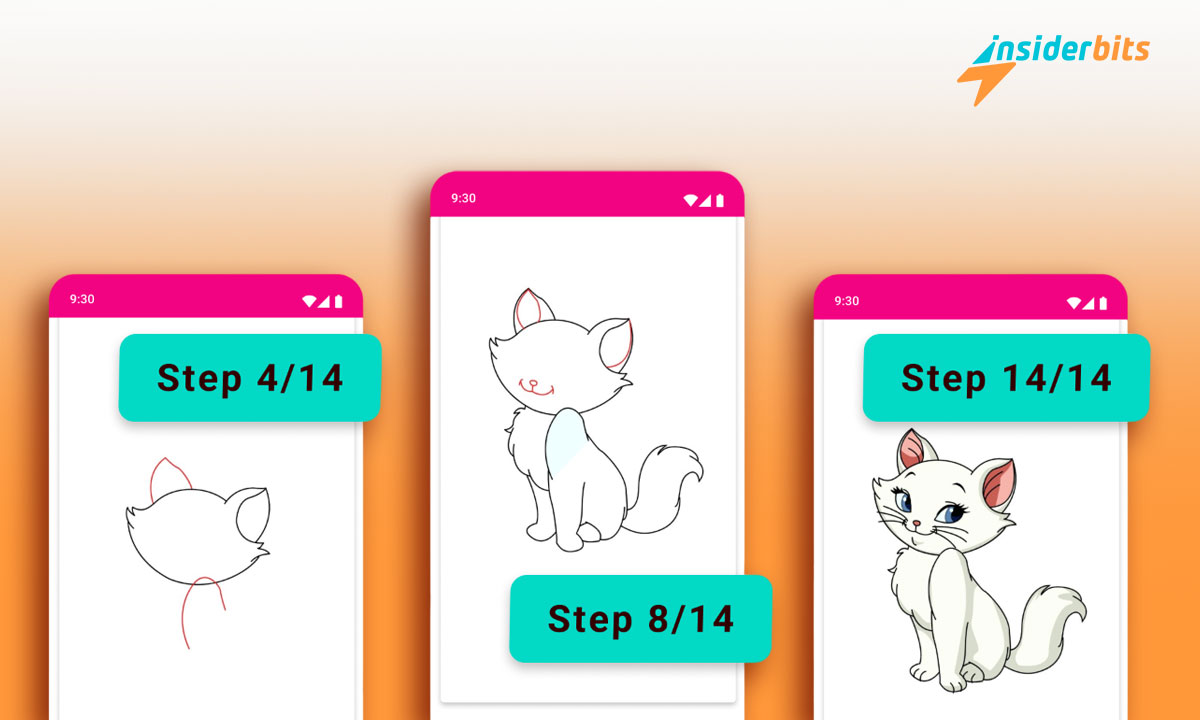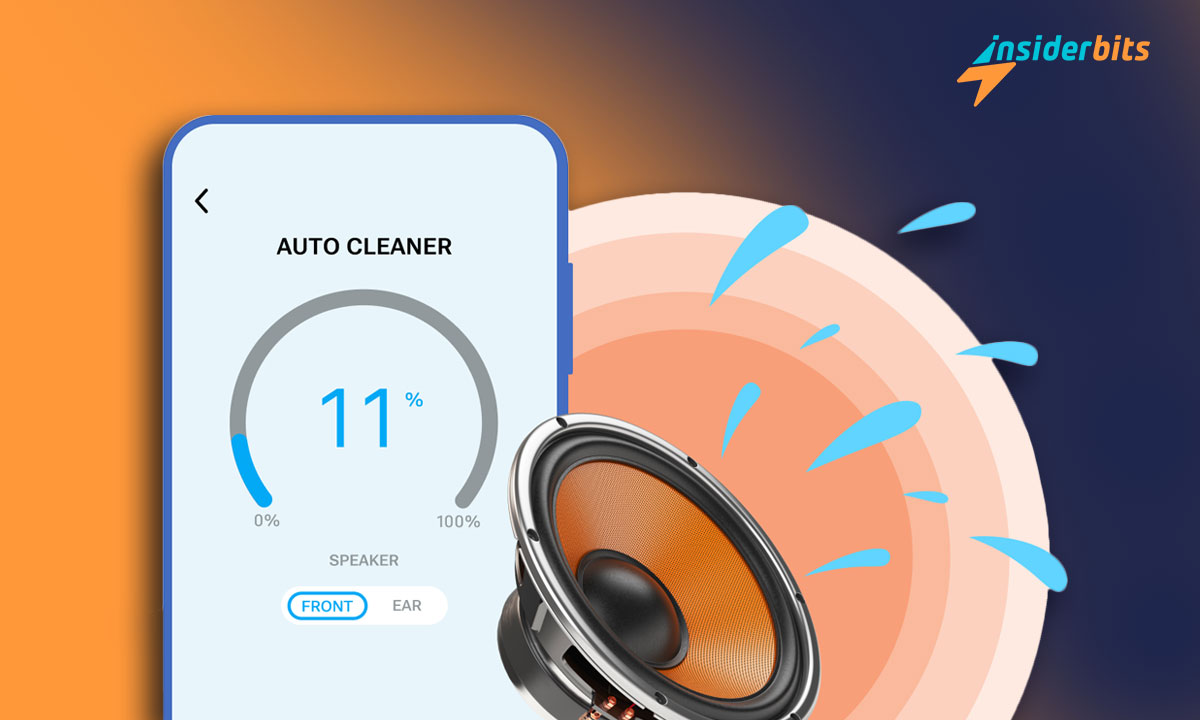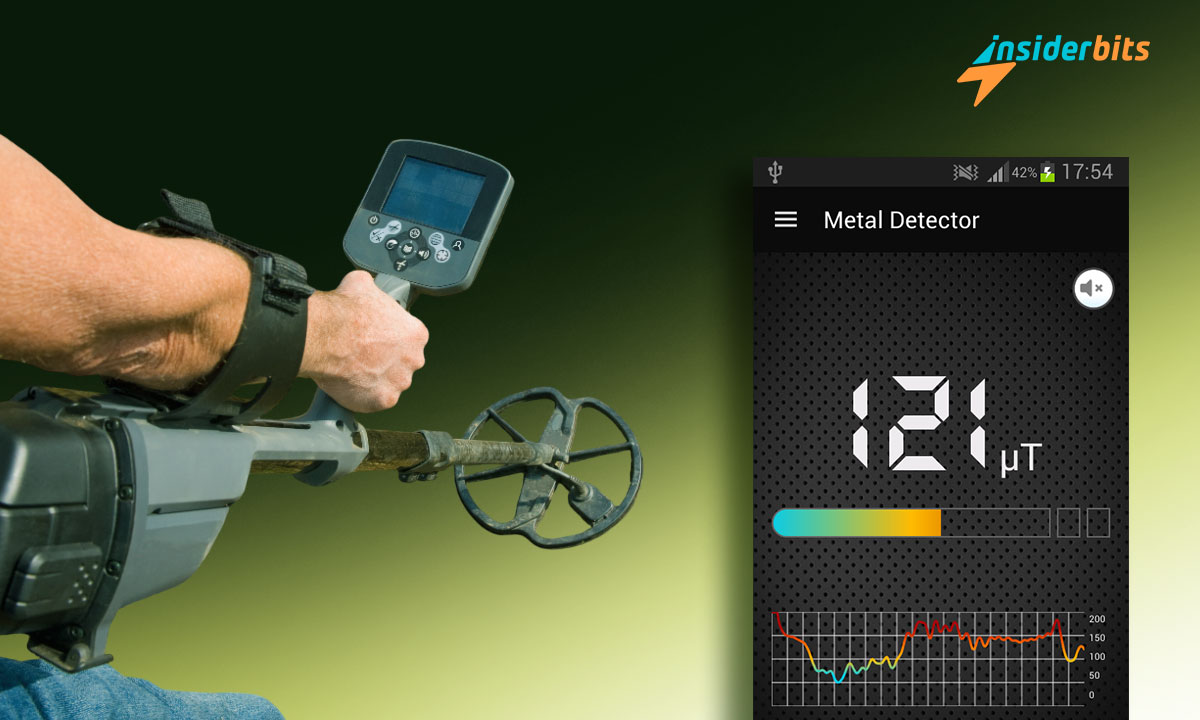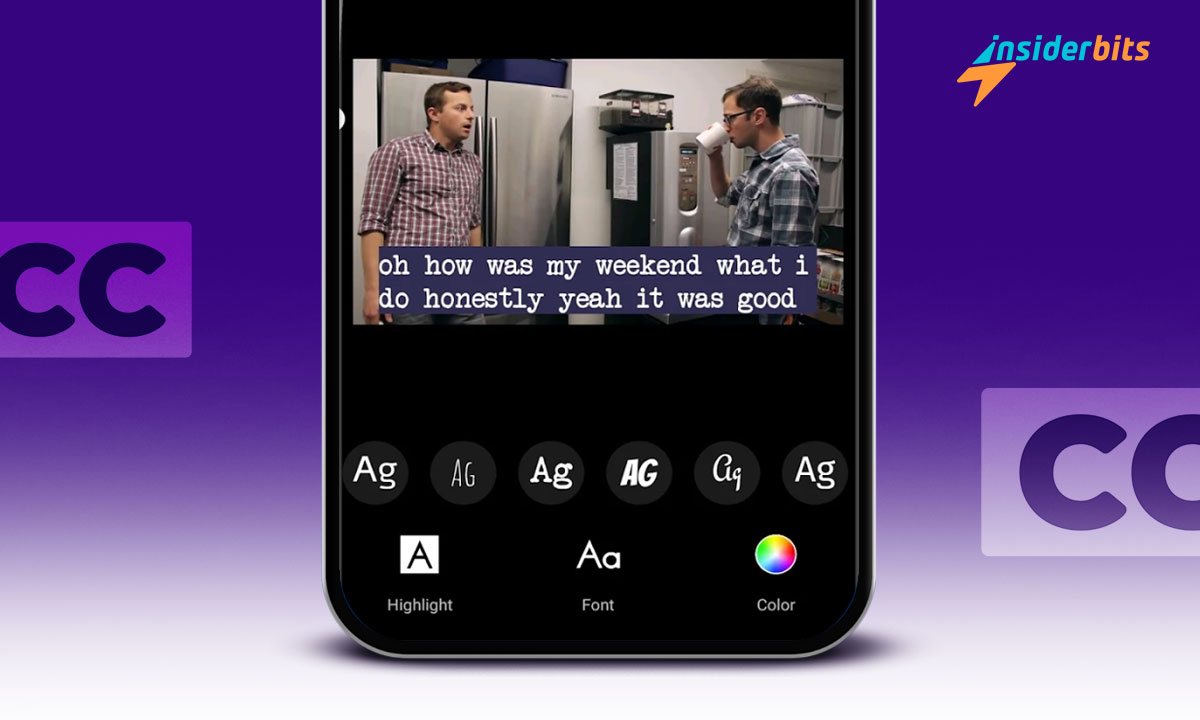Snapchat offers a platform where teens freely explore and interact. However, understanding how to setup parental controls on Snapchat, its environment and potential pitfalls is crucial for maintaining a safe space for them.
In this guide by Insiderbits, we delve into the app’s essential parental controls. Our article is designed to protect young users from online risks while they enjoy their social experiences.
Join us as we outline practical steps to effectively manage these settings, ensuring a safer, more controlled online experience that empowers both you and your family.
संबंधित: ऐप लॉक - इस ऐप से अपने निजी डेटा को सुरक्षित रखें
Leveraging the built-in Parental Controls on Snapchat features
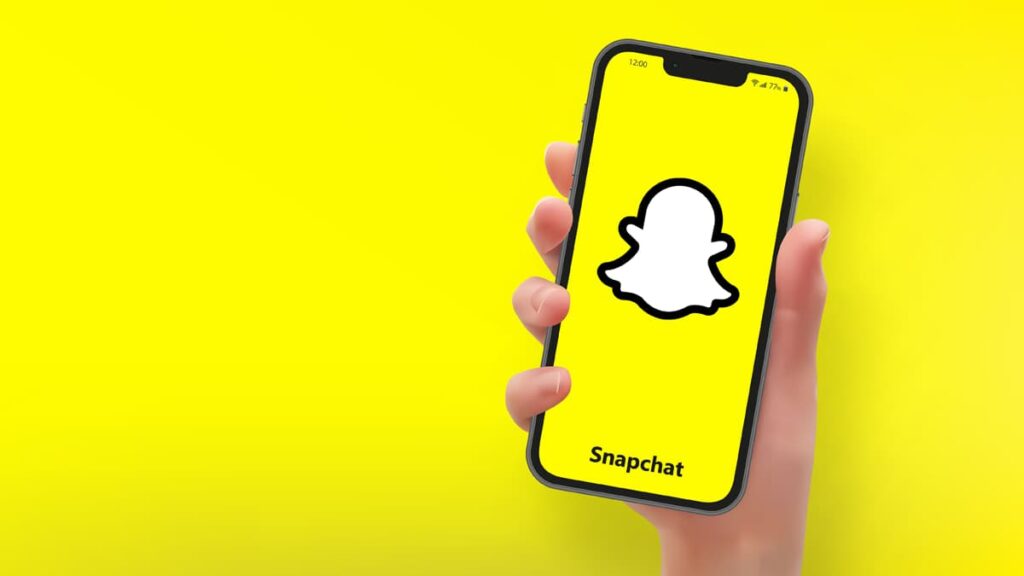
Snapchat’s built-in parental controls offer invaluable tools for safeguarding children’s digital interactions. These settings allow parents to control visibility, ensuring a safer environment.
Next, you’ll learn how to activate and utilize these controls for extra peace of mind, balancing safety and freedom, and allowing young users to enjoy Snapchat responsibly.
Setting privacy settings
Start by navigating to the “Contact Me” option in your child’s Snapchat settings. Ensure that it’s set to “My Friends”, which restricts incoming messages and calls to known contacts.
Next, adjust the “View My Story” settings to “My Friends” as well to make sure that the stories posted by your child are not visible to the public, but only to those they know.
This helps keep their daily activities private, only viewable to a circle of known and trusted friends. For you, it means peace of mind knowing strangers won’t see their daily snaps.
Enabling Ghost Mode
Ghost Mode is a great feature for protecting your child’s location privacy. When activated, it prevents others from seeing your child’s location on the Snap Map.
This setting safeguards their whereabouts from both strangers and acquaintances, which means no one on their contact’s list can track where they are.
To activate Ghost Mode, go to the “See My Location” and check that the Ghost Mode option is on. This step is critical in preventing potential risks associated with location sharing.
Managing contacts
Enhance your child’s safety even further on Snapchat by managing who can add them as a friend. This is done by adjusting the settings in the “Who Can Add Me” section.
Access these settings and change them to “My Friends” to restrict friend requests to known contacts only. This will keep strangers from adding and interacting with your child.
Additionally, you can disable the “Show Me in Quick Add” feature to prevent your child’s profile from appearing in suggestions to other random users.
Preventing phone number searches
An often overlooked but just as important security measure is preventing others from finding your child’s Snapchat profile using their phone number.
In the settings menu, access “Mobile Number” and uncheck “Let others find me using my mobile number”. This prevents unwanted contact and increases your child’s online privacy.
संबंधित: How to Quickly Delete Apps the Right Way
Setting up Parental Controls on Snapchat through Family Center
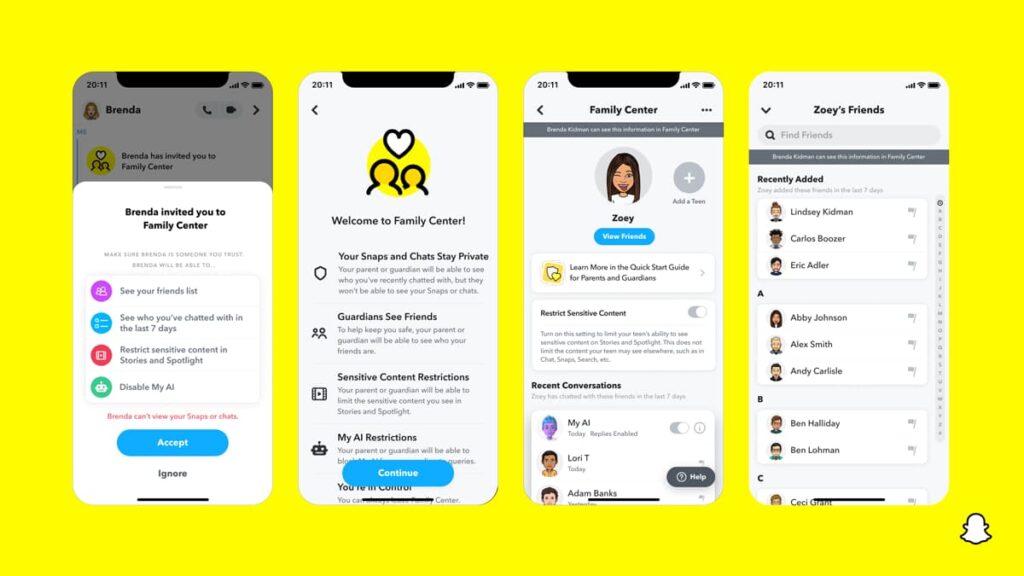
Snapchat’s Family Center is designed to equip parents with the tools they need to monitor their teens’ interactions. It offers a clear view into their social connections and activities.
By using the parental controls within the Family Center, parents can set content filters and see who their teens are communicating with, promoting safer digital environments.
Access to this incredible feature is simple and starts with parents adding their teen as a friend, then using settings to manage their social interactions. Here’s the step-by-step:
- Download Snapchat: Install the Snapchat app from the Apple App Store या Google Play Store onto your mobile phone to begin the setup process.
- Create an Account: Open the app and select “Sign Up”. Provide the required information, choose a username, and complete the account setup.
- Add Your Teen: Request your teen’s Snapchat username and add them as a friend using the search bar located at the Camera screen’s top-left corner.
- Friend Acceptance: Wait for your teen to accept your friend request. This is crucial before you can proceed with setting up parental controls in the Family Center.
- Access Family Center: Navigate to your profile page, then to Settings. Locate Family Center from the menu or use the search bar with terms like “safety”.
- Invite Your Teen: In the Family Center, send an invitation to your teen to join. They will receive an invitation card which they need to accept for the next steps.
- Teen Joins Family Center: Once your teen accepts the invitation, you both will receive a notification confirming their participation in the Family Center setup.
- Monitor and Manage: Use the parental controls within Family Center to monitor who your teen is talking to and set content controls to ensure their digital safety.
Family Center’s key management features
Snapchat’s Family Center offers parents thoughtful management without accessing the content of conversations, respecting both transparency and confidentiality.
Parents can engage by using these tools to protect their teens while fostering trust. This balance ensures a safer Snapchat experience by managing risks.
View friend’s list
In the Family Center, parents can see the list of friends their teen has on the platform. This feature does not show conversations but confirms who is connected.
Understanding who is in your teen’s network helps assess their social environment. It’s a straightforward way to ensure they are interacting with known and approved contacts.
Check who they’re talking to
This feature displays the individuals your teen has communicated with over the past week. It offers insights into their active social interactions on Snapchat.
By monitoring recent contacts, parents can identify unusual patterns or unfamiliar names, enabling them to address concerns proactively without breaching privacy.
Report abuse
Snapchat’s Family Center allows parents to anonymously report accounts that raise concerns. This tool is essential for intervening in potentially harmful situations discreetly.
Reporting abuse helps maintain a safe online environment for your teen. It empowers parents to act against inappropriate behavior or content affecting their child.
संबंधित: Google Family Link: Child Safety in a Tap
Using third-party apps to aid in Parental Controls on Snapchat
While Snapchat’s built-in parental controls provide a foundational level of monitoring, parents can increase oversight even further by integrating third-party apps to aid in the process.
These tools offer features such as activity logs, screen time management, and content filtering, enabling parents to create a robust safety net for their children’s Snapchat usage.
Apps such as Qustodio, FlashGet Kids, और Parental Control App Blocker can help you monitor your child’s online activities remotely, and even block unwanted applications.
These external aids are great not only for setting parental controls on Snapchat, but also to teach your child about screen time limits, and to find a balance between online and offline.
Endnote on Parental Controls on Snapchat
Snapchat equips parents with essential tools to monitor their teens’ social interactions. This fosters a safer online experience while respecting the privacy of young users.
The integration of parental controls in the platform ensures that teens can explore social media safely. Parents can guide their digital journey with an informed, protective approach.
This tutorial was brought to you by Insiderbits, aiming to empower caretakers with the knowledge to manage their child’s digital interactions effectively and responsibly.
Keep browsing Insiderbits for more insightful articles like this one. Our resources are designed to keep you informed and proactive in navigating the digital world with your family.