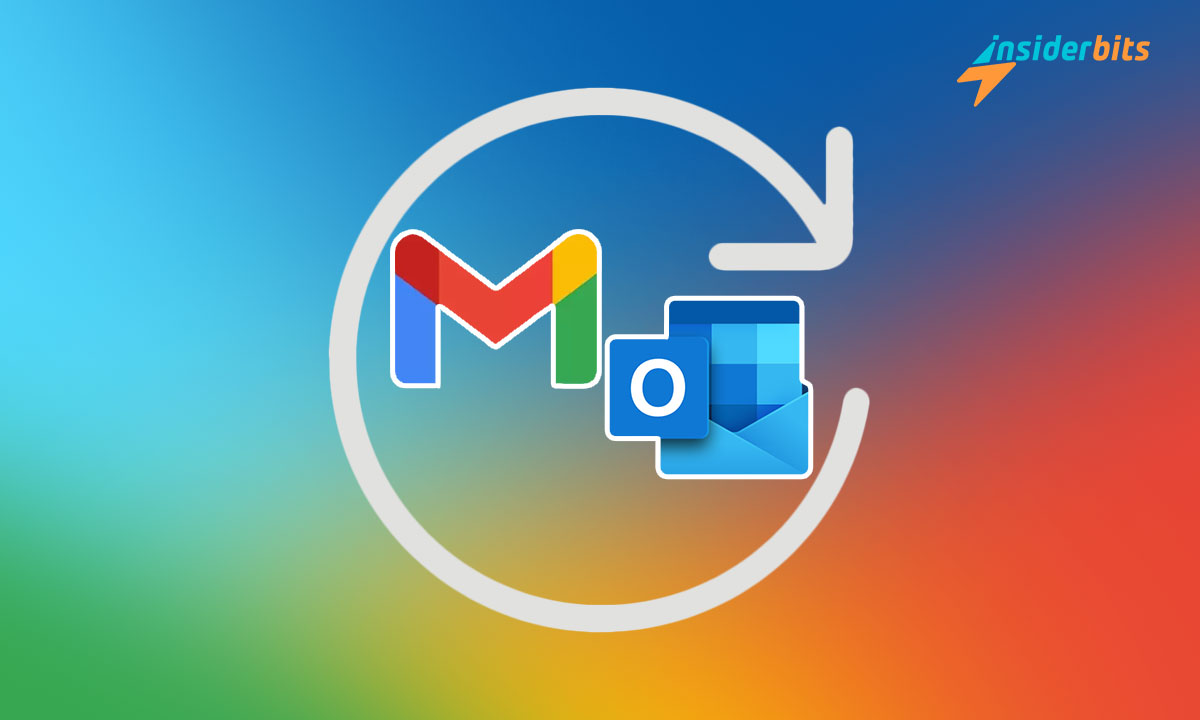Have you ever accidentally deleted an important email in Outlook or Gmail, only to realize you desperately need the information it contained? Don’t panic – there are several methods you can use to recover those deleted emails.
In this article, Insiderbits will walk you through the step-by-step process of retrieving permanently deleted emails from both Outlook and Gmail.
By the end of this article, you’ll know exactly how to get your deleted emails back, no matter where they’ve gone.
Check the Trash or Bin Folder To Recover Deleted Emails
The first step in recovering deleted emails is to check the Trash or Bin folder in your email account. Deleted emails are often moved to these folders before being permanently deleted, so they may still be recoverable from there.
To check the Trash or Bin folder:
- Log into your email account and locate the Trash or Bin folder, usually found in the left sidebar menu.
- Search through the deleted emails in the folder to find the ones you need to recover.
- Select the emails you want to restore and click the “Move” or “Recover” button to move them back to your inbox or another folder.
- The recovered emails should now be accessible in your inbox or the folder you specified.
It’s important to check the Trash or Bin folder promptly, as deleted emails are typically only stored there for a limited time, often around 30 days, before being permanently removed by the email provider. Acting quickly increases the chances of successfully recovering your deleted emails.
How to Restore Deleted Emails from Archived Emails?
If you accidentally archived an email instead of deleting it, you may still be able to recover the message by accessing the Archive folder in your email account.
Here’s how to restore deleted emails from archived emails:
Outlook
- Open Outlook and go to the Folder tab.
- Locate the Archive folder in the left-hand navigation pane.
- Search for the email you need to recover.
- Right-click on the email and select Move > Other Folder.
- Choose the inbox or desired folder to move the email back to.
Gmail
- Log into your Gmail account and click on the More option in the left-hand menu.
- Locate and click on the All Mail folder.
- Search for the archived email you need to recover.
- Select the email and click the Move to Inbox button.
By restoring archived emails, you can often recover messages that were accidentally removed from your inbox but not permanently deleted. This can be a useful option if you don’t find the email in the Trash or Bin folder.
Remember to act quickly, as archived emails may also be subject to deletion policies set by your email provider.
Recovering Deleted Emails Using Gmail & Outlook Tools
Recover Deleted Emails in Outlook
In Outlook, you can use the Recover Deleted Items feature to retrieve emails that have been permanently deleted:
- Open Outlook and go to the Deleted Items folder.
- Click on the Recover Deleted Items button at the top of the folder.
- Select the emails you want to recover and click Restore.
- The recovered emails will be moved back to your Inbox or the folder you specify.
If the emails are not in the Deleted Items folder, you can also try the “Recoverable Items” folder:
- Go to the Deleted Items folder and click Recover Deleted Items From Server.
- Browse the list of recoverable items and select the emails you need.
- Click Restore to recover the emails to your desired location.
Recover Deleted Emails in Gmail
Gmail also offers built-in tools to help you recover permanently deleted emails:
- Log into your Gmail account and go to the Trash folder.
- Locate the emails you want to recover and click the Restore button.
- The emails will be moved back to your Inbox or the folder you choose.
If the emails are no longer in the Trash folder, you can try using the Gmail Message Recovery Tool:
- Go to the Gmail Message Recovery Tool page.
- Follow the on-screen instructions to search for and recover your deleted emails.
Keep in mind that the recovery options in both Outlook and Gmail also have time limits, so it’s important to act quickly when trying to retrieve permanently deleted emails.
How to Use Third-Party Email Recovery Software?
If the built-in recovery tools in Outlook and Gmail are not successful in retrieving your permanently deleted emails, you can turn to third-party email recovery software as a last resort.
These tools are designed to scan your email account or local storage and attempt to recover any deleted messages that may still be retrievable.
Some popular third-party email recovery solutions include:
- EaseUS Data Recovery Wizard – Scans your hard drive to find and recover permanently deleted Outlook emails.
- Stellar Data Recovery – Offers email recovery for Outlook, Exchange, and other email clients.
- MiniTool Power Data Recovery – Can recover deleted emails from Outlook Express by scanning the local storage location.
These tools work by searching for remnants of deleted emails in the email client’s data files or on the email server. They may be able to recover emails that are no longer accessible through the normal email account interface.
However, third-party recovery software is not always successful, especially if the deleted emails are older or have been overwritten by new data.
How to Recover Deleted Emails From Gmail & Outlook? Conclusion
In summary, there are several effective methods to recover deleted emails from Outlook and Gmail. The first step is to check the Trash or Bin folder, as deleted emails are often temporarily stored there before being permanently removed. If the email is not in the Trash, you can try restoring it from the Archive folder.
Both Outlook and Gmail also offer built-in recovery tools that can help retrieve permanently deleted emails.
The key is to act quickly, as deleted emails typically have a limited window of recoverability before they are gone for good.
Related: How to Use Alexa App: Discover Every Voice Assistant Possibility
Like this article? Add the Insiderbits blog to your favorites and visit us whenever you want to learn new and exciting information about technology and much more!