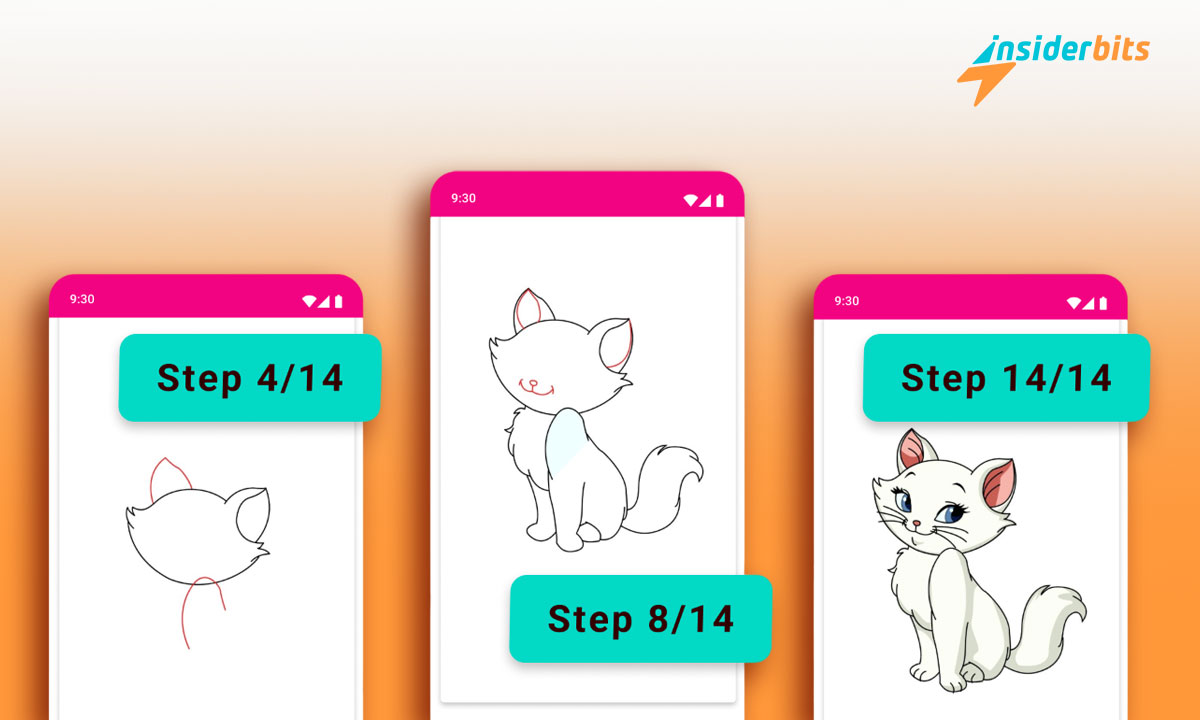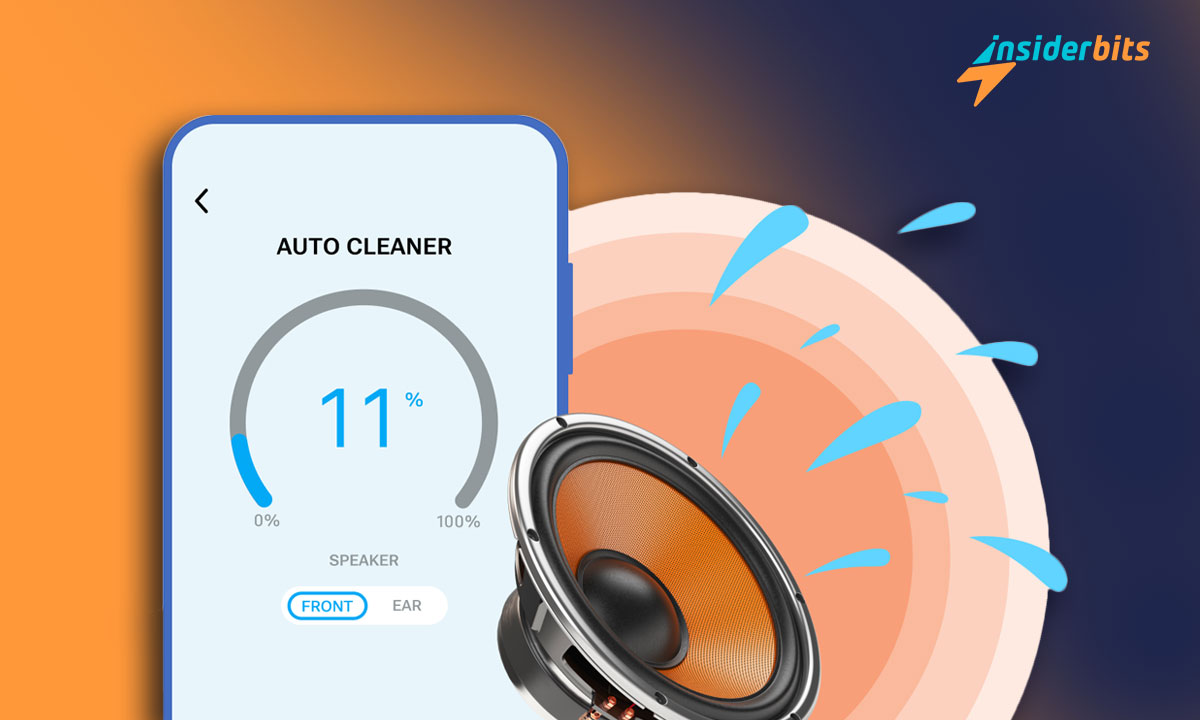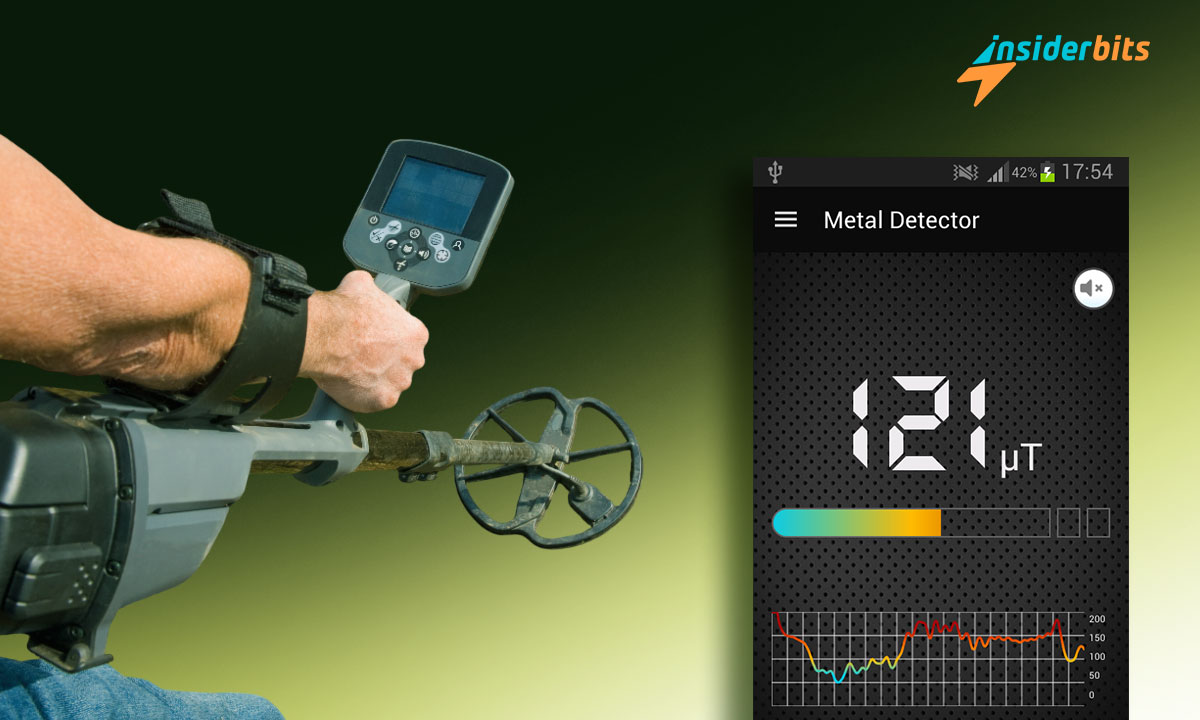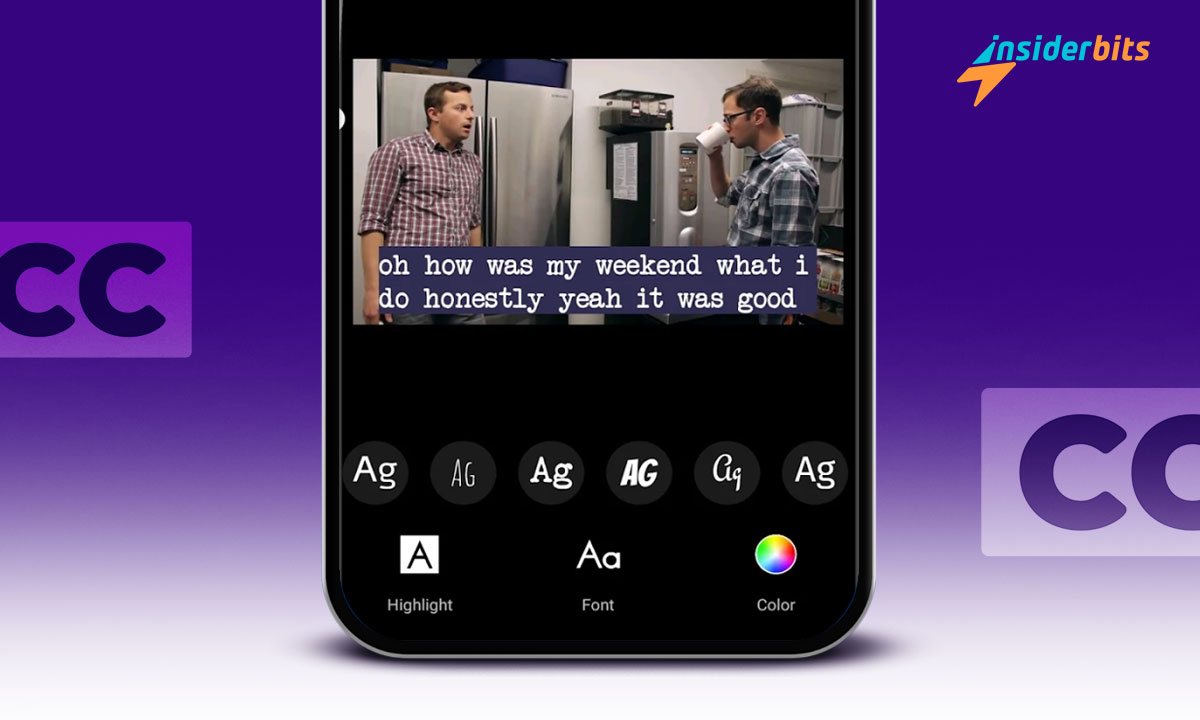The iPhone’s lock screen has become a prime real estate for quick access to information and functionality. With the introduction of widgets in recent iOS updates, users now have the ability to customize their lock screen and make it truly their own.
In this article, Insiderbits will walk you through the step-by-step process of how to change iPhone widgets on the lock screen.
From entering the customization mode to adding, rearranging, and removing widgets, you’ll learn everything you need to personalize your iPhone’s lock screen experience.
How to Access Lock Screen Customization
To access the lock screen customization mode on your iPhone, you’ll need to follow a simple step-by-step process. This mode allows you to personalize your lock screen by adding, rearranging, and removing widgets to suit your preferences.
Here’s how to enter the lock screen customization mode:
- From your iPhone’s lock screen, long-press on any empty area of the screen. This will activate the customization mode.
- When the Customize option appears, tap on it to enter the lock screen customization mode. This will bring you to the customization interface.
- In this interface, you can add new widgets, rearrange existing ones, and remove unwanted widgets. You can also resize widgets to fit your needs.
- Once you’ve made your desired changes, tap “Done” to save them. Your new lock screen setup will be displayed immediately.
How to Add and Remove iPhone Widgets
Adding New Widgets
- Ensure your iPhone is unlocked using Face ID or Touch ID.
- Press and hold the lock screen until the “Customize” option appears.
- Tap on Customize to enter the lock screen customization mode.
- Select Lock Screen from the customization options.
- Tap Add Widgets to bring up the widgets selector.
- Choose the widgets you want to add from the list. You can also select widgets from third-party apps.
- Drag and drop widgets to arrange them in the desired order.
- Tap Done to save your changes and apply the new lock screen setup.
Rearranging Widgets
- Ensure your iPhone is unlocked using Face ID or Touch ID.
- Press and hold the lock screen until the “Customize” option appears.
- Tap on Customize to enter the lock screen customization mode.
- Select Lock Screen from the customization options.
- Tap on the widget you want to move.
- Drag the widget to the desired location and drop it.
- Tap Done to save your changes and apply the new lock screen setup.
Removing Unwanted Widgets
- Ensure your iPhone is unlocked using Face ID or Touch ID.
- Press and hold the lock screen until the “Customize” option appears.
- Tap on Customize to enter the lock screen customization mode.
- Select Lock Screen from the customization options.
- Tap on the widget you want to remove.
- Tap the “-” icon in the top left corner of the widget.
- Tap Done to save your changes and apply the new lock screen setup.
The Benefits of Using iPhone Widgets
iPhone widgets offer several benefits that enhance the user experience and improve productivity. Some of the key advantages include:
Efficiency: Widgets provide quick access to important information without needing to open multiple apps, saving time and increasing efficiency.
Personalization: Widgets allow users to customize their home screens and lock screens with the information they need most, making it easier to stay organized and informed.
सुविधा: Widgets can display at-a-glance information, such as weather forecasts, news headlines, or calendar events, making it easy to stay up-to-date without needing to launch separate apps.
बैटरी की आयु: Using widgets to view information instead of launching apps can help conserve battery life by reducing the need for frequent app launches.
पहुँच: Widgets provide a convenient way to access multiple apps and features from a single location, making it easier to manage tasks and stay organized.
Customization: Widgets can be resized and rearranged to fit individual preferences, allowing users to tailor their home screens to their needs.
Unique Features: iOS widgets have features like Smart Stacks, which automatically display relevant widgets based on the user’s activity and location, making it easier to stay organized and informed.
App Engagement: Widgets can increase app engagement by providing a convenient entry point to full applications, encouraging users to interact with apps more frequently.
These benefits make iPhone widgets a valuable feature for users looking to streamline their workflow, stay organized, and enhance their overall iPhone experience.
How To Change iPhone Widgets – Conclusion
Customizing iPhone widgets is a simple yet powerful way to personalize your iPhone experience. You can add, remove, and arrange widgets to suit your needs and preferences.
Whether you want to stay up-to-date with the weather, check your calendar, or access your favorite apps quickly, widgets can help you do it all.
With the ability to customize widget sizes, reorder them, and even create your own widget stacks, you can create a setup that is both functional and visually appealing.
संबंधित: एप्पल विज़न प्रो स्वास्थ्य ऐप्स को कैसे बदल सकता है – एक गहन नज़र
क्या आपको यह लेख पसंद आया? इनसाइडरबिट्स ब्लॉग को अपने पसंदीदा ब्लॉग में जोड़ें और जब भी आप प्रौद्योगिकी और बहुत कुछ के बारे में नई और रोमांचक जानकारी सीखना चाहते हैं, तो हमसे जुड़ें!