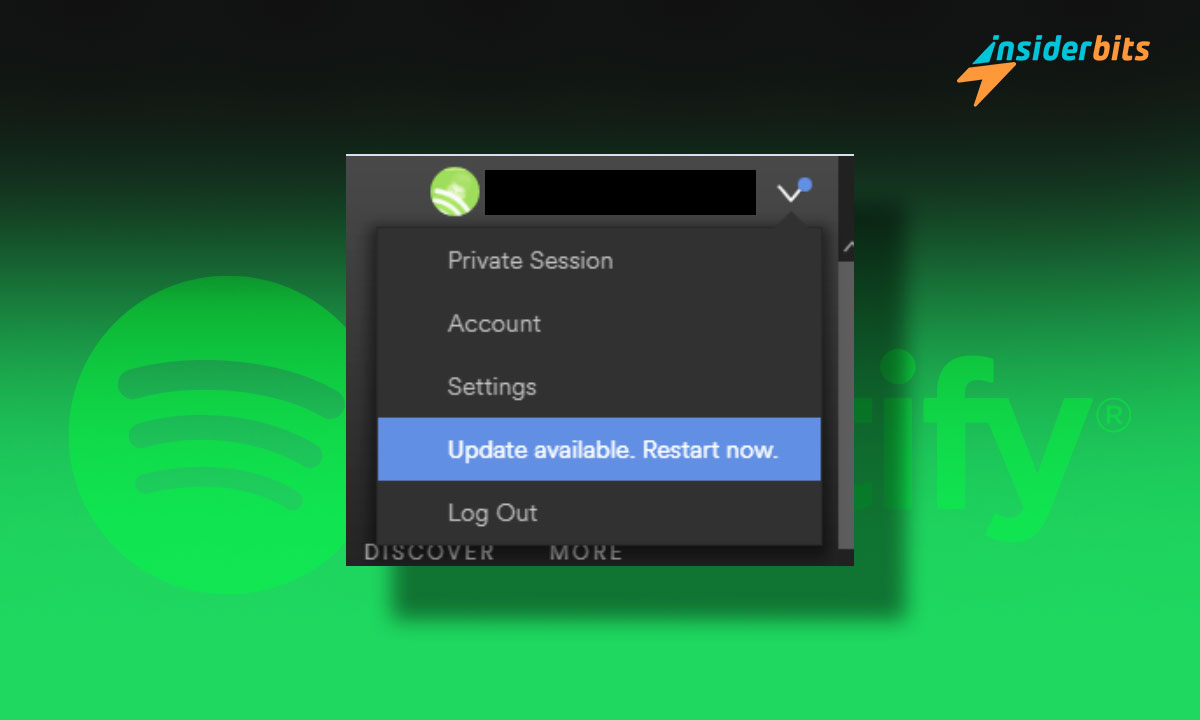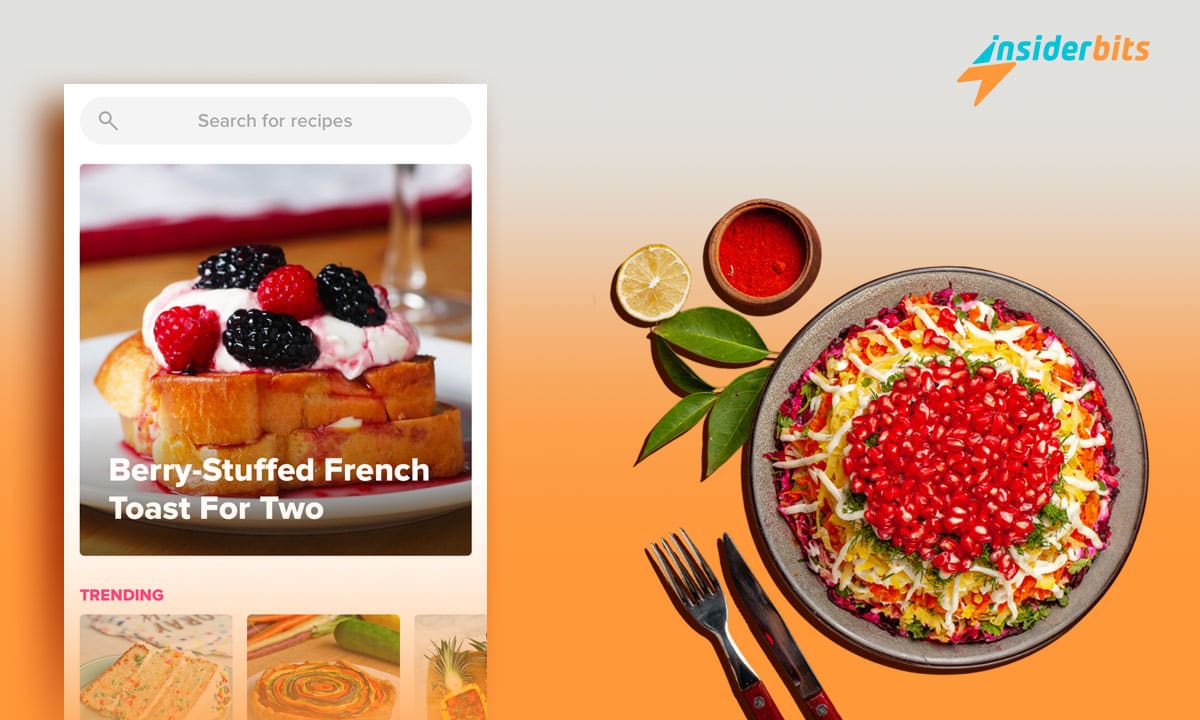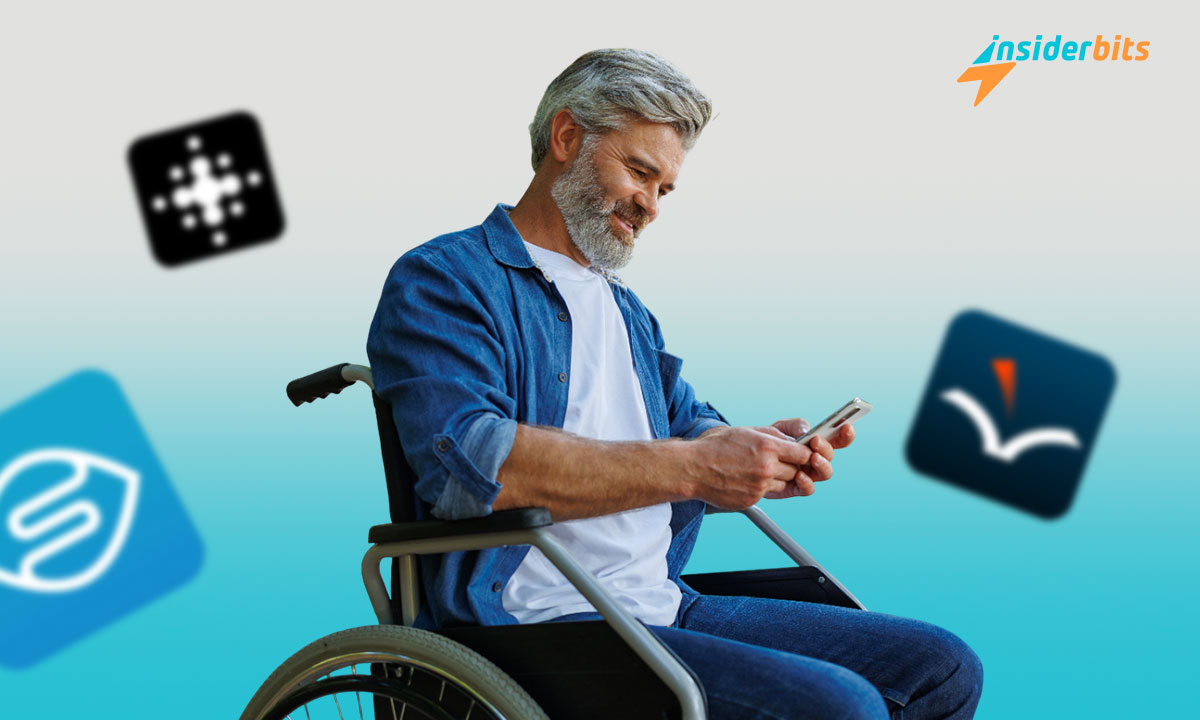The latest Spotify update is packed with exciting new features that are sure to enhance your music streaming experience.
As one of the most popular music streaming platforms, Spotify is constantly evolving to provide its users with an even more immersive and personalized listening experience.
In this blog post, we’ll take a general look at the key changes introduced in this latest Spotify update and provide you with a step-by-step guide on how to download and install the newest version of the app.
4.4/5
New Features on Spotify Update
- Direct In-App Purchases and Enhanced Communication: With the implementation of the Digital Markets Act (DMA) in the European Union, Spotify users can now receive direct communications about subscription offerings, prices, deals, and promotions within the app. Additionally, users can seamlessly purchase Premium subscriptions and audiobooks directly through the app.
- Interactive and Visual Mobile Experience: Spotify introduced a dynamic mobile interface that enhances the discovery process. This new design includes visual and audio previews of playlists, albums, podcast episodes, and audiobooks on the Home feed. Users can tap into these previews to explore, save, share, or dive deeper into the content.
- Music Videos Beta: Spotify began rolling out music videos for Premium users in select markets, including the UK, Germany, Italy, the Netherlands, Poland, Sweden, Brazil, Colombia, the Philippines, Indonesia, and Kenya. This feature allows users to switch between audio and video for supported tracks, providing a more immersive and interactive experience with their favorite music.
- Advanced Recommendations and Feeds in Search: New feeds for discovery in the Search feature allow users to scroll through short Canvas clips from tracks of their favorite genres. This makes it easier to save songs to playlists, follow artists, or share content directly from the feed.
- Smart Shuffle: This feature refreshes user-generated playlists with personalized recommendations that match the vibe of the original playlist, keeping listening sessions fresh and exciting.
- Autoplay for Podcasts: Similar to music, Spotify now offers Autoplay for Podcasts, where another relevant episode automatically plays after the current one ends, ensuring a seamless listening experience .
- AI DJ: Spotify introduced a Beta version of an AI DJ for Premium users in the U.S. and Canada. This personalized AI guide knows users’ music tastes well enough to choose what to play for them, offering an even more tailored listening experience.
- Enhanced In-App Purchases and Communication: As part of the implementation of the Digital Markets Act (DMA) in the European Union, Spotify now allows users to receive direct communications about subscription offerings, prices, deals, and promotions within the app. Additionally, users can seamlessly purchase Premium subscriptions and audiobooks directly through the app, improving overall user experience and reducing the friction previously caused by platform restrictions.
Benefits of Downloading the Latest Spotify Update
- The latest Spotify update likely includes new functionality, such as better music recommendations, visual previews of content, and more personalized listening experiences.
- Updating the Spotify app can resolve any bugs or issues in the previous version, leading to a smoother and more reliable user experience.
- Keeping your Spotify app up-to-date ensures it will work seamlessly with the newest smartphones, tablets, and software versions.
- App updates often include security patches and privacy enhancements to protect user data and account information.
- Spotify may introduce new accessibility features or fixes in their updates to better support users with disabilities.
How to Download Spotify’s Latest Version?
Updating from within the Spotify App
- Open the Spotify app on your computer.
- Click on Spotify in the menu bar and select ‘About Spotify’ from the dropdown menu.
- If an update is available, click the ‘Update’ button to initiate the update process.
- Once the update is downloaded, restart the Spotify app.
Updating through the Mac App Store
- Open the App Store on your Mac.
- Click on ‘Updates’ in the sidebar.
- If Spotify is listed, click the ‘Update’ button next to it.
Reinstall Spotify
- Drag the Spotify app from the Applications folder to the Trash.
- Empty the Trash to remove the app completely from your system.
- Go to the official Spotify website and download the latest installer.
- Double-click the downloaded file and follow the installation prompts.
Enabling Automatic Updates
- Open Spotify and click Spotify in the menu bar.
- Go to ‘Preferences’.
- Scroll down to the bottom and click ‘Show Advanced Settings’.
- Ensure that the option for ‘Automatically update’ is turned on.
4.4/5
What Precautions Should I Take Before Downloading Spotify’s Latest Update?
Before updating your Spotify app, it’s important to take a few key precautions to ensure a seamless and secure process.
First and foremost, it’s highly recommended to back up your playlists, saved songs, and any other important data associated with your Spotify account. This will help prevent potential data loss or issues that could arise during the update.
Next, be sure to check that the latest Spotify update is compatible with your device’s operating system and software version. Updating to an incompatible version could lead to performance problems or even prevent the app from functioning properly.
To avoid this, it’s a good idea to enable the automatic update setting in Spotify’s preferences, which will ensure you always have the latest version without having to manually check for updates.
Finally, it’s crucial to only download Spotify updates directly from official sources. Avoid any third-party or unofficial update sources, as they may contain malware or other security risks that could compromise your device and account
Spotify Latest Update – Conclusion
Downloading the latest Spotify update is crucial for accessing new features, improving performance, and ensuring compatibility with the latest devices and operating systems.
The update process is straightforward, and you can do it directly within the Spotify app or through the Mac App Store. So, don’t waste your time. Download it now and enjoy its new features.
Related: How to Use Spotify: A Beginner’s Guide
Like this article? Add the Insiderbits blog to your favorites and visit us whenever you want to learn new and exciting information about technology and much more!