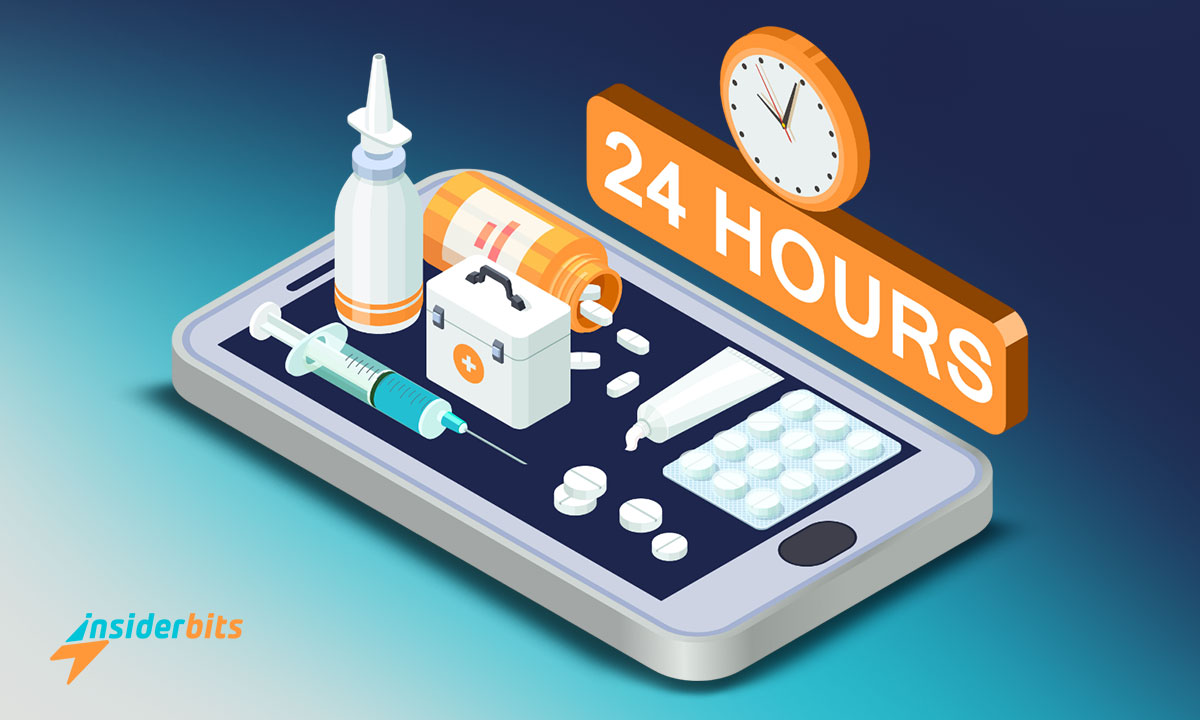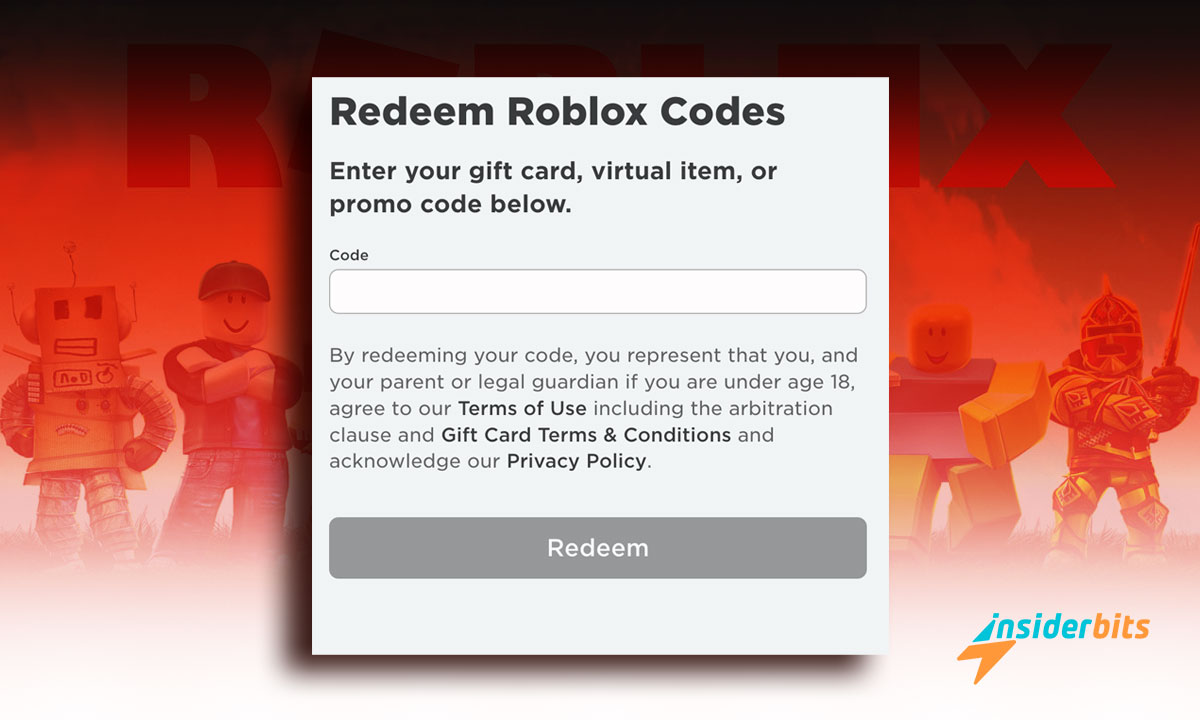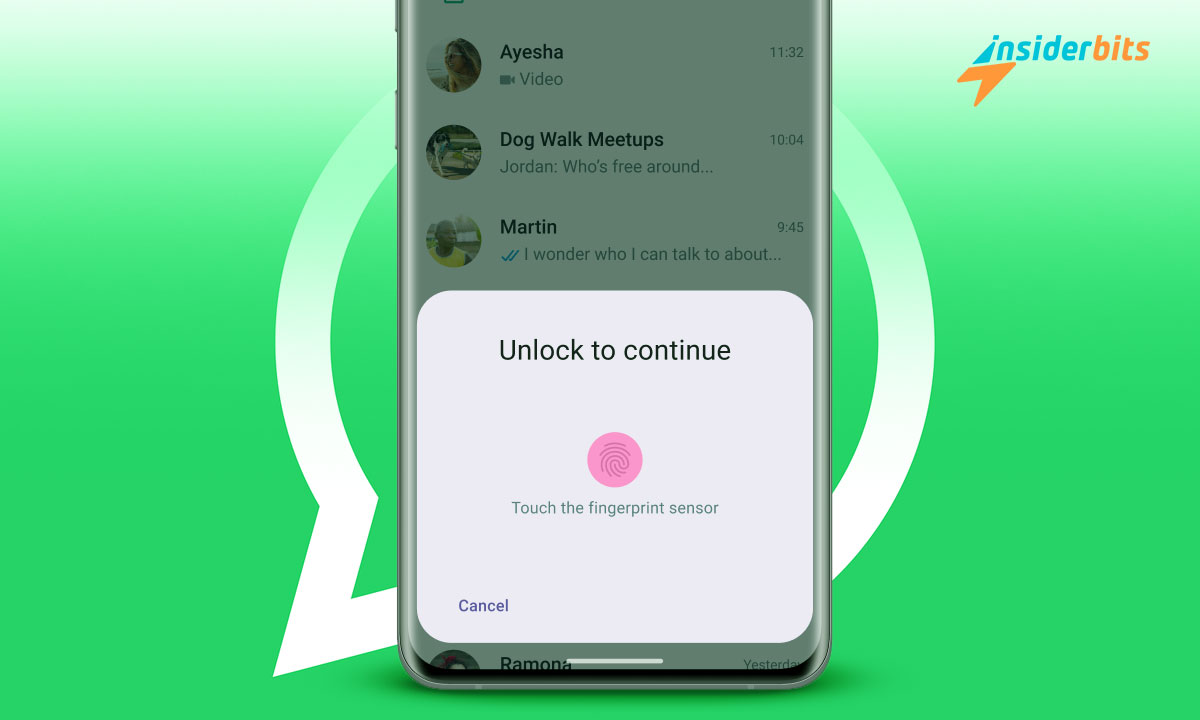Would you like to know how to use WhatsApp Web? No idea where to start? Don’t know how to install this tool? If so, don’t worry. Without a doubt, you have come to the right place. On this occasion, we have prepared a kind of small guide for you so that you can use this resource appropriately.
WhatsApp is probably the most used digital messaging service today. With it, it is quick and easy to send and receive messages instantly on any smartphone. Due to its success and due to the request and insistence of the users themselves, its alternative for PC was developed: WhatsApp Web. Today, we will tell you what it is about and how to handle it.
Discover what it is and learn how to use WhatsApp Web
To learn how to use WhatsApp Web, the most reasonable thing is that you first find out what this resource is about. The reality is that it is nothing more than the official PC version of the widespread digital messaging tool for phones. By means of it, you enjoy almost all the functions of the well-known app from your computer.
With the use of this app, people can chat or converse normally as they do from their cell phones. Without a doubt, it is a much more practical and comfortable alternative, especially for responding to commercial and work-related messages.
Likewise, it is the perfect solution for all people who need to send any document, video, photo, or file they save on their PC via instant messaging. It also allows you to quickly and easily share links from different pages and websites.
A quick and straightforward guide to use WhatsApp Web
WhatsApp Web is a highly easy-to-use resource. However, so that you do not have any difficulty when using it, we present the following instructions to serve as a guide. In this order of ideas, if you already have the tool on your smartphone, make sure to execute these simple steps:
- उसे दर्ज करें WhatsApp Web link. To do this, use the browser you usually use. Every time you enter there, you will be able to see a QR code.
- Next, open WhatsApp on your cell phone.
- Then, go to the Menu and click on the section called “Linked Devices.”
- At that time, click on the “pair devices” option.
- Subsequently, point your smartphone at the computer screen to digitize the QR code.
- By doing so, both tools will automatically be synchronized.
Users will be able to use the popular messaging service when they see their screen divided into two zones. In the left area, your selection of contacts will appear, and in the right part, the dialogues or chat that the person has selected.
It is worth highlighting that one of the greatest virtues of this tool is that it works perfectly even if the mobile phone is turned off or offline.
Desktop application
In addition to the browser option, this resource can also be accessed through the desktop application. It should be noted that this option is suitable for both macOS devices with version 10 or later and Windows with version 11.1 or later.
It is worth noting that to install it, all you have to do is enter the official WhatsApp website or the Microsoft Store, as appropriate. Then, the tool is downloaded from there, and the instructions indicated in each case are followed to conclude the process.
This mode of use offers users practically the same characteristics or functionalities as those provided by the browser. However, it is possible to distinguish two crucial differences. With the tool developed for the PC, both voice and video calls can be made, while activating the resource with the browser is impossible.
Actions that are impossible to carry out with this resource
Users who use this version can take advantage of many of the features of the original tool. However, there are many actions that they will not be able to perform. Among them, we can mention the following:
- Add filters to a photo
- Spread an exact location or address among family, friends, and acquaintances
- Make voice calls
- Make video calls
- Modify the phone number
- Upload stories
- Add contacts
- Develop dissemination
However, it is presumed that little by little, the functions will increase until they offer all the possibilities that traditional WhatsApp offers to its users.
A fact that you should not forget to use WhatsApp Web
You must remember to log out of WhatsApp Web when you finish using this resource. This way, you can keep your privacy and the security of your most personal data and information safe.
To do so, you must go to the upper right area of your contact list, right where the three dots are. When you click there, a menu of options will be displayed, including the opportunity to log out. Then click on it, and that’s it!
You now know how to use WhatsApp Web!
So, we come to the end of this new post. We sincerely hope that you find it helpful in learning how to use WhatsApp Web and enjoy all its benefits. On the other hand, if you are interested in learning more about this and other digital tools and resources, be sure to visit our website. Here at Insiderbits, we have tons of interesting, fun, and relevant information for you.