Customizing the notification sound on Android helps you instantly identify app alerts without even picking up your phone. It’s simple, effective, and adds a personal touch to your device.
Imagine assigning a cheerful chime for messages or a soft ping for emails. With Android’s versatile settings, tweaking notification tones per app transforms how you experience alerts.
Brought to you by Insiderbits, this guide walks you through every step with ease. Let’s get started and uncover how to personalize your notifications like never before!
Related: Ringtones for WhatsApp: Top 3 Apps Unveiled
How Do I Get Different Notification Sounds on Android?
Personalizing your phone goes beyond wallpapers and widgets—choosing notification tones for each app makes your device truly yours. It’s a simple way to add clarity and personality.
To assign a custom notification sound on Android, you don’t need technical expertise. Whether for messages or email alerts, adjusting it is straightforward and tailored to your preferences.
- Access Your Device Settings: Navigate to “Settings” on your phone, then select “Apps & Notifications” or “Apps” to find a list of all installed apps.
- Choose a Specific App: Select the app you want to customize. Look for its “Notifications” section and locate the category you’d like to modify.
- Enable Notification Categories: If the app supports notification categories, enable them. This helps assign specific sounds for different types of notifications.
- Select a Notification Tone: Tap on the “Sound” option in the notification settings. Choose a tone from the available list or upload a custom audio file.
- Test Your Settings: After applying the tone, send a test alert from the app or ask someone to message you to ensure it works properly.
Customizing notifications is not just about organization; it also adds personality to your phone. Identifying alerts without opening apps saves time and keeps distractions at bay.
By following these steps, your Android device becomes more intuitive and tailored to your preferences. Enjoy better control and clarity with perfectly tuned notification sounds!
Best Apps to Customize Notification Sounds for Android
Customizing the notification sound on Android becomes even easier with specialized apps. These tools let you personalize tones for individual apps, adding style and clarity to your alerts.
From creating custom ringtones to assigning exclusive tones per app, Android-compatible apps provide endless options. Discover the top tools to make your notifications stand out.
Zedge™ Wallpapers & Ringtones
Zedge™ Wallpapers & Ringtones is a one-stop app for personalizing your Android device. From unique ringtones to stunning wallpapers, it’s packed with options to reflect your style.
Offering a vast library of high-quality notification sounds and wallpapers, the app makes customizing easy. With categories for every taste, it’s the go-to choice for finding new tunes.
Ringtone Maker
Ringtone Maker lets you transform your favorite songs into unique tones. Cut, edit, and personalize audio files with ease, making every call and alert sound truly your own.
With Ringtone Maker, creating a custom notification sound on Android is simple. This intuitive app supports various file formats, helping you tailor ringtones and alerts to suit your style.
Ringo
Ringo is designed for Android users who love personalization. It offers a curated selection of ringtones and notification sounds, letting you set distinctive tones for every contact.
With Ringo, organizing alerts is effortless. Assign custom notification sounds to texts, calls, and emails, making it easier to identify important messages without even glancing at your screen.
How to Set a Notification Sound for Text Messages on Android?
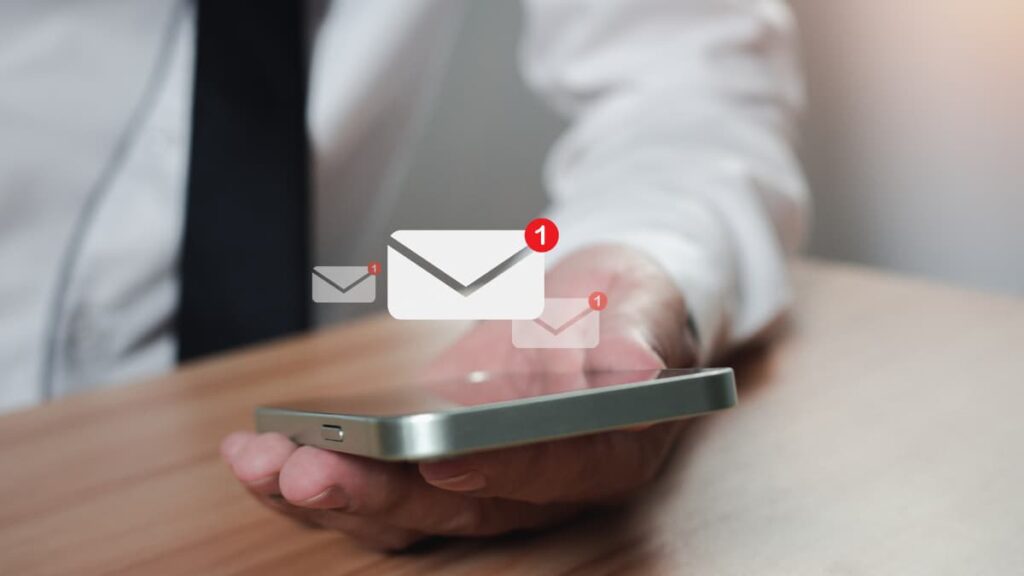
Choosing a custom notification sound for text messages ensures you never miss an important alert. It’s a simple tweak that adds a personal touch to your Android device.
Setting a unique notification sound on Android is more than customization—it’s about staying organized. With tailored tones, you’ll instantly know when a message needs your attention.
- Open Your Messaging App Settings: Launch the default messaging app on your phone and access its settings menu, usually found in the top-right corner.
- Navigate to Notification Settings: Look for the “Notifications” option in the app’s settings. Here, you’ll find the tools to customize text message alert sounds specifically.
- Select Notification Categories: If supported, enable notification categories for finer control. This allows you to assign tones for personal messages, group texts, or others.
- Choose a Sound Tone: Tap the “Sound” option within the notification settings. Browse available tones or select a custom sound file for a more personalized experience.
- Save and Test Your Settings: Once set, confirm your preferences and send a test message to ensure the sound plays correctly and matches your desired tone.
Customizing text message sounds makes staying organized effortless while adding personality to your device. You’ll instantly recognize alerts, keeping you connected without interruptions.
Related: Stylish Ways to Customize Android Icons on Any Device
How Do I Turn Notification Sounds Back On?

Notification sounds are essential for staying updated, but sometimes they go silent when you least expect it. Restoring them brings back the convenience of timely alerts and reminders.
Reviving a notification sound on Android lets you regain control of your alerts. Whether for texts or app updates, turning them back on ensures nothing important goes unnoticed.
- Check the Volume Settings: Ensure the “Notification Volume” slider is not set to zero. Adjust it in the “Sound and Vibration” section of your device settings.
- Disable Silent or Do Not Disturb Mode: Access the “Quick Settings” menu and confirm that “Do Not Disturb” or silent mode is turned off to restore notification sounds.
- Review App-Specific Settings: Open “Settings”, navigate to “Apps”, and check the notification settings for each app to verify that sounds are enabled for alerts.
- Assign a Default Notification Tone: Go to “Settings > Sound and Vibration” and select a default sound under “Notification Sound”. This ensures alerts have a proper tone.
- Restart Your Device: If all settings are correct but notifications remain silent, restart your phone to clear system glitches that might be affecting notification sounds.
Regaining control of your notification sounds restores convenience to your daily tasks. Fixing these issues ensures that no important message or alert goes unnoticed again.
Why is My Android Not Making a Sound When I Get a Text?
Missing text alerts can be frustrating, leaving you disconnected from important messages. Understanding why your Android stays silent is the first step toward restoring notifications.
Issues with a notification sound on Android can stem from settings, updates, or even app-specific bugs. Pinpointing the cause helps you regain seamless communication in no time.
- Muted Conversation Settings: Open the messaging app and check if specific threads or conversations are muted, which can disable sounds for those particular contacts.
- Battery Saver Mode: Battery-saving features may restrict notifications to conserve power. Disable these modes temporarily to verify if they affect your text sounds.
- Corrupted Messaging App Data: Accumulated cache or corrupted data in the messaging app may block alerts. Clear the cache and reset the app’s settings.
- Third-Party App Conflicts: Certain third-party apps may interfere with notification settings. Temporarily uninstall or disable recent apps to identify the issue.
- Outdated App: Using an outdated version of your messaging app might prevent proper functionality. Update the app through the Google Play Store to resolve the issue.
Ensuring your Android plays text alerts brings back the reliability you need for daily communication. With the right adjustments, you’ll never miss another important message again.
Fixing the notification sound on Android not only restores functionality but also enhances your device’s usability. Simple tweaks can keep you connected and in control of your alerts.
Related: 5 Expert Tips to Fix Android Apps That Keep Stopping
Stay Alert with Custom Sounds for Every App on Android
Customizing sounds on Android brings convenience and personality to your device. By tailoring alerts for each app, you can stay organized and make your phone more intuitive to use.
Whether you’re managing notifications or setting tones for texts, Android makes it easy. These tweaks enhance your experience, ensuring you’re always connected in a way that suits you.
This guide was crafted by Insiderbits to help you manage notification sounds effortlessly. Our focus is on delivering practical, user-friendly advice tailored to enhance your mobile experience.
For more tips like this, keep visiting Insiderbits. From helpful guides to in-depth reviews, there’s always something practical to learn to make the most of your devices.





