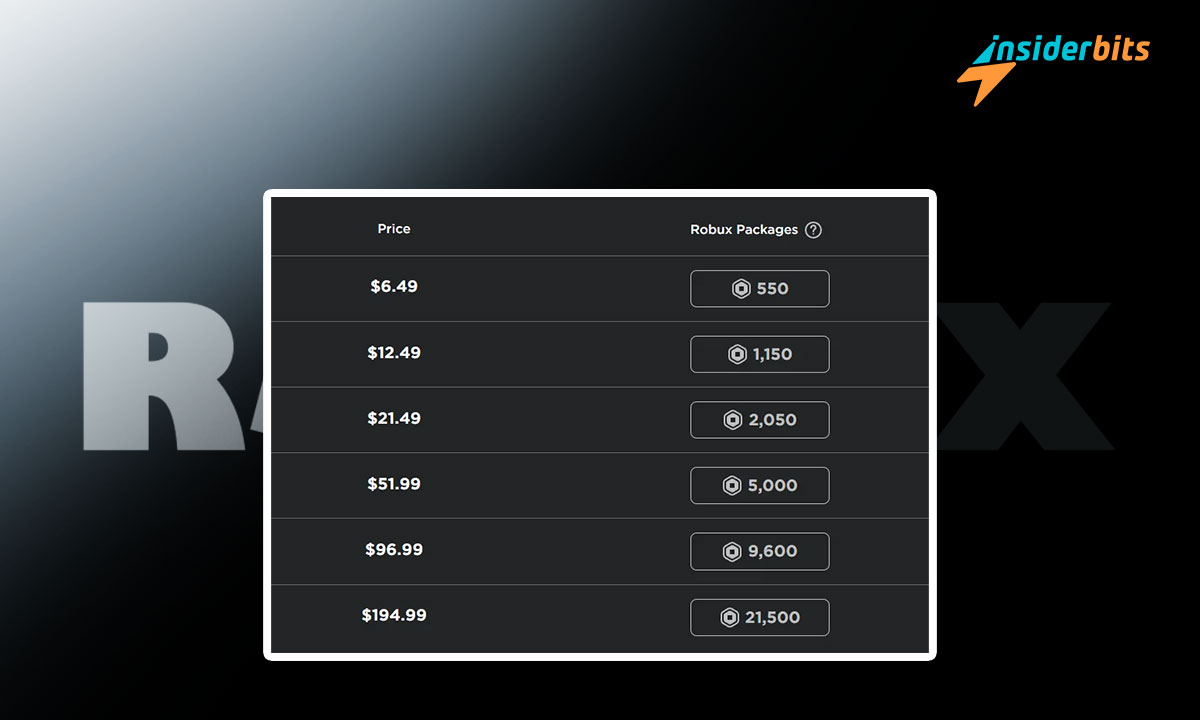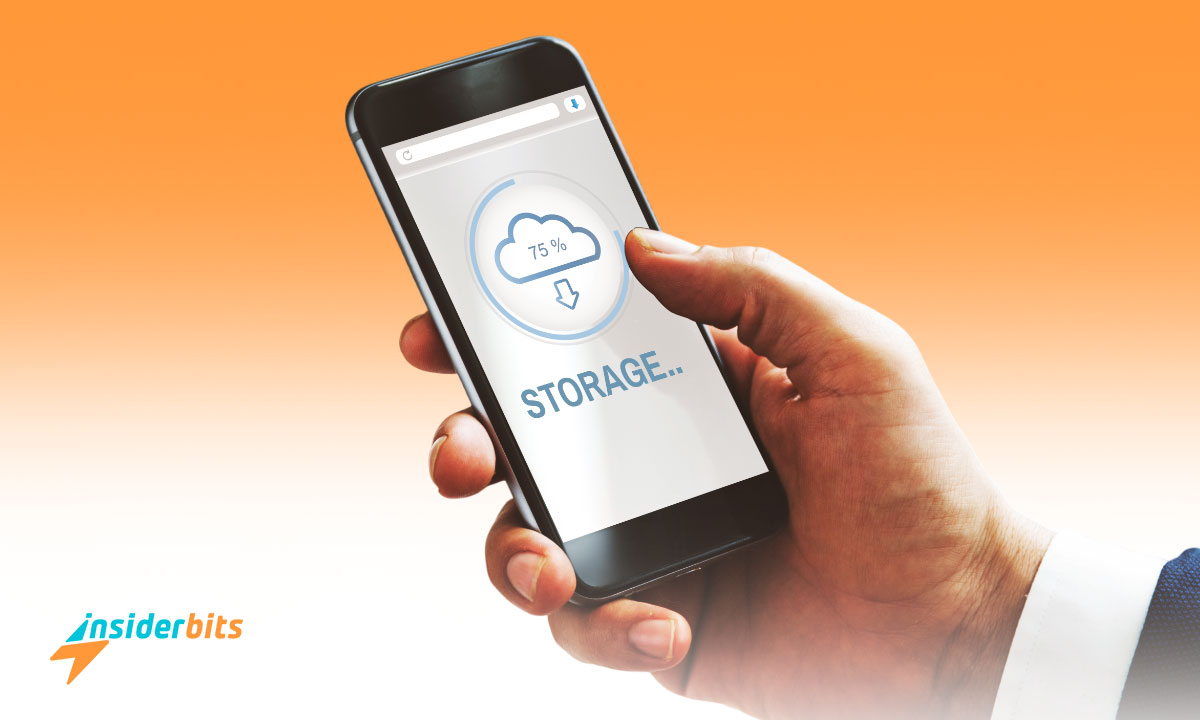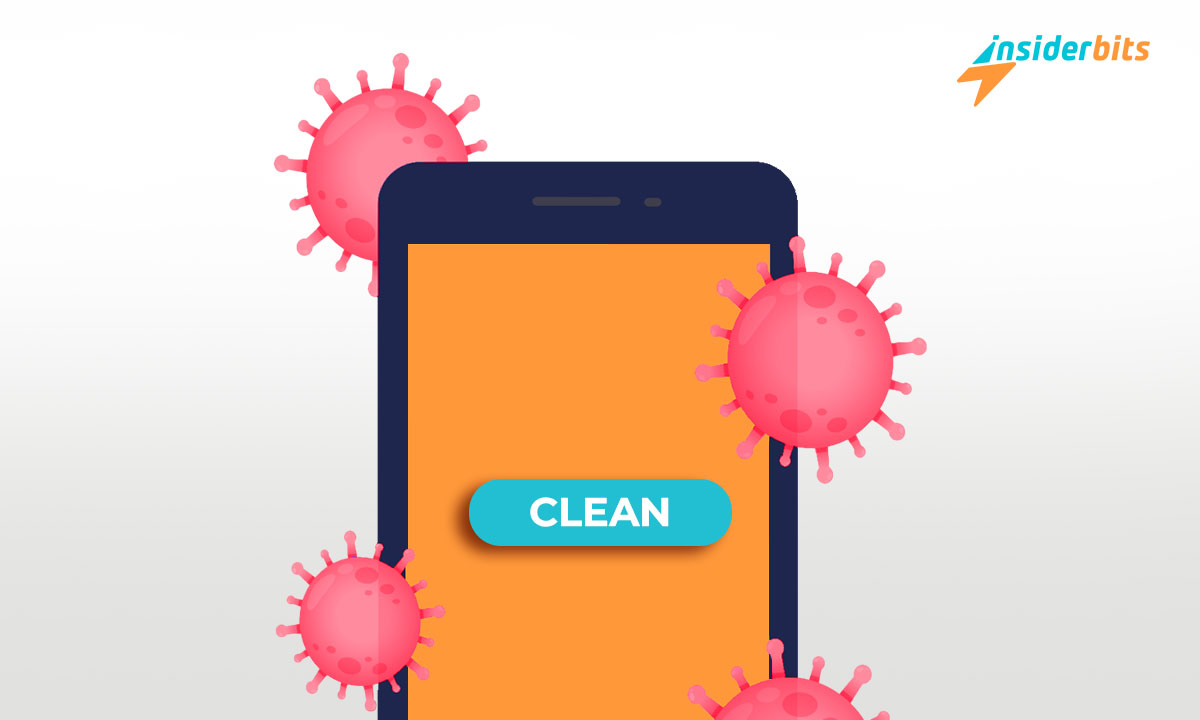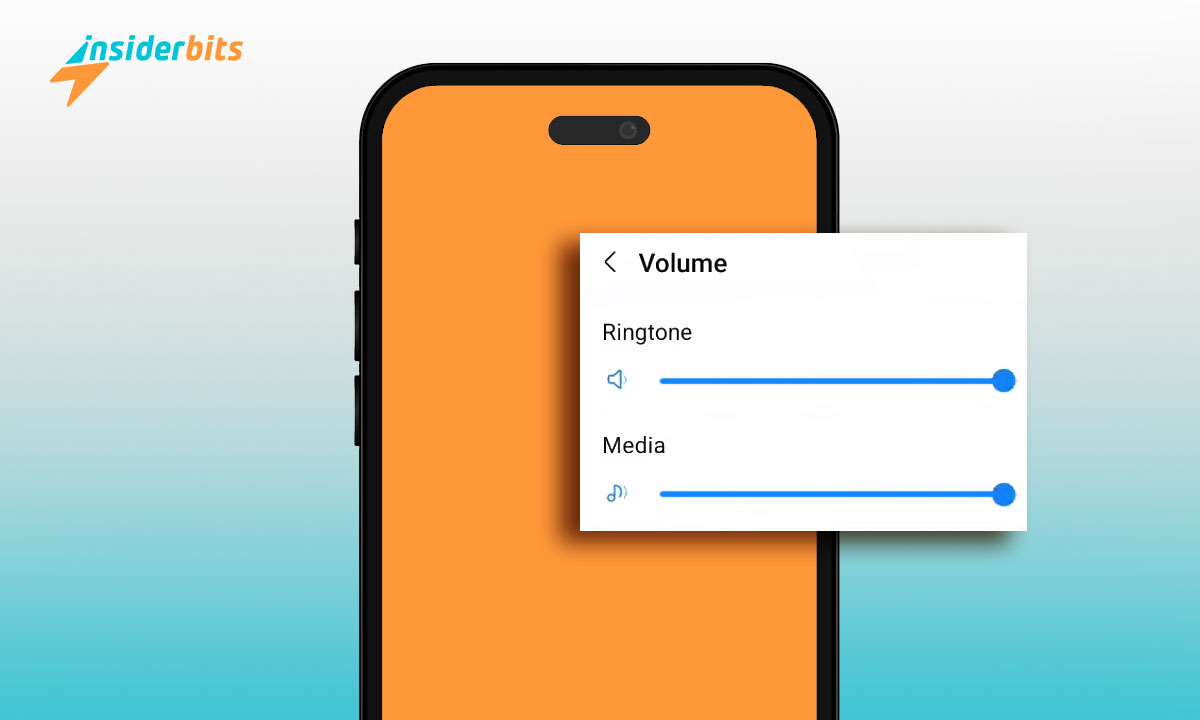If you are a virtual assistant user, you have asked yourself: What do you do with Amazon Alexa when it doesn’t work? Although it is one of the most outstanding on the market, it can fail for no apparent reason. The truth is that there are many reasons why Alexa can fail at some point.
Either because it has difficulty recognizing the voice, it does not connect to the Internet, or it has some configuration problem. In any case, please don’t get discouraged or stop using it because you can fix it. How to do it? It’s straightforward. Here are specific resolutions you can apply without the help of a technical professional.
What to do with Amazon Alexa when it doesn’t work?
It is possibly the best voice assistant in the world, but do you know what to do with Amazon Alexa when it doesn’t work? It is compatible with various devices, so it is considered normal that it may occasionally present failures that prevent its function.
To solve problems related to Alexa, the first thing is to ensure the power adapter works. Subsequently, please verify that the device is not in silent mode and give it natural and clear indications. You can even ask him: Did you hear me? / Alexa, did you listen to me?
If you have done these actions and Alexa still has not responded, you can disconnect it from the power and connect it again.
Top solutions to Amazon Alexa problems when it doesn’t work
If it is properly connected but, for unknown reasons, has stopped responding, check the device to restore its functions. For your ease, we reveal the leading solutions for Amazon Alexa when it does not work:
Check if the microphone is on
Amazon equipment has a button to turn the device on or off for user safety. Generally, this command is located on the back of the device and may have been marked inadvertently.
So, check that the microphone is on when you talk to Alexa, check the equipment, and make sure it works. As with other equipment, restarting and hoping it works again is easy.
Use the lights as a reference
If Alexa freezes in a process and does not respond or capture your request, look at the lights. Through them, the device can indicate if there is any interference, ignoring those failures where it says: “Sorry, I didn’t understand you.”
The operation interruption can go further except when it does not recognize the voice. Alexa may not respond to any request, so resolving it as soon as possible is necessary.
Suppose there is no apparent reason for the interference; you should check for other external noises that may confuse the speaker’s commands. If this problem does not exist, the source of the problem is located elsewhere on Amazon Alexa.
To find possible problems with these Amazon servers, the company has created a lighting system for the Alexa speaker ring. This lighting reflects a different situation with specific meanings, for example:
- Cyan on blue. Alexa listens correctly.
- Cyan spinning. Amazon Alexa is starting up.
- White. Displayed when making volume adjustments.
- Red. The device is silent, meaning the microphone is off, so Alexa does not understand.
- Yellow. There are pending messages or notifications that still need to be reviewed. Likewise, it can be a reminder that you have lost.
- Violet. The Wi-Fi network is experiencing some failure. The message also notes that the “Do Not Disturb” mode is activated.
- Orange. The device is trying to establish a connection to the Internet or is in “Settings.”
- Green. You have an incoming call.
Thus, the device can be identified in each situation, allowing appropriate care.
Check if Alexa recognizes your voice
Alexa may not recognize your voice, so check your records in “Voice Profiles.” To create your ID, you must follow the following steps:
- Access Alexa “Settings”।
- Subsequently, select “My profile and family,” then the “My Profile” option.
- Once there, click “Add my voice.”
As with other voice assistants, you must repeat specific phrases loudly. Once that is done, your voice will be registered, and if Alexa still does not respond to your requests, the problem will be another.
Ask Alexa if she heard you
Giving Alexa an order is more complex than telling her the first thing you think. Although it should be that way, there is still a lot of technology to develop in voice recognition through AI. Alexa must learn our commands, so some technical glitches are expected.
In this sense, please turn to the generic solutions Amazon offers in its Help section. There, you will have a list of possible faults and solutions associated with the device, speaker, or linked devices, for example:
- Only use the device’s original power connector.
- Verify that the device has Wi-Fi connectivity.
- Make sure the device is not muted; you can recognize it if the indicator light is “Red.”
- Click the “Action” knob to check whether Amazon Alexa is responding or not.
- Unplug the device and plug it in again.
Besides these possible solutions, Amazon Help suggests much more specific solutions. Some may be obvious, like speaking to Alexa clearly and naturally, although this is relative. So, if the voice assistant doesn’t understand you when you talk to it, try rephrasing the request.
Likewise, you can ask if it heard you and see if Alexa responds.
Move your team away from interruptions
Another solution for Alexa to hear you clearly and without impediments is to keep her away from other devices that complicate her functions. Likewise, you can place it in a space isolated from noises that interrupt the voice commands it receives.
Try placing it on a surface away from walls or other objects that hinder the waves it emits for its operation. Repeat your request clearly and naturally once you have put it in a suitable place. However, you can also rephrase your question and be more specific to ensure they understand you.
It is also necessary to update the Alexa app so you will see all the changes to the virtual assistant’s settings. In this sense, visit your respective store (Apple Store or Play Store) to check if there are other more recent versions.
Restart the Amazon Alexa device
If you have already tried all the previous solutions and did not achieve the desired results, try restarting the device. After that, you must ensure that Alexa does not respond or pay attention to your requests. Upon checking, she unplugs the power connector, waits a minute, and plugs it back in.
On the other hand, if you want to reset it to factory settings, you have to press and hold the volume down and microphone buttons for about 20 seconds while the device’s light ring turns off and on again.
Once this is done, the device will be in configuration mode, so you must install the Wi-Fi network again. Now, Amazon Alexa will be ready to respond to your requests as usual.
Other Solutions for Amazon Alexa Shutting Down Unexpectedly: How to Do It Yourself
First of all, when Amazon Alexa does not work, we must check if the problem is caused by us, by the mobile phone, or by connectivity.:
Check that connectivity is adequate
The Alexa voice assistant needs to be connected to the Internet for proper operation. This way, Alexa processes voice commands, entertains users, and runs all its tools. If your Internet connection is faulty, it may be why Alexa is not responding. The device linked to Alexa must connect to a stable, reliable, and active Wi-Fi network.
Since the problem is not directly associated with Alexa, you should check the connectivity on your computer or mobile device. To do this, you can use other applications that require the Internet or check the settings to see if the connection is correct.
Delete all app data
Like the previous one, this step is generic for any tool that does not work correctly. In this case, you have to follow these instructions:
- Access the settings, specifically in the “Applications” option.
- From there, select the “Alexa” app.
- Finally, enter “Storage” and clear the app’s memory cache.
If the app still does not respond to the commands at the end of this process, try the following solution.
Uninstall the app from the device.
Another viable solution for Amazon Alexa when it does not work is to delete the mobile app. To do this, uninstall it from the device interface or the respective Android or Apple download store.
After that, reinstall and enter your access credentials. If you do this and Alexa doesn’t respond, try another solution.
Use airplane mode
If Alexa fails after trying all the previous solutions, you should clear the cache again and then activate airplane mode. Once this is done, open the Alexa app; you should already be in the interface. However, many things only appear with an Internet connection.
Then, turn off airplane mode, and all other features should appear, no problem. The problem with this tool is that, for some, it becomes permanent. Whenever you want to configure something in this app, you must activate/deactivate airplane mode.
Amazon Alexa: The assistance you need
Amazon Alexa is undoubtedly the best option if you have already considered trying a voice assistant. However, like any electronic equipment, function-related failures are widespread. Luckily, many solutions can be applied to Amazon Alexa when it is not working.
Although these AI-powered devices are still developing, there is no reason not to enjoy their benefits. So, don’t leave innovation out of your hands!