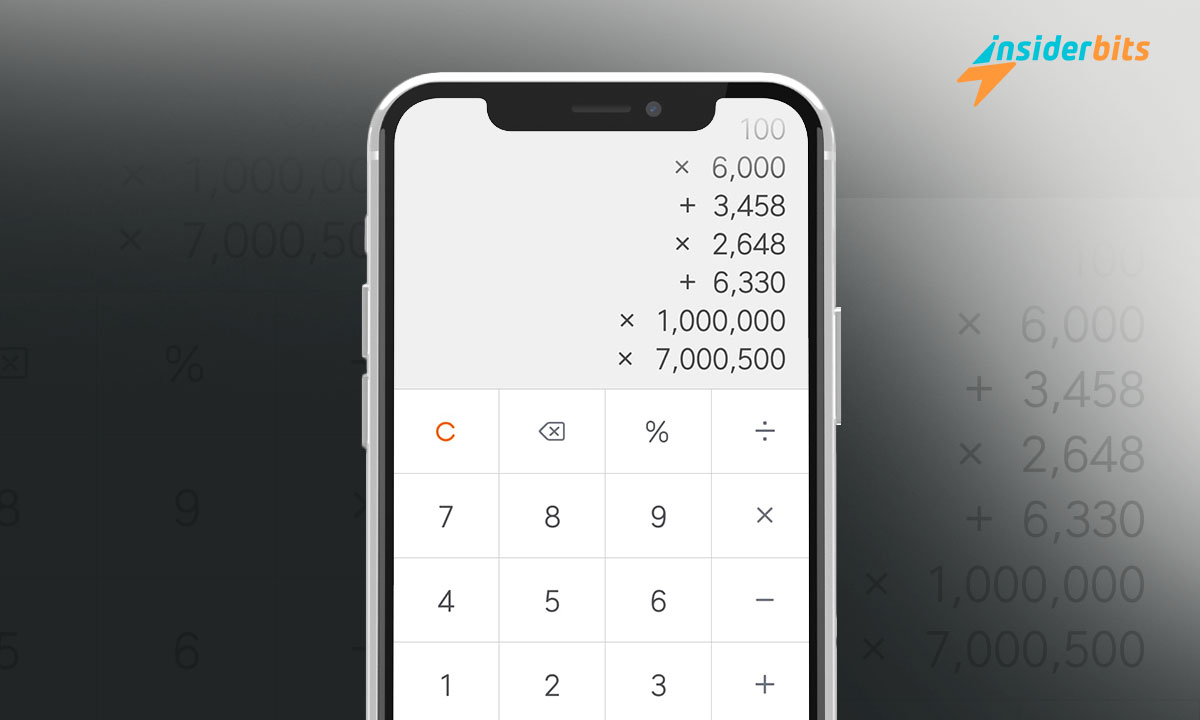If you have an iPhone, you should know there is no direct method to see the calculator history. This is due, more than anything, to the fact that the app does not keep track of your activities for privacy motives.
So, how do I see the latest calculations? At Insiderbits, we will give you some tricks for the iPhone that will help you with your math homework. Keep reading!
Tricks to view Calculator History on iPhone
The history lets you check if you made a calculation wrong. This function has managed to displace traditional calculators, where it was necessary to write down by hand. If you use an iPhone, you can try some methods below to eliminate external apps.
Record the last result
It is used to record your last process and save it elsewhere. It is ideal if you perform a very complex mathematical operation and fear losing the process. To activate it, you must follow the steps that we indicated below:
- Swipe the screen to open the Control Center.
- Select the calculator.
- Tap “Copy the last result.”
You can also try it in the App Library by swiping the screen to the left and typing “Calculator.” The steps are the same, but you can pick the technique that is most comfortable for you.
Activate memory in scientific mode
One of the practical procedures that calculator applications offer is to go from ordinary to scientific by turning the phone. In the iOS system, additional memory buttons were included to save or delete a complex numerical value:
- Turn your phone horizontally to enable the scientific calculator.
- Do your calculations as usual and tap “m+” to save the result in memory.
- To recover the stored value, click “Mr.”
- To subtract the current value, press “m-“.
- If you no longer need the number, delete it by clicking “mc.”
This method can work if you only want to maintain a figure during a complicated or extensive calculation. Thus, all you have to do is press those keys, and you will find the number in seconds.
Take screenshots or screen recordings
Both capturing and recording your screen allows you to access results quickly in Gallery. Depending on your needs, one technique may be better for keeping your calculation history at hand.
If you’re doing simple addition and subtraction, then take a screenshot:
- Activate the calculator and perform.
- If your phone has Face ID, press and release the Side and Volume Up buttons at the same time. Suppose it doesn’t press Power.
- Verify that the result of the screenshot appears in the notification.
But if what you need is to save the complete mathematical operation, it is better to record the screen:
- Enter the Control Center and click on “Screen Recording”.
- Once it’s recording, open the calculator.
- Do your usual calculations.
- Pause filming.
When you need to check this “calculator history,” enter the “Photos” application and view the available image or video. Remember to create a particular folder to record all your mathematical calculations in one place.
Copy and paste the results
This method can be one of the most tedious, but it is useful when sending the result to your classmates or math teacher. To do this, proceed with the following:
- Press and hold your finger on the result until you drill down into the options menu.
- Select “Copy”.
- Run the messaging chat where you want to send the result.
- Press and select “Paste.”
- Send the result to your contacts.
Another option is to copy and paste the number into a notepad app or text it yourself. It will be advantageous when you take an exam.
Applications with calculation history
If you find it tedious to carry out all these methods, it is best to resort to third-party applications. These, like the native Android calculator, do have access to calculation history and other additional functions. They are between them:
- Calculator +. This application allows you to copy the history or send it to your colleagues for group work.
- ClevCalc. In addition to including history, it also has various calculators and number converters.
- OneCalc. This calculator offers essential functions for trigonometric calculations and percentage values for college students.
- Calculator with history. It is an app that has no ads and is easy to use.
Any of these applications will help you perform all types of more complex mathematical operations. Besides, they have better features and good ratings in the App Store, making them reliable.
Tips for using the calculator
While the iPhone calculator is quite useful, it has the limitation that it is impossible to see its history. Similarly, all the above methods are helpful, but not the only ones. Therefore, we will give you these tips to do your tasks easily:
- Save the screenshots or recordings on cloud storage to avoid losing them.
- Do not underestimate hand annotations. Having a notebook and a pencil will help you better memorize mathematical operations and strengthen the logical thinking of the brain.
- Use tables to make statistical calculations without resorting to the calculator.
- If you are in your possibility, use an Android calculator.
We hope this article has helped you see the calculator history on iPhone. We also have a list of valuable and practical tips to help you get the most out of your cell phone.