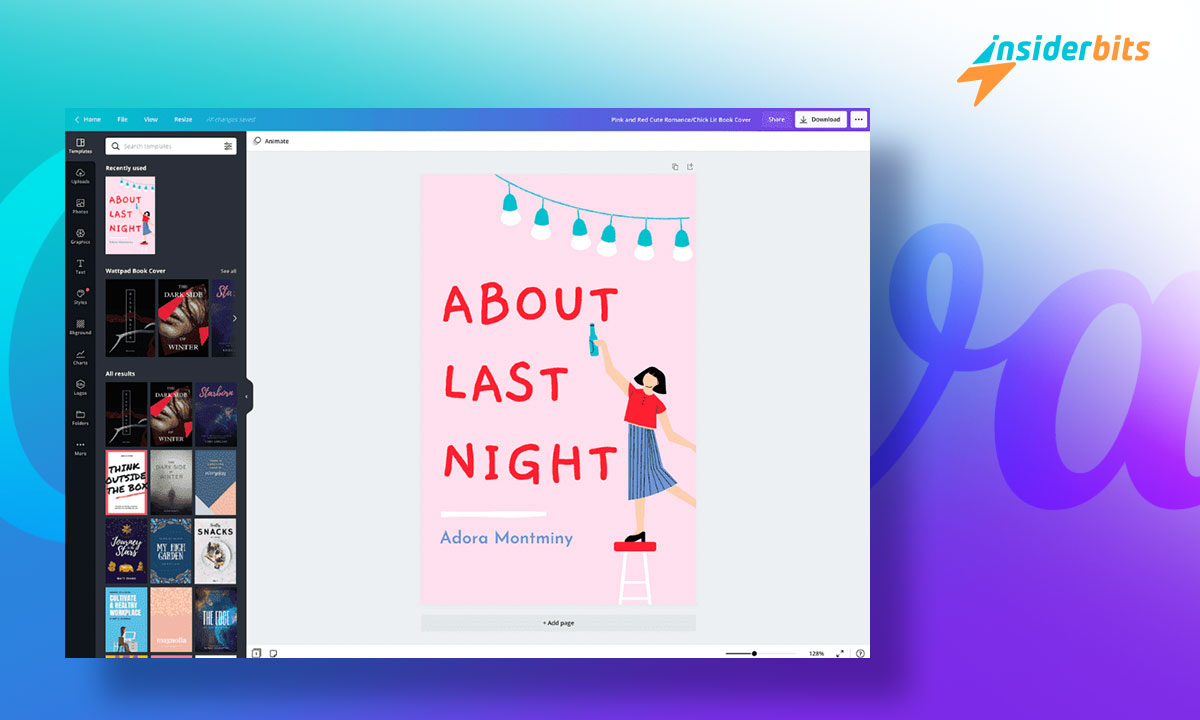Did you know that you can create ebooks in Canva? This app has become very popular for generating logos, flyers, and other graphic resources, but many people need to learn they can also design digital books.
Since we at Insiderbits know that you like to learn new things, this article will give you step-by-step instructions on making e-texts in this well-known app. Are you ready? Let’s go!
Canva tools for creating ebooks
This app has many resources to help you produce and customize your e-text. So, once you start exploring the app, you’ll find the following:
- There are default and editable templates with various themes, so finding one that fits your theme will be easy. In addition, these templates help you select the inside cover, the back cover, and the cover of your book.
- High-quality color schemes, photo effects, filters, words, icons, and image fonts.
- You can include pictures and brand icons and combine your elements with this app.
In addition, you can add hyperlinks to your publication that redirect to your networks and site. If you want to change the final design later, you must open the editor again.
4.8/5
How to create ebooks in Canva step-by-step
Now that you know what tools you count on, we will show you the bit-by-bit process if you create ebooks in Canva.
Step 1: Install Canva on your device
First, get Canva on your device and create a user account. This process will take no more than 5 minutes.
Step 2: Choose the cover
Access your Canva account and type in the search engine: “ebook cover.” You will immediately see a catalog of options for books of all kinds.
Can’t find a cover that fits the content of the electronic books you want to make? No problem. At Insiderbits, we want to make your life easier, so we’ll tell you a trick to help you see many more cover options.
You need to change the language settings. If your account is in English, you can now set it to Spanish and search for “ebook covers” again. You will get cover templates that are very different from the ones you initially saw!
Step 3: Choose the cover size
Canva templates have a default size, typically 512×800 pixels. If it is not the size you want for your e-publication cover, don’t worry—you can change the measurements.
You can also customize the cover size in the main app panel. Just tick on the “create design” option and then on “custom size.”
Step 4: Let’s work on the content
After finalizing the cover design, you’ll need to pick a suitable template for the layout of your digital books. To do it:
- Tick on the “templates” section and type “ebook templates” in the search box. You may encounter results such as “1 of 4” or “1 of 8.” We recommend choosing these since they offer the most template options.
- Review the catalog until you find the perfect template for your content. Clack on “+” and then on the template you want for your book content.
- Add all the other templates following the same procedure.
Once all the templates are added, you can modify the colors and letters and remove or add elements. You can also change the whole thing in the toolbar located on the left side.
Step 5: Write the content
All of the templates you used for your e-text have spaces for you to write your content. But don’t limit yourself to the default spaces! You can modify them by adding or removing text blocks, titles, or subtitles. This choice is on the left side panel of your screen.
We recommend using a template to separate your book into chapters or sections. It will help people have a better reading experience.
How to export and share your digital edition made in Canva
If you followed all the steps we told you in the previous section, you will have noticed that creating ebooks in Canva is a straightforward process.
Have you finished your e-publication? Congratulations! Now, you must export it to share it and put it up for sale. To do this, you must:
- Tick on the “share” choice (it is at the top right of the screen).
- You will have the download format choices. You can download it in PNG, JPG, standard PDF, PDF for printing (if you plan to print it), or SVG, among other options. You must pick one and click “download.”
We recommend downloading it in standard PDF format, which is more professional and can be easily attached to different platforms.
How to share the work with a link?
If you don’t want to send the file as an attachment, you can share it as a link. This feature is handy when sharing our content on instant messaging apps like Telegram or WhatsApp. To do this, you must:
- Click on the “share” icon.
- Select the “view link only” option. The app will generate the link and show it in a box.
Whenever you want to share your book, you only have to send this link so people can download it. Creating ebooks with Canva is becoming increasingly popular due to its ease and the vast number of tools this application provides.
We hope we have helped you and that you create ebooks with Canva today to share or market freely. We invite you to visit our tutorials section. Here, you will find many articles to help you better use different applications and move forward with your projects.