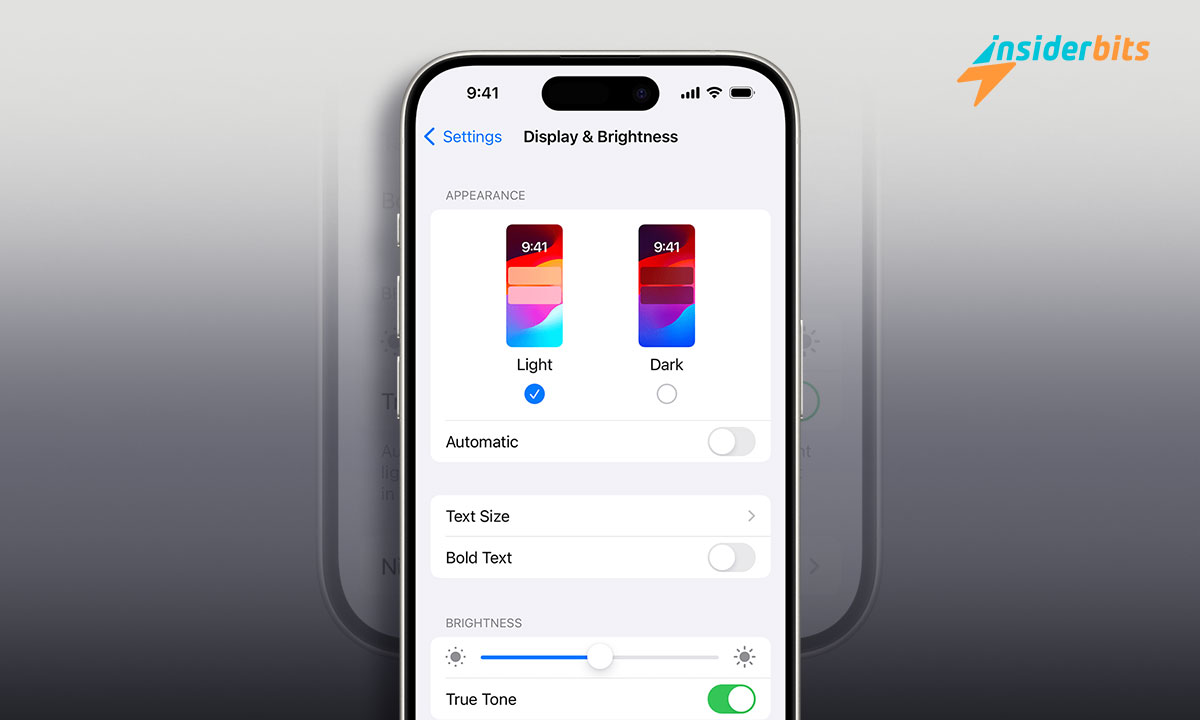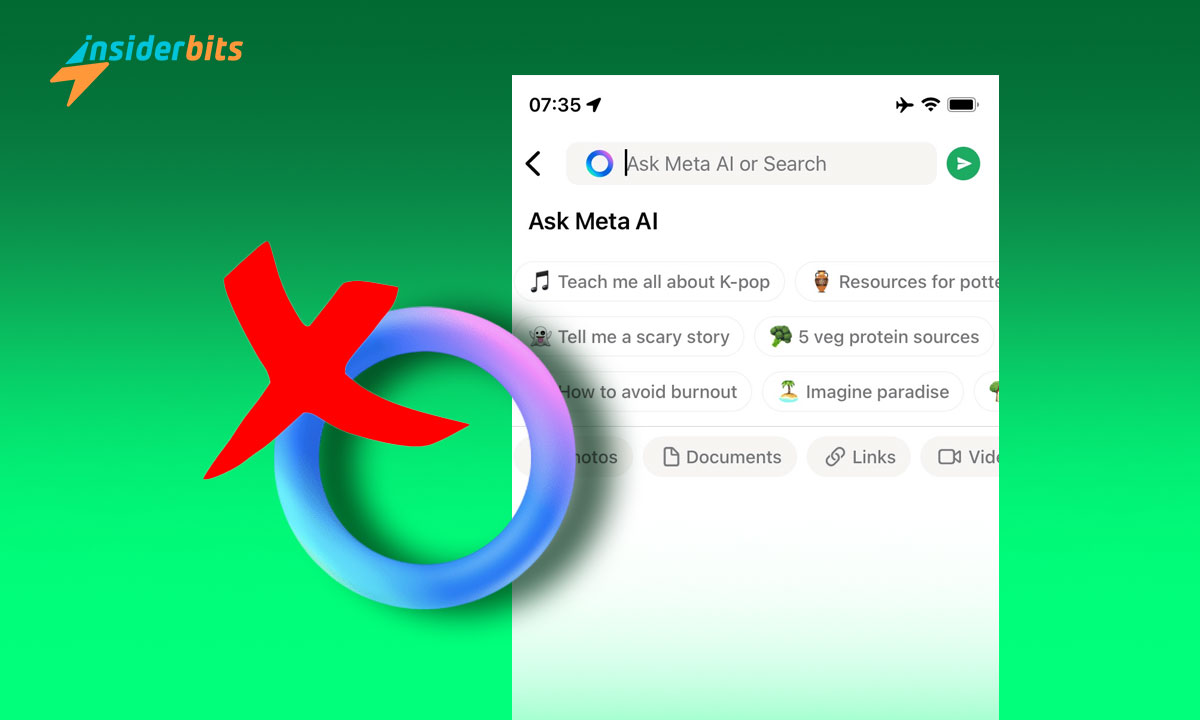It is a reality that the iPhone Brightness can often present complications. It goes up and down without any sense automatically, without you touching it or adjusting it by hand. It ends up being a nuisance within this operating system since it does not allow the person to have the desired level.
Despite all this, it is essential to mention that particular tricks allow you to adjust this error. If you don’t know how to do this, don’t worry; you’ve come to the right place with Insiderbits. So, stay with us and discover everything at your fingertips to improve your experience.
How can you deal with iPhone brightness issues?
The iPhone Brightness is an integrated tool of the Apple operating system, although it is essential to mention that Android devices also use it. With this option, customers can intensify or reduce the brightness of their screens according to their preferences. It can be very high when the sun’s reflection is present or very low when the screen is used at night.
This option can be found in the phone’s control center in Apple’s case. You can easily modify it by sliding up or down to regulate the intensity. However, there are times when you may wonder how to remove it without touching it.
These are errors that the operating system sometimes has, or you activate the automatic option. In either case, some tricks efficiently solve this. That is why at Insiderbits, we have taken it upon ourselves to bring them to your hands very quickly.
There are four ways to regulate the iPhone Brightness so it doesn’t go down
We show you the four possibilities for adapting and customizing this function. These help you stabilize it and leave it at your preference. So, pay attention to each procedure and choose the most suitable one.
Manual brightness adjustment (not recommended)
We start with one of the simplest tricks mentioned above. You can moderate the screen light from the control point with just a finger. Let us see.
- The control center opens by swiping up from the top right corner of your screen, only in version X or later.
- It is on the bottom line if you have version 8 or earlier.
- Another possibility to access this manual point is from the settings, in “screen and brightness.”
It is the easiest method to adjust this aspect of your phone, although it is not the most recommended when lowered alone. It may be a failure in the operating system or some configuration, so it will remain to occur.
Let’s see Automatic brightness
The phone also offers automatic brightness modification. One of the device’s sensors adapts to the light you receive. Its name is the integrated ambient light sensor, and it is a beneficial tool.
If this is failing, and to maximize your chances of success, your best course of action is to go to your settings and to “Screen and text size.” You can activate or neutralize this option in this section. It may be one of the reasons why it modifies itself without you adjusting or customizing it.
Dark mode may be the cause
Keep in mind that when you switch to dark mode, the overall brightness may change. It is one of the tricks for offering a dark color ideal for some environments. If your mobile device has low lighting, the adjustment will automatically be made without manual intervention. If you are wondering how to do this, we would like to tell you the next steps:
- Access the control center or settings.
- Look for the Screen and brightness part.
- Immediately, plan when you want this to activate automatically or tailored to your outline.
It lets you employ the screen lighting well depending on your mobile use hours. It is also one of the options for establishing the type of glow you want to have at certain times.
The Night Shift Tool
We finish this list of options to improve this function through an integrated tool. We are talking about the Night Shift. It is another possibility that controls the color temperature of the screen. To get it, you must do the actions that follow:
- Access your settings.
- Look for the screen and brightness.
- Click on Night Shift and program it or segments, not if you want this automatic tool.
Let’s use the option that best suits you or makes your lighting more personalized. Any of them will help prevent this issue on your phone.
Tailor the iPhone Brightness
Now that you’ve mastered adjusting iPhone brightness feel free to pick the perfect level for your comfort. These options greatly help this operating system so your mobile works to your liking. In addition, they are also efficient so that only the glare is not changed, and you no longer wonder: How does it happen?
We hope this article has helped you solve the lighting problem on your iOS device. At Insiderbits, we provide a wide range of insightful content covering various Apple tools and technologies. Our platform offers in-depth information to help you stay informed and updated on everything related to Apple products.