Sometimes your phone just isn’t working quite right. It might be slower, overheating, or showing strange behavior. Running Android diagnostics can help you find what’s wrong and fix it fast.
We’ll show you effective ways to troubleshoot your Android. From spotting hidden issues to restoring performance, you’ll learn simple techniques that keep your device working as it should.
Insiderbits brings you this resource to take control of your phone’s health. Keep reading for practical tips that make diagnosing and resolving Android issues straightforward and stress-free.
संबंधित: बेहतर प्रदर्शन के लिए एंड्रॉइड ऐप ऑटो-स्टार्ट को कैसे नियंत्रित करें
How Do I Run Diagnostics on My Android Phone?
Your phone works best when you catch issues before they escalate. Learning a few quick checks can help diagnose problems early and maintain your phone’s optimal performance.
Android diagnostics might seem intimidating, but with simple steps, you can easily assess your device’s health. Below, we’ll cover how to diagnose and resolve issues effectively.
- Access Built-in Tools: Go to “Settings” and explore options under “Battery” or “Device Care” to spot irregularities affecting performance, like battery usage or app crashes.
- Dial for System Information: Use code *#*#4636#*#* to access the phone’s system diagnostics menu. Here, you can inspect battery health, usage statistics, and more.
- Install Diagnostic Apps: Trusted apps like Phone Doctor Plus provide a complete device health assessment. They can help spot any software or hardware problems.
- Monitor Battery Performance: Battery drainage issues can often be diagnosed using “Battery” in your settings. Apps like AccuBattery can help analyze power consumption.
- Test Connectivity: Diagnose network issues by checking Wi-Fi, Bluetooth, and mobile network settings. If something seems off, use the phone’s connectivity test features.
Regular diagnostics help you keep your Android in peak condition. By addressing issues early, you can prevent small glitches from turning into major setbacks for your device.
Proactive care keeps your Android working efficiently every day. Running diagnostics is an easy way to maintain performance, reduce frustrations, and enjoy a consistently smooth experience.
What Are the Codes to Run Diagnostics on Android?
Android diagnostics can be run using secret codes that unlock testing menus. These codes allow you to check everything from battery health to Wi-Fi connectivity directly on your device.
- *#*#4636#*#*: Provides access to the phone’s testing menu, including battery information, usage statistics, and Wi-Fi—helpful for diagnosing performance issues.
- *#*#0*#*#*: Opens the hardware test menu, which allows you to test the functionality of your screen, sensors, camera, and other hardware components to detect any issues.
- *#*#0289#*#*: Run an audio test to verify if your speakers and microphone are working correctly. Useful when experiencing issues with calls or media playback.
- *#*#2664#*#*: Launches the touch screen test, helping to identify any unresponsive areas. This is helpful if your screen isn’t responding properly to touches or gestures.
- *#*#232339#*#*: Checks your Wi-Fi network status and performs a Wi-Fi test to ensure connectivity is stable. Great for troubleshooting intermittent or weak connections.
Using these codes can help you diagnose and fix your Android device effectively. A few simple inputs can provide critical insights into your phone’s health and performance.
How Do I See Hidden System Apps on Android?
System apps are crucial for your Android’s functionality but often remain hidden from view. Sometimes, accessing them can help with troubleshooting or better managing your device.
Android diagnostics may involve uncovering these hidden apps. Below, we guide you through methods to locate and understand these hidden components for better control over your device.
- Access Settings Menu: Open “Settings” and tap “Apps”. Select “All Apps” or “System Apps” from the options to view every installed system application.
- Enable Developer Options: Go to “Settings > About Phone” and tap “Build Number” seven times. This enables Developer Options, allowing detailed system access.
- Use System Tools: Within Developer Options, select “Running Services” to see all active system processes. This helps identify hidden apps running in the background.
- Third-Party File Managers: Install a trusted file manager that has root access capabilities, allowing you to explore hidden folders where system apps might be stored.
- ADB Commands: Connect your Android to a computer and use Android Debug Bridge (ADB) commands like pm list packages -s to list system apps for advanced control.
Uncovering hidden system apps helps you better understand processes. It’s a helpful step to address unexpected issues or remove unnecessary background activities from your device.
Checking these hidden apps ensures smoother performance and better resource management. Staying informed about what runs in the background keeps your device optimized.
संबंधित: How to Easily Install Multiple Apps on Android
How Do I Test Everything on My Android Phone?

Testing everything on your phone ensures each component works as expected. Whether it’s hardware or software, regular checks can help prevent problems and keep your device healthy.
Android diagnostics tools offer a great way to assess the health of your device. These tools can help you test everything—battery, sensors, connectivity, and more—all with minimal effort.
Testing involves both built-in tools and apps. Using your phone’s secret codes or diagnostics apps, you can get detailed reports on performance, battery health, and system functions.
Routine testing allows you to identify problems early on. When every part of your Android is performing well, you’ll experience faster speeds, fewer crashes, and better overall functionality.
What Are the Best Apps to Keep My Android in Check?
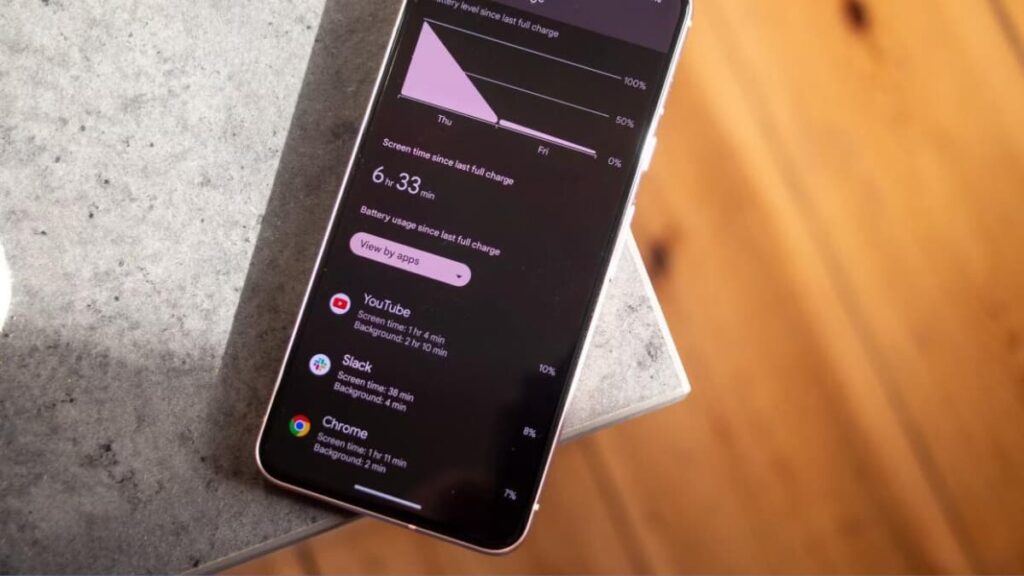
Keeping your device running well involves more than just regular updates. The right apps can help you monitor performance, manage storage, and identify problems before they escalate.
These apps are designed to maintain your device’s health. Whether you need detailed diagnostics or optimization tools, they will ensure your Android is always performing at its best.
Device Info HW
Device Info HW provides an in-depth look at your phone’s hardware. From sensors to CPU details, it offers an overview, ensuring you’re informed about every hardware aspect.
The app helps diagnose hardware issues that could impact performance. With real-time monitoring of components, it keeps you updated on your Android’s physical health.
AccuBattery
AccuBattery is an essential tool for anyone concerned about battery health. It helps track battery usage, and charging habits and lets you optimize for better lifespan and efficiency.
With it, you get precise Android diagnostics for battery health. It monitors your power consumption and highlights ways to extend battery life, keeping your device running for longer.
Phone Doctor Plus
Phone Doctor Plus turns your Android into a well-monitored machine. It includes over 30 different tests to evaluate your device’s hardware, network connections, and functionality.
With easy-to-follow instructions, Phone Doctor Plus allows you to perform quick, accurate diagnostics. This app makes it simple to ensure every part of your device is working perfectly.
Max Cleaner
Max Cleaner combines performance optimization with security features. It scans for vulnerabilities and keeps your Android running fast while maintaining a high level of safety.
Alongside its security features, the app performs Android diagnostics to keep everything working well. It provides real-time scanning, preventing issues before they become problems.
CPU-Z
CPU-Z gives you the details you need to understand your device’s internals. It covers CPU performance, battery temperature, and other specs that influence your phone’s efficiency.
It presents information in an easy way, making it accessible even to non-experts. Whether you’re troubleshooting or just curious, CPU-Z offers clear, essential data on your phone.
AIDA64
AIDA64 offers professional-grade information about your Android’s components. It digs deep into both software and hardware, giving you an expert look at your device’s inner workings.
When Android diagnostics are required, AIDA64 delivers. With real-time insights and extensive data on everything from battery health to sensors, it’s perfect for complete phone evaluations.
DevCheck
DevCheck is all about transparency—providing users with live data about CPU, battery, and more. It offers detailed metrics that help you understand your device inside and out.
Whether you’re just running a check or have actual issues, DevCheck gives an easy view of what’s happening under the hood. It’s a great choice for detailed, real-time device monitoring.
Droid Hardware Info
Droid Hardware Info delivers everything you need to know about your Android hardware. It includes detailed reports on processors, sensors, memory, and more, helping you stay informed.
This app also includes useful Android diagnostics features. It pinpoints hardware performance metrics, ensuring you have the knowledge needed to troubleshoot and manage your phone.
System Info Droid
System Info Droid is designed to provide quick insights into your device’s status. It includes information about battery health, storage, and connectivity, giving users a complete overview.
The app is easy to navigate, offering critical system details without any fuss. System Info Droid helps you identify trouble spots before they turn into significant issues.
Dev Tools Pro
Dev Tools Pro is ideal for users who want to explore their Android systems deeply. It offers comprehensive system information, along with app insights that can be extremely useful.
This app includes Android diagnostics tools for advanced users. It helps reveal hidden details, identify misbehaving apps, and optimize overall performance—all through a simple interface.
संबंधित: Ghost Touch on Your Android? Here’s How to Stop It
Stay Ahead of Issues and Keep Your Android at Its Best
Checking your Android’s health is easier when you know the right steps. With these methods, you can confidently diagnose issues and maintain your device’s performance.
Using effective apps and built-in tools, this guide provides everything you need to run diagnostics on your Android. It’s about keeping your device reliable, efficient, and stress-free.
This was a detailed guide crafted to help you understand diagnostics and the best tools for the task. Following these steps ensures a smoother and more manageable Android experience.
For more actionable advice and reviews, keep reading Insiderbits. We’re here to provide practical solutions and insights to make your tech life simpler and more rewarding.





